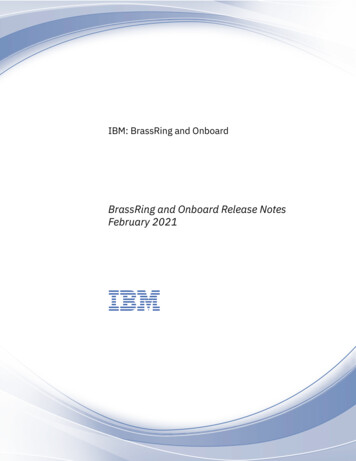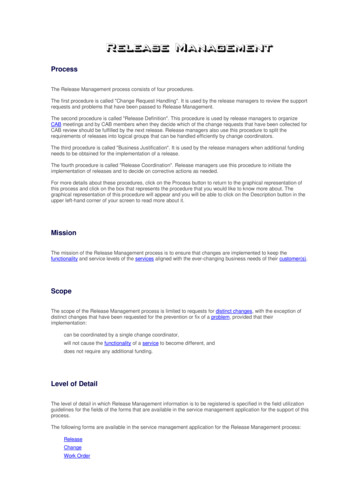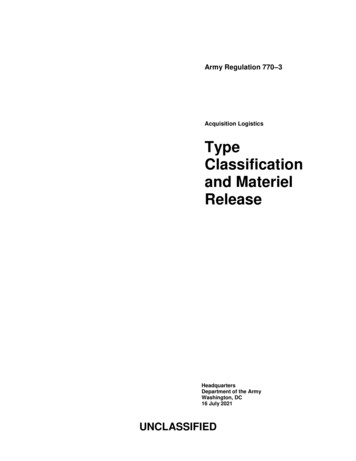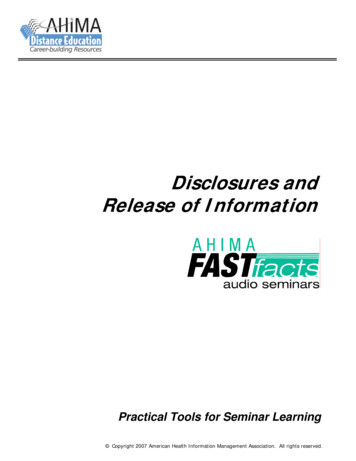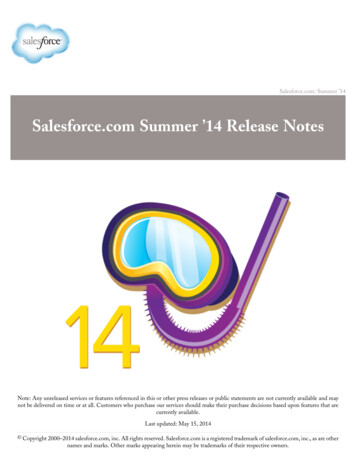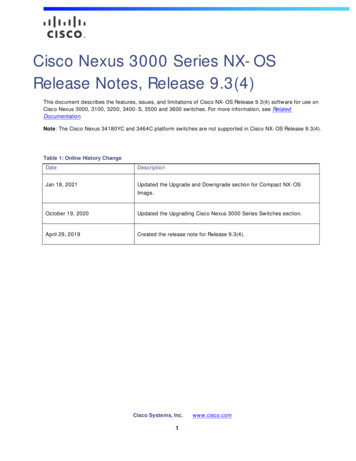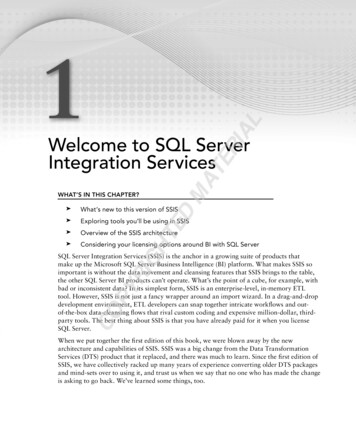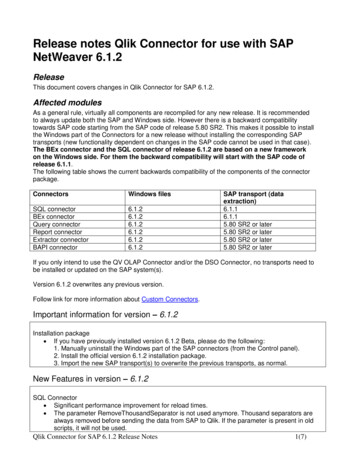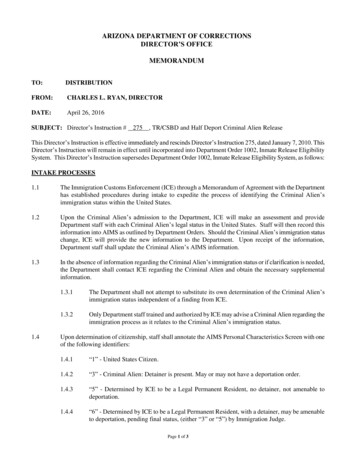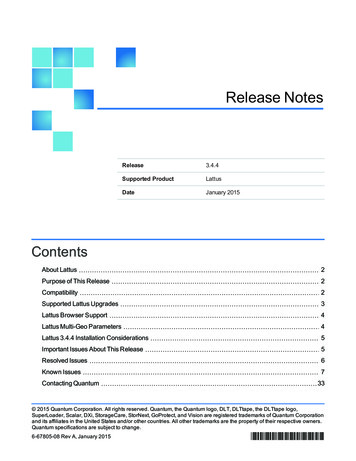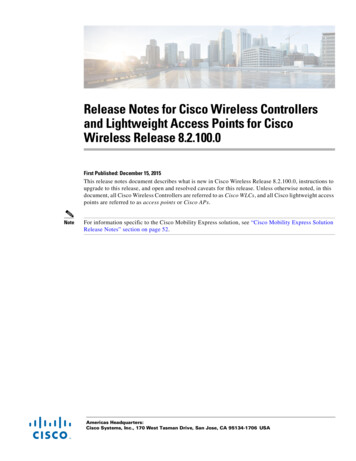Transcription
June 2022RE: Direct Loan Tools for Windows, Release 22.0Dear DL Tools Users:Federal Student Aid is pleased to announce the availability of William D. Ford Federal DirectLoan (DL) Tools for Windows, Release 22.0. DL Tools is a Windows-based applicationdesigned to provide the following functionality related to all Direct Loan schools’ software: Compare the School Account Statement (SAS) to loans and actual disbursements recorded inEDExpress or an external file, and/or compare the SAS to the DL Tools Cash database. Print the SAS in a readable format. Track Cash Receipts (drawdowns) and Refunds of Cash. Rebuild your Direct Loan origination and disbursement records in EDExpress using anautomated process.Run the Disbursement Measurement Tool Report to help monitor Direct Loan records inyour EDExpress database.Release 22.0 was developed to process data for the 2020-2021, 2021-2022, and 2022-2023cycles. Each annual release of DL Tools adds functionality for the new processing cycle andremoves the oldest cycle, enabling DL Tools to assist you with Direct Loan tasks for the threemost recent cycles.All Direct Loan schools can use the SAS Compare and Cash Management functions. TheRebuild function can be used by schools to rebuild Direct Loan records in EDExpress forWindows databases. Non-EDExpress users can export data from a rebuilt EDExpress databaseto recreate non-EDExpress loans or databases. For information on creating file formats andexporting data from EDExpress to an external system, see Volume III of the 2022-2023 CommonOrigination and Disbursement (COD) Technical Reference.The Disbursement Measurement Tool Report (available in DL Tools if connected to EDExpress)and the List–Document Activity report (available in EDExpress) assist schools with monitoringcurrent operations, procedures, and program status and can also help meet the Quality Assurancerequirement in the Direct Loan program. Tolerances can be applied when running these reports.Tolerances are guidelines you set for evaluating the effectiveness of your school’s Direct Loanprocesses and procedures.Your school decides which DL Tools reports to use, when to run them, and what action to take asa result. You can use the reports to review progress as part of a continuous improvement plan.If you do not use EDExpress, you can still use DL Tools to assist in reconciling Direct Loans.You can import cash, loan, or disbursement data from your external Direct Loan system into DLTools and compare your data to the SAS. Fixed-length record layouts for each of these file typesare included in Volume IV, Section 3 of the 2022-2023 COD Technical Reference.DL Tools for Windows Release 22.0 Cover Letter1
Important DL Tools Comparison Reports Note: DL Tools Loan and DisbursementComparison Reports are designed to be run using the SAS with year-to-date (YTD) detail, notmonthly detail. See Volume VI, Section 8 of the 2022-2023 COD Technical Reference forinformation about default settings and SAS option selections. You can change your SAS options(YTD detail, for example) by accessing the COD Web site at cod.ed.gov.About this Cover LetterThis letter includes the following information: Release 22.0 installation and login guidance Product Registration information A list of additional enhancements available in Release 22.0 Release 22.0 software and user documentation download instructions Microsoft Windows compatibility and Section 508 compliance notices Contact information for technical support and additional assistanceRelease 22.0 InstallationDL Tools Release 22.0 can be installed as an upgrade to DL Tools Release 21.0, which enablesyou to carry 2020-2021 and 2021-2022 data from your Release 21.0 database forward to Release22.0. If you require DL Tools functionality for award years prior to 2020-2021, you mustdownload and install the appropriate earlier DL Tools release from the Software and Other Toolspage of the Knowledge Center at FSA Partner Connect Web site.To upgrade your DL Tools database from Release 21.0 to Release 22.0, run the Stand AloneCustom installation option (for standalone PCs) or the Workstation installation option (for PCworkstations accessing a database stored on a network drive).If you are installing the DL Tools software for the first time, choose the Stand Alone Fullinstallation option (for standalone PCs) or the Network Server and Workstation installationoptions (for PC workstations accessing a database stored on a network drive).For more information on installing DL Tools Release 22.0, see the DL Tools for WindowsRelease 22.0 Installation Guide.Logging into DL ToolsWhen you first access the software after installation, the default User ID is SYSADMIN and thedefault password is y tem Adm1n. Be sure to include the space between y tem and Adm1n(the two parts of the default password).DL Tools for Windows Release 22.0 Cover Letter2
After you enter the default user ID and password, DL Tools requires that you immediately definea new password for the SYSADMIN. New passwords must be a minimum of 12 characters andmust include at least one uppercase letter, one lowercase letter, one number, and one keyboardcharacter that is not a letter or number (such as an exclamation mark or other punctuationsymbol). You can adjust the minimum password length and other requirements in the PasswordSetup dialog box (Tools, Setup, Password Setup).In addition, the SYSADMIN user ID only provides access to critical administrative functions inorder to limit its use for routine software tasks and improve your ability to trace actions taken inthe software to specific users. DL Tools administrators at your school should create unique userIDs in Security Users setup with the necessary access and log into the software under those IDsfor most software tasks they perform.For more information on security setup, see DL Tools Help in the software and the DL ToolsRelease 22.0 Installation Guide.Product RegistrationDL Tools, Release 22.0 includes a limited-time voluntary product registration feature intendedto assist with future planning and enhancements. We designed this feature as a quick and easyprocess that should require minimal time and effort to complete, particularly if you are areturning DL Tools user and you opt to take advantage of the auto-fill option (see separatesection below).The product registration process contains questions about specific DL Tools functionality youcurrently use and your student population size. It also asks for your feedback andrecommendations for DL Tools, and gathers data on whether (or how) you use DL Tools incombination with other systems in order to better understand your needs as a user. After youhave completed registration, you can submit your overall product registration response toFederal Student Aid and complete the process.Access to the product registration is limited to one DL Tools user at any given time. If you area multi-campus school using a shared DL Tools database, we recommend you limit yourresponse to the main campus user to avoid duplicate or conflicting feedback.The Startup Information pane will display messages reminding you to complete and submityour voluntary product registration responses by the September 15, 2022 deadline. You (andother users defined in your DL Tools database) are prompted to complete the productregistration process each time DL Tools is accessed (in Release 21.0 or any potentialsubsequent releases) prior to the deadline unless a response has already been submitted. DLTools automatically removes the product registration prompt from the Startup Information paneif your PC’s system date is after September 15, 2022.See the specific sections below for more information on completing the Product Registrationprocess:DL Tools for Windows Release 22.0 Cover Letter3
Accessing Product RegistrationTo access the product registration feature, click Fill Out in the Startup Information pane of theDL Tools Desktop. The pane will display reminders to complete and submit your completeproduct registration responses by the deadline.Auto-Fill OptionThe product registration process for DL Tools, Release 22.0 includes functionality that cangather information about your DL Tools use by directly accessing and analyzing the DL Toolsdatabase on your PC for the current cycle. This information automatically pre-populatesresponses for the product registration, saving you research and entry time.To take advantage of this automatic update option, select Yes, I’d like to have the system prepopulate some of the product registration answers on the initial Welcome page. Click Nextto proceed with the process.DL Tools highlights information transferred to the product registration from your database inblue. You can manually edit this transferred information as needed. The blue highlighting isremoved from fields updated by the automatic process and then edited by a DL Tools usersubsequently after navigating away from and back to the page in question.The automatic update process can only be used once per DL Tools, Release 22.0 database.Entering and Saving Product Registration ResponsesWhen you first initiate the product registration process from the Startup Information pane, youare presented first with a Welcome page, where you designate if you want to perform theautomatic update process (see previous section) or complete the process manually. You canalso indicate that you do not want to complete product registration (see section below). Afterindicating your preference on the Welcome page, click Next to proceed.The next section of the product registration is comprised of several pages of general questionsabout your school, your student population, your general use of DL Tools, and your overalllevel of satisfaction with DL Tools, and captures any suggestions or recommendations forfuture enhancements.The subsequent sections of the product registration ask about the specific DL Tools functionsyou use and your technical environment, including your operating system and whether you useDL Tools in a standalone or networked environment.At any time during completion of the product registration, you can save your progress and exitthe process by clicking Save at the bottom of the screen. DL Tools stores your progress andreturns you to the same location in the product registration the next time you access it. You canalso click Close to exit the product registration process without saving. Use the Back and Nextbuttons to navigate to previous or subsequent pages in the process.If you complete the automatic update process, some questions may already be completed foryou and highlighted in blue, indicating they were updated based on information in your DLTools, Release 22.0 database.DL Tools for Windows Release 22.0 Cover Letter4
Bypassing Product RegistrationAlthough Federal Student Aid is eager to hear your feedback and learn more about how yourschool or institution uses DL Tools, your participation in the product registration process isoptional. If you prefer not to complete the product registration, you can disregard messagesregarding product registration that appear in the Startup Information pane prior to the 9/15/2022submission deadline. The product registration process, if incomplete, will initiate each timeyou start DL Tools if 30 days or more have elapsed since installation, and you will need toclose it manually.Alternatively, the Welcome page of the product registration process includes an option tobypass entry and submission of your responses and indicate to Federal Student Aid that you arenot participating. On the Welcome page, select I would not like to provide feedback to beused to improve the product and click Next. A page will display asking you to verify thatyou do not want to complete the product registration. You can click Submit on this page tosend a blank response to Federal Student Aid or you can click the Click Here link to return tothe Welcome page and choose a different option for completing the process.Product Registration Completion and SubmissionAn interactive summary report is displayed at the end of the product registration process, prior tothe final submission step. You can click sections of the report to return to specific questions andrevise your answers. If you are satisfied with all your responses, click Submit to send yourproduct registration information to Federal Student Aid using the e-mail client on your PC.Release 22.0 EnhancementsThe following additional enhancements are available in DL Tools Release 22.0:General Changes Program Year 2022-2023 Added – We added DL Tools functionality and message classesapplicable to program year 2022-2023. Be sure to select the appropriate Program Year fieldvalue (2020-2021, 2021-2022, or 2022-2023) in the DL Tools toolbar before running majorfunctions such as import, print, or compare.Program Year 2019-2020 Removed – We removed DL Tools functionality and messageclasses applicable to program year 2019-2020.Disbursement Detail External Add (DLEXDISB) Disbursement Date Range Updated for 2022-2023 – We updated import functionality forthe Disbursement Detail External Add file (message class DLEXDISB) to only allow a daterange of 10/1/2021 to 12/28/2026 for 2022-2023 disbursement transactions.DL Tools for Windows Release 22.0 Cover Letter5
Rebuild Direct Loan Cost of Attendance and Payment Period End Date Added to Rebuild – DLTools now rebuilds the origination-level Direct Loan Cost of Attendance value and thePayment Period End Date value associated with each disbursement record. Both Direct Loanfields are applicable to EDExpress databases for the 2022-2023 Award Year and forward.Compatibility and ComplianceMicrosoft Windows InformationDL Tools, Release 22.0 is supported currently for the Microsoft Windows 8.1 and Windows 10operating systems only. For more information on minimal and optimal systemrecommendations, see the DL Tools for Windows Installation Guide and the August 27, 2020electronic announcement.Section 508 ComplianceTo comply with Section 508 of the Rehabilitation Act, DL Tools is compatible with screenreader technology used by the visually impaired. Screen reader software cannot interpret colorshading in DL Tools software entry fields. To accommodate this restriction, all DL Tools fieldsthat are shaded yellow to indicate they are required also display a “-R” after the software label.The “-R” indicates a required field.Getting HelpIf You Have Technical Support QuestionsPlease contact CPS/SAIG Technical Support if you have questions regarding DL Toolsinstallation or functionality or you require other technical assistance.You can reach CPS/SAIG Technical Support Monday through Friday, 8 a.m. – 8 p.m. (ET), at800/330-5947. You can also send e-mail inquiries, comments, or suggestions toCPSSAIG@ed.gov.You can also post questions regarding DL Tools on FSATECH. FSATECH is an electronicmailing list for technical questions about Federal Student Aid systems, software, and mainframeproducts. For more information on subscribing to FSATECH, go chsubscribe.html.If You Have Questions Regarding the COD SystemIf you have any questions about the COD System, please contact the COD School RelationsCenter at 800/848-0978. You may also e-mail CODSupport@ed.gov.DL Tools for Windows Release 22.0 Cover Letter6
The product registration process for DL Tools, Release 22.0 includes functionality that can gather information about your DL Tools use by directly accessing and analyzing the DL Tools database on your PC for the current cycle. This information automatically pre-populates responses for the product registration, saving you research and entry time.