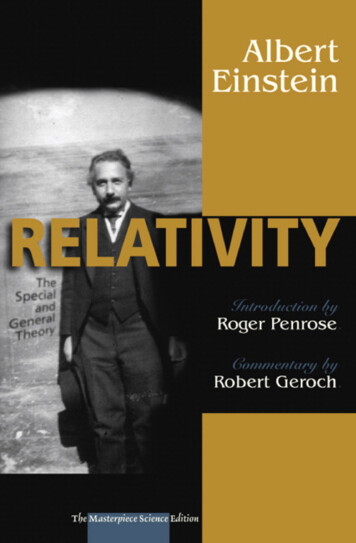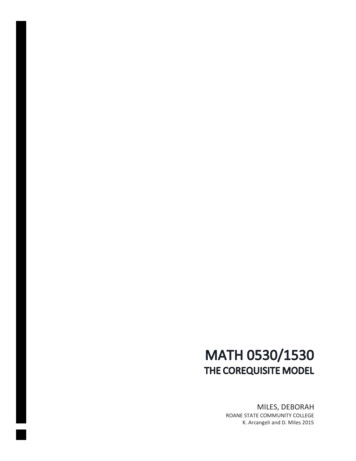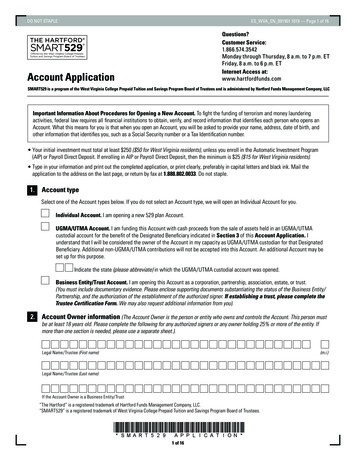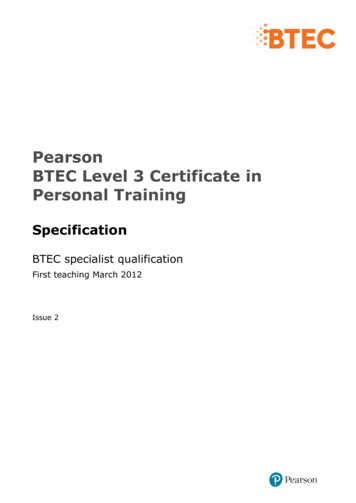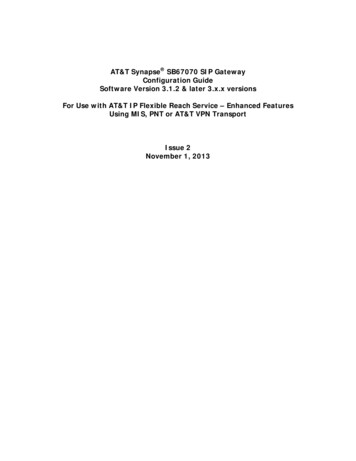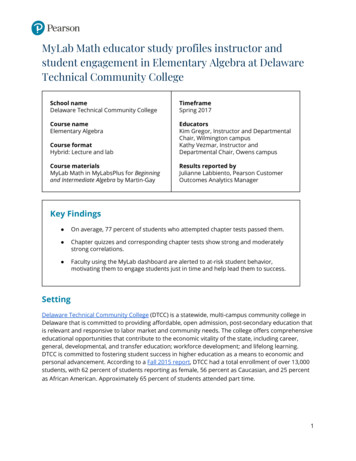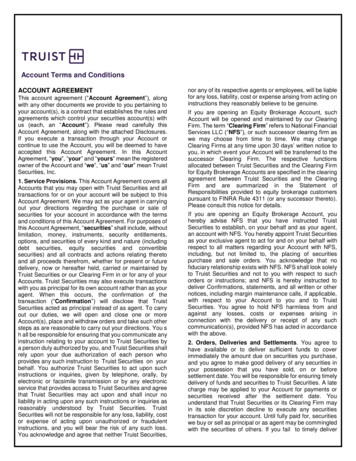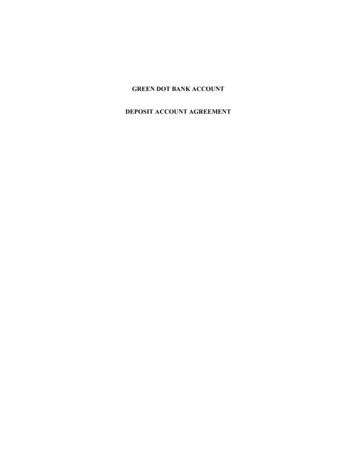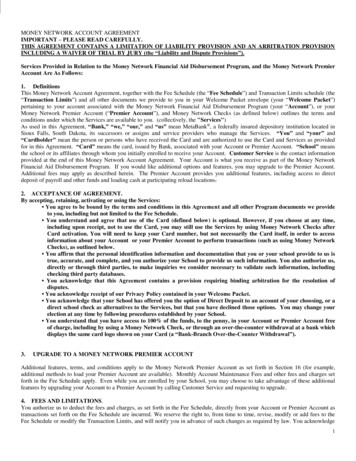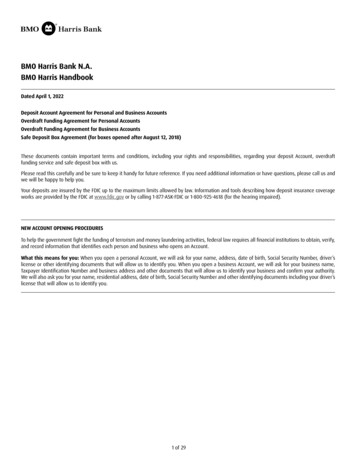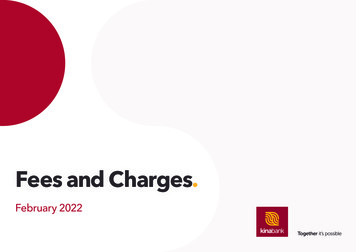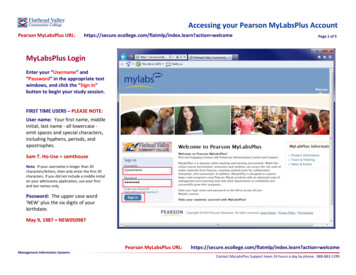
Transcription
Accessing your Pearson MyLabsPlus AccountPearson MyLabsPlus n?action welcomePage 1 of 5MyLabsPlus LoginEnter your “Username” and“Password” in the appropriate textwindows, and click the “Sign in”button to begin your study session.FIRST TIME USERS – PLEASE NOTE:User name: Your first name, middleinitial, last name - all lowercase omit spaces and special characters,including hyphens, periods, andapostrophes.Sam T. Ho-Use samthouseNote: If your username is longer than 20characters/letters, then only enter the first 20characters. If you did not include a middle initialon your admissions application, use your firstand last names only.Password: The upper case word'NEW' plus the six digits of yourbirthdate.May 9, 1987 NEW050987Pearson MyLabsPlus n?action welcomeManagement Information SystemsContact MyLabsPlus Support team 24 hours a day by phone: 888-883-1299
Accessing your Pearson MyLabsPlus AccountPearson MyLabsPlus n?action welcomePage 2 of 5Change your PasswordClick the “My Profile” link on theportal menu bar to access thewindow for changing your PearsonMyLabsPlus password.Please Note: This will not change yourpasswords on the Campus ComputerAccount, the Student Portal or theDesire2Learn online course managementsystem, (please see the help documents foraccessing those systems for informationabout changing passwords on thosesystems).Pearson MyLabsPlus n?action welcomeManagement Information SystemsContact MyLabsPlus Support team 24 hours a day by phone: 888-883-1299
Accessing your Pearson MyLabsPlus AccountPearson MyLabsPlus n?action welcomePage 3 of 5New PasswordEnter your current password in the“old password” text window andyour new password in the “newpassword” and also the “verifypassword” text windows. Click the“Update with new values” buttonto save your password.Your new password should be atleast 8 characters long, and shouldinclude a mix of numbers, lowercase letters and upper case letters.Please Note: This will not change yourpasswords on the Campus ComputerAccount, the Student Portal or theDesire2Learn online course managementsystem, (please see the help documents foraccessing those systems for informationabout changing passwords on thosesystems).Also Note: The email address used byyour MyLabsPlus instructor tocommunicate with you, is the emailaddress set in your Student Portalaccount (DO NOT change it here):Please See: ddress/helpEmailAddress.htmlPearson MyLabsPlus n?action welcomeManagement Information SystemsContact MyLabsPlus Support team 24 hours a day by phone: 888-883-1299
Accessing your Pearson MyLabsPlus AccountPearson MyLabsPlus n?action welcomePage 4 of 5MyLabsPlus SupportThe Pearson MyLabsPlus portal isprimarily used as a textbookaugmentation system, and as such,first level support is provided byyour instructor. Instructions for usein blended and enhanced courseswill be given in class, and for onlinecourses, will be posted on theappropriate pages of theDesire2Learn online course system.Information about online courses andaccessing the Desire2Learn system isavailable on the Online Education web n.htmlOther sources of support includeaccess to the Pearson MyLabsPlushelp screen, by clicking the “Help”link on the portal menu bar.Pearson MyLabsPlus n?action welcomeManagement Information SystemsContact MyLabsPlus Support team 24 hours a day by phone: 888-883-1299
Accessing your Pearson MyLabsPlus AccountPearson MyLabsPlus n?action welcomePage 5 of 5Additional SupportA very useful support system,including access to the PearsonMyLabsPlus knowledge base, emailcommunications and live chat, isavailable at the following URL:http://247support.custhelp.com/The MyLabsPlus Support Team isavailable 24 hours a dayby phone: 888-883-1299Pearson MyLabsPlus n?action welcomeManagement Information SystemsContact MyLabsPlus Support team 24 hours a day by phone: 888-883-1299
Accessing your Pearson MyLabsPlus Account Management Information Systems MyLabsPlus Login Enter your "Username" and "Password" in the appropriate text windows, and click the "Sign in" button to begin your study session.