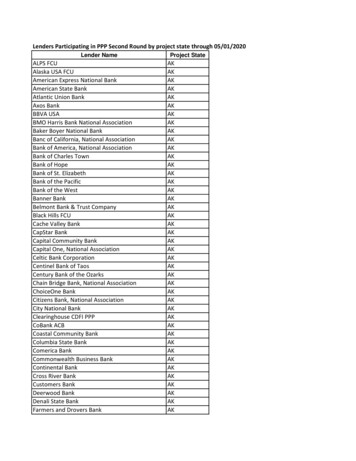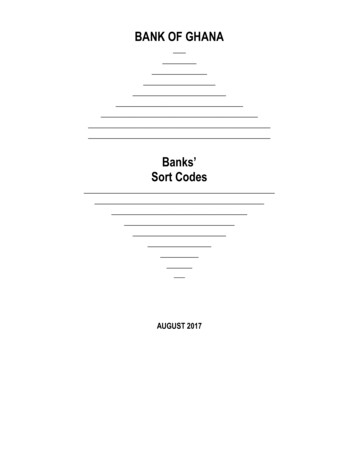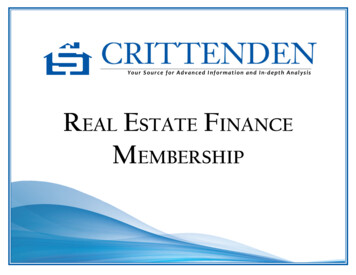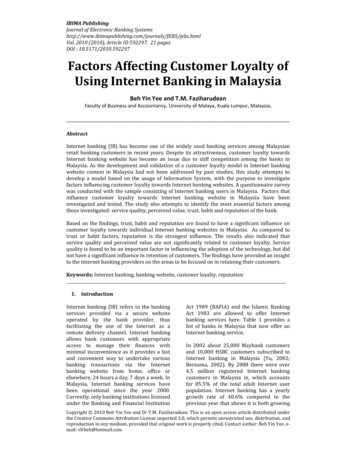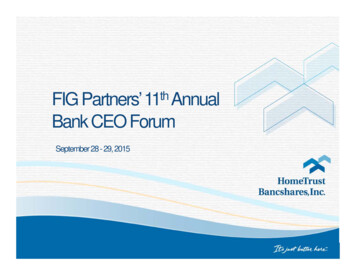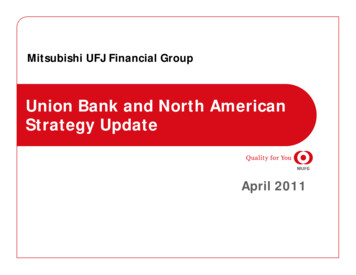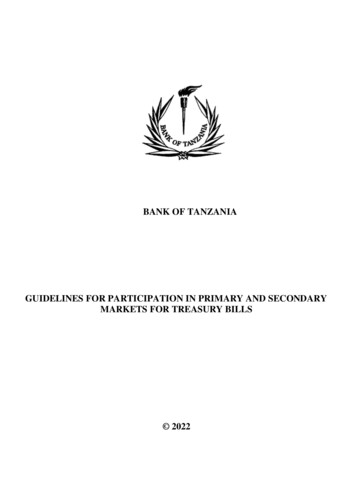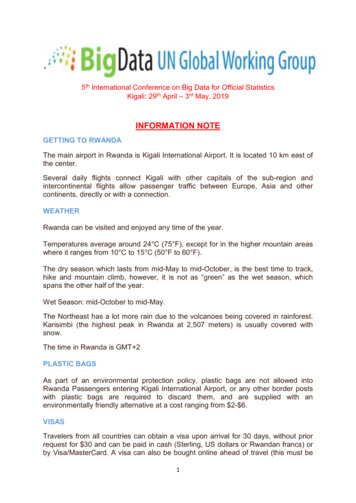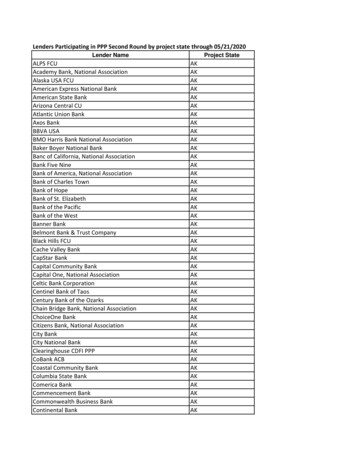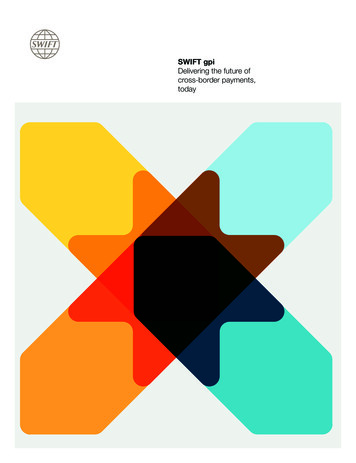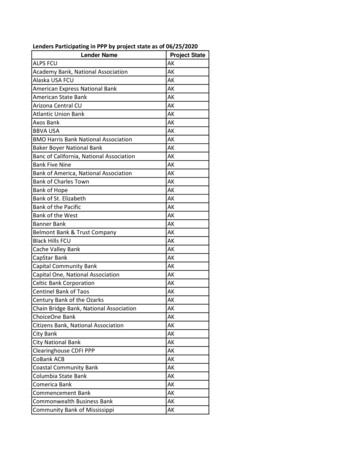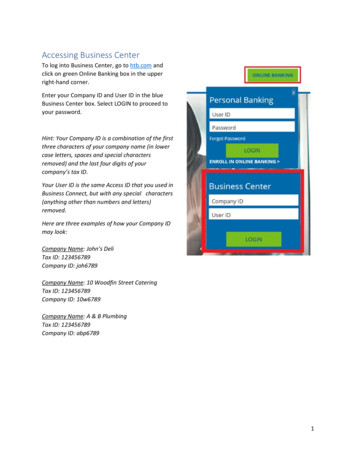
Transcription
Accessing Business CenterTo log into Business Center, go to htb.com andclick on green Online Banking box in the upperright-hand corner.Enter your Company ID and User ID in the blueBusiness Center box. Select LOGIN to proceed toyour password.Hint: Your Company ID is a combination of the firstthree characters of your company name (in lowercase letters, spaces and special charactersremoved) and the last four digits of yourcompany’s tax ID.Your User ID is the same Access ID that you used inBusiness Connect, but with any special characters(anything other than numbers and letters)removed.Here are three examples of how your Company IDmay look:Company Name: John’s DeliTax ID: 123456789Company ID: joh6789Company Name: 10 Woodfin Street CateringTax ID: 123456789Company ID: 10w6789Company Name: A & B PlumbingTax ID: 123456789Company ID: abp67891
First Time Log InEnter your temporary password and select LoginEnter your temporary password in the Old Password section and then create a new password. Enteryour new password in the New Password section and Confirm Password section, then select SubmitReminder: Your password is case sensitive, must be between 8 and 36 characters in length and containuppercase, lowercase, numeric and special characters2
Choose and answer 3 security questions and select SubmitAfter successfully answering your security questions you will receive this banner message and be loggedinto Business Center3
Forgot PasswordYou can reset your own password for Business Center. From www.htb.com enter your Company ID andUser ID and select Login. On the password entry screen select Forgot PasswordNext, select how you would like to receive your temporary password, either by email to the emailaddress on file or SMS Messaging to the SMS Messaging enabled phone number on file.NOTE: If this is your first time logging in or you have not enabled SMS Messaging on your profile, youmust select Email4
You will receive a confirmation banner that an email or SMS has been sent to youRetrieve the email or SMS messageEnter the code from the message as your Temporary Password. Create and confirm your new passwordand SubmitHint: Your new password must be between 8 and 36 characters in length and contain at least one uppercase letter, one lower case letter, one number and one special character5
Accessing Business Center . To log into Business Center, go to . htb.com and click on green Online Banking box in the upper right-hand corner. Enter your Company ID and User ID in the blue Business Center box. Select LOGIN to proceed to your password. Hint: Your Company ID is a combination of the first three characters of your company name (in .