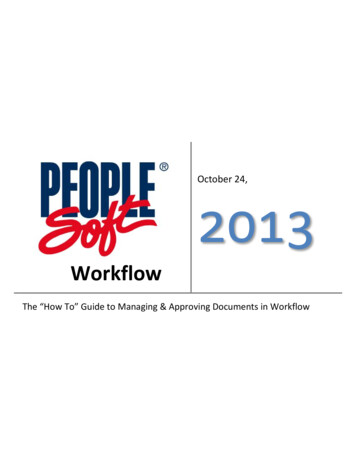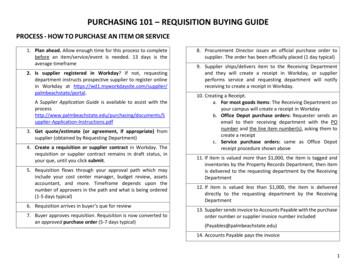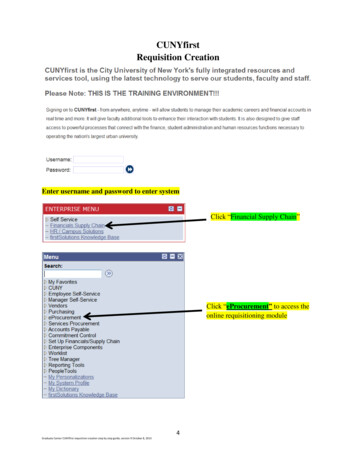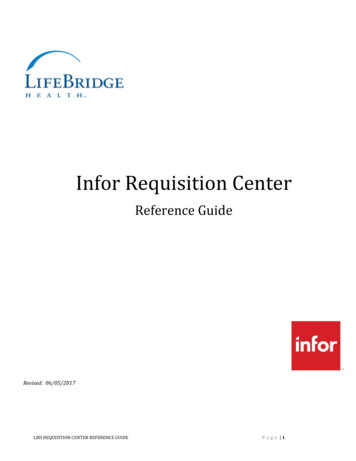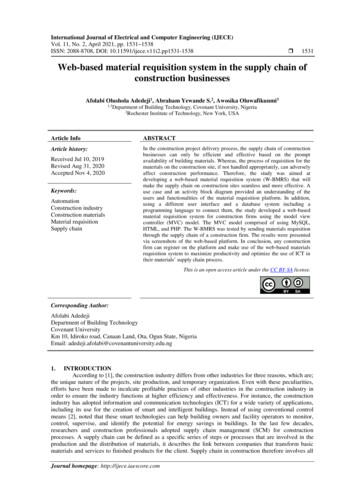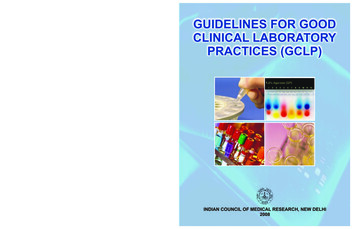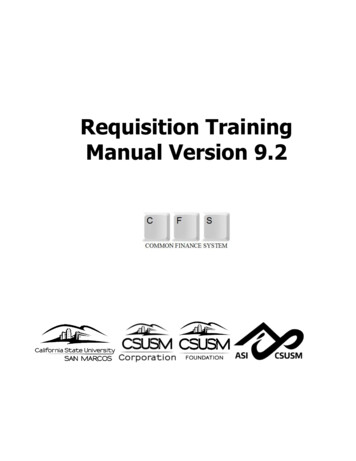
Transcription
Requisition TrainingManual Version 9.2
TABLE OF CONTENTSRequisition Overview . 3Purchasing Processes . 4Components of a Requisition . 5Creating a Requisition . 6Requisition Entry . 7Header Info . 9Line . 16Requisition Schedule . 20Distribution . 21Approval and Budget Check . 23Deleting a Requisition . 24Canceling a Requisition . 27Requisition Inquiries . 34Requisitions . 34Document Status . 35Requisition Reports . 36Reconciling Requisitions . 39Appendix A - Inquiries Matrix . 40Appendix B - Reports Matrix . 41Appendix C - Category Codes . 42
Online RequisitionTraining Manual Ver 9.2Cal State San MarcosRequisition OverviewRequisitions are entered into the Peoplesoft Purchasing module as needed by departments.This is the only mechanism available for requesting goods and services. Procurement willrun daily processes to identify all new requisitions. The buyer assigned will review andprocess the requisition accordingly.Objectives:In this training guide you will learn how to: Enter a requisition Approve a requisition Budget Check a requisition Delete a requisition Cancel a requisition Run Requisition Inquiries and ReportsPage 3 of 44Last Revised: 10/15/2021
Online RequisitionTraining Manual Ver 9.2Cal State San MarcosPurchasing Processes1. Requisitiona) End User creates a Requisition General Information Header Informationi. Requisition Defaultsii. Add Commentsiii. Add Attachments Line Information Schedule Information Distribution Informationb) Approve, Budget Checkc) If applicable email a copy of the quote to procurementservices@csusm.edu.Reference the Requisition # in the Subject line.2. Procurement Sourcinga) Validates Buyerb) Review Category Code and the Account Chartfieldc) Validate/Assign Supplierd) Source Requisition3. Purchase Ordera) Review, validates & changes data as requiredb) Budget Check - Creates Encumbrance / Reverses Pre-encumbrancec) Dispatch – email PO to Supplier & copy to requestord) Reconciliation and Close4. Materials Managementa) Receive shipments and enter into PeopleSoft5. Accounts Payablea) Enters Vouchers (Invoice) against Purchase Orderb) Match for approvalsc) Post Voucher – Creates Actuals / Reverses Encumbranced) Pay Voucher6. Procurementa) Reconcile and Close the Requisition (remaining Pre Encumbrance balance)Page 4 of 44Last Revised: 10/15/2021
Online RequisitionTraining Manual Ver 9.2Cal State San MarcosComponents of a RequisitionThis manual explains how to enter each component of a requisition and how thecomponents relate to each other.In PeopleSoft requisitions consist of four components: Header - Defines the Business Unit, the Requestor, Date, and Status.Line - Contains the line item information. For each line item the quantity,category, UOM, description, Supplier, and price.Schedule - Defines when (due date) and where you want the line itemsdelivered.Distribution - Where accounting information (i.e. the general ledger Chartfieldstring) is entered. The Chartfield string includes the account, fund, departmentID, program, class and project.Each component of a requisition has a one-to-many relationship, starting with the headerinformation and ending with the distribution information. For example, every requisitionhas a header, but a header can have several lines. Each line can have several schedulesand each schedule can have several lines of distribution information.HeaderLine 1Schedule 1for Line 1Distribution 1forSchedule 2Distribution 2forSchedule 2Line 2Schedule 2for Line 1Schedule 1for Line 2Schedule 2for Line 2Distribution 3forSchedule 2Page 5 of 44Last Revised: 10/15/2021
Online RequisitionTraining Manual Ver 9.2Cal State San MarcosCreating a RequisitionThis function is used to enter a requisition in the PeopleSoft Purchasing Module.The Add/Update Requisition process consists of the following steps:1.2.3.4.5.6.7.Enter the RequisitionPut the requisition on HoldValidate/enter requisition dataRemove HoldApproveBudget Check the requisitionIf applicable email a copy of the quote to procurementservices@csusm.edu.Reference the Requisition # in the Subject line.Page 6 of 44Last Revised: 10/15/2021
Online RequisitionTraining Manual Ver 9.2Cal State San MarcosRequisition EntryThe following navigation is used to access the requisition page:Purchasing Requisitions Add/Update Requisitions Select Business UnitAdd – Requisitions dialogbox displays.The Business Unit for CalState San MarcosCampus is alwaysSMCMP. Accept default.Accept the “NEXT”Requisition ID numberassigned. This defaults theRequisition ID to the NEXTavailable number when therequisition is saved. Do notchange this field.Click AddBusiness Units:CSUSM – SMCMPSan Marcos UniversityCorporation – SMCORUARSC – SMURSASI – SMASIFoundation - SMFNDPage 7 of 44Last Revised: 10/15/2021
Online RequisitionTraining Manual Ver 9.2Cal State San MarcosRequisitionsThe following Page will display. The Requisitions page contains General Information,Header and Line information as well as other links.General InformationRequisition Header InfoRequisition Line InfoPage 8 of 44Last Revised: 10/15/2021
Online RequisitionTraining Manual Ver 9.2Cal State San MarcosRequisitionReview/Update thefollowing:General Information Status Displays therequisition status.Defaults to Open.Budget StatusDisplays the requisitionbudget checking status.Defaults to Not Chk’d.Hold From FurtherProcessing Check untilyou are ready toapprove the Req.Header Info Requestor Defaults touser id and can bechanged.Req Date defaults totoday’s date.Origin DO NOTCHANGE.Accounting Date DONOT CHANGE.Requisition Defaultslink– See theRequisition Defaultssection.Add Comments linkSee the Add Commentssection.Page 9 of 44Last Revised: 10/15/2021
Online RequisitionTraining Manual Ver 9.2Cal State San MarcosRequisition DefaultsRequisition Defaults is used for two primary reasons:1. If you have a specific Supplier you want to use, you identify it here.2. If the requisition contains multiple lines, and the lines contain either the same DueDate, Category Code, or Accounting Distribution.It is recommended that you access this page prior to entering Line information.Once Lines/Schedules have been entered and this Page is accessed, you will be promptedas to whether you want to retrofit the changes in the already established Lines/Schedules.From the Requisitions pageclick onLink.Page 10 of 44Last Revised: 10/15/2021
Online RequisitionTraining Manual Ver 9.2Cal State San MarcosThe Requisition Defaults pagedisplays.The following fields can beadded if the values areapplicable for all lines on theRequisition. All fields have ato use to look up validvalues.Override Select this. Alldefault values entered onthis page override thedefault values found in thedefault hierarchy.Buyer Leave blank. Do notselect.Supplier If you have arecommended Supplier enterit here. (See the SupplierSearch section for how tosearch for a Supplier) If theSupplier does not exist in PS,use the Header CommentsLink to specify the SupplierName and information.Category Category of Goodor Service you are requesting.See Appendix C for acomplete list.Unit of Measure The Unit ofMeasure.Due Date For Goods this isthe date when you need orexpect the goods to bereceived by. For a Servicethis is the last day of thecontract.Distribution How you wantthe Good or Service charged(ChartField String). Do notuse the Account, as it willdefault in based on theCategory that has beenselected. Also, leave theDeptID blank if the Req is tobe charged to the requestorsdefault department.Otherwise specify.DO NOT USE ANY OF THE OTHER FIELDS.Page 11 of 44Last Revised: 10/15/2021
Online RequisitionTraining Manual Ver 9.2Cal State San MarcosSupplier SearchThere are two ways to search for a Supplier. The first way is from the Requisition DefaultsLink. Use the drop-down list next to the Supplier field.Supplier drop-down list to search for a SupplierSelect theSupplier dropdown list next to the Supplierfield.The following screen displays.Fill in the first few letters ofthe Supplier in the shortSupplier name (Not CaseSensitive and no spaces).Click Look Up. If theSupplier you are looking forappears, select it. If it doesnot, click Cancel.Page 12 of 44Last Revised: 10/15/2021
Online RequisitionTraining Manual Ver 9.2Cal State San MarcosThe second way is from the Review Supplier Page. This page provides a wide variety ofsearch fields for locating Suppliers and enables you to view a Supplier's address.Review Supplier Page to search for a SupplierThe following navigation is used to get to the Review Suppliers page:Suppliers Supplier Information Add/Update Review SuppliersThe following screen displays.Fill in the first few letters ofthe Supplier name you aresearching for. Or you can fillin any of the other fields ifyou know the information.Note: Make sure to selectContains.Clickto getall Suppliers meeting yourcriteria.Make note of the Supplier IDto use on the Requisition.Page 13 of 44Last Revised: 10/15/2021
Online RequisitionTraining Manual Ver 9.2Cal State San MarcosAdd CommentsThis is where comments or information pertaining to the requisition is entered. Thesecomments are used for the following reasons: Specify where the Materials Management/Receiving Department needs to deliver thegoods. Special instructions you wish to send to the buyer and/or receipt of goods. If a Supplier was not entered on the Header Defaults page you can enter it here.Include the Supplier name, address, email address, phone number, fax number,Supplier contact person and their extension.Click onLink.Page 14 of 44Last Revised: 10/15/2021
Online RequisitionTraining Manual Ver 9.2Cal State San MarcosAdd your Comments. Yourfirst comment should be theinstructions to the MaterialsManagement department onwhere you want the goodsdelivered to. Make sure tocheck.If you have other commentsinsert a row by selecting the. Notice you will nowhave multiple comments.Click OK to return to theRequisition page.When applicable Header Comments should include the following: Contact information for the RequestorContact information for the supplierPertinent information for the buyerAttachment with Requisition Backup Documentso Specifications/Quote/ProposalPage 15 of 44Last Revised: 10/15/2021
Online RequisitionTraining Manual Ver 9.2Cal State San MarcosLine Description Enter thedescription of theGood or Service youare requesting.Req QtyUOMCategoryClassification ofGoods/Services.(Determines theaccount number inyour chartfield stringas well as the buyerassigned to thegoods/servicerequested.) SeeAppendix CPrice (per unit)Due Date The dateyou would like thegoods/services to becompleted. If this isan extended servicetime request, enter thedate you expect theservice to expire by.Ship To Location DONOT CHANCE. Can beoverwritten if notcorrect.If the due date you entered is greater than 30 days from the Requisition Date, you willreceive a warning message. Once validated, click OK.Note: If you specified either the UOM, Category, or Due Date on the Requisition Defaults page, you will notneed to enter these fields. They will default in.Page 16 of 44Last Revised: 10/15/2021
Online RequisitionTraining Manual Ver 9.2Cal State San MarcosAdditional Notes:Commodities/GoodsReq Qty 1UOM EAPrice . Service AgreementsReq Qty 1UOM LotPrice . Sales Tax and FreightFor Requisitions, DO NOT ADD Sales Tax. Sales Tax will be added to the PurchaseOrder. If there is Freight, add it as a separate line. The Category Code for freight should bethe same as the item that has the additional Freight Charge.Category Code will assign a Buyer automatically. Do not change the Buyer.Page 17 of 44Last Revised: 10/15/2021
Online RequisitionTraining Manual Ver 9.2Cal State San MarcosAdditional FeaturesDetails for LineNote: If the Line descriptionis longer than what isdisplayed, you can see thecomplete description byselecting the Details forLine button. Also,when typing the description,it will automatically wrap, nocarriage return required.The Details for Line displaysadditional information. Youcan also see the entiredescription.Click OK to return to theRequisition page.NOTE: The Line Description should include the following (if applicable): Part/Item/Product NumberPart/Item/Product NameFor Example:Part Number: XCO MonitorPage 18 of 44Last Revised: 10/15/2021
Online RequisitionTraining Manual Ver 9.2Cal State San MarcosAdding/Deleting Req LinesTo add or delete a Req Line,hit theof the last line.at the endFor Adds – After you hit the, in the upper left handcorner you will be promptedfor the number of rows toadd. Enter the number andhit OK.Page 19 of 44Last Revised: 10/15/2021
Online RequisitionTraining Manual Ver 9.2Cal State San MarcosRequisition ScheduleThe Requisition Schedule Page contains the Schedule and Distribution information of theRequisition.ScheduleSelect theSchedule linkto access the Schedule page.The Ship To, Quantity, Price,and Due Date have alldefaulted from the MaintainRequisition page.Click theDistribution linkto specify where the goods orservices should be charged to(Chartfield String).Page 20 of 44Last Revised: 10/15/2021
Online RequisitionTraining Manual Ver 9.2Cal State San MarcosDistributionEnter the following:Account DO NOTCHANGE Defaults fromCategory entered oneither the Defaults orRequisition page.Fund RequiredDeptID Defaults basedon the RequestorProgram OptionalClass OptionalProj/Grt OptionalClick OK to return to theSchedule page.Note: If you specified the Chartfields on the Requisition Defaults page, you will not need to enter these fields.They will default in.Page 21 of 44Last Revised: 10/15/2021
Online RequisitionTraining Manual Ver 9.2Cal State San MarcosSplitting the DistributionThe distribution can be split by line/schedule among two or more departments and/orChartfield strings. Distribution can be split by quantity or amount.From the Schedule page (seeabove) click thelink togo to the Line 1 Schedule 1Distribution page. Reducethe quantity and click theto insert anotherdistribution line.The remaining quantity isautomatically copied down.Change the distributionaccordingly.To split a distribution bydollar amount use the dropdown to change theDistribute by from Qty toAmt and enter the dollaramounts.For Adds – After you hit the, in the upper left handcorner you will be promptedfor the number of rows toadd. Enter the number andhit OK.Click OK to return to theSchedule page.Page 22 of 44Last Revised: 10/15/2021
Online RequisitionTraining Manual Ver 9.2Cal State San MarcosApproval and Budget CheckFrom the Requisitions pageIf you put the requisition onHold, Remove the Hold FromFurther Processing byunchecking it.Next you want to Approveand Budget Check theRequisition.Select the ApprovalIcon. After the Req isapproved the Status willchange from Open toApproved.Select the Budget CheckIcon. Once the Req isbudget checked the BudgetStatus changes from NotChk’d to Valid.Icon. Once Req has beensaved, the Cancel button isavailable.Note: Approved requisitions can be modified by the Purchasing Department only. To request a change to anapproved requisition, send an email to procurementservices@csusm.edu referencing the requisitionnumber in the Subject Line. Changes will be made to either the requisition or purchase order,depending on where the requisition is in the purchasing cycle. Online Requisition Change Orders is notimplemented at this time.Page 23 of 44Last Revised: 10/15/2021
Online RequisitionTraining Manual Ver 9.2Cal State San MarcosRequisition ChangesDeleting a RequisitionYou can delete a requisition line, schedule, or distribution by selecting the Delete Rowbutton on the respective requisition page.You can delete an entire requisition by clicking the Requisition Delete icon on the requisitionRequisitions page. To delete an entire requisition, the requisition must meet the followingcriteria: The requisition is not on hold The requisition has never been successfully budget checked You are authorized to delete entire requisitions No requisition lines have been sourced to a purchase order No requisition schedules are stagedPage 24 of 44Last Revised: 10/15/2021
Online RequisitionTraining Manual Ver 9.2Cal State San MarcosThe following navigation is used to Delete requisition information:Purchasing Requisitions Add/Update RequisitionsDeleting the Entire RequisitionThe first step is to call up theRequisition you want toDelete.Select the Find an ExistingValue Tab. Enter in theRequisition Number or theRequestor. Click on Search.If the Requisition is availableto be deleted theavailable to select.will beNote: If you just created theRequisition and have notnavigated from the page, youmust exit and then return toaccess theon the requisition.iconYou will receive a warningmessage. Select Yes if youare sure you want to Deletethe Req.Once the Requisition is Deleted you can no longer view it.Page 25 of 44Last Revised: 10/15/2021
Online RequisitionTraining Manual Ver 9.2Cal State San MarcosDeleting the Requisition Line, Schedule, or DistributionTo delete a Requisition Line,Schedule, or Distribution,select the appropriate sectionand then thenext tothe row you want to delete.Page 26 of 44Last Revised: 10/15/2021
Online RequisitionTraining Manual Ver 9.2Cal State San MarcosCanceling a RequisitionYou can cancel a requisition line, schedule, or distribution by selecting the Cancel icon onthe respective requisition page.You can cancel an entire requisition by clicking the Requisition Cancel icon (Red X) on therequisition header page. To cancel an entire requisition, the requisition must meet thefollowing criteria: The requisition is not on Hold You are authorized to cancel requisitions No requisition lines have been sourced to a purchase orderPage 27 of 44Last Revised: 10/15/2021
Online RequisitionTraining Manual Ver 9.2Cal State San MarcosThe following navigation is used to Cancel requisition information:Purchasing Requisitions Add/Update RequisitionsCanceling the Entire RequisitionThe first step is call up theRequisition you want tocancel.Select the Find an ExistingValue Tab. Enter in theRequisition Number or theRequestor.If the Requisition is availableto be canceled thebe available to select.willYou will receive a warningmessage. Select Yes if youare sure you want to Cancelthe Req.Page 28 of 44Last Revised: 10/15/2021
Online RequisitionTraining Manual Ver 9.2Cal State San MarcosOnce the Requisition issuccessfully canceled you willreceive this message. You willneed to select the BudgetCheck button as this willeliminate the Requisitionamount from your budget.Once the Requisition is Canceled you can no longer review it through this path. You cansee it using the Review Requisition Information menus.Page 29 of 44Last Revised: 10/15/2021
Online RequisitionTraining Manual Ver 9.2Cal State San MarcosCanceling the Requisition LineTo cancel a Requisition Line,select the Details for LineLink.If the Requisition Line isavailable to be canceled thewill be available toselect.You will receive a warningmessage. Select Yes if youare sure you want to Cancelthe Req Line.Page 30 of 44Last Revised: 10/15/2021
Online RequisitionTraining Manual Ver 9.2Cal State San MarcosOnce the Line has beencanceled the Status willchange to Canceled.Page 31 of 44Last Revised: 10/15/2021
Online RequisitionTraining Manual Ver 9.2Cal State San MarcosCanceling the Requisition ScheduleIf the Requisition Schedule isavailable to be canceled thewill be available toselect.You will receive a warningmessage. Select Yes if youare sure you want to Cancelthe Req Schedule.Once the Schedule has beencanceled the Status willchange to Canceled.Page 32 of 44Last Revised: 10/15/2021
Online RequisitionTraining Manual Ver 9.2Cal State San MarcosCanceling the Requisition DistributionIf the Requisition Distributionis available to be canceled thewill be available toselect.You will receive a warningmessage. Select Yes if youare sure you want to Cancelthe Req Distribution.Once the Distribution Line hasbeen canceled the Status willchange to Canceled.Page 33 of 44Last Revised: 10/15/2021
Online RequisitionTraining Manual Ver 9.2Cal State San MarcosRequisition InquiriesRequisitionsThis inquiry is useful in helping you find your Requisition number. Some examples of howyou might use this are: You can search by your name (requestor) or all Requisitionsassociated to a specific Department.The following navigation is used to Review requisition information:Purchasing Requisitions Review Requisition InformationThis inquiry gives you line-byline information for yourrequisitions, as well as accesspages that contain moredetails about the selectedrequisition.Enter criteria for selectingrequisitions to view on theRequisitions Inquiry page.Requisitions meeting thecriteria will be displayed.Select the Requisition youwish to view. You will be ableto drill down to the Line,Schedule and Distributiondetails.Page 34 of 44Last Revised: 10/15/2021
Online RequisitionTraining Manual Ver 9.2Cal State San MarcosDocument StatusThis is the most commonly used inquiry to find out whether a Requisition has been sourcedinto a Purchase Order, has been Vouchered, or has been Paid.The following navigation is used for Document Status:Purchasing Requisitions Review Requisitions Document StatusThis inquiry gives you aninquiry of all associateddocuments - the PurchaseOrder, Voucher, Payment,and Receipt of goods.Enter criteria for selectingrequisitions to view on theDocument Status page.Page 35 of 44Last Revised: 10/15/2021
Online RequisitionTraining Manual Ver 9.2Cal State San MarcosRequisition ReportsPrint RequisitionsIf you want to print a hard copy of your requisition, you would use this.The following navigation is used to print requisition information:San Marcos Reports/Interfaces Purchasing Reports Print RequisitionBusiness Unit is SMCMPSelect the Requisition ID youwish to print.Click Run.Server Name is PSUNX.Select SMOPO006.Click OK.See the “Finance Inquiry & Reports Training Manual Ver. 9.0” for a detailed explanation onRun Controls and Process Scheduler Request instructions (How to run the report).Page 36 of 44Last Revised: 10/15/2021
Online RequisitionTraining Manual Ver 9.2Cal State San MarcosRequisition FormPage 37 of 44Last Revised: 10/15/2021
Online RequisitionTraining Manual Ver 9.2Cal State San MarcosOpen Requisitions by DepartmentThis report lists all Open Requisitions by Department/Fund. It displays the RequisitionBalance and associated Purchase Orders (if applicable).The following navigation is used to print open requisitions by department information:San Marcos Reports/Interfaces Purchasing Reports Open RequisitionsSelect by:Business UnitFiscal Year (thru)Period (thru)From/To ReqDepartmentFrom/To FundFrom/To AccountFrom/To ClassFrom/To ProjectFrom/To ProgramDelivery Date to be announcedPage 38 of 44Last Revised: 10/15/2021
Online RequisitionTraining Manual Ver 9.2Cal State San MarcosReconciling RequisitionsThe Procurement department will automatically cancel all Requisitions that are 90 days oldand have a balance remaining. This will result in the Requisitions Pre Encumbrance balancereducing to 0.00.Page 39 of 44Last Revised: 10/15/2021
Online RequisitionTraining Manual Ver 9.2Cal State San MarcosAppendix A - Inquiries MatrixINQUIRY NAMEUSENAVIGATIONRequisitionsView line-by-line information for yourrequisitions, as well as access pagesthat contain more details about theselected requisition.Purchasing Requisitions Review Requisition Information RequisitionsReq Accounting EntriesShows the accounting distribution byline and schedule. This informationshows after a req has been BudgetChecked.Shows details of receivers, purchaseorders, payments, and vouchersposted against a req.Shows details of each page of a PO(lines, schedule, distribution, headerand comments).Lists all receipts and invoices on a POas well as the quantity and amountthat have been matched.Shows the accounting distribution byline and schedule. This informationshows after a PO has been BudgetChecked.Shows details of requisitions,receivers, vouchers and paymentsposted against a PO.Searches for a Supplier by name.Includes Supplier ID and order andremit to addresses.Purchasing Requisitions Review Requisition Information Req Accounting EntriesReq Document StatusInquiryPurchase OrderActivity SummaryPO Accounting EntriesDocument StatusSupplier ReviewPage 40 of 44Purchasing Requisitions Review Requisition Information Req Document Status InquiryPurchasing Purchase Orders Review PO Information PurchaseOrdersPurchasing Purchase Orders Review PO Information ActivitySummaryPurchasing Purchase Orders Review PO Information POAccounting EntriesPurchasing Purchase Orders Review PO Information Document StatusSuppliers Supplier Information Add/Update Review SuppliersLast Revised: 10/15/2021
Online RequisitionTraining Manual Ver 9.2Cal State San MarcosAppendix B - Reports MatrixREPORT NAMEUSENAVIGATIONPrint RequisitionPrint a hard copy of the Requisition.San Marcos Reports/Interfaces Purchasing Reports PrintRequisitionsSan Marcos Reports/Interfaces Purchasing Reports OpenRequisitions by DepartmentSMOPO006Open Requisitions byDepartmentSMOPO002CSU PO Detail ActivityReportCSUPO051CSUPO052Open PO Report byDepartmentCOOPO005Print POPO005Lists all open requisitions bydepartment ID. Can be furtherdefined by fund, account, class,program and/or project/grant.Includes the requisition amount,liquidated amount, PO amount andremaining amount.Lists purchase order activity for thePO business unit, department, anddates you select. Reviewing thisreport enables you to performcomparisons and resolvediscrepancies proactively.Lists all open purchase orders bydepartment ID. Can be furtherdefined by fund, account, class,program and/or project/grant.Includes the requisition amount,liquidated amount, PO amount andremaining amount.Used to print a copy of the PurchaseOrder.Page 41 of 44Purchasing Purchase Orders Reports CSU PO Detail ActivityReportSan Marcos Reports/Interfaces Purchasing Reports OpenRequisitionsPurchasing Purchase Orders Dispatch PO’sLast Revised: 10/15/2021
Online RequisitionTraining Manual Ver 9.2Cal State San MarcosAppendix C - Category CodesCodeDescriptionPS Account03700Entertainment, Misc.66082004000Animal and Supplies66000304500Appliances Non-Industrial66000305000Art Equipment and Supplies61900206000Auto Parts and Services66002106099Recycled Antifreeze66000307000Auto Vehicles61980508000Badges/Name Tags/Plates/Emblem66000308500Bags/Bagging/Erosion Equipment66000315000Building Supplies/ 0Lab Equipment and Supplies66000319099Recycled 320400Computer Hardware/Accessories61600520800Computer Software/Licenses61600323200Crafts 00326900Drugs/Pharmaceuticals66000328500Electrical Bldg.60703333569Recycled Compost66000334000Fire Protection Equipment/Supp66000334500First Aid/Safety Equipment/Sup66000340500Fuel66000340587Recycled ed Plastic Furniture66080342598Recycled Steel Furniture66080344062Recycled Glass66000344500Tools66000345000Hardware Misc (Non-Info Tech)660003Page 42 of 44Last Revised: 10/15/2021
Online RequisitionTraining Manual Ver 9.2Cal State San MarcosCodeDescriptionPS Account45064Recycled Rubber Products66000348500Janitorial Supplies66000351500Landscape Equipment/Supplies66000354500Hardware Industrial66000355000Traffic Control/Markers/Placar66000357000Metals All Types66000357099Recycled Steel66000357800Miscellaneous Products66000358000Musical Instruments/Access/Sup66000360000Office Machines/Equip/Access66000361500Supplies General66000363079Recycled Paints66000364066Recycled Paper Products66000366572Recycled Plastic66000368000Police Equipment/Supplies66000371500Audio/Visual Equip/Supplies66000372500Communication Equip/Supplies60409078500School (Instructional) 00380500Athletic Equip/Supplies66000385500Theatrical Equip/Supplies61900288500Water/Wastewater Chemicals66000390600Major Arch/Eng Agreements60702
Training Manual Ver 9.2 Page 6 of 44 Last Revised: 10/15/2021 Creating a Requisition This function is used to enter a requisition in the PeopleSoft Purchasing Module. The Add/Update Requisition process consists of the following steps: 1. Enter the Requisition 2. Put the requisition on Hold 3.