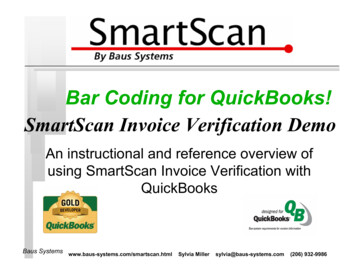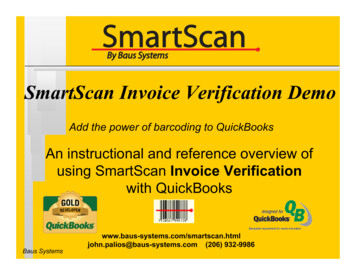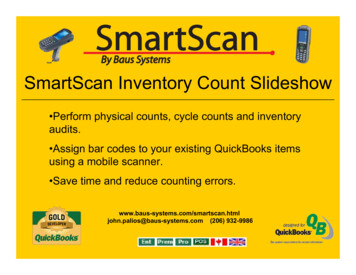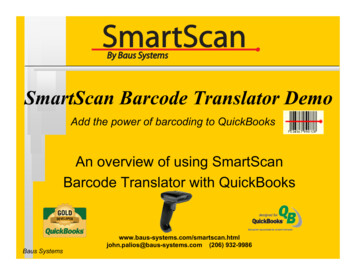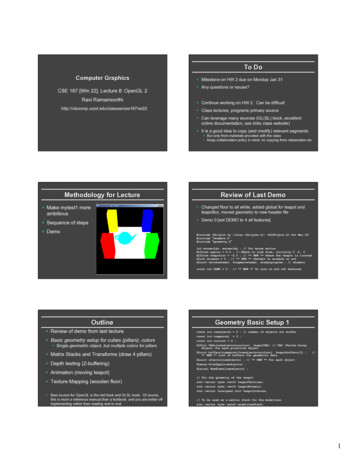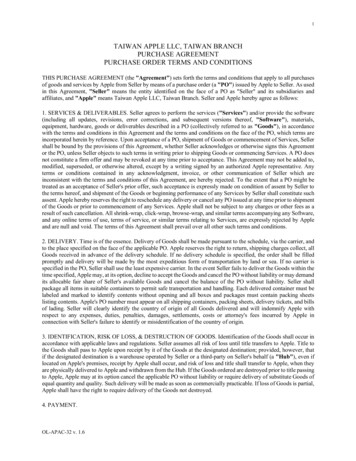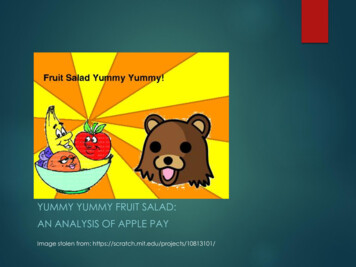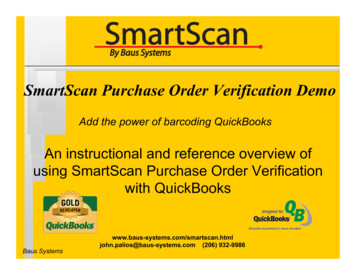
Transcription
SmartScan Purchase Order Verification DemoAdd the power of barcoding QuickBooksAn instructional and reference overview ofusing SmartScan Purchase Order Verificationwith QuickBooksBaus ios@baus-systems.com (206) 932-9986
SmartScanPurchase Order VerificationStart byselecting theQuickBookscompanyfile.Baus Systems
SmartScanPurchase Order VerificationClick on “GetPurchaseOrders.”Select thedate range ortransactionnumber toreceive.Baus Systems
SmartScanPurchase Order VerificationSelect thePurchaseOrder you’dlike to workwith.Click thePurchaseOrder DetailBaus Systems
SmartScanPurchase Order VerificationScan items inany order toreceive them.To assign serialnumbers to eachitem, highlightthe item andclick the LineItem Detail tab.(Changes madein the mobileversion will alsobe shown.)Baus Systems
SmartScanPurchase Order VerificationScan or typein a serialnumber andpress enter.This serialnumber isstored in asearchabledatabase.This will beshown later.Baus Systems
SmartScanPurchase Order VerificationWhen allscanning iscompleted,click “Done”,andSmartScan willwrite an ItemReceipt inQuickBooksbased on theitems scannedto update yourinventory.Baus Systems
SmartScanPurchase Order VerificationBaus Systems
SmartScanPurchase Order VerificationTo searchserial numbers,selectView Search LineItem DetailsBaus Systems
SmartScanPurchase Order VerificationIf QuickBooksis open, click“Show” to seethecorrespondingtransaction inQuickBooksScan ortype in theserialnumber tosearch.This Verification Details Lookup searchable database logs and combinesall serial numbers from Purchase Order, Invoice, and Sales OrderVerification so you can track incoming and outgoing serial numbers,where they came from, and who they went to. It’s helpful for returns,warranty issues, and recalls.Baus Systems
SmartScan MobilePurchase Order VerificationThe Mobile Verification ScreenThis is the main screen of the program.Orders have been transferred from thedesktop computer to the mobile device.The top dropdown menu allows aPurchase Order to be selected forreceiving. The Scan button opens thescreen that allows the items on thePurchase Order to be scanned forreceiving, and the Get and Send P.O.sbuttons transfer P.O.s between thedesktop and the handheld.Baus Systems
SmartScan MobilePurchase Order VerificationThis is the receiving screen.It shows items and quantities tobe received. Serial numberscan also be logged. When theorders are transferred back tothe desktop computer, an ItemReceipt will be created inQuickBooks and the serialnumbers will be available in theSmartScan Lookup database.Baus Systems
John PaliosSmartScan Salesjohn.palios@baus-systems.com(206) 932-9986www.baus-systems.com/smartscan.htmlBaus Systems
SmartScan Mobile Purchase Order Verification This is the receiving screen. It shows items and quantities to be received. Serial numbers can also be logged. When the orders are transferred back to the desktop computer, an Item Receipt will be created in QuickBooks and the serial numbers will be available in the SmartScan Lookup database.