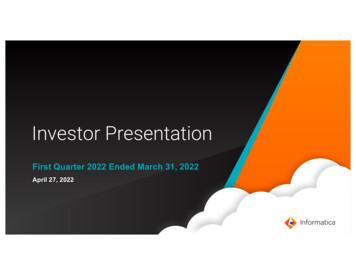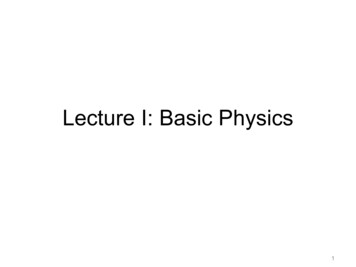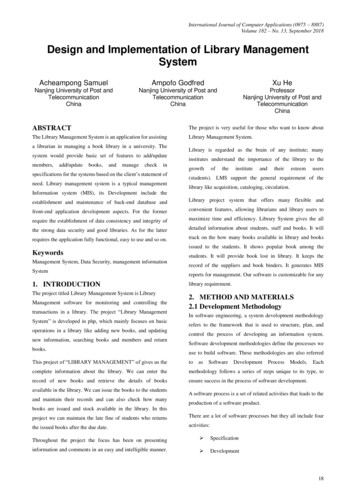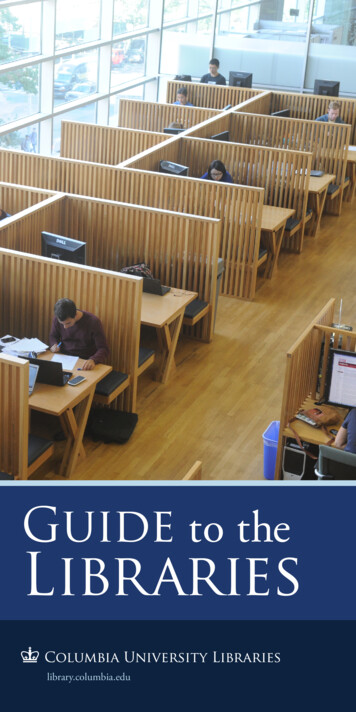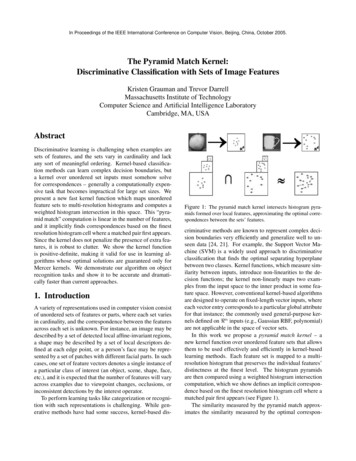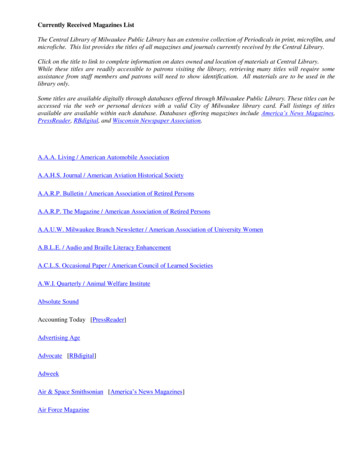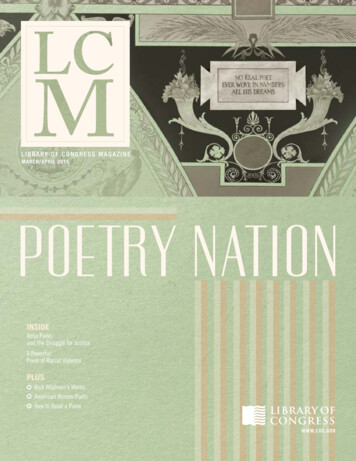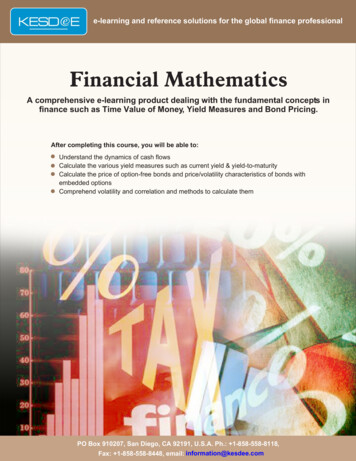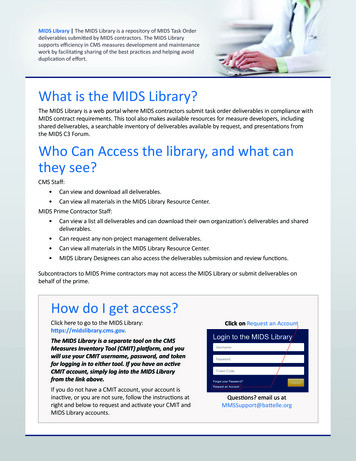
Transcription
MIDS Library The MIDS Library is a repository of MIDS Task Orderdeliverables submitted by MIDS contractors. The MIDS Librarysupports efficiency in CMS measures development and maintenancework by facilitating sharing of the best practices and helping avoidduplication of effort.What is the MIDS Library?The MIDS Library is a web portal where MIDS contractors submit task order deliverables in compliance withMIDS contract requirements. This tool also makes available resources for measure developers, includingshared deliverables, a searchable inventory of deliverables available by request, and presentations fromthe MIDS C3 Forum.Who Can Access the library, and what canthey see?CMS Staff: Can view and download all deliverables. Can view all materials in the MIDS Library Resource Center.MIDS Prime Contractor Staff: Can view a list all deliverables and can download their own organization’s deliverables and shareddeliverables. Can request any non-project management deliverables. Can view all materials in the MIDS Library Resource Center. MIDS Library Designees can also access the deliverables submission and review functions.Subcontractors to MIDS Prime contractors may not access the MIDS Library or submit deliverables onbehalf of the prime.How do I get access?Click here to go to the MIDS Library:https://midslibrary.cms.gov.Click on Request an AccountThe MIDS Library is a separate tool on the CMSMeasures Inventory Tool (CMIT) platform, and youwill use your CMIT username, password, and tokenfor logging in to either tool. If you have an activeCMIT account, simply log into the MIDS Libraryfrom the link above.If you do not have a CMIT account, your account isinactive, or you are not sure, follow the instructions atright and below to request and activate your CMIT andMIDS Library accounts.Questions? email us atMMSSupport@battelle.org
To request access, complete the fields onthis page and click SubmitSetting your passwordIf your request is approved, you will receive an email from CMIT-no-reply@battelle.org that contains the text:“An account has been created for you in the CMS Measure Inventory Tool (CMIT) ”. The email will include ahyperlink to activate your account, set/reset your password, and set your two-factor authentication credentials.You will also receive an email from MMSSupport@battelle.org containing your username and instructions forusing Symantec VIP.To set your password, navigate to the password set/reset page from the hyperlink provided in the “CMIT:Activate your account” email. Enter a password of your choice into the New Password and Confirm NewPassword boxes and click Reset Password. Your password must meet the criteria listed on the page.
Setting up two-factor authenticationAfter you have successfully set your password, you will be directed to the page to set up your two-factorauthentication token (see below). The MIDS Library requires two-factor authentication to provide the neededlevel of security as designated by CMS. An authenticator is a way to prove to a computer system that youreally are who you are; this process is called authentication. The two required factors are: Your password, and A security code generated by Symantec VIP.Follow these steps to associate Symantec VIP details with your CMIT account:1. CMS employees are to use the Symantec VIP application pre-loaded on CMS laptops.a. Left click the Start button, found on bottom left corner of your screen.b. In the Search bar, type “VIP”, and double Click “VIP Access”.c. The VIP Access window will pop up.2. Enter your Credential ID and the currentSecurity Code into the “Enter VIP Code”section of the CMIT login window(screenshot below).3. Click “Continue” before the SecurityCode changes (code updates every30 seconds).4. If this is successful, you will beredirected to the Manage MyAccount page (see next page).
Logging into the MIDS LibraryWhen you have successfully set up your token, you will be directed to CMIT’s Manage My Account page(below). You may navigate to the MIDS Library from the link shown near the top of this page to log into theMIDS Library, or click https://midslibrary.cms.gov.On the MIDS Library login page, enter your username (provided in the email from MMSSupport@battelle.organd on the Manage My Account page), your password, your Symantec VIP token, and click “submit.”Your session will terminate when you log out or after 15 minutes of inactivity.
TroubleshootingI did not receive an activation email. If you have not received this initialization email within 2 business days,please check your spam folder and contact the MMS Support at MMSsupport@battelle.org to confirm yourregistration.The activation link does not work. Send an email to MMSSupport@battelle.org and request that it bereactivated. The activation link is valid for 24 hours so if you are not able to click on it within that timeframeyou will need to request the reactivation.I forgot my password. Go to the login page for MIDS Library and click on “Forgot Your Password?”.You will receive an email to reset your password.My screenshot does not match what I see in the guide. Browser differences may result in slight differencesin the appearance of the page.Other issues. Send an email to MMSSupport@battelle.org with an explanation of the issue and thehelp you need.Next StepsWelcome to the MIDS Library! Take some time to explore the site. On the home page you will see the MIDSLibrary Dashboard, personalized to you. Click on the Resource Center tab to find additional informationabout the MIDS Library, including the MIDS Library Deliverables Request Form, and to access informationabout the Blueprint, materials from past C3 Forums, and other resources.
1. CMS employees are to use the Symantec VIP application pre-loaded on CMS laptops. a. Left click the Start button, found on bottom left corner of your screen. b. In the Search bar, type "VIP", and double Click "VIP Access". c. The VIP Access window will pop up. 2. Enter your Credential ID and the current Security Code into the "Enter .