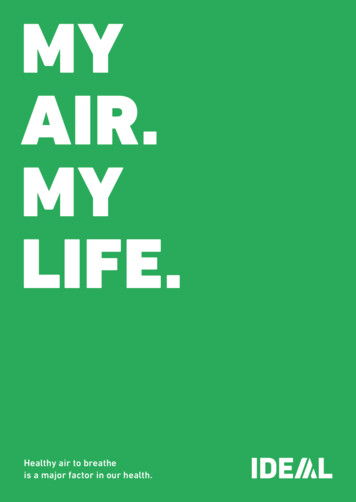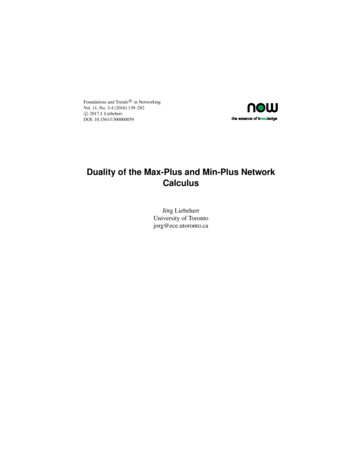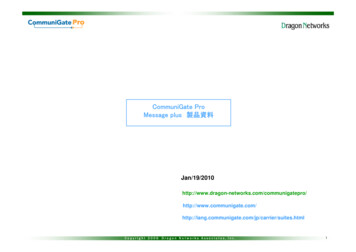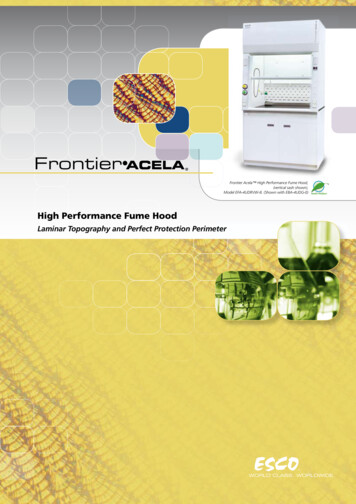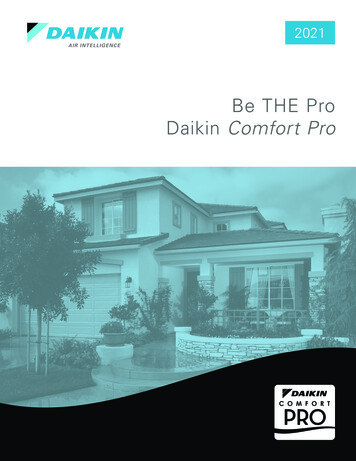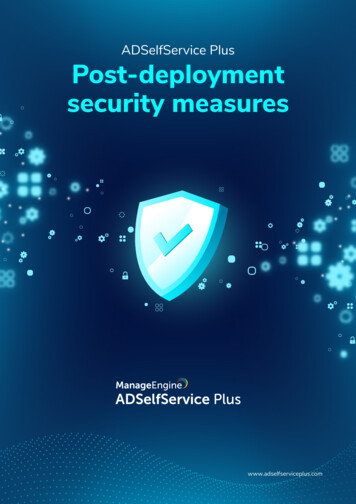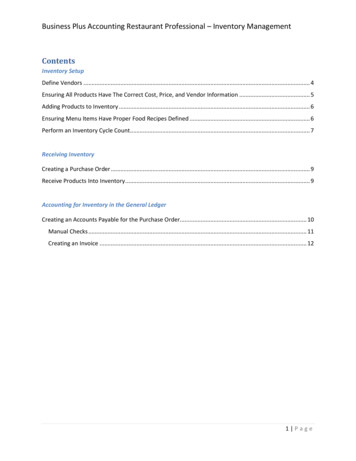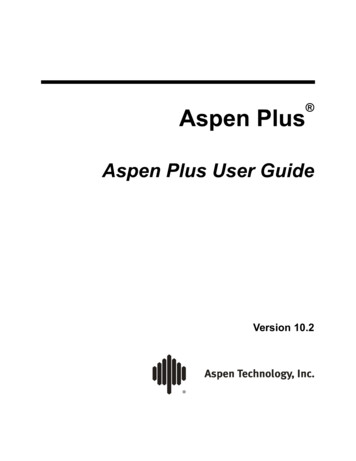Transcription
NaviTEK NT (Plus & Pro)
COPYRIGHT NOTICEThe information contained in this document is the property of IDEAL INDUSTRIES NetworksLtd. and is supplied without liability for errors and omissions. No part of this document maybe reproduced or used except as authorized by contract or other written permission fromIDEAL INDUSTRIES Networks Ltd. The copyright and all restrictions on reproduction and useapply to all media in which this information may be placed.IDEAL INDUSTRIES Networks Ltd. pursues a policy of continual product improvement andreserves the right to alter without notice the specification, design, price or conditions ofsupply of any product or service.iPhone and iTunes are trademarks of Apple Inc., registered in the U.S. and other countries.Google Play and Android are trademarks of Google, Inc. IDEAL INDUSTRIES NETWORKS LTD. 2018All rights reservedPublication ref: 151844Issue 5 - 11/18(Applies to software revision 1.0.47 onwards)IDEAL INDUSTRIES NETWORKS LTD.Stokenchurch HouseOxford RoadStokenchurchHigh WycombeBuckinghamshireHP14 3SX UKwww.idealnetworks.net
CONTENTSIntroduction . 3Safety Information .4Power and Maintenance .4Tester Layout . 6MODE Selection . 7MAIN Screen . 7MAIN Screen (with network cable connected) . 7MAIN Screen (with unknown network connected) . 8MAIN Screen (with network cable connected to Active Remote) . 9MAIN Screen (with live copper network connected) and TESTS screen . 10MAIN Screen (with live fiber network connected - Pro only) . 11IP details screen . 11NET TEST and Netscan. 12Statistics, VLAN scan, Port, Errors and 802.1x status . 13Power over Ethernet. 15Port Discovery information details . 16Menu Maps . 17Setup . 18Reports . 21Generating and Uploading Reports . 22Specifications - NaviTEK NT Pro . 24Glossary, abbreviations and acronyms . 36IntroductionNaviTEK NT is a network tester for troubleshooting and maintenance of active and passivecopper and fiber networks. It performs a range of tests to determine as much information aspossible about the network and port to which it is connected.The principle of operation of NaviTEK NT is that it automatically configures itself to match thecharacteristics of the connected port, whether it is an un-terminated cable, a live copperswitch port or a live fiber switch port, and runs tests appropriate to that configuration. Thesetests are designed to give information about the port, such as the switch MAC address andidentification, as well as to confirm that the port has been properly configured and is capableof reaching a number of strategic targets in the local network and the Internet. The user maycustomize the tests if required.Because the suite of tests runs and saves the results automatically, it is a simple task for theuser to move from port to port, fully testing and saving the results from each one. All that isrequired is to plug the tester into the port socket and press the Autotest button.Once all of the required network ports have been tested, the saved reports can be uploadedeither using a USB memory key to a PC or via Wi-Fi to a Smartphone, for transfer to clientdatabases or to colleagues for further analysis.This manual describes NaviTEK NT Pro, and all references to "NaviTEK NT" shall be taken tomean NaviTEK NT Pro. NaviTEK NT Pro includes provision for testing optical fiber networks aswell as copper-based Ethernet networks, and 802.1x security log-in.NaviTEK NT Plus includes provision for testing copper-based Ethernet networks only and no802.1x support.The basic version of NaviTEK NT is described in a separate user manual.NaviTEK NT Plus & ProUser Guide151844 Iss 5Page 3
Safety InformationWhen using NaviTEK NT, always take basic safety precautions to reduce the risk of fire,electric shock and injury to persons. These include the following: When connecting to the port, special care must be taken as high voltages may bepresent and there may be a danger of electrocution. Avoid using the tester during an electrical storm - there is a remote risk of electricshock by lightning. Use only the mains electricity adaptor supplied with your NaviTEK NT.DO NOT CONNECT ANY TELECOMMUNICATIONS NETWORKTO ANY OF THE TESTER’S PORTSPower and MaintenanceNaviTEK NT can be powered from: A rechargeable power module,Directly from power connected to the DC inlet built in to the power module.An optional non-rechargeable battery packPower Module ManagementThe power module must be fully chargedbefore you use it for the first timeA fully charged power module will support up to five hours of heavy, continuous use. Formaximum life of the power module it is recommended to discharge it fully and then rechargeit fully at least once a month. The power module is not user-serviceable. When it has reachedthe end of its life, please contact your local IDEAL representative for service.Power Module RechargingThe power module can be fully recharged in three hours with the NaviTEK NT switched ON orOFF. To recharge the power module, connect the supplied power adaptor to the DC inlet.For convenience the power module may be removed from, or left attached to, the unit forcharging. The Power LED next to the DC inlet glows green to show that the battery is beingcharged, and flashes green to show that it is not being charged. The power module chargestate is indicated at FULL, 2/3, 1/3 and EMPTY by the graphical power meter shown in thedisplay’s information bar at the top of its LCD display.Switching ON and OFFTo switch ON the tester, press the ON/OFF button. A splash screen showing the IDEAL logoand model identity is shown on the display. The home screen is then shown on the display andNaviTEK NT automatically searches for a network to test.To switch OFF, press and hold the Power button for approximately 1/2 second, a shutdownmessage is displayed on the screen. The currently stored setup is saved. If the unit does notswitch OFF within five seconds of pressing the Power button, please see Master Reset.Always switch OFF the unit before removing the power module.CautionDo NOT remove the power module when the tester is switched on.NaviTEK NT Plus & ProUser Guide151844 Iss 5Page 4
Power SavingPower saving preferences are selected from SETUP / SYSTEM / PREF. Auto Off can beDisabled (unit remains ON indefinitely), or set to switch the unit OFF after three, 10 or 30minutes of inactivity. The backlight can be set to Always On, or to dim to 50% brightnessafter three minutes of inactivity. Note that when mains power is connected the display isalways on full brightness and the unit remains ON indefinitely.Master ResetIn the unlikely event of a system lock-up which prevents the unit from being switched OFF, itmay be necessary to perform a master reset. This will not delete any stored data.1.Remove the power module to access a small aperture in the NaviTEK NT.2. Insert a paper clip into the reset hole and press the internal reset switch.3. Replace the power module.Replaceable insert – RJ-45 socketTo replace a damaged or worn RJ-45 socket insert proceed as follows:Equipment required:Insert x10.Kit, IDEAL part number 150058 – includes Tool x1 and Replacement1. Switch the NaviTEK NT off.2. Remove cables.3. Carefully push the tool STRAIGHT into the socket. BE CAREFUL - DO NOT MOVETHE TOOL VERTICALLY!4. Keeping the tool STRAIGHT firmly pull the insert out from the socket.5. Using fingers replace a new insert STRAIGHT into the socket and secure in placeby firmly pushing3.NaviTEK NT Plus & ProUser Guide4.5.151844 Iss 5Page 5
Tester LayoutOptical link LED (Pro only)Indicates that a Fiber network isconnectedOptical activity LED (Pro only)Indicates Fiber link data activityOptical port (SFP) (Pro only)Accepts SFP optical modules toconnect the tester to 1Gb/s FibernetworksEthernet LEDIndicates that Ethernet isconnectedActivity LEDIndicates Ethernet data activityCable socketRJ45 socket to connect thetester to copper Ethernet cablesand networksUSB socketUsed for uploading results andfor downloading user logo andsoftware updatesWi-Fi AdapterConnects to smartphone appTouchscreen DisplayShows settings and resultsFunction buttons F1 F3Press to activate the functionshown in the screen area abovethe buttonEscape buttonPress to go back to the previousscreen without saving changesENTER buttonPress to select the currentlyhighlighted screen function, orto confirm changesCursor buttonsPress to change which screenfunction or item is highlightedAutotest buttonPress to search for a connectednetworkDC InputUsed to connect the powersupply / charger(12vDC 2.5A)NaviTEK NT Plus & ProUser GuidePower buttonPress to switch the testerON/OFFRechargeable battery module(Non-rechargeable backupbattery packs are also available)Charging Indicator LED: Charging Charging complete(Flashing) Not charging151844 Iss 5Page 6
Mode SelectionSelect either with arrow key or top one of the test mode icons to select the desired testfunction.Auto detectAutomatically setsthe test modeCableSelect copper cable testing modeSwitchSelect copper interfaceswitch test modeSwitchSelect optical interface switch testmodeNetworkSelect copper interfacenetwork test modeNetworkSelect optical interface networktest modeMAIN Screen The HOME screen is displayed following start-up.To refresh the HOME screen and update the display of the current connection status,press Autotest.To display more information about an item on the HOME screen, use the Cursorbuttons to move the orange highlight to the required item on the screen, then pressENTER.To return to the HOME screen from any other screen, press Escape repeatedly until theHOME screen appears.Current timeMemory StatusShows the number ofresults stored / totalcapacityStatus Indications:Battery full2Battery /3 full1Battery /3 fullBattery emptyMains / on chargeAuto Save SelectionHighlight the icon using thecursor buttons and pressENTER to select how resultsshould be savedJOBS / SETUPPress F1 (JOBS) to accessthe JOBS menuor following F3 (MORE)press F1 (SETUP) to accessthe SETUP menu (seeMenu Maps)Wi-Fi hot spot enabledTester IconNotifications AreaShows the current activityor status of the testerNAMEPress F2 (NAME) toedit the name formatof the next andsubsequent testresults to be savedJob SelectionShows the currently selectedJob. Highlight the icon usingthe cursor buttons and pressENTER to select which Job tosave results toMOREPress F3 (MORE) to access the SETUPmenu using F1 (SETUP), or to control thetone generator using F2 (TONE) when acable is connectedNaviTEK NT Plus & ProUser Guide151844 Iss 5Page 7
MAIN Screen (with network cable connected)When the tester is connected to an un-terminated cable greater than 3m (10ft) long,Autotest displays a graphical illustration of the cable, using the colour scheme set inSETUP/TESTS/WIREMAP, showing the cable length and any faults by pair.Overall Cable LengthGood Pair IndicationPair LengthsIndicates the lengths of theindividual cable pairsOpen Circuit Pair IndicationIndicates an open circuit at thenear end of the cableShort Circuit Pair IndicationIndicates a short circuit at thefar end of the cableTONEPress F3 (MORE), then F2(TONE) to generate a tone onthe cable for tracing using acompatible Ton
NaviTEK NT Plus includes provision for testing copper-based Ethernet networks only and no 802.1x support. The basic version of NaviTEK NT is described in a separate user manual.