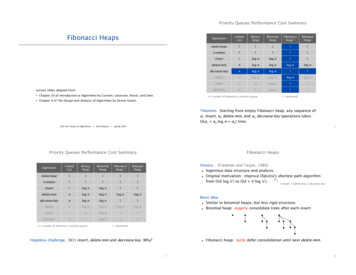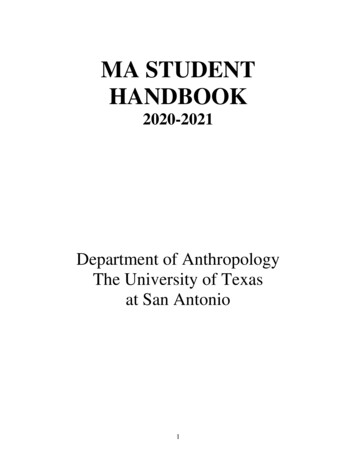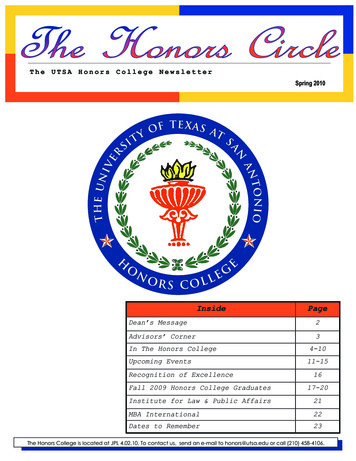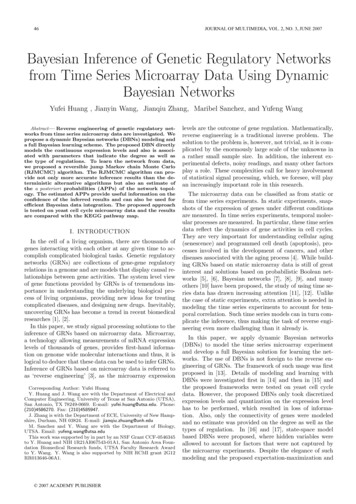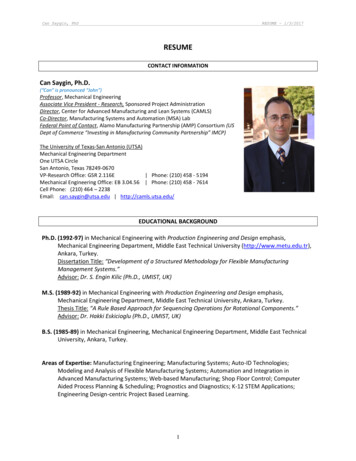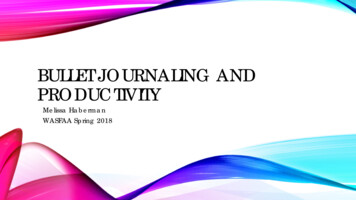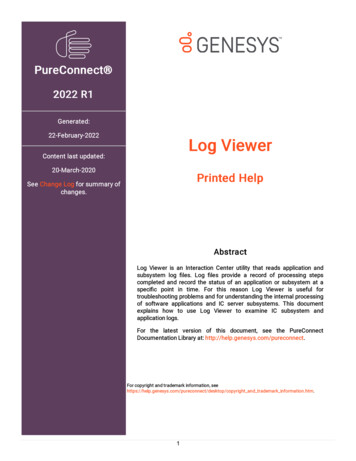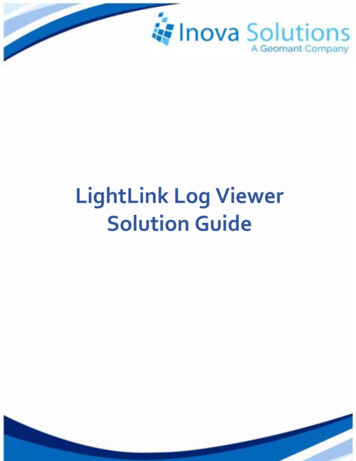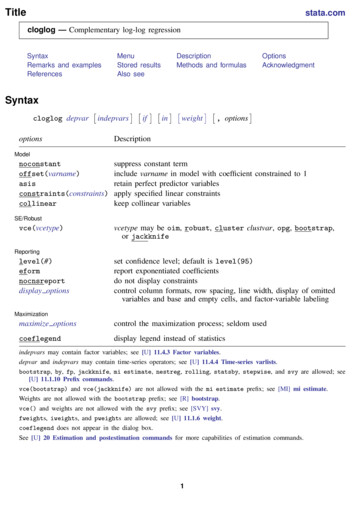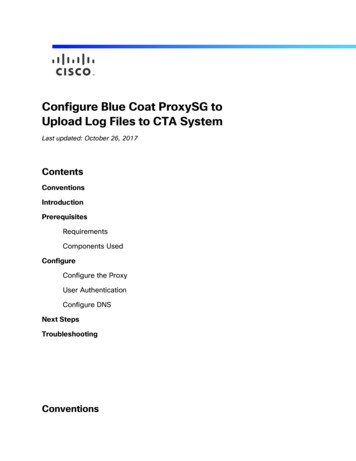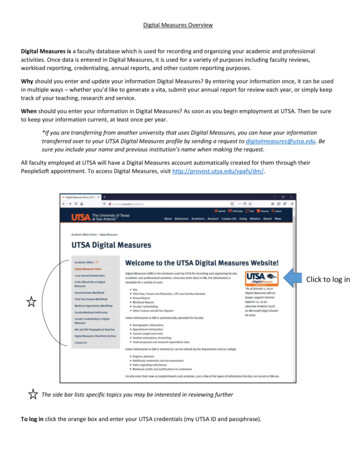
Transcription
Digital Measures OverviewDigital Measures is a faculty database which is used for recording and organizing your academic and professionalactivities. Once data is entered in Digital Measures, it is used for a variety of purposes including faculty reviews,workload reporting, credentialing, annual reports, and other custom reporting purposes.Why should you enter and update your information Digital Measures? By entering your information once, it can be usedin multiple ways – whether you’d like to generate a vita, submit your annual report for review each year, or simply keeptrack of your teaching, research and service.When should you enter your information in Digital Measures? As soon as you begin employment at UTSA. Then be sureto keep your information current, at least once per year.*If you are transferring from another university that uses Digital Measures, you can have your informationtransferred over to your UTSA Digital Measures profile by sending a request to digitalmeasures@utsa.edu. Besure you include your name and previous institution’s name when making the request.All faculty employed at UTSA will have a Digital Measures account automatically created for them through theirPeopleSoft appointment. To access Digital Measures, visit http://provost.utsa.edu/vpafs/dm/.Click to log inThe side bar lists specific topics you may be interested in reviewing furtherTo log in click the orange box and enter your UTSA credentials (my UTSA ID and passphrase).
Once logged in, you will be redirected to your Digital Measures profile:Here you can click on a screen topic and begin filling out your information.
Use the drop-downs and text fields toenter informationClick “save” to save the information,or “save add another” to addadditional records
CV ImportsIf you have a copy of your CV in a Word document, you can use the CV Import function to upload data from your CV toDM instead of entering the information manually on various screens.Click the “CV Imports” tab on your home screen and follow the prompts:A full guide with instructions can be accessed t/docs/guide.html
Intellectual Contribution screen importsThe import feature on the Intellectual Contributions screen allows you to import information from a BibTeX file or aThird Party such as Web of Science, Crossref, PubMed, or ORCID. Click on Intellectual Contributions from your homescreen and select the “Import” button. Then follow the prompts for the service you’d like to use.
Running ReportsYou can run various reports to extract information from Digital Measures, including generating a vita. To run a report,click on “rapid reports” from your DM home page. Follow the prompts to select a report, the relevant dates, and fileformat. Click “run report” to generate the report. The report will open and can be saved/edited as needed.Note that changes to a report will not change data stored in Digital Measures. If any of your data is incorrect orincomplete, you’ll need to navigate to the relevant screen to update the information.
Evaluations conducted in Digital MeasuresSome evaluations and processes are currently conducted in Digital Measures, through “Digital Measures Workflow”,a routing and review feature within the system. These include annual reviews, third year reviews, and workloadagreements. You will be notified via email when it is time to complete these items, but you can also access them (whenavailable) by clicking on “Workflow” in the top blue bar from your DM homepage.You will then follow the prompts for each process and submit. After all reviews have been finalized in the system, theinformation will be uploaded back to your Digital Measures profile on the relevant screens for you to access:Who do I contact for help?Digital Measures is administered by Academic Affairs. For assistance, contact digitalmeasures@utsa.edu.
transferred over to your UTSA Digital Measures profile by sending a request to digitalmeasures@utsa.edu. Be sure you include your name and previous institution's name when making the request. All faculty employed at UTSA will have a Digital Measures account automatically created for them through their PeopleSoft appointment.