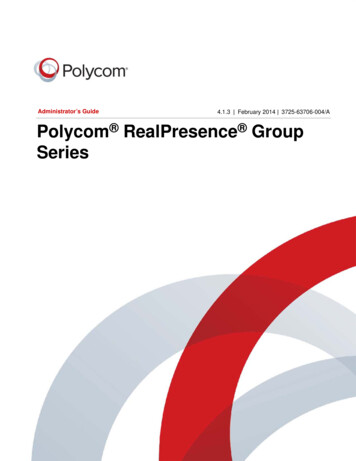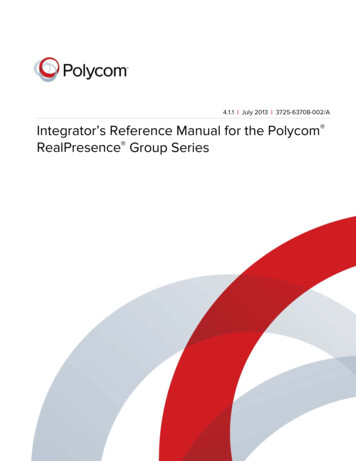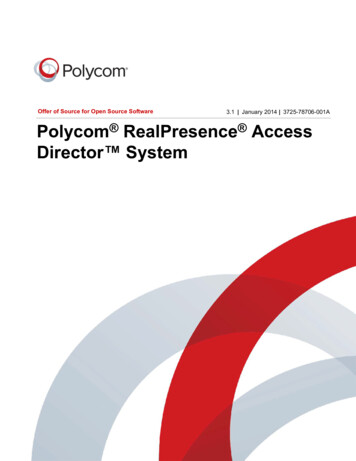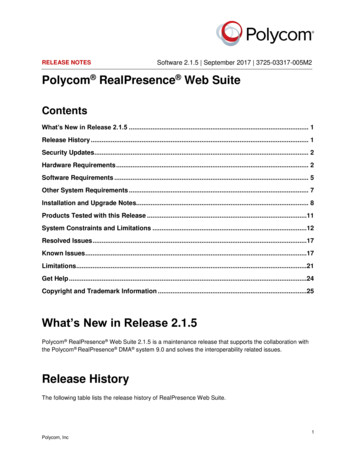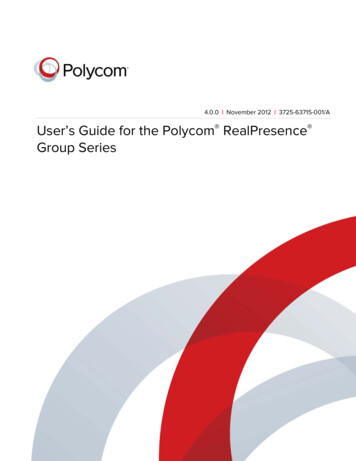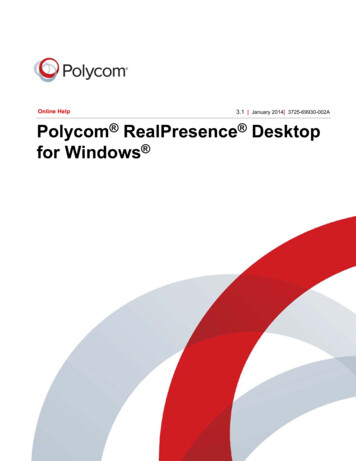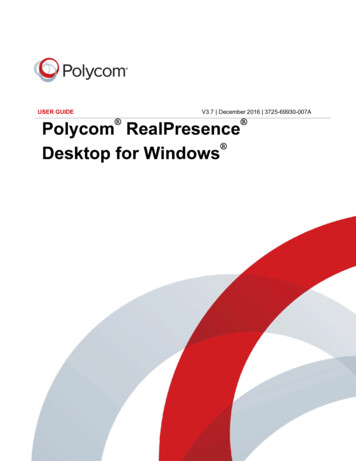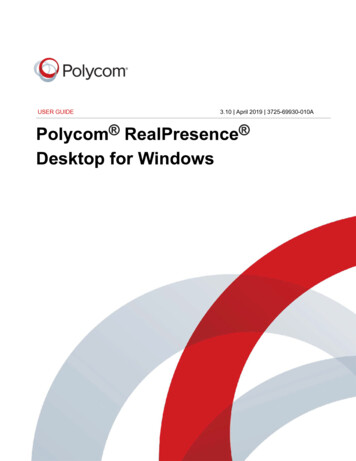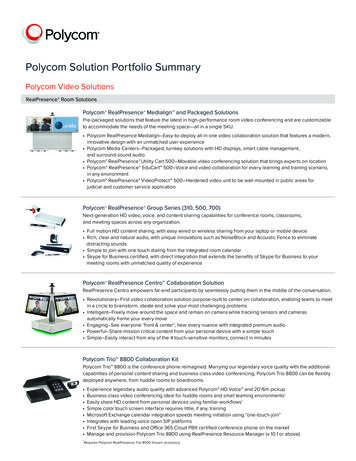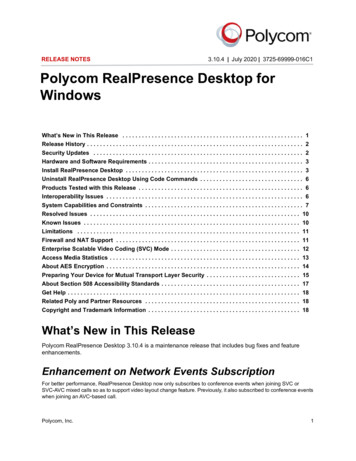
Transcription
RELEASE NOTES3.10.4 July 2020 3725-69999-016C1Polycom RealPresence Desktop forWindowsWhat’s New in This Release . . . . . . . . . . . . . . . . . . . . . . . . . . . . . . . . . . . . . . . . . . . . . . . . . . . . . . . . 1Release History . . . . . . . . . . . . . . . . . . . . . . . . . . . . . . . . . . . . . . . . . . . . . . . . . . . . . . . . . . . . . . . . . . . 2Security Updates . . . . . . . . . . . . . . . . . . . . . . . . . . . . . . . . . . . . . . . . . . . . . . . . . . . . . . . . . . . . . . . . . 2Hardware and Software Requirements . . . . . . . . . . . . . . . . . . . . . . . . . . . . . . . . . . . . . . . . . . . . . . . . 3Install RealPresence Desktop . . . . . . . . . . . . . . . . . . . . . . . . . . . . . . . . . . . . . . . . . . . . . . . . . . . . . . . 3Uninstall RealPresence Desktop Using Code Commands . . . . . . . . . . . . . . . . . . . . . . . . . . . . . . . . 6Products Tested with this Release . . . . . . . . . . . . . . . . . . . . . . . . . . . . . . . . . . . . . . . . . . . . . . . . . . . 6Interoperability Issues . . . . . . . . . . . . . . . . . . . . . . . . . . . . . . . . . . . . . . . . . . . . . . . . . . . . . . . . . . . . . 6System Capabilities and Constraints . . . . . . . . . . . . . . . . . . . . . . . . . . . . . . . . . . . . . . . . . . . . . . . . . 7Resolved Issues . . . . . . . . . . . . . . . . . . . . . . . . . . . . . . . . . . . . . . . . . . . . . . . . . . . . . . . . . . . . . . . . . 10Known Issues . . . . . . . . . . . . . . . . . . . . . . . . . . . . . . . . . . . . . . . . . . . . . . . . . . . . . . . . . . . . . . . . . . . 10Limitations . . . . . . . . . . . . . . . . . . . . . . . . . . . . . . . . . . . . . . . . . . . . . . . . . . . . . . . . . . . . . . . . . . . . . 11Firewall and NAT Support . . . . . . . . . . . . . . . . . . . . . . . . . . . . . . . . . . . . . . . . . . . . . . . . . . . . . . . . . 11Enterprise Scalable Video Coding (SVC) Mode . . . . . . . . . . . . . . . . . . . . . . . . . . . . . . . . . . . . . . . . 12Access Media Statistics . . . . . . . . . . . . . . . . . . . . . . . . . . . . . . . . . . . . . . . . . . . . . . . . . . . . . . . . . . . 13About AES Encryption . . . . . . . . . . . . . . . . . . . . . . . . . . . . . . . . . . . . . . . . . . . . . . . . . . . . . . . . . . . . 14Preparing Your Device for Mutual Transport Layer Security . . . . . . . . . . . . . . . . . . . . . . . . . . . . . 15About Section 508 Accessibility Standards . . . . . . . . . . . . . . . . . . . . . . . . . . . . . . . . . . . . . . . . . . . 17Get Help . . . . . . . . . . . . . . . . . . . . . . . . . . . . . . . . . . . . . . . . . . . . . . . . . . . . . . . . . . . . . . . . . . . . . . . . 18Related Poly and Partner Resources . . . . . . . . . . . . . . . . . . . . . . . . . . . . . . . . . . . . . . . . . . . . . . . . 18Copyright and Trademark Information . . . . . . . . . . . . . . . . . . . . . . . . . . . . . . . . . . . . . . . . . . . . . . . 18What’s New in This ReleasePolycom RealPresence Desktop 3.10.4 is a maintenance release that includes bug fixes and featureenhancements.Enhancement on Network Events SubscriptionFor better performance, RealPresence Desktop now only subscribes to conference events when joining SVC orSVC-AVC mixed calls so as to support video layout change feature. Previously, it also subscribed to conference eventswhen joining an AVC-based call.Polycom, Inc.1
Release NotesRealPresence Desktop - Version 3.10.4Ability to Disable H.264 High Profile for AVC CallsRealPresence Desktop now adds an option in its local user interface (Settings Call H.264 High Profile)to allow users to disable the H.264 High Profile in AVC calls. As H.264 High Profile requires more hardwareresources, you can turn this option off to better accommodate legacy devices. Previously, H.264 High Profilewas enabled by default.Release HistoryThis following table lists the release history of RealPresence Desktop.Release HistoryReleaseRelease DateFeatures3.10.4June 2020Enhancement on network events subscriptionOption to disable H.264 High ProfileBug fixes3.10.2November 2019Bug fixesSystem log enhancements.3.10April 2019Collaborates with Polycom Studio and Plantronics Calisto 7200Bug fixes3.9.1September 2018RealPresence Web Suite soft client supports NoiseBlockcontrolled by RealPresence Web SuiteBug fixes3.9January 2018RealPresence Web Suite soft client for non-WebRTCconferencingDropped Support for Polycom CMA Desktop integrationInstall or upgrade RealPresence Desktop as a normal userSecurity UpdatesNone.Polycom, Inc.2
Release NotesRealPresence Desktop - Version 3.10.4Hardware and Software RequirementsThe following hardware requirements were determined based on test scenarios. Your system's actualperformance may vary based on software or hardware configurations.Hardware and Software RequirementsHardware orSoftwareRequirementWindowsWindows 7: 32-bit and 64-bitWindows 8 and 8.1 Standard, Pro, and Enterprise: 32-bit and 64-bitWindows 10: 32-bit and 64-bitProcessorRealPresence Desktop system’s capabilities vary depending on processor performance.The processor types and speeds listed below are intended as reference. RealPresenceDesktop has equivalent capabilities on other processors with equivalent performance.Recommended CPU: Intel Core i5, 2.5 GHz or higher.Basic Video Transmit (up to QVGA 30 fps sending, up to 720p 15 fps receiving) Single core Dual logical cores, lower than 2.0 GHz Quad logical cores, lower than 1.3 GHzPremium Video Transmit (up to VGA 30 fps sending, up to 720p 30 fps receiving) Dual logical cores, 2.0 GHz or higher Quad logical cores, 1.3 GHz or higherHD Transmit Quad logical cores, 2.0 GHz or higher, 4th generation or newer Intel CPU (up to 720p30 fps sending, up to 1080p 30 fps receiving) Dual logical cores, 2.5 GHz or higher (up to 720p 15 fps sending, up to 720p 30 fpsreceiving) Quad logical cores, 1.6 GHz or higher (up to 720p 15 fps sending, up to 720p 30 fpsreceiving)RAM4 GBVideo memoryMinimum: 256 MBHard drive space200 MBCameraIntegrated or externalNote: RealPresence Desktop only supports directly connecting with common cameras.RealPresence Desktop doesn’t support connecting with video transcoding devices, forexample, BlackMagic Web Presenter.Audio devicesStandard PC97 audio devicesMonitorRecommended: 16:9, 1920 x 1080Minimum: 1280 x 720Polycom, Inc.3
Release NotesRealPresence Desktop - Version 3.10.4Install RealPresence DesktopThis section discusses how to install RealPresence Desktop in both standalone and managed mode. Instandalone mode, you will need a license number and activation key code or license file to activate theproduct and use it beyond the 30-day trial period.The RealPresence Desktop installation file is available from the Polycom Support in two formats: The .exe file is intended for easy, interactive installation by end users in standalone mode. The .msi file is intended for use by experienced Windows administrators to support provisioned andsilent installations in managed mode.Installation NotesHere are some things to consider when doing a RealPresence Desktop installation: Installation of the RealPresence Desktop application requires that you have Microsoft .NetFramework version 4.0 installed. You can view your Microsoft .Net Framework version inC:\Windows\Microsoft.NET\Framework. The RealPresence Desktop user interface supports the following languages: English, InternationalSpanish, French, German, Simplified Chinese, Korean, Japanese, Russian, Portuguese, Kazakh,Czech, and Traditional Chinese. When installing RealPresence Desktop for the first time, you can select one of the supportedlanguages. The language selected here affects the language display during installation process The RealPresence Desktop installation user interface does not support Kazakh because theWindows InstallShield does not support Kazakh. You can view the license number of the RealPresence Desktop by clickingPolycomRealPresence Desktop on the application’s title bar and selecting the About option.Install RealPresence Desktop in Standalone ModeThis section describes how to install RealPresence Desktop in standalone mode.The .exe file is intended for easy, interactive installation by end users.To install RealPresence Desktop using the .exe file:1 Download the .exe file from Polycom Support.2 Open the file and follow the instructions in the installation procedure.To activate RealPresence Desktop license:1 Start RealPresence Desktop application and in the Individual Account box click Enter.2 Click Activate to activate the application with a license. Then do one of the following: Clickto select a license file.The license file is a .txt file that contains the license number and activation key.Polycom, Inc.4
Release NotesRealPresence Desktop - Version 3.10.4 Specify your License Number and Activation Key Code manually.You can press the TAB key to navigate among different text fields.You can also copy your key string, click in the first text field, and then press Ctrl V to paste it.3 Click Activate.Install RealPresence Desktop in Managed ModeIn managed mode, an administrator can distribute the latest version of RealPresence Desktop to allmanaged systems. To do this, the administrator uploads the RealPresence Desktop distribution package(.tar.gz) to the RealPresence Resource Manager system. This process is described in detail in theDistribute Polycom Applications topic in the Polycom RealPresence Resource Manager OperationsGuide.The .msi file is intended for use by experienced Windows administrators to support managed, provisioned,and silent installations. These procedures use methods such as Group Policy Objects (GPOs). You shouldalready be familiar with these methods to use the .msi installation file.About the .msi file Centralized distribution is used by corporate system administrators for software installation orupgrades. When you save the .msi file to your local disk, do not rename it. Silent installation needs administrator level permission. The name of the .msi in your command line should be consistent with the installation package.To install RealPresence Desktop using code commands:1 Save the .msi installation file of RealPresence Desktop to a directory (for example, C:\temp) onyour local system.2 Build a desktop management or group policy object that will write the .exe installation file to adirectory (for example, C:\temp) on your local system.3 Run the command line in Command Prompt to install RealPresence Desktop.The following is an example of using the installer from the directory where the Polycom RealPresenceDesktop .msi file resides:msiexec /qn /i RPDesktop.msi/l*v logIf you run the installation from a directory other than the directory where the executable file resides,include the full path in the command:msiexec /qn /i "c:\temp\RPDesktop.msi" /l*v logSilent Installation of RealPresence Desktop with OptionsEnabledAs part of that msiexec.exe, the administrator can include a command line statement to set configurationparameter that affect the user interface.Polycom, Inc.5
Release NotesRealPresence Desktop - Version 3.10.4From version 3.9, the configured parameters below are only valid for the first-time installation ofRealPresence Desktop. Upgraded RealPresence Desktop uses the configurations saved from theprevious release.The format of this silent installation with options command line statement is:msiexec /qn /i RPDesktop.msiCMDLINE " parameterkey1 parametervalue1 ; parameterkey2 parametervalue2 ;.” /l*vlogHow to set default callrate to 512k when using silent installation:msiexec /qn /i RPDesktop.msi CMDLINE "DEFAULT CALL RATE CALLRATE512" /l*v logHow to enable shorten SDP feature when using silent installation:msiexec /qn /i RPDesktop.msi CMDLINE "SUPPORT SIMPLE SDP true" /l*v logHow to enable single sign on feature when using silent installation:msiexec /qn /i RPDesktop.msiCMDLINE "ENTRANCE MODE 1;ENABLE CMA true;CMA SERVER ADDRESS pctcgk.polycom.com;CMA INTEGRATED LOGIN true" /l*v logThe following table identifies some of the RealPresence Desktop configuration parameters that can be setas part of the silent installation:PossibleParameter ValuesFeatureParameter KeysSet default call rateDEFAULT CALL RATEAUDIOONLY 64CALLRATE256 256CALLRATE384 384CALLRATE512 512CALLRATE768 768CALLRATE1024 1024CALLRATE1920 1920Enable Simple Session DescriptionProtocol (SDP) size adjustmentfeature for SIPSUPPORT SIMPLE SDPTRUE or FALSEEnable Managed modeENTRANCE MODE0 Stand alone mode1 Managed modeEnable provisioning serverENABLE CMATRUE or FALSEIdentify provisioning serverCMA SERVER ADDRESSEnable single sign onCMA INTEGRATED LOGINPolycom, Inc.TRUE or FALSE6
Release NotesRealPresence Desktop - Version 3.10.4Upgrade RealPresence Desktop through RealPresenceResource ManagerThis section describes how to upgrade RealPresence Desktop when an upgrade package is available onthe RealPresence Resource Manager.The RealPresence Resource Manager can schedule and perform limited monitoring of the RealPresenceDesktop application as well as manage and provision the application. The CMA system cannot upgrade theRealPresence Desktop application, and the Polycom RealPresence Resource Manager system canupgrade the application only from version 8.0.For more information on upgrading managed RealPresence Desktop systems, see the Using DynamicSoftware Updates Applications topic in the Polycom RealPresence Resource Manager OperationsGuide.To check upgrade:1 Click the RealPresence Desktop logo on the application’s title bar.2 Click Check Upgrade.Upgrade RealPresence Desktop using CodeCommandsTo upgrade RealPresence Desktop using code commands:1 Save the .msi installation file of RealPresence Desktop to a directory (for example, C:\temp) onyour local system.2 Build a desktop management or group policy object that will write the .exe installation file to adirectory (for example, C:\temp) on your local system.Polycom, Inc.7
Release NotesRealPresence Desktop - Version 3.10.43 Run the command line in Command Prompt to install RealPresence Desktop.The following is an example of using the installer from the directory where the Polycom RealPresenceDesktop .msi file resides:msiexec /qn /i RPDesktop.msi/l*v logIf you run the installation from a directory other than the directory where the executable file resides,include the full path in the command:msiexec /qn /i "c:\temp\RPDesktop.msi" /l*v logUninstall RealPresence Desktop Using CodeCommandsThis section describes how to uninstall RealPresence Desktop application using code commands.To uninstall RealPresence Desktop using the .msi file:» Run this command:msiexec /qn /x RPDesktop.msiIf corporate security policy blocks the MSI uninstallation command performed by a non-admin computeruser, the user may fail to uninstall the RealPresence Desktop 3.9. You can use WMIC as an alternative.To uninstall RealPresence Desktop using WMIC.exe:» Run this command:WMIC product where name "Polycom RealPresence Desktop" call uninstall/nointeractiveProducts Tested with this ReleaseThe RealPresence Desktop is tested with other products. The following list is not a complete inventory ofcompatible equipment. It indicates the products that have been tested for compatibility with this release.Polycom recommends that you upgrade your Polycom devices with the latest software versions, ascompatibility issues may already have been addressed by software updates. See the CurrentPolycom Interoperability Matrix to match product and software versions.Polycom, Inc.8
Release NotesRealPresence Desktop - Version 3.10.4Products Tested with this ReleaseTypeProductTested VersionsGatekeeper,Gateways, ExternalMCU, Bridges, CallManagersPolycom Distributed Media Application (DMA) 700010.0.0.6, 10.0.0.7Polycom RealPresence Resource Manager10.6, 10.8Polycom RealPresence Collaboration Server (RMX)4000/2000/1800/15008.8.0, 8.8.1Polycom RealPresence Collaboration Server, Virtual Edition8.8.0, 8.8.1Polycom RealPresence Web Suite2.2.3Polycom RealPresence Group Series6.2Polycom RealPresence Desktop3.10.2, 3.10.3,3.10.4Polycom RealPresence Mobile3.9.1, 3.10.1EndpointsInteroperability IssuesYou may encounter the following issues when using RealPresence Desktop with other products or onspecific operating systems.Interoperability Issues Related to Operating System and Third-party SoftwareDescriptionSolutionOn a 64-bit Windows 7 operating system, selecting PolycomCX5000 Panoramic Video as video device displays a blue screen.On 64-bit Windows 7, use other videodevice.On 32-bit Windows 7, when you share a Microsoft PowerPoint2007 file and expand it to full screen, the content share control baris covered by the RealPresence Desktop application. To displaythe content control bar, you need to minimize or restore the screen.To display the content control bar, you needto minimize or restore the screen.Interoperability Limitations Related to Other Polycom ProductsDescriptionSolutionRealPresence Resource Manager Enterprise Sign-in fromRealPresence Desktop does not check for valid IP format in the"Server" fieldNone.Log into RealPresence Resource Manager from RealPresenceDesktop Enterprise using Cyrillic/Chines Names FailsNone.In a motion mode conference, RealPresence Desktop receivesvideo with a large delay because the video is 60 fps.Set a conference with sharpness mode onMCU.Polycom, Inc.9
Release NotesRealPresence Desktop - Version 3.10.4DescriptionSolutionIf you create a Continuous Presence (CP) only conference call onPolycom RealPresence Collaboration Server (RMX) 4000/2000system and Polycom RealPresence Collaboration Server 800sversion 8.1 with default content settings (Content Settings:HiResGraphics and Content Protocol: H.264 HD), theRealPresence Desktop application cannot send or receive contentif call rate is set as 384 kbps or below.In this case, you need to do the following: Change the RealPresence CollaborationServer (RMX) Content Settings toGraphics, and Content Protocol toH.263 & H.264 Auto Selection. Set the call rate on RealPresence Mobileto above 384 kbps.RealPresence Desktop supports using only English user namesand passwords to sign into the Polycom CMA server andRealPresence Resource Manager, or to register to a gatekeeper oran SIP server.Use English user names and passwords.If you use an MPM media card in a call with a RealPresenceCollaboration Server (RMX) system, a blue edge is displayed atthe bottom of the video window.Use only an MPMX media card with theRealPresence Collaboration Server (RMX)system.When RealPresence Desktop and m100 are not in the same localnetwork, RealPresence Desktop fails to call m100.Let m100 call RealPresence Desktop.When you enable mutual TLS (Transport Layer Security) fromRealPresence Resource Manager, RealPresence Desktop will failto upgrade from RealPresence Resource Manager.Disable mutual TLS.With NoiseBlock on, when a participant speaks after a long periodof silence, the participant’s first syllables may not be heard.NoneIn some MCU conference templates, the virtual business card istruncated.NoneRealPresence Desktop SIP call transfers by VVX systems may failwhen the endpoints are not registered with a RealPresence DMAsystem.Register the endpointsSystem Capabilities and ConstraintsThe following protocols, resolutions, algorithms, and ports are supported for RealPresence Desktop.ProtocolsThe following table lists the supported protocols.ProtocolDescriptionDNSDomain Name SystemH.235Security and EncryptionPolycom, Inc.10
Release NotesRealPresence Desktop - Version 3.10.4ProtocolDescriptionH.239Token ManagementH.281Far End Camera Control (FECC)H.323SignalingH.460Firewall/NAT TraversalLDAP, H.350Directory ServicesNTLMv2AuthenticationPolycom Lost PacketRecovery (LPR)Lost Packet RecoverySIPSession Initiation ProtocolXMPPThe Extensible Messaging and Presence ProtocolResolutionsThe following table lists the supported resolutions.Resolution and Frame RateResolution and Frame RateSourceUp to 720p / 30 fpsVideo sent from cameraUp to 1080p / 30 fpsVideo received from far endUp to 1080p / 5 fpsContent showing from the computerUp to 1080p / 15 fpsContent received from far endAlgorithmsThe following table lists the supported algorithms.Polycom, Inc.11
Release NotesRealPresence Desktop - Version 3.10.4Algorithm TypeDescriptionAudioG.711μ or G.711ASiren LPR at 24 kbps, 32 kbps, 48 kbps, and 64 kbpsG.722.1 at 16 kbps, 24 kbps, and 32 kbpsG.722.1 Annex C at 24 kbps, 32 kbps, and 48 kbpsG.719 at 32 kbps, 48 kbps, 64 kbpsG.729G.728SACAutomatic gain controlAcoustic echo cancellationVideoH.261H.263/H.263 H.264 AVCH.264 SVCH.264 high profileContent over H.264/H.263/H.263 Video LPREncryptionAES-128 media encryptionTLS/SRTP supported in SIP callsInbound and Outbound PortsThe following tables list the supported inbound and outbound ports.Inbound PortsPortFunction1720 (TCP)H.323 Call Signaling (H.225)1719 (UDP)H.323 Registration, Admission, and Status (RAS)3230 - 3250 (TCP)H.323 Call Control (H.245)3230 - 3250 (UDP)Media (RTP/RTCP)3238 (UDP and TCP)BFCP5060 (UPD and TCP)SIPOutbound PortsPortFunction443 (TCP)Provisioning, Monitoring, Help Files, HTTPS389 (TCP)LDAPPolycom, Inc.12
Release NotesRealPresence Desktop - Version 3.10.4Outbound PortsPortFunction5060 (UDP and TCP)SIP5061 (TCP)SIP TLS signaling5222 (TCP)XMPP1720 (TCP)H.323 Signaling (H.225)1719 (UDP)H.323 Registration, Admission, and Status (RAS)3230 - 3250 (TCP)H.323 Call Control (H.245)3230 - 3250 (UDP)Media (RTP/RTCP)3238 (UDP and TCP)BFCPAbout Full Duplex Echo CancellationSometimes, RealPresence Desktop may not provide full duplex echo cancellation. To enable full duplexecho cancellation, your laptop needs to satisfy the following requirements: The audio clocks of microphone and speaker must synchronize. No caustic coupling exists between the microphone and speaker. No non-linear process in the handling of the microphone and speaker data.Unfortunately, many laptop microphones and speakers don’t meet the above requirements, which makesfull duplex audio difficult. Additionally, USB microphones normally contain their own audio clock, makingsynchronization difficult.To get the optimum audio experience, Poly recommends you to use the Poly room systems instead.Polycom, Inc.13
Release NotesRealPresence Desktop - Version 3.10.4Resolved IssuesThe following table lists resolved issues in this release.Resolved IssuesIssue IDDescriptionEN-157258If there is a Citrix application running while you use RealPresence Desktop, the RealPresenceDesktop video freezes.EN-177401RealPresence Desktop sometimes fails to launch, requesting configuration information throughPolycom RealPresence Web Suite.EN-177069When using a Poly Calisto P7200 as your audio device during a RealPresence Desktop call, ifyou mute the RealPresence Desktop audio, the P7200’s Call and Mute buttons becomeunresponsive.Known IssuesThe following table lists all known issues and suggested workarounds for RealPresence Desktop.These release notes do not provide a complete listing of all known issues that are included in thesoftware. Issues not expected to significantly impact customers with standard voice or videoconferencing environments may not be included. In addition, the information in these release notesis provided as-is at the time of release and is subject to change without notice.Known IssuesIssue #DescriptionWorkaroundEN-156888RealPresence Desktop on WIN, the navigation menuoptions do not work for Move and Size.None.EN-157392RealPresence Desktop on WIN, the Import XMLfunction does not overwrite the Recent Call List orLocal Contact ListNone.EN-127032RealPresence Desktop users that use specialcharacters such as and in their passwords cannotsign into a RealPresence Resource Manager system.None.EN-144570Sometimes the RealPresence Desktop vCard isempty during the conference and in the profile.None.EN-165936When using RealPresence Desktop, Auto-Answersometimes doesn't work on incoming calls fromnon-RealPresence Desktop endpoints.None.EN-164444Calls between RealPresence Group Series 500 6.2.2and RealPresence Desktop 3.10 sometimes have lipsync and audio dropout issues.None.Polycom, Inc.14
Release NotesRealPresence Desktop - Version 3.10.4Known IssuesIssue #DescriptionWorkaroundEN-169889When you use a Logitech Meetup USB camera asyour video input, RealPresence Desktop (version3.10 and higher) video quality is lower than expected.None.EN-171131When the RealPresence Desktop is in theprovisioning mode, it can’t call in to Zoomconferences. The prompt shows “Please enableencryption option on your room system”.None.EN-176515Sometimes, RealPresence Desktop can’t receive newcontent after a content sender stops content andre-sends it again.None.EN-176541RealPresence Desktop user search is case-sensitive.Users are found in the address book, but notdisplayed as search results. This issue applies toboth the local and Access Directory users.NoneEN-177679If you place calls to a Webex audio bridge whichaccepts H.323 calls only, RealPresence DesktopDTMF tones don’t work.None.LimitationsThe following table lists the limitations in this release.Issue IDDescriptionWorkaroundEN-162035RealPresence Resource Manager Enterprise Sign-infrom RealPresence Desktop does not check for validIP format in the Server field.None.EN-165915Log into RealPresence Resource Manager fromRealPresence Desktop Enterprise usingCyrillic/Chinese names fails.None.EN-59873You cannot manually upgrade your RealPresenceDesktop to a higher version than 3.9 in followingsituations:You installed RealPresence Desktop 3.9 usingthe.msi file.Your computer administrator upgraded RealPresenceDesktop to 3.9 using RealPresence ResourceManager.Install the higher version using the.msifile.EN-144583RealPresence Web Suite and RealPresence Desktopare not showing the camera image when connect to aVMR conference.None.Polycom, Inc.15
Release NotesRealPresence Desktop - Version 3.10.4Issue IDDescriptionWorkaroundEN-143170You may have trouble logging into the RealPresenceDesktop client from RealPresence ResourceManager 10.4 on some Microsoft Windows 10workstations. The account is locked after failed login.None.EN-171112RealPresence Desktop version 3.10.3 intermittentlyfails to display content sent from RealPresenceCollaboration Server in encrypted SIP calls.None.EN-175749When the Outlook user interface is in Russian, inRealPresence Desktop’s Outlook meeting invitationfails to include the meeting ID prefix in the Joinbutton link.None.Known Limitations for Windows 10The following table lists the known limitations for Windows 10 in this release.Issue IDDescriptionWorkaroundEN-63023Due to Windows default settings, if you installed the consumer versionof Microsoft Skype, clicking a “callto:” or “sip:” URL always launchesthe Skype application, instead of the RealPresence Desktop.Do one of the following: LaunchRealPresenceDesktop and dial yourcall manually. Uninstall theconsumer version ofMicrosoft Skype.SWEP-8227If you share content, the content boarders appear on other virtualdesktops instead.None.SWEP-7802When you share Microsoft Edge content, the application icon doesn’tappear on the left of the application name in the Share Applicationsection.None.Enterprise Scalable Video Coding (SVC) ModeThe Enterprise Scalable Video Coding (SVC) mode is an alternative to the AVC mode that has traditionallybeen supported. Differences between the two modes are listed in the following table.SVC and AVC ModeSVC ModeAVC ModeEach participant in the conference call is received bythe client as a separate video stream.The composite video image is determined by the bridgebased on administrator configuration.Polycom, Inc.16
Release NotesRealPresence Desktop - Version 3.10.4SVC and AVC ModeSVC ModeAVC ModeA Caller ID is indicated by text in the appropriatewindow, which remains on display throughout the call.Caller ID information is displayed intermittently.Double-clicking or tapping on a participant’s video,content video, or local preview expands that video tofull screen. Double-clicking or tapping again revertsthe display to the composite image.Layout may be controlled by dialing ** and then selectinga format.Double-clicking or tapping on the remote video, contentvideo, or local preview expands that video to full screen.Double-clicking or tapping again reverts the display to thecomposite image.The SVC mode provides the following features: Video sends and receives up to 720p resolution Frame rates of 7.5/15/30 Support for AVC content Support for SVC auto layouts for video streams of up to nine far-end participantsLast active speakers, resolution, bandwidth, and number of participants are adjusted based onnetwork bandwidth and processor capabilities.When using SIP UDP in an SVC call and there is more than 10 percent Packet Loss, the screenlayout may display incorrectly. Changing to SIP TLS or TCP is recommended. Supported layouts of 1x1 and 1 1 through 1 10The maximum layout of 1 10 comprises nine remote participants plus one content sharing frame, andone local preview frame Support for SAC with at least two quality layers, for example, 48 kbps and 10 kbps Support for mixing up to three different audio streams from the MCU Support for combining up to nine different SVC video streams (call rate at 1920 kbps) from the MCUsSVC conference calls currently do not support the following: Far-end Camera Control (FECC) Recording with RealPresence Capture Server H.323 callsIn a poor network connection, sometimes a participant disconnects automatically from an SVC call.This can result in a frozen video stream of the participant. The RealPresence Collaboration Server(RMX) system will clear the frozen stream in 30 minutes.Access Media StatisticsTo access media statistics, click the antenna iconPolycom, Inc.on the in-call toolbar during a call.17
Release NotesRealPresence Desktop - Version 3.10.4ValueDescri
3.9 January 2018 RealPresence Web Suite soft client for non-WebRTC conferencing Dropped Support for Polycom CMA Desktop integration Install or upgrade RealPresence Desktop as a normal user. . Recommended CPU: Intel Core i5, 2.5 GHz or higher. Basic Video Transmit (up to QVGA 30 fps sending, up to 720p 15 fps receiving) Single core