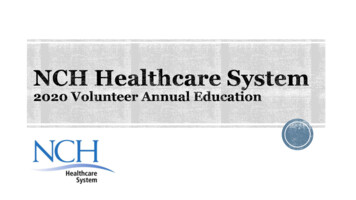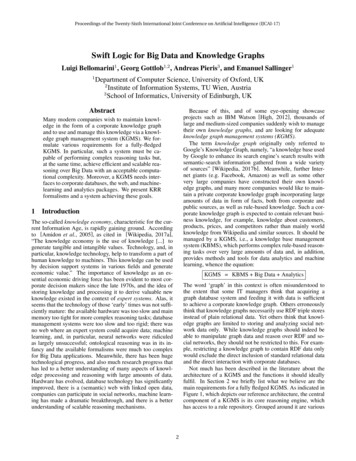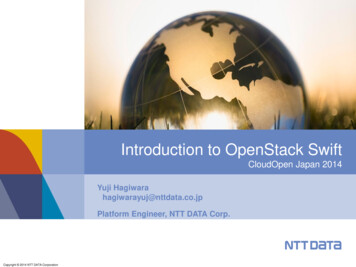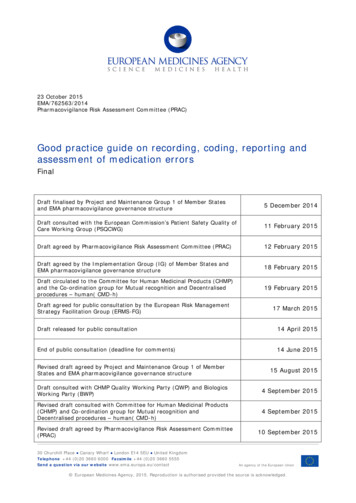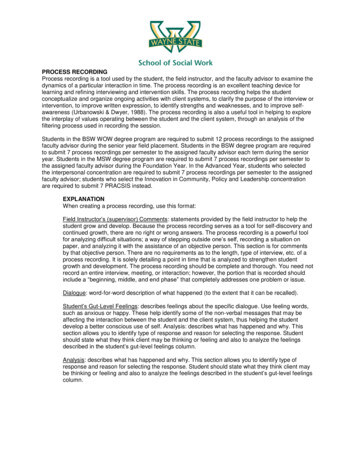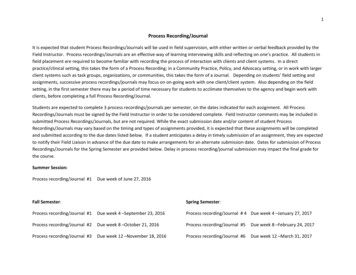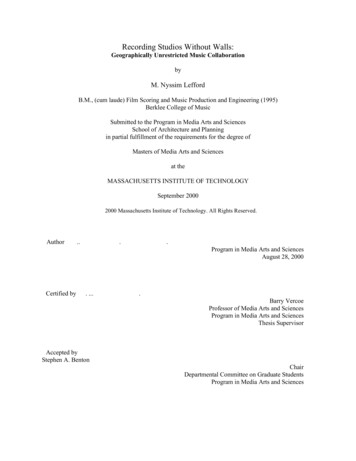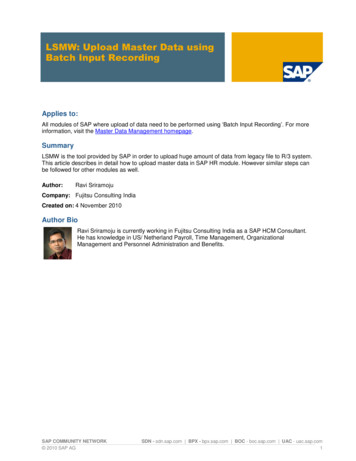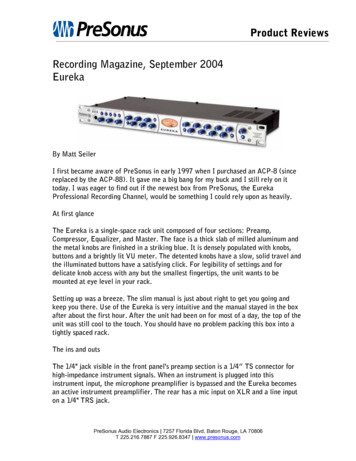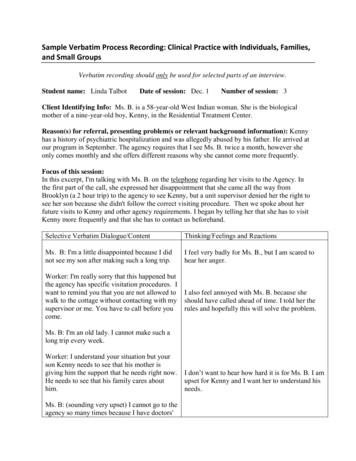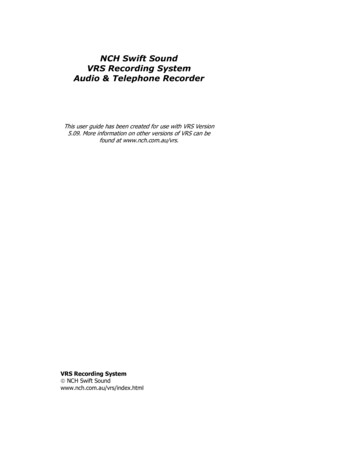
Transcription
NCH Swift SoundVRS Recording SystemAudio & Telephone RecorderThis user guide has been created for use with VRS Version5.09. More information on other versions of VRS can befound at www.nch.com.au/vrs.VRS Recording System NCH Swift Soundwww.nch.com.au/vrs/index.html
ePagePagePagePagePagePagePagePagePagePage3 - About the VRS Recording System (Overview)5 - Getting Started with VRS6 - Options7 - General9 - Channels10 - Recordings13 - Transmit15 - Database17 - Channel Properties20 - Date-Time Scheduling21 - Find and Play Recordings24 - Audit Logging and Call Cost Estimates26 - Using Recording Logs and Data27 - Virtual Audio Sources (VoIP)28 - DTMF Dial Digits Detection29 - Hardware Control Connection31 - Password Options32 - Trouble-Shooting Problems35 - Purchase and Register the Software37 - Software Licence TermsOnline ResourcesVRS Home Page - www.nch.com.au/vrs/index.htmlVRS FAQ (frequently asked questions) - www.nch.com.au/vrs/faq.htmlVRS Software Development Kit (SDK) and API - www.nch.com.au/vrs/sdk.htmlSound Card & Call Recording Hardware Information - www.nch.com.au/vrs/acc/index.htmlTelephone Recording Guide - chnical SupportIf you have difficulties using VRS please read the applicable topic before requesting support. Ifyour problem is not covered in this manual (including the Trouble-Shooting Problems page)please view the up-to-date VRS Online Technical Support at www.nch.com.au/vrs/support.html.If that does not solve your problem you can contact us using the technical support contacts listedon that page.Software SuggestionsIf you have any suggestions for improvements to VRS or suggestions for other audio softwarethat you might need please contact our programmers using www.nch.com.au/suggestions. Manyof our software projects have been undertaken after suggestions from users like you.VRS Recording System NCH Swift Soundwww.nch.com.au/vrs/index.html
About the VRS Recording SystemThe VRS Recording System is multiple channel automatic audio recording software for Windows.Typical Applications Telephone line recordingRadio station program loggingRadio communication recordingControl room voice communication loggingRemote conference or other voice recordingRemote monitoring of telephone recordingOther specialized applicationsVRS is designed to record 1 - 32 independent channels and processes and stores each channelseparately. For a recorder that is more suited to recording many microphones in the same roomin a combined synchronous form you should consider using the MSRS Multichannel (Synchronous)Recorder at www.nch.com.au/msrs/index.html.VRS Features Record up to 32 audio channels simultaneously on one PC.Automatic voice activated, hardware port control or continuous recording modes.Date-time scheduling (eg. record at set times of day or days of week).RemoteMonitor to listen to remote recording live over a network or internet with TCP/IPstreaming.Signal processing including automatic level control, high pass filters, hum filters and more.Advanced audio compression with selectable codec to reduce file size. Supported file formatsinclude wav, mp3 and gsm with many other codecs including G711, CELP, Truespeech andmore.Find and play recordings ordered by date and channel or from other computers on the localarea network.[Phone Recorder Mode Only] Logs dialed numbers (DTMF) and if you have a modem thatsupports caller ID, VRS can also log the caller's names and phone numbers.[Phone Recorder Mode Only] Ability to calculate, display and log outbound call cost estimatesfor auditing.Mirror recordings to backup drive(s).Automatic upload of recordings to FTP server for web or internet access.Automatically send recordings to an email address in the background.VRS Remote Control can start and stop recording from other workstations on the network.Includes an API and SDK so your third party programs can control VRS recording (seewww.nch.com.au/vrs/sdk.html). Plus VRS can be set to run other programs for special fileprocessing.Audio HardwareAudio ConnectionAudio for VRS can be from the following sound devices: The standard computer sound in (1 channel only). Just plug the audio source in. The standard computer sound in split to 2 mono channels. Buy a simple Y cable from yourlocal electronics to wire 2 mono sockets to a stereo plug. Then using Channel Propertiesassign one channel to "left mono" and the other to "right mono". Multiple sound cards in one PC. Depending on slots and resources you can install up to 3
sound cards in one PC. Each stereo input can be split (ie. a total of 6 inputs). This requires abit more technical work than a multichannel card (next).Multiple channel sound cards. There are many multichannel sound cards on the market today- see www.nch.com.au/vrs/acc/index.html to find links. VRS can be setup to use thesechannels. You can probably also install multiple devices to get more channels (check with themanufacturer first).USB sound devices. USB devices usually can be used with a hub to connect many devices toone PC. Most modern USB sound devices let you do this (but check with the manufacturerbefore purchasing). Stereo devices can be split (see above).Professional Telephony Boards [for Call Recording]. Professional telephony boards includingCallURL and CAHTA be used directly. They can usually be purchased in 2/4/8 line versionsand many can be installed in one PC. They also have the advantage of allowing caller ID andhardware control. See www.nch.com.au/hardware/telephony.html for more information.The noticeable exception is that VRS does not record through voice modems. For that you needthe TRx recording software (see TRx Manual Call Recorder at www.nch.com.au/trx/index.html).Telephone Call RecordingFor recording telephony calls you should either: Telephone Interface Connectors for each line. In USA or Canada, Radio Shack (Tandy) supplya FCC approved unit for US22 (cat no. 43-228A or 43-1236). But there are many betterquality units available. You can also order these types of connectors online using the linksfrom www.nch.com.au/hardware/callrec.html.A Professional Telephony Board (multiline). Both CallURL and CAHTA make these in 2/4/8and more line version. See www.nch.com.au/hardware/telephony.html. The boards cost morebut include multichannel sound, caller ID, hardware control and telephone connection in oneturn-key unit.If you are using VRS to record telephone lines, you should compare TRx Personal Call Recorder atwww.nch.com.au/trx/index.html. The difference with the TRx call recording manual (where theuser must start recording manually) is that VRS automatically records. TRx only records a singleline where VRS records up to 32. TRx uses a voice modem rather than a telephony card.For more information about technical setup please refer to Options.To use the software you must purchase a licence for each installation at a specified location(address) where the software will be used. For more information about purchasing a registration,please visit www.nch.com.au/vrs/register/index.html.If you need to transcribe recordings made by VRS, we recommend you download Express Scribe(free) from www.nch.com.au/scribe/index.html. It is playback software designed specifically fortranscription work including variable speed playback, hot-key or foot pedal control and more.A Sound File Editor and Sound File Converter are also available free fromwww.nch.com.au/wavepad/index.html and www.nch.com.au/switch/index.html if you require.VRS is part of the NCH Swift Sound suite of Business Audio Software. For more informationincluding free downloads, please see www.nch.com.au/software/index.html.
Getting Started with VRSIf you are new to the VRS Recording System you should refer to this manual to understand howto setup the software correctly. You can also press the F1 key at just about any time while usingVRS to view context sensitive help about the screen you are looking at.VRS has been pre-configured to have one channel voice-activated with your default sound device.This channel can be setup in 5 different control modes: continuous, manual, voice activated andtelephony or hardware device control. Please note that for the VRS Basic (1 channel) and VRSLite (1 - 3 channels) license classes, voice-activated recording is the only control mode available.You can setup VoIP lines by selecting Add Virtual Audio Sources (VoIP) in Options Channels.You can also download the free virtual PBX server Axon (see www.nch.com.au/pbx/index.html )that will automatically set up 10 lines for VRS to record.For additional hardware, including sound cards and (if required) hardware controllers or (forphone recording) telephone adapters, you should review www.nch.com.au/vrs/acc/index.html.That web page has the most up-to-date model recommendations, comments and pointers towhere you can purchase.If you have any problems when using VRS and the Help Manual does not assist, technical supportis available online at www.nch.com.au/vrs/support.html. That page lists solutions to commonproblems and gives the contact details of NCH Swift Sound technical support.After you have tested the software, under the license terms you must purchase a registration foreach installation. If you have already purchased, select Register Software from the File menu andenter your licence registration and activation code. If not, you can purchase with a credit cardonline at www.nch.com.au/vrs/register/index.html.
OptionsTo open the Options window, select Settings Options from the menu bar, or click the Options button below the menu bar on the VRS main window. General Channels Recordings Transmit Database
Options GeneralRun VRS automatically on StartupVRS can be set to run automatically when the computer starts. To enable or disable this, check(tick) or uncheck the "Run VRS automatically on Startup" option.There are many modes of running automatically which you can select in the pull down list.If you want VRS to run always, irrespective of whether anyone is logged on, select one of the"Run As Service" options. When running as a service VRS will record before logon and after logoff.By default when running as a service VRS will 'show' and be accessible to all users as an icon onthe tray of task bar. You can change this to limit it to the current user or no users. If you plan touse Windows Terminal or Remote Desktop you probably should restrict VRS to a local user or nousers because 'showing' on a remote desktop can sometimes knock out local sound devicesbecause they attempt to use the remote devices!Running automatically as a service only takes effect the next time you restart the PC. Thereforeyou should confirm that it works after restarting your computer. If you have any problems checkany folders are accessible from the "Local System" account.Display Icon on Tray of the Task BarVRS will usually appear as an icon on the Tray on the Taskbar. To hide the VRS icon (and thesplash screen), uncheck the "Display Tray Icon" box.Allow others to listen live with RemoteMonitorWhen this option is enable you can listen to any recording live over your network on the internetwith the RemoteMonitor program. Download RemoteMonitor by following the links onwww.nch.com.au/vrs/index.html.To restrict those who can listen add a user name or password. If you do this, the user ofRemoteMonitor will need the same UserName and Password to be able to connect to VRS.When this feature is enable VRS listens for TCP connections on port 264. If VRS is running behinda Firewall or NAT Gateway device you must set it to allow connections on that port (and redirectconnection to that computer). If you do not know how to do this, speak to your networkadministrator.Allow network control with VRS Remote ControlIf you are running VRS on a central server you can start and stop recording on particularchannels from other workstations on the network using VRS Remote Control. To enable thisfeature tick this option enter a user name and password and install VRS Remote Control on eachother workstation. More information is available on the Help Pages of VRS Remote Control.Download VRS Remote Control from www.nch.com.au/vrs/vrc.html.
Enable Web Control PanelVRS has a web control panel which, if enabled, lets you log onto VRS using any ordinary webbrowser over your network or even the internet (if you set your firewall to allow it). After you login with your username and password you can search for, play or download recordings directly.This is perfect if VRS is running on a remote computer.To access the VRS Web Control Panel, tick the "Enable web control." option and enter a username and password.To offer the control panel VRS runs as a mini web server. It runs on port 81 (the normal port is80 but VRS does not use this in case you have another web server on the same computer).To access the VRS Web Control Panel use one of the following address formats in your browser:http://localhost:port (if VRS is running on this computer)eg. http://localhost:81http://computername:port (for use on a local computer network)eg. http://mycomputer:81http://privateip:port (for use on a local computer network)eg. http://192.168.0.1:81http://publicip:port (for internet use)eg. http://212.137.22.14:81http://domainname:port (advanced option - if you have a DNS)eg. http://vrs.mycompany.com:81You need to make sure your firewall is not blocking the port (default port 81). Refer to yourfirewall settings to check the correct TCP/IP port is opened.Speak to your network administrator about any networking problems you have. They can usuallyquickly fix routing or firewall problems.
Options ChannelsRecord ChannelsVRS can record 1 to 32 channels. These inputs could be you from your standard sound device,additional sound cards installed in your computer or to the USB port, multi-channel sound cardsor devices, or a professional telephony board.When using ordinary stereo sound inputs VRS lets you split and record with the left and rightchannels as separate mono sources. This way a standard stereo input could be used to record 2audio input sources. To split 2 mono inputs into one stereo input you will need a Y cable - ask atyour local electronics store.To change the number of channels or lines to record, use the Add or Remove buttons. To setupthe channel, click on the "Properties" button or double click on the line.See Channel Properties for more information about channel setup. The channel properties areimportant and should not be skipped.Hardware record sample rateThis is the sample rate that VRS uses to input audio from the sound card(s). Check thedocumentation of your sound card for supported sample rates.By default if you are using an audio compression codec (see the Recording tab) that sample ratewill be used. This is the rate set when you set the wav file codec, or 8000 if you select GSM. Ifyou select mp3, we recommend you specify a hardware sample rate.For telephone recording or basic voice logging the recommended sample rate is 8000 (if yoursound device supports it).Virtual Audio Sources (VoIP)VRS can also record from other audio sources that are from other computers on the network (oreven over the Internet).This can be used for a number of different applications. It is most often used with the ExpressTalk SIP Softphone to record the VoIP calls. See www.nch.com.au/talk/index.html for moreinformation. Express Talk v 1.01 or later is required.Run Server on TCP/IP PortThis port must be the same as specified in all the source software. By default it is 4080 and youshould leave it as that unless something else on this computer needs to use that port. You mustopen that port with your firewall to allow connections.
Options RecordingsRecording OptionsRecord file name formatYou can select the file name format used by the VRS for audio files. Since recordings are usuallydisplayed in file-name order, if you will usually want to search for a file by line then date selectthe file name accordingly.Maximum record file length (file break time)When VRS is recording long or continuous files it needs to break the recording into separate files.The default value is 60mins which is suitable for most logging applications.If you are emailing of uploading files and want a quicker turnaround you can reduce this. Takecare not to use too short times when recording continuously otherwise the number of files canincrease rapidly.File overlap time (after break time)When a long recording 'breaks' to a new file, VRS can use a preset overlap time when the originaland the new record file are both recording. This can be used to ensure that the voice at the breaktime may be easily transcribed. Only a few seconds should be necessary for this.Align recording break times with time-of-dayIf this option is checked (ticked), VRS attempts to align the recording break times to the time ofday. For example, if you have a 60min maximum record time, VRS will attempt to break each fileon the hour (rather than exactly 60mins from the start of recording).Note that when this option is enabled the actual file length might not be exactly the record filelength because VRS attempts to align the recordings to the time of day.If this option is disabled, VRS breaks the file at the exact maximum record file length.Prompt for Recording Data on start (manual recording only)When recording is prompted manually, if this option is checked (ticked), VRS will prompt the userfor additional text data (eg. a file number). This data is then logged with the recording and canbe viewed and searched using Find & Play.Stop Recording during Find & PlayWhen checked (ticked), recording is stopped when you open the Find & Play tool. This option isrequired if your sound card is not duplex (ie. it cannot play while recording).Reduce file size using audio compressionIf this option is Checked (ticked), VRS will compress the recording to reduce storage or uploadrequirements.VRS currently supports the file formats ".wav", ".mp3" and ".gsm".
The Wave File Format ".wav" is a broad file type that supports multiple codecs within it. Click on"Set Audio Compression Codec" to see the options. Make sure you select a mono codec if you arerecording mono from Channel Properties. See www.nch.com.au/acm/formats.html for a detailedexplanation of codecs. Please note the ".wav" file format can contain MPEG-Layer 3 or GSM6.10encoded audio, so for example a gsm encoded file can be either ".gsm" or ".wav".MPEG Layer-3 ".mp3" files are very popular for music storage and VRS supports it for loggingradio stations. You can select the bitrate using the "Set Audio Compression Codec". 128kbps ishigh (for stereo music). 8kbs is the low end (for mono voice). It is not very good for low bitratevoice encoding so we do not recommend mp3 for voice recordings.GSM compression (".gsm" files) is commonly known because it is used for cell phonetransmission. It is not the smallest file size but it makes a good compromise between quality andfile size so we recommend it for phone and voice logging. Note: It always uses a 8000 samplerate.Audio Quality OptionsLine Hum Reduction FilterIf you have a hum or buzz on recordings, VRS includes signal processing to reduce some of this.Check the Line Hum Reduction box and enter the hum frequency. Usually hums are caused bypower supplies which are 60Hz (North America) or 50Hz (rest of the world). You must set thehum frequency exactly for the hum reduction to work.Hums are usually caused by cheap audio interface devices that have a low impedancemicrophone output (or do not have sufficient balancing isolation) being used with cheap soundcards that have poor high impedance microphone inputs. The ideal solution is to replace theinterface or include an impedance matching or balancing audio transformer. Line hum reductionsignal processing should only be used as the last
[Phone Recorder Mode Only] Logs dialed numbers (DTMF) and if you have a modem that supports caller ID, VRS can also log the caller's names and phone numbers. [Phone Recorder Mode Only] Ability to calculate, display and log outbound call cost esti