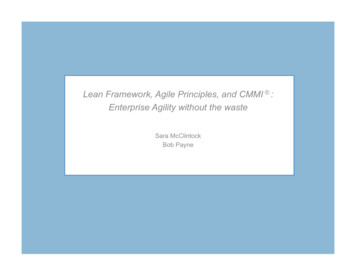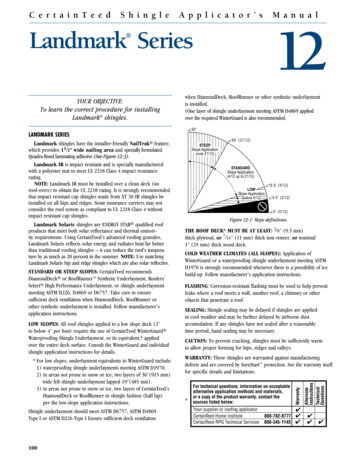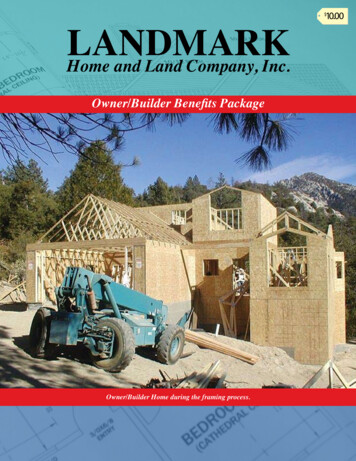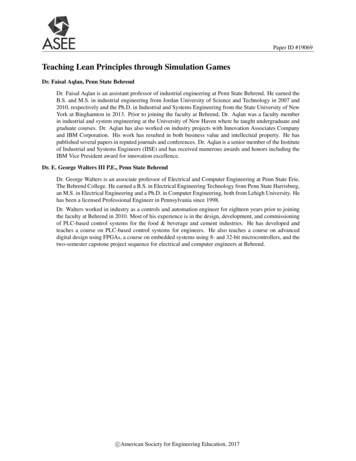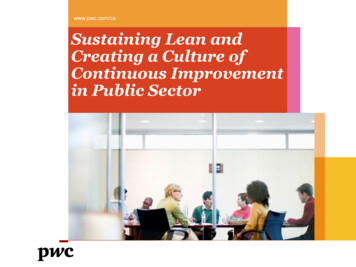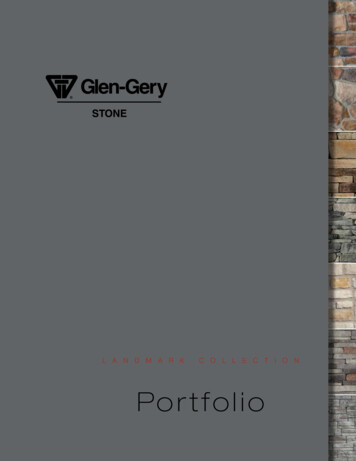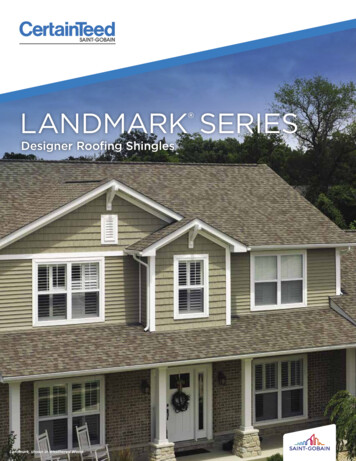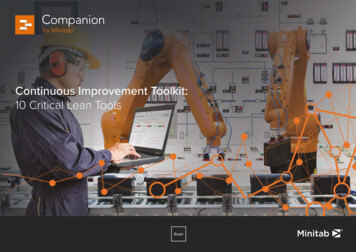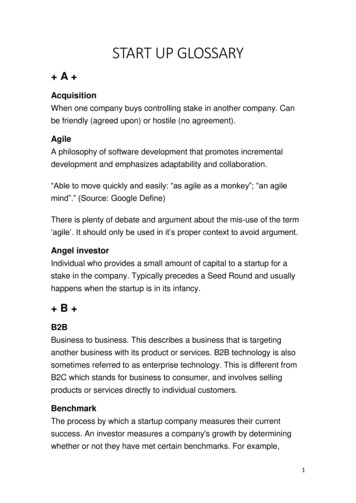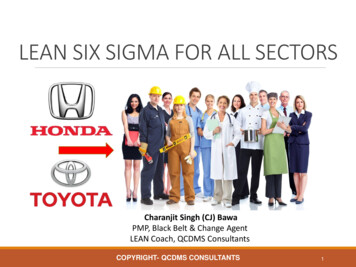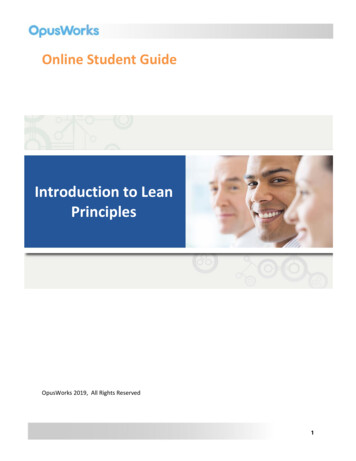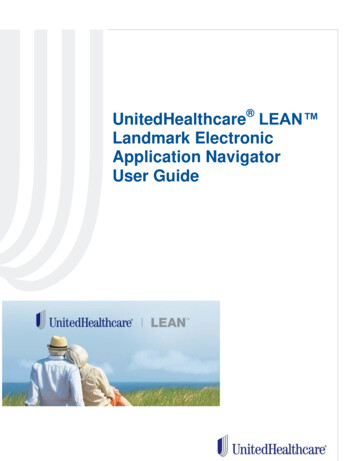
Transcription
UnitedHealthcare LEAN Landmark ElectronicApplication NavigatorUser Guide
UnitedHealthcare LEAN ContentsWhat is LEAN ? . 2Apple iPad Basics . 3Android Tablet Basics. 4Creating an Internet Connection from your Phone . 5How to Access LEAN. 5Compatible Devices . 6Mobile App Access . 6LEAN Homepage . 7LEAN Navigation Side Bar . 8LEAN Navigation Top Bar . 9Start a New Application . 10Complete the Application . 11Collect Consumer Information. 12Primary Spoken Language. 13Preferred Materials Format . 13Authorized Representative . 14Choosing Plan/Product . 15Choosing an Election Period . 18Important Questions . 20Primary Care Physician (PCP) Selection . 22Select Payment Method . 24Statement of Understanding (SOU) . 27Send Enrollment Receipt . 28Begin Shared Residence Application . 29Submit the Application . 29Submission Confirmation (Online) . 30Submission Confirmation (Offline) . 31Managing Applications on the App. 32Managing Applications on the URL . 345.1.2017 Confidential property of UnitedHealth Group. For Agent use only. Not intended for use as marketing materials for the general public.Do not distribute, reproduce, edit or delete any portion without express permission of UnitedHealth Group.Page 1
UnitedHealthcare LEAN What is LEAN ?The purpose of this user guide is to provide support and guidance in the use of theUnitedHealthcare LEAN - Landmark Electronic Application Navigator – application.LEAN is the next generation Medicare Advantage and Prescription Drug Planelectronic enrollment tool for UnitedHealthcare. LEAN is designed to makeelectronic enrollments easier for agents – any place, any time!LEAN allows agents to take applications for Medicare Advantage (MA) and PrescriptionDrug Plans (PDP) in real time electronically using a PC or mobile tablet.LEAN may be used while the device is online or in offline mode.LEAN stores application data for 10 years. Your book of business at your fingertips!5.1.2017 Confidential property of UnitedHealth Group. For Agent use only. Not intended for use as marketing materials for the general public.Do not distribute, reproduce, edit or delete any portion without express permission of UnitedHealth Group.Page 2
UnitedHealthcare LEAN Apple iPad BasicsPowerbutton1. To power on the iPad , pressand hold the power button 1-2seconds. The Apple symbolwill appear on the screen toindicate it is turning on.2. To power off, press and holdthe power button about 3-5seconds until you get a slidebar near the top of the screen.Slide the dot to the right tocomplete the power offprocess or tap/press on theCancel option at the bottom tokeep it active.3. Once the iPad is on, swipeyour finger across the “slide tounlock” message at the bottomof the screen.Controlbutton4.Enter your iPad Passcode.5. Swipe from right to left to get to the homepage of application icons. A secondswipe to the left will bring you to the utilities group.6. Tap the Settings icon to open it. To add or connect to a Wi-Fi network, make sureWi-Fi is turned on and choose scan to find additional networks.7. To exit any application, press the Control button.8. To get to your task manager, press the control button twice in succession. Thiswill allow you to close out applications by swiping them to the top.5.1.2017 Confidential property of UnitedHealth Group. For Agent use only. Not intended for use as marketing materials for the general public.Do not distribute, reproduce, edit or delete any portion without express permission of UnitedHealth Group.Page 3
UnitedHealthcare LEAN Android Tablet BasicsPowerbuttonMenubuttonHome buttonBackbutton1. To power on the Android tablet, press and hold the power button 1-2seconds. The screen will light up to indicate it is turning on.2. To power off, press and hold the power button about 3-5 seconds until you getmenu on the screen, choose Turn Off. Tap or press on the Cancel option at thebottom to keep it active.3. Once the Android tablet is on, swipe your finger across the “slide to unlock”message at the bottom of the screen.4. Enter your Passcode.5. Once the password is entered, you will be directed to the homepage ofapplication icons. A second swipe to the left will bring you to the Settings icon.6. Tap the Settings icon to open it. To add or connect to a Wi-Fi network, make sureWi-Fi is turned on and choose scan to find additional networks.7. To exit any application, press the Home button.5.1.2017 Confidential property of UnitedHealth Group. For Agent use only. Not intended for use as marketing materials for the general public.Do not distribute, reproduce, edit or delete any portion without express permission of UnitedHealth Group.Page 4
UnitedHealthcare LEAN Creating an Internet Connection from yourPhoneWhether you’re using the LEAN mobile app or website, we strongly recommend using astable Wi-Fi signal if you’re going to be online.You can use a cellular signal or Wi-Fi hotspot, but they can be unreliable and maycause problems completing an application successfully. If you need to rely on a cellularsignal to be online, we suggest using the mobile app offline.For specific instructions on how to set up a “Hot Spot” from your mobile device, pleasereference your cell phone carrier.How to Access LEANMobile DevicesDownload the free LEAN App from the App Store or Google PlayLaptop or Desktop ComputerAccess LEAN on a laptop via URL.https://lean.uhc.com/prweb/PRServletCustomLEAN is compatible on the following browsers:Google Chrome (Windows and Mac OX)Safari (Mac OX)Internet Explorer (IE11 32-bit and 64-bit)Firefox (Windows and Mac OX)For desktop or laptop: Windows 7, 8, XP Professional with SP2 (or higher)5.1.2017 Confidential property of UnitedHealth Group. For Agent use only. Not intended for use as marketing materials for the general public.Do not distribute, reproduce, edit or delete any portion without express permission of UnitedHealth Group.Page 5
UnitedHealthcare LEAN Compatible DevicesIn order to use LEAN, you must provide a compatible device and an internet connection.Applications may be taken offline on the mobile app, but an internet connection isrequired to upload them at the end of the day.The recommended method of internet connection is to connect to a stable Wi-Ficonnection. Cellular signals and mobile hotspots are viable, but signal loss can causeloss of data.LEAN is designed for tablets and laptops. Recommended devices are Windows andApple laptops, iPad and Android tablets.If you have a Windows tablet (Surface), you will use the URL to log in instead of theLEAN app because the Surface will work as a computer. Offline functionality is notavailable for the Windows tablet.Do not use Android and Apple Smart phones because the user experience, for agentand consumer, is less than ideal when a mobile device is used.eReaders, such as a Kindle or Nook, are not supported; therefore, LEAN will not workusing those devices.Mobile App Access Tap the LEAN iconTap in the Username field to access the keyboard. Enter your username (Writing ID) and password that you use to access Jarvis.NOTE: Your Username and Password arecase sensitive.5.1.2017 Confidential property of UnitedHealth Group. For Agent use only. Not intended for use as marketing materials for the general public.Do not distribute, reproduce, edit or delete any portion without express permission of UnitedHealth Group.Page 6
UnitedHealthcare LEAN LEAN HomepageOnce you have logged in, the application will open to the LEAN Homepage. Click onthe Enrollment Tools and Checklist for tips and links to the following helpful guides andtools: Provider Search - Search for Providers UHC Drug Search - Look up Prescription Drug Coverage from the Agent Portal Medicare Drug Search – Search the Medicare Drug Search website Agent Portal - Go to the Agent Portal website Benefits Review – Search the Benefit Review tool Enrollment Handbook - Open the Enrollment Handbook Election Period Worksheet – Assistance in choosing the correct Election Period Saved/Submitted SMARTEnroll Application New Med Supp App5.1.2017 Confidential property of UnitedHealth Group. For Agent use only. Not intended for use as marketing materials for the general public.Do not distribute, reproduce, edit or delete any portion without express permission of UnitedHealth Group.Page 7
UnitedHealthcare LEAN LEAN Navigation Side BarThe LEAN Navigation Bar on the left hand side of the screen will help guide you throughthe tool. Click the menu button to see the Navigation Bar. Home - Brings you back to the Enrollment Tools page New Application - Starts a new application My Applications - Allows you to view incomplete and submitted applications.Only applications taken in LEAN are available to view. Incomplete applicationsare only available for up to 24 hours after application was saved. Applicationstaken offline are marked as “Not Submitted” and are available until uploaded ormanually deleted. Alerts - Allows you to receive system notifications while out in the field. Profile - Allows you to see your current Agent Profile including Name, Writing ID,Email and Licensed States. (Always reference Jarvis for the most up to dateinformation.) Sign Out – Logs you out of LEAN.5.1.2017 Confidential property of UnitedHealth Group. For Agent use only. Not intended for use as marketing materials for the general public.Do not distribute, reproduce, edit or delete any portion without express permission of UnitedHealth Group.Page 8
1UnitedHealthcare LEAN LEAN Navigation Top BarThe LEAN Navigation Bar across the top provides active information on the tool’sstatus.1. Sidebar Navigation Button – The button on the upper left controls the activationof the Navigation Bar on the left side.2. Start New Application – Starts a new application.3. Online/Offline Indicator – “Online” will appear in blue lettering when the device isconnected to Wi-Fi. “Offline” will appear in red lettering when it is not connectedto Wi-Fi. If the device is online and uploading an application, “Syncing ” willdisplay next to “Online.”4. Agent Name – Your licensed name will appear in the upper right. If you click onyour name, you will be able to view your profile by clicking “Profile” and you willbe able to log out of LEAN by clicking “Log off.”Note: The Start New Application button, Online/Offline Indicators, and Agent Namedo not appear if the device is held in vertical/portrait orientation.5.1.2017 Confidential property of UnitedHealth Group. For Agent use only. Not intended for use as marketing materials for the general public.Do not distribute, reproduce, edit or delete any portion without express permission of UnitedHealth Group.Page 9
UnitedHealthcare LEAN Start a New ApplicationTo begin a new application, tap on the New Application button at the top to open theEnrollment form or from the side Navigation Bar.5.24.2016 Confidential property of UnitedHealth Group. For Agent use only. Not intended for use as marketing materials for the general public.Do not distribute, reproduce, edit or delete any portion without express permission of UnitedHealth Group.Page 10
UnitedHealthcare LEAN Complete the ApplicationTo begin an application using LEAN, complete the required fields.1. The Consumer’s First, Middle and Last name. Verify the names are exactlyas displayed on the consumer’s Original Medicare ID card.2. Enter the Medicare Claim Number exactly as it appears on theconsumer’s Original Medicare ID card. Capitalization is not required.3. Choose the consumer’s gender from the drop-down menu as it appearson consumer’s Original Medicare ID card.4. Tap in the Month field to get a drop-down of months and in the Year field for adrop-down of years to enter the Part A and Part B effective dates. The day fieldwill be automatically set to 01 and will not require any additional attention.5. Fill in all required fields that are marked with an *. You must enter all requiredfields to move forward with the application. Once all fields are entered, moveto next screen by clicking Continue to Applicant Information button.5.24.2016 Confidential property of UnitedHealth Group. For Agent use only. Not intended for use as marketing materials for the general public.Do not distribute, reproduce, edit or delete any portion without express permission of UnitedHealth Group.Page 11
UnitedHealthcare LEAN Collect Consumer Information1. Fill in all required fields that are marked with an *. You must enter allrequired fields to move forward with the application.2. Enter the Permanent Residence Street Address and the City and Zip Code.Choose the correct County from the drop-down menu. The State will populatebased on the information you entered.3. If the consumer’s mailing address is different from what was entered in thePermanent Address, switch the toggle button labeled Is Mailing Addressdifferent than Permanent Residence Street Address? to enable theMailing Address fields.4. Enter the Mailing Address, City and Zip Code. Select the State from the dropdown menu.5.24.2016 Confidential property of UnitedHealth Group. For Agent use only. Not intended for use as marketing materials for the general public.Do not distribute, reproduce, edit or delete any portion without express permission of UnitedHealth Group.Page 12
UnitedHealthcare LEAN 5. Enter a Primary Telephone Number, if available. The system will applythe dashes, so you only need to type in the 10-digit number.6. Enter an Alternate Telephone, if applicable. The system will apply the dashes,so you only need to type in the 10-digit number.7. Enter the Email Address, if available.8. Enter the Birthdate by using the down arrow or tapping somewhere in each fieldfor Month, Day, and Year to use the drop-down menu.Primary Spoken LanguageThe Primary Spoken Language field defaults to English. If the consumer’s primaryspoken language is not English, select the primary language from the drop-down list.If the consumer chooses a language other than English, indicate if a translator ispresent at the prompt.Preferred Materials FormatChoose consumer’s Preferred Materials Format.Note: UnitedHealthcare is currently only able to provide materials in English andSpanish. If the consumer needs materials in a language other than English orSpanish, direct them to contact customer service to request those materials.Select a Sales Initiative if applicable.5.24.2016 Confidential property of UnitedHealth Group. For Agent use only. Not intended for use as marketing materials for the general public.Do not distribute, reproduce, edit or delete any portion without express permission of UnitedHealth Group.Page 13
UnitedHealthcare LEAN Authorized RepresentativeIf an Authorized Representative is enrolling the consumer, switch the toggle buttonand fill in the additional fields that appear.The information button displays a description of an authorized representative.Tap the Continue to Plan Selection button to continue the application. If you havenot completed all required fields on this screen, you will be prompted to completethem at this time.5.24.2016 Confidential property of UnitedHealth Group. For Agent use only. Not intended for use as marketing materials for the general public.Do not distribute, reproduce, edit or delete any portion without express permission of UnitedHealth Group.Page 14
UnitedHealthcare LEAN Choosing Plan/Product1. Choose Proposed Effective Date from the drop-down list2. Indicate whether the consumer is a resident in an institution. If yes, enter theadditional required Institution Information.5.24.2016 Confidential property of UnitedHealth Group. For Agent use only. Not intended for use as marketing materials for the general public.Do not distribute, reproduce, edit or delete any portion without express permission of UnitedHealth Group.Page 15
UnitedHealthcare LEAN 3. Indicate whether the consumer is enrolled in their state Medicaid program. If yes,enter the consumer’s Medicaid ID Number.4. Indicate whether the consumer is a member of a State PharmaceuticalAssistance Program (SPAP).5. Choose the product from the drop-down menu.* If you choose a Chronic Special Needs Plan (CSNP), chronic condition verificationforms are built into LEAN to ensure that all required information is collected at thetime of enrollment.5.24.2016 Confidential property of UnitedHealth Group. For Agent use only. Not intended for use as marketing materials for the general public.Do not distribute, reproduce, edit or delete any portion without express permission of UnitedHealth Group.Page 16
UnitedHealthcare LEAN Once a plan is selected, the monthly Plan Premium and H-PBP code willappear.6. Choose the Dental Rider from the drop-down menu if applicable for plan chosen.If no Riders are available, “No Rider Available” will display. If the consumer chooses to add an applicable Dental Rider to their plan, themonthly Dental Premium will appear. If a Dental Rider is chosen, enter the current Dental Facility Number.7. Choose the Fitness Rider from the drop-down menu if applicable for plan chosen.If Fitness Riders are available for the plan chosen, choose the preferredFitness Rider.If no Riders are available, “No Rider Available” will display.If the consumer chooses to add applicable Fitness Rider to their Plan, themonthly Fitness Premium will appear.5.24.2016 Confidential property of UnitedHealth Group. For Agent use only. Not intended for use as marketing materials for the general public.Do not distribute, reproduce, edit or delete any portion without express permission of UnitedHealth Group.Page 17
UnitedHealthcare LEAN Choosing an Election Period8. Choose the election period. If you are in online mode, Election Period options are narrowed down basedon the consumer's product selection and eligibility, which is determined by theanswers to the Effective Date, Institution, and Medicaid questions. Changingoptions on previous screens may or may not alter the Election Period options. If you are in offline mode, all Election Period options will be displayed. Youwill need to select the appropriate election period. If you have questions around the displayed Election Period, tap on ElectionPeriod Worksheet next to the Election Period drop-down menu. The Help button, located on the bottom right of every screen, will take you tothe Reference Guide while you remain in the application. If you still have questions with the options displayed for Election Period,please contact the Producer Help Desk (PHD) at 1-888-381-8581.5.24.2016 Confidential property of UnitedHealth Group. For Agent use only. Not intended for use as marketing materials for the general public.Do not distribute, reproduce, edit or delete any portion without express permission of UnitedHealth Group.Page 18
UnitedHealthcare LEAN 9. If you selected SEP in the previous step, you will now see the SEP ReasonCode Field. Select the appropriate reason from the drop-down menu.Note: This list may be reduced based on questions answered in the previous twopages.Some reason codes apply only to MA, while others only apply to PDP. For questionswith SEP Reason Codes, please refer to the “Need assistance with SEP ReasonCode” button on the right hand side to determine the appropriate reason for theproduct.Tap the Continue to Product Questionnaire button to continue the application. If youhave not completed any required fields on this page, you will be prompted to completethem at this time.5.24.2016 Confidential property of UnitedHealth Group. For Agent use only. Not intended for use as marketing materials for the general public.Do not distribute, reproduce, edit or delete any portion without express permission of UnitedHealth Group.Page 19
UnitedHealthcare LEAN Important QuestionsImportant Questions will appear based on the plan chosen earlier in the application.1. Do you have End-Stage Renal Disease (ESRD)?If the consumer indicates Yes, UnitedHealthcare will need to contact theconsumer for additional information. No additional information is required at thistime.5.24.2016 Confidential property of UnitedHealth Group. For Agent use only. Not intended for use as marketing materials for the general public.Do not distribute, reproduce, edit or delete any portion without express permission of UnitedHealth Group.Page 20
UnitedHealthcare LEAN 2. Do you or your spouse work?No additional information is required regardless of how the consumer answers thequestion.3. If the consumer has additional health insurance other than Medicare, enter inthe additional required fields including insurance company, Group Number andID Number.4. Will you have other prescription drug coverage in addition to the plan?If the consumer has prescription drug coverage in addition to the plan in whichthey are enrolling, enter the applicable information in the fields that appear.This will help determine if there is a need for coordination of benefits for drugs.Note: If you selected yes to State Pharmaceutical Assistance Program on theprior page, this will automatically default to Yes and must be completed forthe State Pharmaceutical Assistance Program coverage5.24.2016 Confidential property of UnitedHealth Group. For Agent use only. Not intended for use as marketing materials for the general public.Do not distribute, reproduce, edit or delete any portion without express permission of UnitedHealth Group.Page 21
UnitedHealthcare LEAN 5. Tap the Continue to Physician Information button to continue the application.If you have not completed any required fields on this page, you will beprompted to complete them at this time.Primary Care Physician (PCP) SelectionIf you have selected a CSNP, Dual Special Needs Plan (DSNP), MA, or MAPD plan,you will need to select a PCP ID and PCP Name.To search for or verify if the consumer’s PCP is in-network for the chosen plan, tap PCPSearch.Note: The PCP Search button does not appear in the offline mode and you will needto use a hardcopy or PDF version of the plan’s provider directory.5.24.2016 Confidential property of UnitedHealth Group. For Agent use only. Not intended for use as marketing materials for the general public.Do not distribute, reproduce, edit or delete any portion without express permission of UnitedHealth Group.Page 22
UnitedHealthcare LEAN 1. A new window will open asking you to select the type of provider.2. Search for a specific PCP using the search bar at the top of the screen.3. Once PCP is located or chosen in Rally, tap the Assign As PCP button.4. After assigning the PCP, tap Click to Populate Selected PCP underneath thePCP Search button and it will automatically bring the PCP’s information intoLEAN.5. Indicate Current Patient of PCP by selecting Yes or No.5.24.2016 Confidential property of UnitedHealth Group. For Agent use only. Not intended for use as marketing materials for the general public.Do not distribute, reproduce, edit or delete any portion without express permission of UnitedHealth Group.Page 23
UnitedHealthcare LEAN 6. Tap the Continue to Payment Information button to continue the application. Ifyou have not completed any required fields on this page, you will be prompted tocomplete them at this time.Select Payment Method1. Review with the consumer the Premium Payment Summary including theirmonthly premium.2. Read the Payment Disclaimer content to the consumer verbatim.3. Switch the toggle button to confirm this disclaimer was read.5.24.2016 Confidential property of UnitedHealth Group. For Agent use only. Not intended for use as marketing materials for the general public.Do not distribute, reproduce, edit or delete any portion without express permission of UnitedHealth Group.Page 24
UnitedHealthcare LEAN 3. Indicate the consumer’s preferred Premium payment option.NOTE: The payment options check mark is needed regardless of whether theplan is a zero premium or not.4. If Electronic Funds Transfer- EFT is selected, an additional notice andadditional fields will appear.5. Indicate Account Type- Checking or Savings.6. Enter the account holder’s First, Middle and Last Name.7. Enter a nine (9) digit numerical Routing and Transit # number. This value mustbe a valid routing code. LEAN will verify the routing code is valid.8. Enter the Account # for the bank account.5.24.2016 Confidential property of UnitedHealth Group. For Agent use only. Not intended for use as marketing materials for the general public.Do not distribute, reproduce, edit or delete any portion without express permission of UnitedHealth Group.Page 25
UnitedHealthcare LEAN 9. Read the Checking Account Authorization Agreement verbatim to the consumer.10. Switch the toggle button to confirm this disclaimer was read.11. If SSA/RRB (Social Security Administration or Railroad Retirement Board)was selected, an additional notice will appear.12. Read the Payment Disclaimer verbatim to the consumer.13. Switch the toggle button to confirm this disclaimer was read.Tap the Continue to SOU Signature button to continue the application. If you havenot completed any required fields on this page, you will be prompted to completethem at this time.5.24.2016 Confidential property of UnitedHealth Group. For Agent use only. Not intended for use as marketing materials for the general public.Do not distribute, reproduce, edit or delete any portion without express permission of UnitedHealth Group.Page 26
UnitedHealthcare LEAN Statement of Understanding (SOU)The required fields on the final page of the application (Statement of Understanding) arethe toggle button for the SOU and the signature for both the consumer and agent.1. Read the Statement of Understanding verbatim to the consumer. Switch thetoggle button to confirm the SOU was read.2. Have the consumer verify the selected plan, primary care physician, andeffective date.3. Have the Consumer/Authorized Rep sign in the white signature box usingtheir finger, a stylus, or the mouse.Note: The signature boxes do not need to be clicked or tapped to activate.5.24.2016 Confidential property of UnitedHealth Group. For Agent use only. Not intended for use as marketing materials for the general public.Do not distribute, reproduce, edit or delete any portion without express permission of UnitedHealth Group.Page 27
UnitedHealthcare LEAN 4. Sign as the agent in the white signature box under Agent Signature.5. The Signature Date field for both signatures will auto populate with the currentdate once Accept is clicked in the signature box. The date field cannot be edited.Note: Until the consumer taps Accept, the date does not display.6. Use the clear button to erase and try again as needed. Use of this button isunlimited. If a signature has been accepted, it can still be cleared and redone.Send Enrollment ReceiptSwitch the Send Applicant an Enrollment Receipt toggle button. If the consumerpreviously provided an email address, LEAN will display it in the email address field. Ifan email address was not previously provided, you can enter an email address at thistime.5.24.2016 Confidential property of UnitedHealth Group. For Agent use only. Not intended for use as marketing materials for the general public.Do not distribute, reproduce, edit or delete any portion without express permission of UnitedH
UnitedHealthcare LEAN 5.1.2017 Confidential property of UnitedHealth Group.For Agent use only. Not intended for use as marketing materials for the general public. Do not distribute, reproduce, edit or delete any portion without express permission of UnitedHealth Group