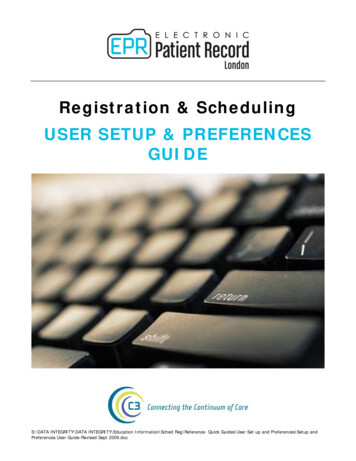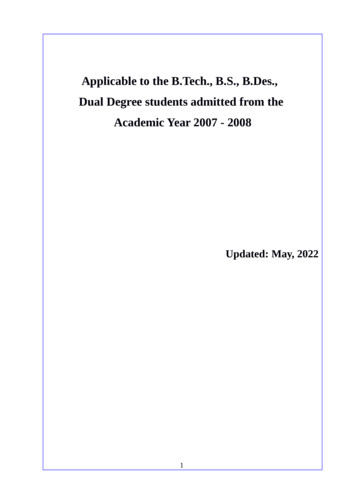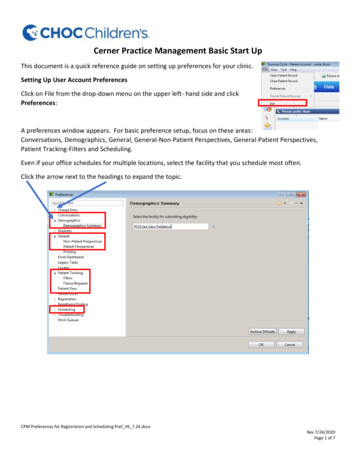
Transcription
Cerner Practice Management Basic Start UpThis document is a quick reference guide on setting up preferences for your clinic.Setting Up User Account PreferencesClick on File from the drop-down menu on the upper left- hand side and clickPreferences:A preferences window appears. For basic preference setup, focus on these areas:Conversations, Demographics, General, General-Non-Patient Perspectives, General-Patient Perspectives,Patient Tracking-Filters and Scheduling.Even if your office schedules for multiple locations, select the facility that you schedule most often.Click the arrow next to the headings to expand the topic.CPM Preferences for Registration and Scheduling Pref V6 7.24.docxRev 7/24/2020Page 1 of 7
1. Defaulting ConversationsUse this section to default conversations at person and encounter level:a. For Person, Conversation Type is set to Modify Patient, Enable Preferences is checked. In theSelected section, follow the same order and type of conversation listed in the screenshot. Clickon the Apply button to save these changes.CPM Preferences for Registration and Scheduling Pref V6 7.24.docxRev 7/24/2020Page 2 of 7
b. For Encounter, Conversation Type is Modify Encounter, Enable Preferences is checked and inthe Selected section, follow the same order and type of conversation listed in the screenshot.Click on the Apply button to save these changes.CPM Preferences for Registration and Scheduling Pref V6 7.24.docxRev 7/24/2020Page 3 of 7
2. Demographics SummaryA facility needs to be selected for eligibility submissions. Click on the arrow next to Demographics.Demographics expands. Select Demographics Summary and click on the magnifying glass and choosethe desired facility. Search by name and double click on the facility. NOTE: This field does not need afacility listed unless your position does not use Experian eligibility.CPM Preferences for Registration and Scheduling Pref V6 7.24.docxRev 7/24/2020Page 4 of 7
3. GeneralChoose desired facility by clicking on the magnifying glass next to the Facility field. In the FacilitySearch window, select the facility you schedule most commonly for and click on the Apply buttonbelow.CPM Preferences for Registration and Scheduling Pref V6 7.24.docxRev 7/24/2020Page 5 of 7
4. General – Non-Patient PerspectiveFor Default Non-Patient Perspectives, please select Patient Tracking.Confirm that the Selected Non-Patient Perspectives box on the right has Patient Tracking, ResourceView and Queues.5. General –Patient PerspectiveSelect Patient Tracking, ResourceView and Queues for Non-PatientPerspectives Section. SelectAppointments, Registration itemsand Encounters for PatientPerspectives. Use the arrow tomove from respective AvailableNon-Patient Perspectives orAvailable Patient Perspectives boxif the items are not in theselected boxMake sure to change the Default Patient Perspectives to Registration. Confirm that the Selected PatientPerspectives box has Appointments, Registration and Encounter items.CPM Preferences for Registration and Scheduling Pref V6 7.24.docxRev 7/24/2020Page 6 of 7
6. Patient Tracking-FiltersFind patient tracking and expand the arrow. Select filters and use themagnifying glass to choose a respective location group. Check off all thecheckboxes under Appointment Status and Patient Status. Change timeframe to All Day.6.7. SchedulingClick on Scheduling on the left hand side. Find Default Scheduling Path, choose the location group you mostfrequently schedule for and it will default this location when scheduling ab appointment. Click the Apply button andthen the OK button to save these changes.CPM Preferences for Registration and Scheduling Pref V6 7.24.docxRev 7/24/2020Page 7 of 7
CPM Preferences for Registration and Scheduling Pref_V6_7.24.docx Rev 7/24/2020 Page 1 of 7 Cerner Practice Management Basic Start Up This document is a quick reference guide on setting up preferences for your clinic. Setting Up User Account Preferences Click on File from the drop-down menu on the upper left- hand side and click Preferences: