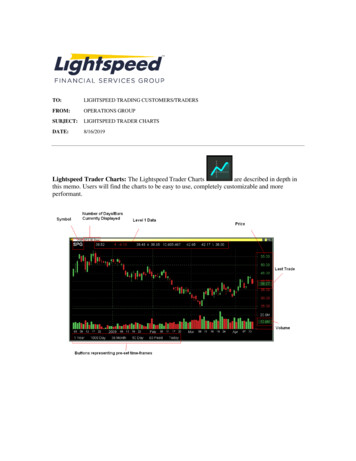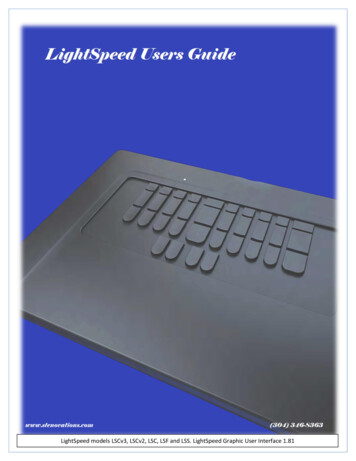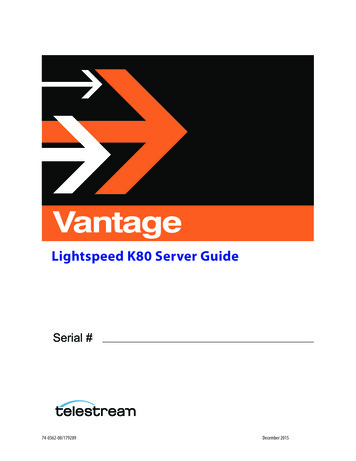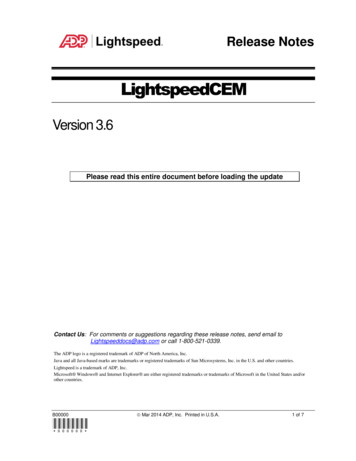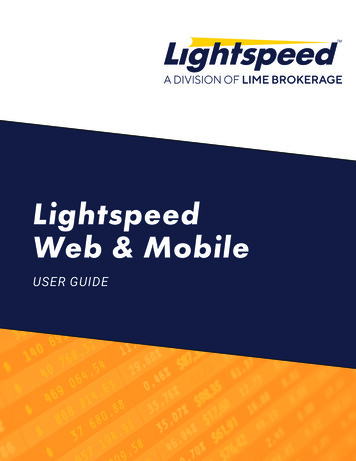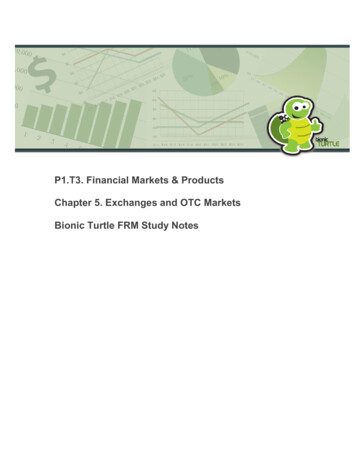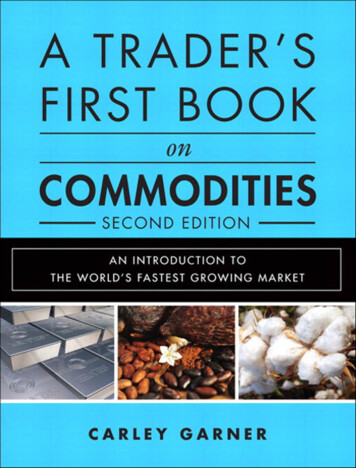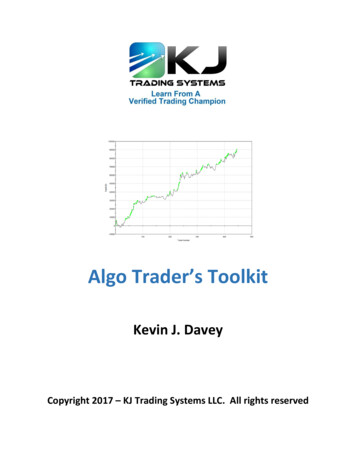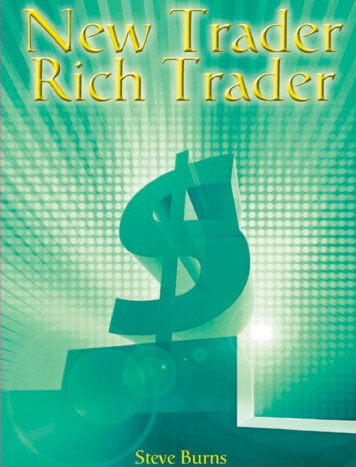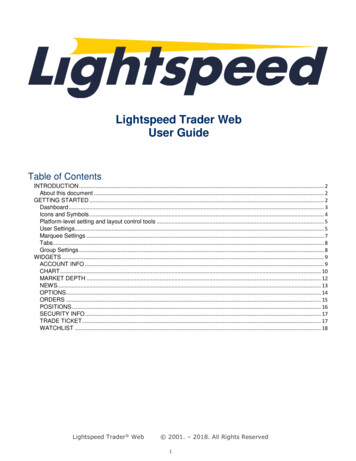
Transcription
Lightspeed Trader WebUser GuideTable of ContentsINTRODUCTION . 2About this document . 2GETTING STARTED . 2Dashboard . 3Icons and Symbols . 4Platform-level setting and layout control tools . 5User Settings . 5Marquee Settings . 7Tabs. 8Group Settings . 8WIDGETS . 9ACCOUNT INFO . 9CHART . 10MARKET DEPTH . 12NEWS. 13OPTIONS. 14ORDERS . 15POSITIONS . 16SECURITY INFO . 17TRADE TICKET . 17WATCHLIST . 18Lightspeed Trader Web 2001. – 2018. All Rights Reserved1
INTRODUCTIONWhen you first begin working with Lightspeed Trader Web, you’ll want to know some basics: What am I looking at?How do I place orders? How do I get help? This guide covers these basics to help you get started.About this documentThis User Guide details how to use Lightspeed Trader Web. It describes various components and windows of theplatform and explains their purpose and functionality, defines and explains procedures for trading, and highlightssome ways to personalize the platform. Please note that all information provided in this document is subject toupdates by Lightspeed.GETTING STARTEDTo access Lightspeed Trader Web, point to LightspeedWeb&Mobile in the top right corner of client’s portal andenter your login credentials.Lightspeed Trader Web 2001. – 2018. All Rights Reserved2
DashboardWhen you first login to Lightspeed Trader Web you will see the default setup:-The very top section of the screen is the status bar that shows status of the market (Open, Close, PreMarket, or After-Hours), status of server connections, status of quotes (real-time or delayed), current time,quotes on major U.S. indices, your user ID and account(s) associated with it, key account metrics (AccountValue, Value of All Positions and Buying Power), and several buttons for settings and platform navigation.-Underneath the status bar is the marquees bar.-Underneath the marquees bar is the tabs bar which allows you to add or remove tabs, and fill each tab withwidgets of your choice using the “Add Widget” dropdown menu.-The rest of the screen is either blank or occupied by one or more widgets of your choice (you can add orremove them, and adjust their size and position on the screen). The snippet below shows the screen spaceoccupied by three widgets: Watchlist, Chart and Market Depth.Lightspeed Trader Web 2001. – 2018. All Rights Reserved3
Icons and SymbolsLightspeed Trader Web has several icons and symbols for navigating the platform and personalizing the layout.Several buttons that are grouped in the top right corner of the platform are described in the next section. Otherbuttons that show up throughout the platform are described in the table below.IconNameDescriptionLog OffSign out from your Lightspeed Trader Web accountSettingsEdit and make changes to the platform interface(ex: account, trading accounts, layout settings,personalization)Tab SettingsAdd more tabs, name/rename tabs and delete tabsWidget SettingsEnable you to edit and customize the widget(settings differ from one widget to another)Add TabEnables you to add extra tabs to the platformManage ColumnsEnables you to select the columns you want to keep andremove in widgetsCreate New WatchlistEnable you to create and add new WatchlistsDelete Current WatchlistEnables you to delete current WatchlistMarquee settingsEnables you to edit the display of real time quotes ofsecuritiesPinned header panelEnables you to pin header panel(Marquee listing and widget panel)Unpinned header panelLocked layoutUnlocked layoutHelp buttonEnables you to unpin header panel(Marquee listing and widget panel)Enables you to lock your last update layout. When youlock your layout, you cannot add and/or delete any of thechanges madeEnables you to unlock your layout and make edits byadding, deleting and relocating the widgets within theplatformEnables you to report any question, feedback about theplatformLanguageEnables you to change the language of the platformfeaturesGroupEnables you to assign widgets to the same color group soyou can connect all widgets together by one clickMaximizeMaximize the widget windowLightspeed Trader Web 2001. – 2018. All Rights Reserved4
Platform-level setting and layout control toolsTop-right corner of the Lightspeed Web Trader contains several important navigational and settings related buttons:Row 1, left to right:- 1st button: Send a message to Support or click on a web link to a user guide or video.- 2nd button: change the platform’s language (English, Russian, Chinese or Taiwanese)- 3rd button: log outRow 2, left to right:- 1st button: pin header panel- 2nd button: lock layout (hides all editing tools from view, including close buttons and Add Widget dropdownmenu)- 3rd button: user settings (see more in the next subsection)Row 3:- 1st button: Marquee settings (allows to choose which symbols to show in the marquee and set the speed)User SettingsUser Settings enables you to customize your layout. If you click on a wheel button, a window with five tabs willpopup.-Tab “Profile” allows you to modify the Time zone.-Tab “Trading Accounts” allows you edit how the account is displayed on the status bar.Lightspeed Trader Web 2001. – 2018. All Rights Reserved5
-Tab “Trading” allows you to set certain defaults for order entry and for how options are displayed in theoption chain widget.Default Order section allows to set default order type (Market, Limit, Stop, Stop Limit), order duration(a.k.a., “time-in-force”) (Day, GTC) and exchange where the order will be routed, a.k.a. destination (choiceswill depend on your broker).Default Quantity section allows to set default number of shares for stock orders and default number ofcontracts for option orders.Strike Range section allows to set how many options will be shown if you choose to display only a subset ofoptions for a certain maturity date as opposed to all of them (“Near-the-money” or “More” choices in theRange menu in the Option chain widget).Price increment multiplier is relevant for when you modify the price on open orders by clicking the scrollernext to the limit or stop price. In the order verification window that will pop up, the new price will differ fromthe original one by the 0.01 times the multiplier. So if your multiplier is 75, the new price will differ by 0.75.-Tab “Layout Settings” allows you to hide marquees bar, to choose the color scheme of the platform (dark orlight), to customize the color of the widget header bars, to enable or disable confirmation popups when tabsand widgets are added or removed, and to enable or disable autorenewal of the session (if it is disabled, thesession will be active for 30 minutes, after which it will shut down unless you choose to renew it by clicking“ok” on the popup window).Lightspeed Trader Web 2001. – 2018. All Rights Reserved6
-Tab “Personalization” allows you to add a picture to your user profile.Marquee SettingsLightspeed Trader Web's Marquee streams security information in the most flexible real-time quote displays. WithLightspeed Trader Web's Marquee, you can combine real-time data of securities in a variety of customizabledisplays. The content of Marquee can be customized in three different models.Positions: Marquee that shows updated quotes of all the symbols you traded.Watchlist: Marquee that shows updated quotes of the Stocks on your watchlistCustom: Customize marquee that shows updated quotes of your specifically preferred symbolsLightspeed Trader Web 2001. – 2018. All Rights Reserved7
TabsLightspeed Trader Web's interface is designed to make it easy for users to find features, place and organize widgetsas they want. Each tab is customizable and can contain any component the user chooses from our widget list. Byscrolling the drop-down menu of "Add Widget", click on the picked widget and it will be automatically added to thetab menu. You can also create and add extra tabs and label them to break down your trading tasks into simpleactions.Group SettingsLightspeed Trader Web allows you to group your widgets with each other, such as news, charts, stock info andmore. When all widgets are grouped together by the same tag color, that would make your terminal more efficientand practical for trading. You can just click on the ticker symbol of the company in your watchlist to view real-timechart, news, stock info and more about the company, all with one click.Lightspeed Trader Web 2001. – 2018. All Rights Reserved8
WIDGETSLightspeed Trader Web comes with a variety of widgets that you can use to get the most productive tradingexperience. The goal behind "Add Widget" tab is to make sure there is a place where you could always have easyaccess to all trading tools. Lightspeed Trader Web's widgets appear on the right-hand side of the platform and arealways there no matter what tab you are on. If you don’t want them taking up space, you can always collapse themby clicking "Lock Layout".ACCOUNT INFOLightspeed Trader Web's account information is designed to display the user's real-time information about alltrading activities, account value, buying pow and more. It also determines the date when the account was createdand was last used.Lightspeed Trader Web 2001. – 2018. All Rights Reserved9
CHARTTo view the market from nearly every conceivable angle, Lightspeed Trader Web offers different chart types thatstream up-to-date data. You can choose from the following different modes:- Area- Candle Sticks- Bar- Line- OHLC (Open-High-Low-Close)- TableThe drawing tools menu allows the user to select from a number of different drawing tools. Drawing tools overlapthe price data and can be used to mark-up the charting area. Drawing tools include Fibonacci, trend lines, supportor resistance (price range) and text notes.Lightspeed Trader Web 2001. – 2018. All Rights Reserved10
Customize your chartThe charting menu bar shows different options that can be expanded and used to select the time frame, chart type,technical indicators, apply comparisons to other securities, and draw different trend lines and shapes. The chart alsoprovides access to many other features and settings, including being able to trade from the charts, change thestyle/appearance of chart and the time frame as well as add technical analysis tools.Lightspeed Trader Web 2001. – 2018. All Rights Reserved11
MARKET DEPTHMarket Depth provides following functionality:-Shows equity order bookShows quote for selected symbolShows details about stream of orders for selected symbolWhen there are several rows with the same value, same color is used.Lightspeed Trader Web 2001. – 2018. All Rights Reserved12
NEWSLightspeed Trader Web's news widget gives you live streaming headlines from different online news sources. Ifthere is an important news story in business around the world, it will probably show up in the Live News tape. Youcan click on the headline to get the full story. You can also link your watch list with the news feeds, so that everytime you want to know the latest news about a security, you can just click on it from the watch list to see updatednews headlines.You can customize the News widget using Settings. The News Settings enable you to edit and customize theinterface of your news feeds.Lightspeed Trader Web 2001. – 2018. All Rights Reserved13
OPTIONSOption chainOption TicketLightspeed Trader Web 2001. – 2018. All Rights Reserved14
ORDERSCreate an orderThere are multiple ways to create an order on Lightspeed Trader Web's platform:-Clicking on the symbol or price in various widgets: Orders, Positions, Watchlist, Market Depth, etc. or fromthe Chart, when Trade Ticket appears as a pop-up windowDirectly from Trade ticket widget that is already added to the tabLightspeed Trader Web 2001. – 2018. All Rights Reserved15
Filtering ordersOrders can be filtered by Symbol, Order Status and Order Type.Duration of ordersDuration means how long an order will remain in the market until it is canceled. Users can set theirpreferred duration from Trade Ticket and Option Ticket widgets or popups.Day - A day order automatically expires at the end of the regular trading session if it has not beenexecuted.GTC - Good-till-Canceled - An order that lasts until it's filled, or it's canceled.POSITIONSOnce an order is placed in the market, the user will be able to see it on the position widget. Users canmanage the components they want to see in their position widget. Manage column button enables you tochoose which columns you want to display in the widget, same as in Orders widget.Lightspeed Trader Web 2001. – 2018. All Rights Reserved16
SECURITY INFOProvides detailed info about the selected symbol.TRADE TICKETLightspeed Trader Web enables you to execute trades in diverse ways.Trade Ticket: You can add the widget Trade Ticket to place an order. To place an order, you need to enterthe symbol name, number of shares, the exchange market (e.g. ARCA, NYSE, NSDQ), order type (Market,Limit, Stop, Stop Limit) and the duration of the trade (Day, GTC).Lightspeed Trader Web 2001. – 2018. All Rights Reserved17
WATCHLISTLightspeed Trader Web's watchlist is designed to be sortable and filterable to help traders make decisionsquicker (this is especially important when tradingoptions as it helps determine the entry strategy). You can create your own watch list based on whichgroupings of stocks you would like to see in one view (available in demo mode). The images below showthe steps of creating your own watch list.Clicking the button opens a pop-up window to enter new watchlist’s name.Lightspeed Trader Web 2001. – 2018. All Rights Reserved18
Lightspeed Trader Web's news widget gives you live streaming headlines from different online news sources. If there is an important news story in business around the world, it will probably show up in the Live News tape. You can click on the headline to get the full story. You can also link your watch list with the news feeds, so that every