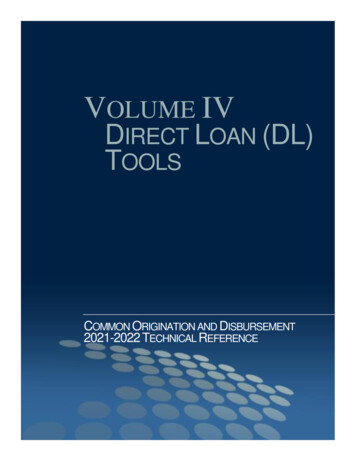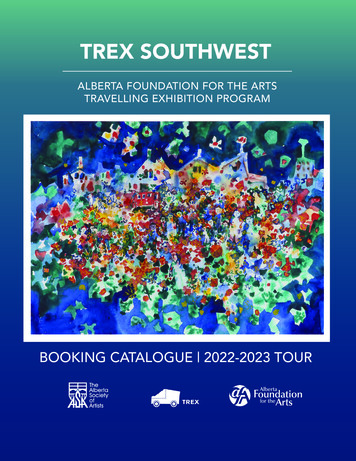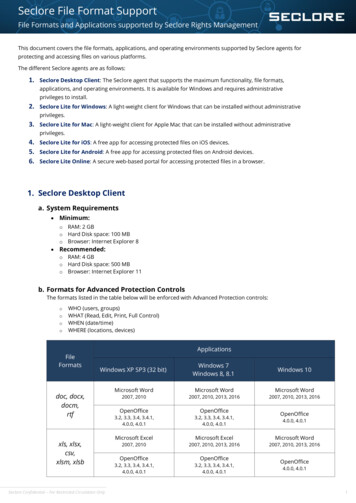Transcription
Installation Guide forEDExpress forWindows2022-2023U.S. Department of Education
Table of ContentsIntroduction . 1Preface .1EDExpress Features .2EDconnect .5Using this Installation Guide .6Installation Instructions for Single-User Systems . 7Installation Process .7Installing the Software on a Single-User System .10Windows Installation Log .12Changing the EDExpress Database Path .13Uninstall .14Getting Started . 15Logging In for the First Time .15Setting Your Assumed School Code .20Resetting Your User ID and Password .22System Requirements . 23Hardware and Software Requirements .23LAN Hardware and Software Recommendations .25Recommended Items to Consider .26Local Area Network (LAN) Information .27Installing the Software on a LAN .27LAN Cautions .31Getting Help . 32Basics .32September 2021 (2022-2023)EDExpress for Windows 2022-2023 Installation Guidei
IntroductionPrefaceEDExpress for Windows is a fully integrated software package provided by Federal Student Aidthat enables schools to process, package, and manage student financial aid records electronicallyin an easy-to-use Windows format. The following modules are available in EDExpress: Application Processing—For managing your Free Application for Federal Student Aid(FAFSA) application data. EDExpress interfaces with the FAA Access to CPS Online Website so you can enter and submit data directly to the CPS. Packaging—For creating financial aid award packages for your students. Direct Loan—For processing William D. Ford Direct Loan origination and disbursement datafor your students. Pell Grant—For processing Federal Pell Grant origination and disbursement data for yourstudents. TEACH Grant—For processing Teacher Education Assistance for College and HigherEducation Grant (TEACH Grant) origination and disbursement data for your students.EDExpress 2022-2023, Release 1.0, contains Global functionality, the Application Processingmodule, and the Packaging module. Release 2.0 adds the Pell, TEACH Grant, and Direct Loanmodules.Review the EDExpress for Windows 2022-2023 Cover Letter associated with each release for acomprehensive list of enhancements. You can download the Cover Letter and related userdocumentation from the Software and Other Tools page of the Knowledge Center at FSA PartnerConnect Web site, located at fsapartners.ed.gov/knowledge-center.EDExpress for Windows 2022-2023Installation 1
EDExpress FeaturesIntegrated PC Software PackageEDExpress is a fully integrated PC software package that enables you to create and manage adatabase of financial aid records. Cross-module functions include: Maintaining application databases Tracking the receipt of student documents Creating student financial aid award packages Printing award letters and the College Financing Plan Generating Pell Grant and Direct Loan documents for transmission to the CommonOrigination and Disbursement (COD) system Importing processed data files from the CPS and the COD System into your database Exporting external files for use in other school software Importing external files to update records before exporting and transmitting to the CODSystem Querying a student database Generating and printing reports Creating user-defined fields Setting passwords and controlling user accessEDExpress School-Specific DatabaseThe EDExpress school-specific database (expres23.accdb) uses a Microsoft Access format. Notethe following: Microsoft Access software databases are compatible with all currently supported MicrosoftWindows operating systems.You do not need any version of Microsoft Access installed on your PC to use current orfuture releases of EDExpress.The EDExpress school-specific database is password-protected. If you need this password,contact CPS/SAIG Technical Support.If you open the database using a version of Microsoft Access, do not allow the software toconvert your database (if prompted by Access) or save any changes you make to the databaseor its structure.EDExpress for Windows 2022-2023Installation 2
ED strongly discourages users from viewing or manipulating any EDESuite software databaseusing Microsoft Access. Making changes to the database using Microsoft Access can potentiallycause damage to the database structure, affect proper software functionality, and limit our abilityto assist you with problems you may encounter as a result.If you choose to open any EDESuite database using Microsoft Access, you should ensure you areopening a copy of the database and not your live, “production” database. You should also ensureyou have safe, reliable backups of your EDESuite databases before using Microsoft Access toopen live or backup copies of the databases.Administrator Rights Required for InstallationYou must be an Administrator on your workstation to install EDExpress 2022-2023 in allsupported Windows operating systems. If you are not an Administrator, you will receive awarning when you try to install or uninstall EDExpress. After an Administrator has installedEDExpress, you can access it as a member of any standard user Windows security group. Youmust have read and write or higher access to the PC folder or network location of the database torun the software. Consult with your school’s technical department if you receive a warning thatan Administrator must install the EDExpress software.Microsoft Windows InformationEDExpress 2022-2023 is supported currently for the Microsoft Windows 8.1 and Windows 10operating systems only. For more information on minimal and optimal systemrecommendations, see the “System Requirements” section later in this guide.Section 508 ComplianceTo comply with Section 508 of the Rehabilitation Act, all EDESuite PC products are compatiblewith screen reader technology used by the visually impaired. EDExpress includes enhancementsto print functionality and the design of reports, lists, and other documents to improve our Section508 compliance, including the ability to print reports in HTML format, which is more compatiblewith screen reader software.In addition, screen reader software cannot interpret color shading in EDESuite software entryfields. To accommodate this restriction, EDESuite software includes the following features: All software fields that are shaded yellow to indicate they are required also display a “-R”after the software label. The “-R” indicates the field is required.All software fields that are shaded blue after a previously saved value has been modified alsodisplay a “-C” after the software label. The “-C” text indicates the field has been changed.EDExpress for Windows 2022-2023Installation 3
Demographic RecordThe EDExpress database is organized around a feature called the demographic record. Eachstudent in your database has a demographic record that stores the student’s address, telephonenumber, Social Security Number (SSN), and other demographic information.When you enter or edit a student record, you start on the Demo tab and access the student’s otherfinancial aid records from there. For example, you can access a student’s packaging informationby clicking the Awards tab, or access Pell Grant, TEACH Grant, and Direct Loan data byclicking the Origination or Disbursement tabs.EDExpress for Windows 2022-2023Installation 4
EDconnectThe Student Aid Internet Gateway (SAIG) is Federal Student Aid’s information highway, linkingmembers of the financial aid community with Federal Student Aid and the Title IV ApplicationSystems. Federal Student Aid provides the EDconnect software to make it possible to send andreceive data through the SAIG.You can download the EDconnect software, the SAIG Desk Reference for EDconnect, and theInstallation Guide for EDconnect from the Knowledge Center Web site.EDExpress for Windows 2022-2023Installation 5
Using this Installation GuideUse the instructions contained in this Installation Guide to install EDExpress on your PC or localarea network (LAN).In this guide, you will find information on hardware and software requirements, estimating theamount of hard disk space you will need on each computer, LAN compatibility issues, and howto get help.See “Installation Instructions” in this guide for additional instructions.EDExpress for Windows 2022-2023Installation 6
Installation Instructionsfor Single-User SystemsInstallation ProcessThis section of the Installation Guide provides you with step-by-step instructions fordownloading and installing EDExpress on a single-user system.We provide instructions for network system installations in the “Local Area Network (LAN)Information” section of this installation guide.Other topics included in this section are: Default folder creation with installation Downloading documentation and software from the Knowledge Center Web site Installing the software Installation log Changing the database path for EDExpress Uninstalling the softwareFolder CreationEDExpress installation process now automatically creates the following two folders on yourlocal hard drive for your EDExpress program files and your database, respectively:C:\Program Files (x86)\EDESuite\EDExpress for Windows 2022-2023C:\IAM\DATABASEYou can change the default drive and folder name for either directory during installation. If youmodify the drive and folder name for either directory, you must remember to change to thosealternate locations during the installation process for each EDExpress software update youreceive for enhancements to be loaded properly.Note: The Export and Import folders in EDExpress (Tools, Setup, Global, File Management)should be the same as the Send and Receive folders in the EDconnect for Windows software.EDExpress for Windows 2022-2023Installation 7
Downloading Documentation and Software from theKnowledge Center Web SiteYou can download the EDExpress software from the Software and Other Tools page of theKnowledge Center Web site, located at fsapartners.ed.gov/knowledge-center. The softwareinstallation file is called express23rX.exe, where “X” is the release number (for example,EDExpress Release 1.0’s single install file is called express23r1.exe). See “DownloadingEDExpress from the Knowledge Center Web Site” in this guide for more details.You can also download Federal Student Aid user documentation from the Knowledge CenterWeb site, which provide more information and guidance regarding EDExpress. The followingtypes of documentation are available to download in Adobe PDF (Portable Document Format)for EDExpress: EDExpress for Windows 2022-2023 Cover Letters EDExpress for Windows 2022-2023 Desk References 2022-2023 EDExpress Packaging Technical Reference 2022-2023 Electronic Data Exchange (EDE) Technical Reference 2022-2023 Common Origination and Disbursement (COD) Technical Reference, Volume III(Pell Grant, TEACH Grant, & Direct Loan Combination System Supplement)Downloading Documentation from the Knowledge Center Web Site1. Go to the Software and Other Tools Web site.2. To download the EDExpress 2022-2023 Cover Letter or EDExpress 2022-2023 DeskReference for a specific release: Click the EDExpress link.Click the 2022-2023 link under the By Award Year heading.Under the Documentation heading, click the date-specific link for the cover letter or deskreference to access the Knowledge Center Web page where you can access a downloadlink for the document.To download 2022-2023 technical references: Click the Library link on the top menu of the Knowledge Center home page.Expand the “Publications by Document Type” section and select System TechnicalReferences.On the Current tab, click the link for the 2022-2023 COD Technical Reference, EDETechnical Reference, or EDExpress Packaging Technical Reference. If multipleversions of the document are available, we recommend you select the most recent link bydate for the specified technical reference.EDExpress for Windows 2022-2023Installation 8
3. In the Attachments section, click the single or section-specific links to view or save eachPDF file. You may need to scroll down the page to locate the file(s) you want to download,depending on the technical reference.4. If you would like to save a copy of the document to your system, click File, Save As fromthe browser menu bar. Select a location on your computer, and then click the Save button tosave the file. The Web site is designed to give the file a default name; however, you canchoose another name for the file.5. After you have downloaded the document, go to the saved location and double-click the fileto open and print it.Downloading EDExpress from the Knowledge Center Web SiteThe EDExpress 2022-2023 software is available for download from the Knowledge Center Website as a single installation file.1. Go to the Software and Other Tools page.2. Click the EDExpress link.3. Click the 2022-2023 link under the By Award Year heading.4. In the Software section of the EDExpress 2022-2023 page, click the date-specific link thatcorresponds to the latest version of EDExpress 2022-2023.5. Click the Full Download link in the Attachments section to download the program as asingle file. If you are given the option to Run this program from its current location orSave this program to disk, select Save this program to disk.6. Select the download location and click Save.Note: The length of time it takes to download the software depends on the speed of yourInternet connection.7. After the file is downloaded, go to the saved location and double-click express23rX.exe(where X is the release number) to install EDExpress.Note: See “In
Downloading Documentation from the Knowledge Center Web Site . 1. Go to the Software and Other Tools Web site. 2. To download the EDExpress 2022-2023 Cover Letter or EDExpress 2022-2023 Desk Reference for a specific release: Click the EDExpress link. Click the 2022-2023 link under the By Award Year heading.