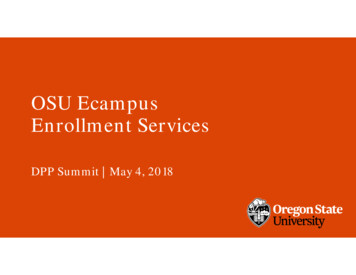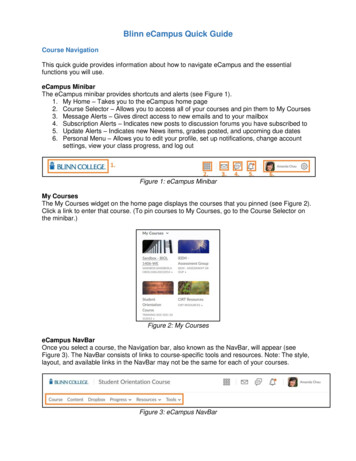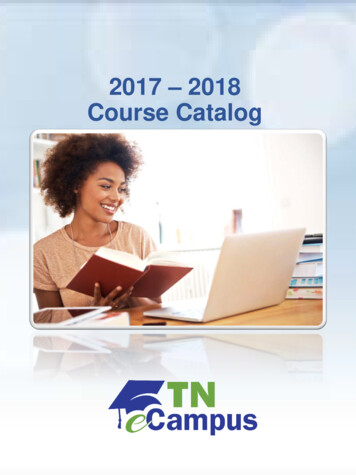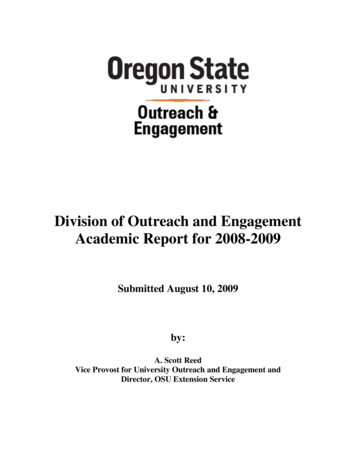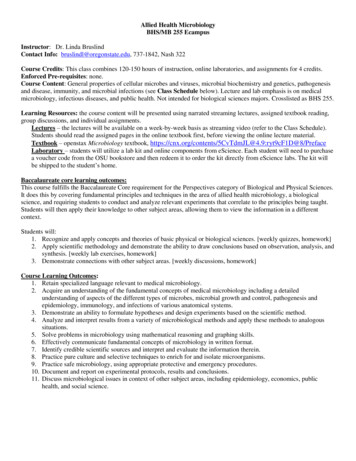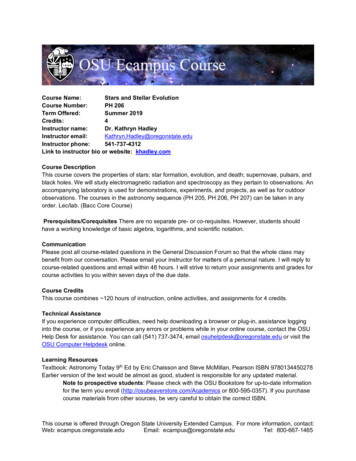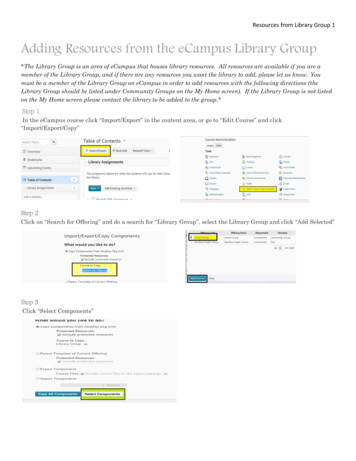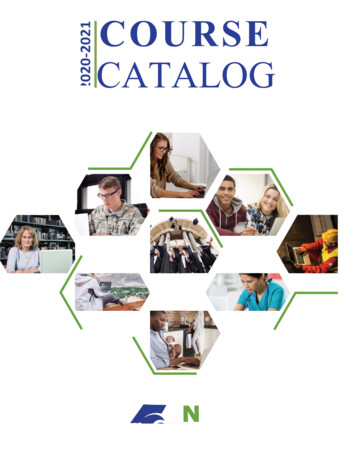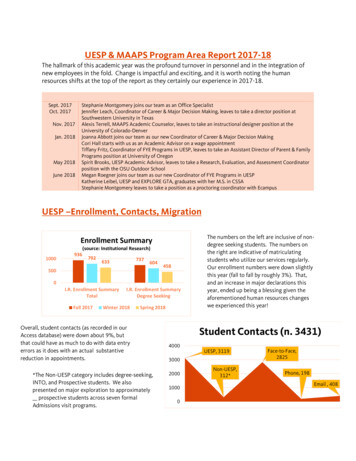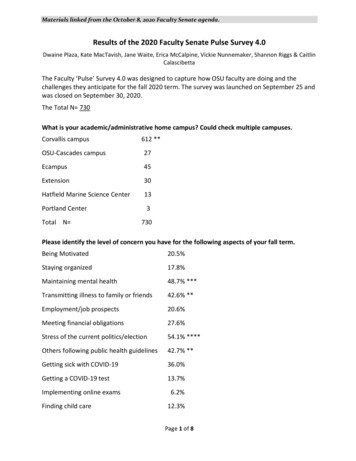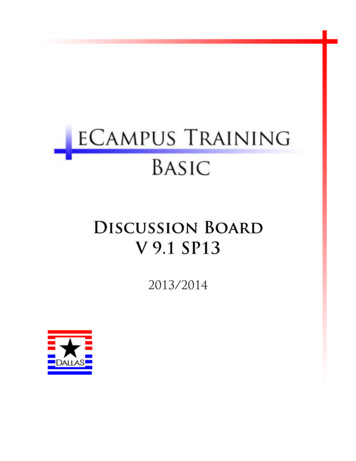
Transcription
Dallas County Community College DistrictTable of ContentsDiscussion Board Overview . 3Discussion Board Terms . 3Creating a Discussion Board Forum . 4Forum Name and Description . 6Set Forum Availability . 7Set Forum Settings . 8Adding a Thread . 23Creating a Thread . 23Viewing a Discussion Board Forum . 27Forum View . 29Selecting a Thread by Name . 30Selecting a Thread using the Collect tool . 33Sorting Postings . 37Filtering Postings . 38Grading a Discussion Board Forum . 43Making a Discussion Board forum Gradable . 43Grading a Discussion Board Forum . 44Software Training & SupportPage 2 of 52
eCampus BT104 Version 9.1 SP13Discussion Board Overview“The Discussion Board is a tool for sharing thoughts and ideas about classmaterials. The main Discussion Board page displays a list of available discussionforums that may appear anywhere in the course. A forum is an area where a topicor a group of related topics are discussed. A Discussion Board can contain one ormore forums. For each forum, the page displays the total number of posts, thenumber of unread posts, and the number of users who have participated in theforum.” (from Blackboard Manual)Discussion Board TermsA Discussion Board is a public --public within a course/organization-- bulletinboard that allows faculty and students to communicate asynchronously with eachother.A Forum is an instructor-created discussion area within a Discussion Board. It isthe starting point, the container for topically-related Threads. Only instructors cancreate Forums.A Thread is "The initial post and the entire series of replies to that post within aDiscussion Board Forum." (From Blackboard Manual) A Forum may have one or moreThreads. Threads can be started by instructors and, when allowed, by students.Example of a Forum:Ch 1 -5 QuestionsExample of a Threads within the Ch 1 -5 Questions Forum:Ch 1 Questions, Ch 2 Questions, etc.Page 3 of 52LeCroy Center
Dallas County Community College DistrictCreating a Discussion Board Forum1. Sign in to eCampus.2. Select one of your courses.3. On the Course Menu, select Discussions.Note: You can navigate to the Discussion Board from: Course Menu Course Menu / Tools Control Panel / Course Tools (Note: When you select Control Panel / Course Tools / Discussion Board, youwill see all Forums including Group ForumsSoftware Training & SupportPage 4 of 52
eCampus BT104 Version 9.1 SP134. Select Create Forum.Optional: Expand the work area over the course panels by1) Placing the mouse arrow in the space to the right of the Course Menu.2) When the left-pointing arrow appears, click on it.Page 5 of 52LeCroy Center
Dallas County Community College DistrictForum Name and Description5. Type in the desired Forum Name.6. Type in the Forum Description.Software Training & SupportPage 6 of 52
eCampus BT104 Version 9.1 SP13Set Forum Availability7. Under Forum Availability, select Yes to make the Forum available or No tomake it unavailable. (When creating a Forum, the Forum is available bydefault.)Page 7 of 52LeCroy Center
Dallas County Community College DistrictSet Forum Settings1. Select the Grade Forum to add the forum to your Grade Center.2. Enter the Points possible.Software Training & SupportPage 8 of 52
eCampus BT104 Version 9.1 SP13It is not recommended to select Grade Threads because a grading column willappear created in the Grade Center for each thread Therefore, if you have multiplethreads, this setting should be avoided.Page 9 of 52LeCroy Center
Dallas County Community College DistrictNote: You can now determine how many Posts a student must submit before theneeds grading () icon will appear in the Grade Center.Software Training & SupportPage 10 of 52
eCampus BT104 Version 9.1 SP13You can now add a Rubric and show the Rubric to your students. For additionalinformation on Rubrics, please view the Rubrics tutorial located in the AdvancedTutorials, Using Rubrics in eCampus.Page 11 of 52LeCroy Center
Dallas County Community College DistrictIf this radio button is selected, subscribed students will receive an email alert whena user posts/updates a reply.Software Training & SupportPage 12 of 52
eCampus BT104 Version 9.1 SP133. Check this box if you want to Allow Anonymous Post. (This option is usefulwhen discussing sensitive topics.)Note: If this feature is turned off, users are identified by their username wheneverthey post a reply. Making members accountable for the content that they post is adeterrent for users that wish to post inappropriate content.“Be careful when disabling this feature as there are instances where learning canbenefit from anonymous post, particularly when discussing sensitive topics. If thisfeature is enabled, the forum cannot be graded.” (From Blackboard Manual)Page 13 of 52LeCroy Center
Dallas County Community College District4. Check this box to Allow Author to Delete Own Post.Software Training & SupportPage 14 of 52
eCampus BT104 Version 9.1 SP13Notice that the default radio button is: Only post with no replies.Note: Leaving the default radio button allows an author to remove a post only ifthere have been no replies to that post.Page 15 of 52LeCroy Center
Dallas County Community College District5. Check this box if you want to Allow Author to Edit Own Published Posts.Software Training & SupportPage 16 of 52
eCampus BT104 Version 9.1 SP136. Uncheck this box if you do not want to Allow Members to Create NewThreads. (It is checked by default.)Note: If you uncheck it, students will only be able to reply to threads you create orpost on a forum.Page 17 of 52LeCroy Center
Dallas County Community College DistrictUncheck this box if you do not want to Allow File Attachments. (It is checked bydefault.)Software Training & SupportPage 18 of 52
eCampus BT104 Version 9.1 SP13If this box is selected, submitted posts will not be visible until they are published byModerators (e.g., instructors, appointed students, students-assistants, etc.)Once a student submits a post, Moderators may Publish or Return post.If you want students to rate other students’ post, check this box.Page 19 of 52LeCroy Center
Dallas County Community College DistrictFor faster Discussion Board page loading, do not allow Post Tagging. Tagging is away to add metadata to posts to make them easier to retrieve in searches. To tagitems in a Forum, first select them and then click Collect.A student cannot see a post’s current rating until after the student has submittedhis/her own rating.1. Select Submit.Software Training & SupportPage 20 of 52
eCampus BT104 Version 9.1 SP13Example of a newly created ForumPage 21 of 52LeCroy Center
Dallas County Community College DistrictSelect Discussion Board in the Course MenuCourse ToolsNote: If the Discussion Board is accessed through the Control Panel Course Tools, alink with the Course Name appears in the list of Discussion Boards. This is a tableshowing the attributes of all current forums in the course not created for a Group.Software Training & SupportPage 22 of 52
eCampus BT104 Version 9.1 SP13Adding a ThreadIn our next example we will add a Thread to the previously created DiscussionBoard Forum.As mentioned previously, a Thread is, “The initial post and the entire series ofreplies to that post within a Discussion Board Forum.” (From Blackboard Manual) AForum may have one or more Threads. Threads can be started by instructors and,when allowed, by students.Creating a ThreadThis course’s Discussion Board has a previously created forum, Week OneQuestions, with no threads/post.1. To create a Thread, select Week 1 Questions Forum.Note: If when creating a Forum, Allow Members to create new threads was notchecked, students will not be able to post until the instructors creates the firstThread post.Page 23 of 52LeCroy Center
Dallas County Community College District2. To start a new Thread in a forum, select Create Thread.Software Training & SupportPage 24 of 52
eCampus BT104 Version 9.1 SP133. Type the thread name and the desired message.Page 25 of 52LeCroy Center
Dallas County Community College DistrictThere is now 1 Post in the Chapter One Thread of the Week 1 Questions forum.Note: Students will now be able to reply to the initial post. (If the instructor hadnot selected the Allow members to create new threads option, and had notcreated the first post to the thread, the students would not have been able to postto the forum.Software Training & SupportPage 26 of 52
eCampus BT104 Version 9.1 SP13Viewing a Discussion Board ForumTo view a Discussion Board Forum, select Discussions.Page 27 of 52LeCroy Center
Dallas County Community College District2. Select the desired Forum.Software Training & SupportPage 28 of 52
eCampus BT104 Version 9.1 SP13Forum View“The Forum view lists the threads in the Forum and includes several options fordisplaying and managing threads. The Forum is viewed in one of two contexts:Tree View or List View.” (From Blackboard Manual)Select your preferred view. In this example, the List View is being used.Page 29 of 52LeCroy Center
Dallas County Community College DistrictSelecting a Thread by NameOne can view a Thread by selecting the desired Thread's name or by selecting a Thread's check box and using the CollecttoolIn this example we will select the Thread by name.Software Training & SupportPage 30 of 52
eCampus BT104 Version 9.1 SP13If you select a Thread by name the posts will appear as shown.To read and reply to a post, select a post and select Reply or Quote. If Quote isselected, the Reply will contain the selected post’s text.Page 31 of 52LeCroy Center
Dallas County Community College DistrictScroll down and select OK to return to the Forum’s Thread page.Software Training & SupportPage 32 of 52
eCampus BT104 Version 9.1 SP13Selecting a Thread using the Collect toolIn this example, the Collect tool will be used to view all the postings belonging tothe selected Thread.“Collections gather posts into a printable, sortable format. Collections are a goodway to organize posts for quick reading.” (From Blackboard Manual)Page 33 of 52LeCroy Center
Dallas County Community College District1. Select the check box next to the desired Thread.Software Training & SupportPage 34 of 52
eCampus BT104 Version 9.1 SP132. Select Collect.Page 35 of 52LeCroy Center
Dallas County Community College DistrictAll the postings for the selected Thread are shown. (Note: To view all the postings,you will, in most cases, have to scroll down.)Software Training & SupportPage 36 of 52
eCampus BT104 Version 9.1 SP13Sorting PostingsPostings can be sorted: Descending or Ascending orderPage 37 of 52LeCroy Center
Dallas County Community College DistrictFiltering PostingsTo Filter the postings select Filter.Software Training & SupportPage 38 of 52
eCampus BT104 Version 9.1 SP13Postings can be Filtered by:Author: Select All Authors, or select an author from the list.Status: Show All threads, or show Published threads.Read Status: Show All threads, show Read threads, or show Unread threads.Tags: Show All tags or select a tag from the list.Page 39 of 52LeCroy Center
Dallas County Community College DistrictIn this example, we are filtering the postings by Author.1. Select the Author drop down box.2. Select the desired Author/Student.Software Training & SupportPage 40 of 52
eCampus BT104 Version 9.1 SP133. Select Go.Note: Do not select OK, found at the bottom of the page, because it returns you tothe Forum.By scrolling down, we can now see all the selected Author/Student’s postings forthis Thread.Page 41 of 52LeCroy Center
Dallas County Community College DistrictTo reply to a student’s posting, scroll down to the desired post and select Reply orQuote.Software Training & SupportPage 42 of 52
eCampus BT104 Version 9.1 SP13Grading a Discussion Board ForumMaking a Discussion Board forum Gradable“Student interactions with the Discussion Board are a permanent record ofparticipation. The Instructor has the option to grade Students at the Forum level[recommended] or at the Thread level [not recommended]. The Grade settingsappear at the bottom of the Add Forum Page and the Edit Forum page.” (FromBlackboard Manual)Selecting Grade Forum allows the instructor to evaluate participants on theirperformance throughout the Forum.Page 43 of 52LeCroy Center
Dallas County Community College DistrictGrading a Discussion Board ForumThere are several ways to grade a Discussion Board Forum.In this example, we will show one of those ways.To grade a Discussion Board Forum, select Discussions.Software Training & SupportPage 44 of 52
eCampus BT104 Version 9.1 SP131. Select the desired Forum.Page 45 of 52LeCroy Center
Dallas County Community College District2. Select Grade Forum.Note: If you do not see the Grade Forum tool, Go to the Discussion Board page Select the drop down menu (double chevrons) next to the desired Forum Select Edit On the Forum's Discussion Board edit page scroll down to Forum Settings Select Grade Forum and Enter the Points Possible Select SubmitSoftware Training & SupportPage 46 of 52
eCampus BT104 Version 9.1 SP133. Select Grade for the student you wish to grade.Page 47 of 52LeCroy Center
Dallas County Community College District4. Enter Grade.5. Submit grade.Software Training & SupportPage 48 of 52
eCampus BT104 Version 9.1 SP136. Scroll down and select OK.Page 49 of 52LeCroy Center
Dallas County Community College DistrictThe Forum Grade for the selected student has been entered.Note: You can also view the grade entered by going to the Grade Center.Software Training & SupportPage 50 of 52
eCampus BT104 Version 9.1 SP13Viewing a Forum Grade in the Grade Center.Page 51 of 52LeCroy Center
DALLAS COUNTY COMMUNITY COLLEGE DISTRICTDistrict Software Training & Support9596 Walnut St. Dallas, TX 75243
eCampus BT104 Version 9.1 SP13 Page 3 of 52 LeCroy Center Discussion Board Overview "The Discussion Board is a tool for sharing thoughts and ideas about class materials. The main Discussion Board page displays a list of available discussion forums that may appear anywhere in the course. A forum is an area where a topic