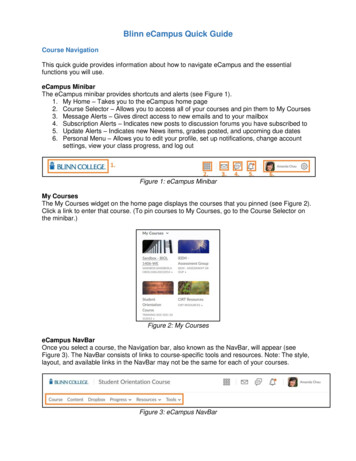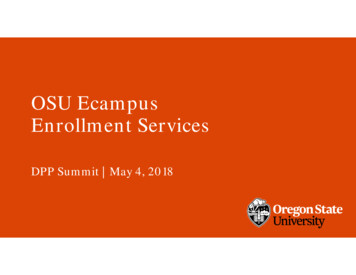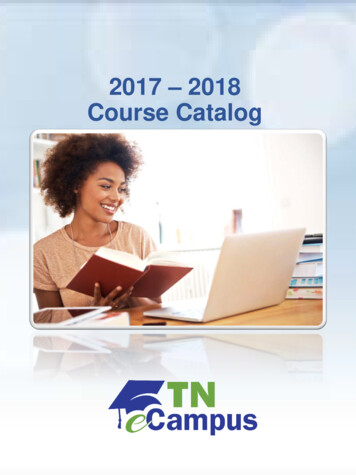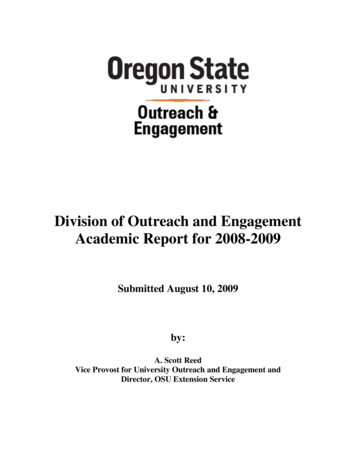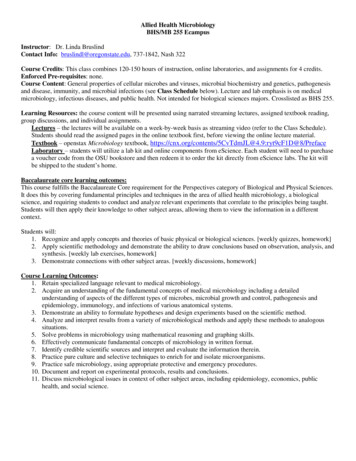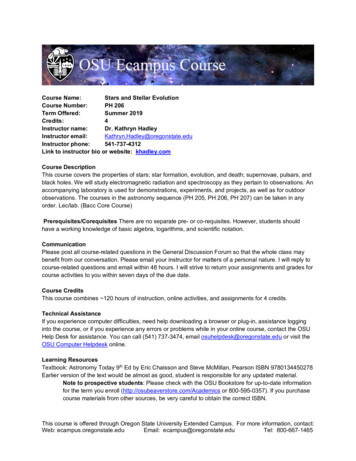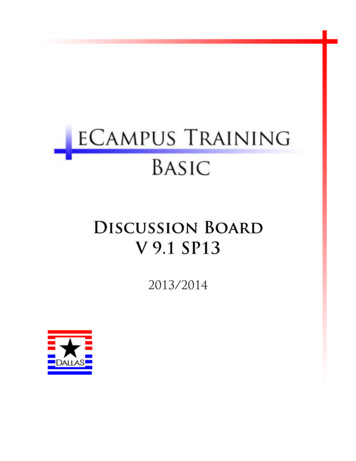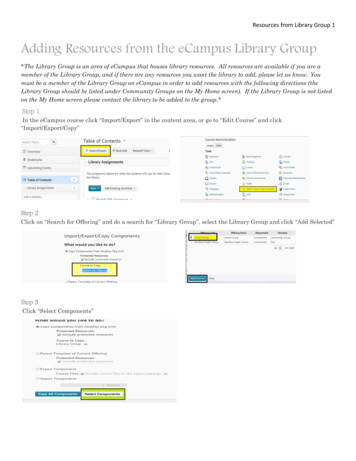
Transcription
Resources from Library Group 1Adding Resources from the eCampus Library Group*The Library Group is an area of eCampus that houses library resources. All resources are available if you are amember of the Library Group, and if there are any resources you want the library to add, please let us know. Youmust be a member of the Library Group on eCampus in order to add resources with the following directions (theLibrary Group should be listed under Community Groups on the My Home screen). If the Library Group is not listedon the My Home screen please contact the library to be added to the group.*Step 1In the eCampus course click “Import/Export” in the content area, or go to “Edit Course” and click“Import/Export/Copy”Step 2Click on “Search for Offering” and do a search for “Library Group”, select the Library Group and click “Add Selected”Step 3Click “Select Components”
Resources from Library Group 2Step 4Put a check next to “Content” and then “Select Individual Items to copy” and click ContinueStep 5Click on the plus sign to expand a section. Choose the section then the exact file to copy. Click Continue and thenFinishStep 6The files will be added to the table of contents in the eCampus course. *Please note, videos are links—students will not have theoption to play them in eCampus, as they would if they are directly embedded*These instructions can be used to import or copy any resource from the Library Group. If there isanything you want us to include in the Library Group (Video, Article, E-Book, etc), please contact us.*It is especially important when using Blinn Library databases or links to articles inside the databases,that these specialized links are used so that students who are off campus can access these resourceswithin eCampus.*
Research Video and Tutorials from Library Webpage 1Adding Research Videos and Tutorials from the Library Website*Most library resources can be added to your eCampus course, but there is no standard method. These instructions describe how toadd the “Research Videos and Tutorials” from the library website. Ask the librarians for help adding other resources.*Step 1Open the library homepage (www.blinn.edu/library) and click on the Research and Video Tutorials link in the FacultyResources box.Step 2In another tab open eCampus and sign in. Decide where the video or quiz should be posted (News Item, Module, etc)For VideosStep 3Get the embed code: Click on the video link, then right click on the video and choose “Get Embed code”, right click onthe code and copy it. *Please Note – different browsers may give different options, if you see one that says “Copy EmbedCode” you can click that and go on to the next step.*Step 4Go back to eCampus and choose where to put the video (below would be inserting it into a module) Click “Create File”Step 5Once the “create file” is opened give the file a name and then click the “Insert Stuff” icon
Research Video and Tutorials from Library Webpage 2Step 6Click “Enter Embed Code”Step 7Paste the embed code and click “Next” *Note—If this video is being embedded into the News stream, the size of thevideo should be changed to 500x500 (or less), otherwise the video will be too large for students to see.*Step 8The video will pop up in the box, click “Insert” and then “Publish”Step 9This is how it will be seen in the module.
Research Video and Tutorials from Library Webpage 3For Tutorials/QuizzesStep 3On the Video and Tutorials page choose which quiz/tutorial you would like, right click on it and click “Copy link address” or “CopyShortcut”Step 4Under new item (in a module) click “Create a Link”Step 5Paste the URL of the quiz and click “Create”, be sure that you replace the http:// that the system defaults with so that you do not have two(http://http://) this will cause problems with your link. *Note—You MUST have the proxy server link to create a permanent link to this quiz.For this type of resource (Information Literacy videos and tutorials) it will begin “http://kidd.blinn.edu:2048/login?url ” and then the normalURL. The proxy server link is required for all items accessed through library databases*Step 6This is how it will be seen in the module – as a link to an external resource:
Options for videos/quizzes/tutorials 1Options for videos/quizzes/tutorials: Optional for students—include the videos and quizzes, but allow students to choose whether or not toview/take them. Grade for students—Make viewing the videos and taking the quizzes mandatory.1. Students can print out scores and turn them in (in a Face to Face environment)2. Want to be environmentally friendly? Students receive an email (As long as they enter a valid e-mailaddress on the quiz form) when they take a quiz and this can be uploaded to a Dropbox on eCampus(.txt or .jpeg file) OR students can forward the e-mail to the instructor.3. The Library can compile a list of students who have taken the quiz and the scores of the quiz andsend them to the instructor in an e-mail.Questions?The library has many resources to help both faculty and students. Please visit the library websitewww.blinn.edu/library for more information about the services offered.Contact us:E-mail: library@blinn.eduBrenham: 979-830-4451Bryan: 979-209-7273Schulenburg: 979-743-5226Text: 979-457-4051Stay up to date with the library—Follow us on Facebook and Twitter!
Library Group should be listed under Community Groups on the My Home screen). If the Library Group is not listed on the My Home screen please contact the library to be added to the group.* Step 1 In the eCampus course click "Import/Export" in the content area, or go to "Edit Course" and click "Import/Export/Copy" Step 2