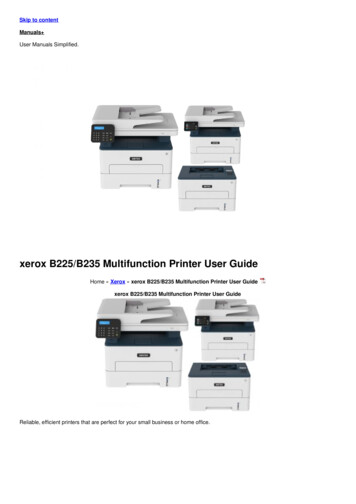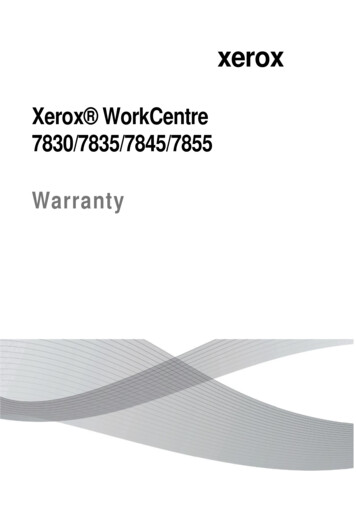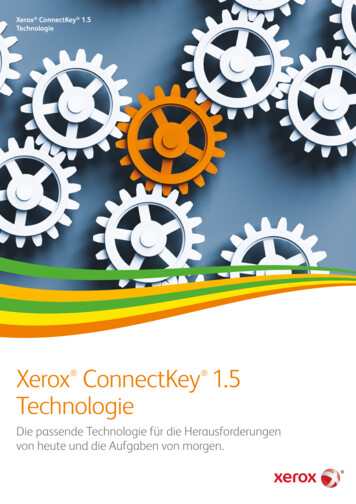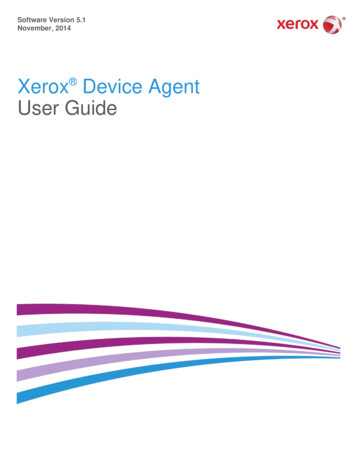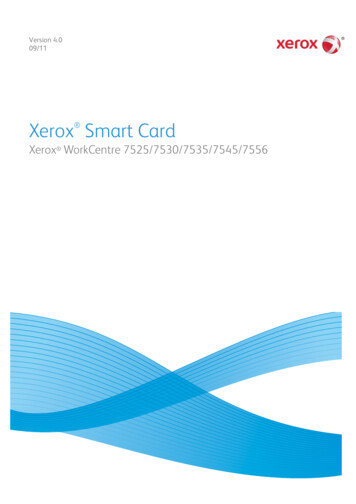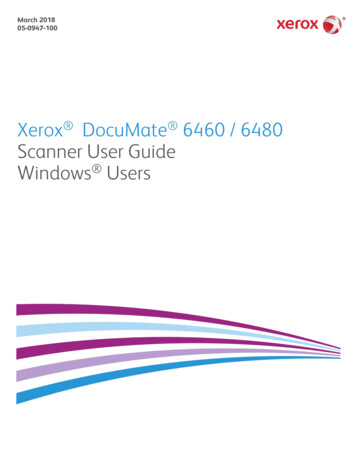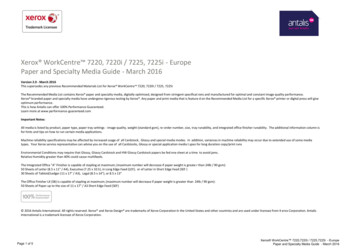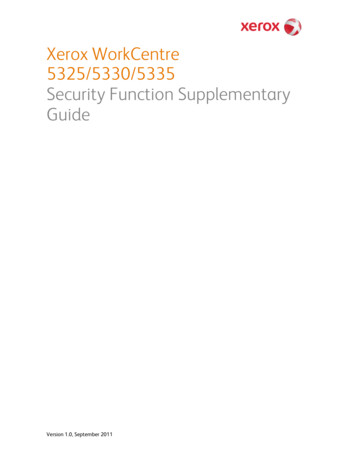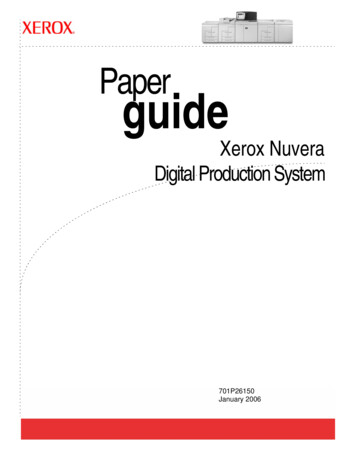
Transcription
PaperguideXerox NuveraDigital Production System701P26150January 2006
Xerox CorporationGlobal Knowledge & Language Services800 Phillips Road Bldg. 845-17SWebster, NY 14580Copyright 2004 Xerox Corporation. All rights reserved.Printed in the United States of America.Copyright protection claimed includes all forms and matters ofcopyrighted material and information now allowed by statutory orjudicial law or hereinafter granted, including without limitation, materialgenerated from the software programs that are displayed on the screensuch as styles, templates, icons, screen displays, looks, etc.Adobe and the Adobe logo, InDesign , Illustrator , PageMaker ,Photoshop , Acrobat , Distiller , and the Acrobat logo are eitherregistered trademarks or trademarks of Adobe Systems Incorporated inthe United States and/or other countries.Macintosh, Power Macintosh, and Mac are registered trademarks ofApple Computer, Inc.Microsoft Windows NT and Microsoft Windows are trademarks ofMicrosoft Corporation.PANTONE is a registered trademark of Pantone, Inc.Sun Microsystems and Solaris are a trademarks, registeredtrademarks, or service marks of Sun Microsystems, Inc. in the U.S. andother countries.SWOP is a registered trademark of SWOP, Inc.Quark and QuarkXPress are trademarks of Quark, Inc. and allapplicable affiliated companies, Reg. U.S. Pat. & Tm. Off. and in manyother countries.This product includes software developed by the Apache SoftwareFoundation (http://www.apache.org).This product includes software developed by the JDOM Project (http://www.jdom.org).This product includes software developed by the Jaxen Project (http://www.jaxen.org).XEROX , The Document Company , and the digital X are thetrademarks of or licensed to XEROX CORPORATION.
3
4
Ta b le o f Co n te ntsTable of ContentsIntroductionvAbout this guide . . . . . . . . . . . . . . . . . . . . . . . . . . . . . . . . . . . . . . . . . . . . . . -vContents . . . . . . . . . . . . . . . . . . . . . . . . . . . . . . . . . . . . . . . . . . . . . . . . . -vTypographical Conventions . . . . . . . . . . . . . . . . . . . . . . . . . . . . . . . . . -viRelated resources . . . . . . . . . . . . . . . . . . . . . . . . . . . . . . . . . . . . . . . . -viiSelecting stock for the Xerox Nuvera DPS1-1Stock size and weight ranges . . . . . . . . . . . . . . . . . . . . . . . . . . . . . . . . . . .1-1Recommended stocks . . . . . . . . . . . . . . . . . . . . . . . . . . . . . . . . . . . . . . . .1-2The Stock Library and Media Compatibility Guide . . . . . . . . . . . . . . . .1-2Stocks that should not be used . . . . . . . . . . . . . . . . . . . . . . . . . . . . . . . . .1-3Ordering guidelines for paper . . . . . . . . . . . . . . . . . . . . . . . . . . . . . . . . . . .1-5Paper properties that affect xerographic images . . . . . . . . . . . . . . . . . . . .1-5Brightness. . . . . . . . . . . . . . . . . . . . . . . . . . . . . . . . . . . . . . . . . . . . . . .1-6Finish / Smoothness . . . . . . . . . . . . . . . . . . . . . . . . . . . . . . . . . . . . . . .1-6Stock coating categories for Xerox Nuvera DPS . . . . . . . . . . . . . .1-6Formation . . . . . . . . . . . . . . . . . . . . . . . . . . . . . . . . . . . . . . . . . . . . . . .1-7Impurities . . . . . . . . . . . . . . . . . . . . . . . . . . . . . . . . . . . . . . . . . . . . . . .1-7Opacity . . . . . . . . . . . . . . . . . . . . . . . . . . . . . . . . . . . . . . . . . . . . . . . . .1-8Shade . . . . . . . . . . . . . . . . . . . . . . . . . . . . . . . . . . . . . . . . . . . . . . . . . .1-8Electrical properties and image quality. . . . . . . . . . . . . . . . . . . . . . . . .1-8Paper properties that affect paper handling . . . . . . . . . . . . . . . . . . . . . . . .1-8Moisture content . . . . . . . . . . . . . . . . . . . . . . . . . . . . . . . . . . . . . . . . . .1-9Grain. . . . . . . . . . . . . . . . . . . . . . . . . . . . . . . . . . . . . . . . . . . . . . . . . . .1-9Determining grain direction. . . . . . . . . . . . . . . . . . . . . . . . . . . . . .1-10Cut quality. . . . . . . . . . . . . . . . . . . . . . . . . . . . . . . . . . . . . . . . . . . . . . 1-11In-house trimming and paper cutting . . . . . . . . . . . . . . . . . . . . . . 1-11Surface strength . . . . . . . . . . . . . . . . . . . . . . . . . . . . . . . . . . . . . . . . .1-12Electrical properties and paper handling . . . . . . . . . . . . . . . . . . . . . .1-12Managing your paper supply2-1Checking paper for defects. . . . . . . . . . . . . . . . . . . . . . . . . . . . . . . . . . . . .2-1Handling paper . . . . . . . . . . . . . . . . . . . . . . . . . . . . . . . . . . . . . . . . . . . . . .2-2Paper and moisture . . . . . . . . . . . . . . . . . . . . . . . . . . . . . . . . . . . . . . . . . .2-2X er o x N u v er a D i gi ta l P r o d uc t i on S y s t em Pa p er G u i dei
Tab l e o f Co nt en tsProblems caused by moisture . . . . . . . . . . . . . . . . . . . . . . . . . . . . . . .2-3Controlling moisture in paper . . . . . . . . . . . . . . . . . . . . . . . . . . . . . . . .2-3Using storage bags for unused paper. . . . . . . . . . . . . . . . . . . . . . .2-4Weekend shutdown . . . . . . . . . . . . . . . . . . . . . . . . . . . . . . . . . . . .2-5Conditioning paper to the printing environment . . . . . . . . . . . . . . . . . . . . .2-6Loading paper into feeder trays . . . . . . . . . . . . . . . . . . . . . . . . . . . . . . . . .2-6Inserter hints and tips . . . . . . . . . . . . . . . . . . . . . . . . . . . . . . . . . . . . . . . .2-10Stock names . . . . . . . . . . . . . . . . . . . . . . . . . . . . . . . . . . . . . . . . . . . .2-10Stock orientation . . . . . . . . . . . . . . . . . . . . . . . . . . . . . . . . . . . . . . . . .2-10Paper handling . . . . . . . . . . . . . . . . . . . . . . . . . . . . . . . . . . . . . . . . . .2-10Tips by stock type3-1Tips that apply to all stocks . . . . . . . . . . . . . . . . . . . . . . . . . . . . . . . . . . . .3-3Bond (56 to 158 gsm) . . . . . . . . . . . . . . . . . . . . . . . . . . . . . . . . . . . . . . . . .3-3Bristol (147 to 220 gsm) . . . . . . . . . . . . . . . . . . . . . . . . . . . . . . . . . . . . . . .3-4Carbonless . . . . . . . . . . . . . . . . . . . . . . . . . . . . . . . . . . . . . . . . . . . . . . . . .3-4Cover coated (140 to 220 gsm) . . . . . . . . . . . . . . . . . . . . . . . . . . . . . . . . .3-4Cover uncoated (106 to 220 gsm) . . . . . . . . . . . . . . . . . . . . . . . . . . . . . . .3-5Drilled paper . . . . . . . . . . . . . . . . . . . . . . . . . . . . . . . . . . . . . . . . . . . . . . . .3-5Envelopes. . . . . . . . . . . . . . . . . . . . . . . . . . . . . . . . . . . . . . . . . . . . . . . . . .3-6Heavyweight coated (140 to 220 gsm) . . . . . . . . . . . . . . . . . . . . . . . . . . . .3-6Heavyweight uncoated (106 to 220 gsm)Index (130 to 220 gsm) . . . . . . .3-7Label stock . . . . . . . . . . . . . . . . . . . . . . . . . . . . . . . . . . . . . . . . . . . . . . . . .3-7Lightweight uncoated (56 to 84 gsm) . . . . . . . . . . . . . . . . . . . . . . . . . . . . .3-8Middleweight uncoated (91 to 105 gsm) . . . . . . . . . . . . . . . . . . . . . . . . . .3-8Perforated paper. . . . . . . . . . . . . . . . . . . . . . . . . . . . . . . . . . . . . . . . . . . . .3-8Preprinted paper. . . . . . . . . . . . . . . . . . . . . . . . . . . . . . . . . . . . . . . . . . . .3-10Recycled paper. . . . . . . . . . . . . . . . . . . . . . . . . . . . . . . . . . . . . . . . . . . . .3-12Scored paper . . . . . . . . . . . . . . . . . . . . . . . . . . . . . . . . . . . . . . . . . . . . . .3-12Synthetic papers and plastics. . . . . . . . . . . . . . . . . . . . . . . . . . . . . . . . . .3-12Tabs . . . . . . . . . . . . . . . . . . . . . . . . . . . . . . . . . . . . . . . . . . . . . . . . . . . . .3-13Transparencies . . . . . . . . . . . . . . . . . . . . . . . . . . . . . . . . . . . . . . . . . . . . .3-14Special features for running stocks4-1Stock and attributes . . . . . . . . . . . . . . . . . . . . . . . . . . . . . . . . . . . . . . . . . .4-1Border cropping . . . . . . . . . . . . . . . . . . . . . . . . . . . . . . . . . . . . . . . . . . . . .4-1About Xerox papers5-1Xerox digital stocks. . . . . . . . . . . . . . . . . . . . . . . . . . . . . . . . . . . . . . . . . . .5-1Accessing paper information online . . . . . . . . . . . . . . . . . . . . . . . . . . . . . .5-1iiX er o x N uv e r a Di g ital P r o d uc t i on S y s te m P ap e r G ui d e
Ta b le o f Co n te ntsTo order Xerox paper . . . . . . . . . . . . . . . . . . . . . . . . . . . . . . . . . . . . . . . . .5-2For technical information about Xerox paper . . . . . . . . . . . . . . . . . . . . . . .5-2Converting paper weight from pounds to gsmA-1Understanding basic size and basis weight . . . . . . . . . . . . . . . . . . . . . . . A-1Formula for converting paper weights . . . . . . . . . . . . . . . . . . . . . . . . . . . A-2Table for converting paper weights. . . . . . . . . . . . . . . . . . . . . . . . . . . . . . A-2Printing with tabsB-1Obtaining additional tabs guide kits . . . . . . . . . . . . . . . . . . . . . . . . . . . . .Installing the tabs guide . . . . . . . . . . . . . . . . . . . . . . . . . . . . . . . . . . . . . .Border cropping . . . . . . . . . . . . . . . . . . . . . . . . . . . . . . . . . . . . . . . . . . . .Procedures for programming tab jobs . . . . . . . . . . . . . . . . . . . . . . . . . . .Define stocks, program, and load feeder trays. . . . . . . . . . . . . . . . . .Program a job with 1-sided tabs at the DocuSP Controller . . . . . . . . . . .B-1B-1B-2B-2B-2B-3Managing the feederC-1Feeder procedures . . . . . . . . . . . . . . . . . . . . . . . . . . . . . . . . . . . . . . . . . .Assign a stock to a tray directly from the Stock Library window . . . . .Copy stock attributes from one tray to another. . . . . . . . . . . . . . . . . .Drag-and-drop a stock from the Stock Library window. . . . . . . . . . . .Load non-tab stock in paper tray . . . . . . . . . . . . . . . . . . . . . . . . . . . .Load tab stock in paper tray . . . . . . . . . . . . . . . . . . . . . . . . . . . . . . . .Prevent a tray from feeding . . . . . . . . . . . . . . . . . . . . . . . . . . . . . . . .Use the Stock Name to assign a stock from the Stock Library . . . . . .View a list of paper tray and their settings . . . . . . . . . . . . . . . . . . . . .Inserter procedures . . . . . . . . . . . . . . . . . . . . . . . . . . . . . . . . . . . . . . . . .C-1C-1C-2C-2C-2C-3C-4C-4C-4C-5Managing the Finisher Transport Module and StackerD-1Finisher procedures . . . . . . . . . . . . . . . . . . . . . . . . . . . . . . . . . . . . . . . . .Stacker Limitations . . . . . . . . . . . . . . . . . . . . . . . . . . . . . . . . . . . . . . . . . .Unload stacker cart. . . . . . . . . . . . . . . . . . . . . . . . . . . . . . . . . . . . . . .View stacker settings . . . . . . . . . . . . . . . . . . . . . . . . . . . . . . . . . . . . .D-1D-1D-1D-2Managing the Stock LibraryE-1View a list of stocks . . . . . . . . . . . . . . . . . . . . . . . . . . . . . . . . . . . . . . . . .Define a new stock . . . . . . . . . . . . . . . . . . . . . . . . . . . . . . . . . . . . . . . . . .Copy attributes from an existing stock and enter a new Stock NameDelete a stock. . . . . . . . . . . . . . . . . . . . . . . . . . . . . . . . . . . . . . . . . . . . . .E-1E-1E-1E-2X er o x N u v er a D i gi ta l P r o d uc t i on S y s t em Pa p er G u i deiii
Tab l e o f Co nt en tsEdit stock attributes . . . . . . . . . . . . . . . . . . . . . . . . . . . . . . . . . . . . . . . . . E-2Glossary of paper termsiv1X er o x N uv e r a Di g ital P r o d uc t i on S y s te m P ap e r G ui d e
IntroductionIntroductionThis guide provides information for selecting, storing, and usingpaper in the Xerox Nuvera Digital Production System (DPS). Itsgoal is to help you optimize image quality, paper handling, and theoverall performance of the system.The Xerox Nuvera DPS system uses a media selection modelrather than a tray selection model. There are several benefits toselecting the media such as higher productivity, less wasted stock(especially important for specialty stock), and correct output mediaassurance. One important factor of this model is to ensure thatthe stock parameters are set correctly when the paper trays areassigned. This will allow the system to function with optimalperformance.About this guideThis guide is intended for anyone involved with selecting, storing,or handling paper for the Xerox Nuvera DPS.Contents Chapter 1. Selecting stock for the Xerox Nuvera DPS tells youwhich types of stock are recommended for Xerox NuveraDPS, describes paper properties that affect xerographic colorimages and paper handling, and provides guidelines forordering papers. Chapter 2. Managing your paper supply describes how tocheck paper for defects, handle paper properly, controlmoisture in paper and condition paper before printing. Chapter 3. Tips by stock type provides general tips for runningall stocks in the Xerox Nuvera DPS and tips for using specifictypes of paper and specialty stocks. Chapter 4. Special features for running stocks describes XeroxNuvera DPS features that can be used to enhance imagequality on specific stock types. Chapter 5. About Xerox papers describes Xerox papers thatare recommended for use with the Xerox Nuvera DPS, how toaccess paper information online, and how to order Xeroxpapers.X er o x N u v er a D i gi ta l P r o d uc t i on S y s t em Pa p er G u i dev
In tr o d uc t i on Appendix A. Converting paper weight from pounds to gsmprovides a table and instructions for converting paper weights. Appendix B. Printing with tabs, provides information andprocedures for printing tab jobs on the Xerox Nuvera DPS. Appendix C. Managing the Feeder, provides information andprocedures for performing feeder functions on the XeroxNuvera DPS. Appendix D. Managing the Finisher Transport Module andStacker, provides information and procedures for performingfinisher functions on the Xerox Nuvera DPS. Appendix E. Managing the Stock Library, provides informationand procedures for maintaining the Stock Library on the XeroxNuvera DPS.Typographical ConventionsThis guide uses the following conventions:: Press Key - Within procedures, the names of keys to bepressed are enclosed in angle brackets. The name of the keyshould be as it appears on the customer’s keyboard. Forexample, Press Esc . Select [option] - Within procedures, the term “select” canrepresent various methods of launching a feature; the optionto be selected is enclosed in square brackets.–To open a drop-down menu, move the cursor to the menuname or to the drop-down arrow and press the left mousebutton once. For example, select [System].–To choose a menu item, move the cursor to the item, pressthe left mouse button to highlight the item, then release theleft mouse button. For example, select [Logon].–To choose an icon or row and open the associated window,move the cursor to the item and double click. For example,select [Paper Trays] on Printer Manager window to openthe next level window.NOTE: The statement “Open object” denotes the same action;that is, select [object] and double click.– viTo perform a drag and drop select operation, move thecursor to the drag target and press and hold the left mousebutton. Move the cursor to the desired drop location andrelease the left mouse button. For example, select[source] and drop it on [target].Select [option: option] - Multiple options are separated by acolon, with the name of the drop-down menu appearing first,followed by the menu item name. For example, select[System: Logon].X er o x N uv e r a Di g ital P r o d uc t i on S y s te m P ap e r G ui d e
Introduction bold - Within procedures, text and numbers that you type areshown in boldface. Type text exactly as it appears (without theboldface). For example, type blue in the text field. Enter bold - Within procedures, the two-step process of typingdata and pressing Enter . For example, enter y. replace text - Variable information is lower case italicized text;replace the text with the actual value. For example, type namein the text field. Document title - Document and chapter names are shown initalics. For example, the Xerox Nuvera DPS Paper Guide. In a Portable Document Format (PDF) file displayed on aworkstation, blue text identifies a link to other information inthe file. Select the specified text to activate the link. Forexample, refer to Typographical Conventions in this guide.In a hard copy version of the PDF file, the link is printed asnon-black text. Locate the section title, table, etc. in yourdocument.NOTE: This icon identifies notes. A note is a paragraph (separatefrom the body text) containing related information that meritsemphasis.KEY POINT: This icon identifies timesaving information or a hintthat may help the user to perform a task.1. This icon identifies the start of the procedure.CAUTION: A caution indicates that damage or destruction tohardware, software, or your data could occur if an operating ormaintenance procedure, practice, or condition is not strictlyobserved.WARNING: A warning indicates that an injury or loss of lifemay occur if an operating or maintenance procedure,practice, or condition is not strictly observed.Related resources Online help on the production system user interface Xerox Nuvera DPS Getting Started Guide online Xerox Nuvera DPS User Guide and Training Aid CD or http://ww.xerox.com. Online help on the DocuSP ControllerX er o x N u v er a D i gi ta l P r o d uc t i on S y s t em Pa p er G u i devii
In tr o d uc t i onv i iiX er o x N uv e r a Di g ital P r o d uc t i on S y s te m P ap e r G ui d e
S e l ec t i ng s t oc k f or th e X e r o x Nu v e r a D P S1.Selecting stock for the XeroxNuvera DPSThere are many factors you must consider when selecting stocksfor the Xerox Nuvera DPS. This chapter will help you choosestocks that will optimize image quality and paper handling.Stock size and weight rangesTable 1-1. indicates the minimum and maximum paper sizes ininches and millimeters.Table 1-1. Paper size rangeMeasurementMinimumMaximumSize in inches5.5 x 8.2712.6 x 18.5Size in millimeters140 x 210320 x 470The trays hold varying sizes of papers. Trays 1 and 2 can holdpaper 5.5x8.27 inches (140x210 mm) up to 9.0x 12.6 inches(228x320 mm). Trays 3 and 4 can hold 7.2x8.0 inches (183x203mm) up to 12.6x18.5 inches (320x470 mm).Table 1-2. indicates the minimum and maximum paper weights inpounds and grams per meter squared.The Xerox Nuvera DPS expresses all paper weights in gramsper meter squared (gsm).Table 1-2. Paper weight rangeMeasurementMinimumMaximumWeight in pounds16 pound bond40 pound uncoated offset100 pound coated offset80 poundcover110 poundindexWeight in gramsper meter squared56 gsm bond56 gsm uncoated offset140 gsm C2S coated160 gsm C1S coated220 gsmRefer to Appendix A, Converting paper weight from pounds togsm, for paper weight conversion information.X er o x N u v er a D i gi ta l P r o d uc t i on S y s t em Pa p er G u i de1-1
S el e c ti n g s to c k f o r t he X e r o x N uv e r a DP SRecommended stocksStocks that are recommended for use with the Xerox Nuvera DPShave been categorized as Best, Better or Good.A broad range of stocks has been tested on Xerox Nuvera DPSfor image quality. Table 1-3. defines image quality as Best, Better,and Good and lists general types of stock within each category.Image quality is greatly influenced by paper surface texture.Table 1-3. Image quality performance categoriesPerformanceCategoryBestImage QualityStock TypesThe best possible image quality forthis system. Very similar to offset printquality. Cast coated / coated stocks Some highly calendared / verysmooth uncoated stocksBetterImage quality is slightly lower thanBest due to sheet topography (paperfinish). Most uncoated stocks designed forlaser and offset printingGoodAdequate image quality due to sheettopography. Uncoated stocks with rough finishes(linen, wove, etc.) Specialty medias (paper backedtransparencies, etc.)The Stock Library and Media Compatibility GuideThe Xerox Nuvera DPS Stock Library contains the paper-relatedinformation that is maintained by the system operator at theproduction system interface.The operator assigns stocks from the Stock Library to individualpaper trays, which makes the stock information available to eachsystem module (feeders, print engine, stackers). The modules canthen adjust their settings for optimum performance as needed.The Media Compatibility Guide is a list of stocks that have beenapproved by Xerox for use with the Xerox Nuvera DPS.Refer to the following web site for the PDF version of the XeroxNuvera DPS Media Compatibility Guide (when available).http://www.xerox.comNOTE: If you wish to run a stock that is not on the MediaCompatibility Guide, test a small amount before making a largepurchase.1- 2X er o x N uv e r a Di g ital P r o d uc t i on S y s te m P ap e r G ui d e
S e l ec t i ng s t oc k f or th e X e r o x Nu v e r a D P SStocks that should not be usedThe following stocks are not supported by Xerox Nuvera DPS.CAUTION: Using materials that do not meet the specifiedrequirements of the Xerox Nuvera DPS may result in increasedpaper jams, poor image quality, excessive service calls, and pressdamage.X er o x N u v er a D i gi ta l P r o d uc t i on S y s t em Pa p er G u i de1-3
S el e c ti n g s to c k f o r t he X e r o x N uv e r a DP SThe stocks in Table 1-4. should not be run on a Xerox NuveraDPS.Table 1-4. Stocks that should not be run on a Xerox Nuvera DPSStock TypePossible Press DamageHighly conductive papers, suchas foil-backed papersPossible electrical damage topressFilms with melting points at orbelow 437 F (225 C)Melting in the fuserPoor PerformanceImage quality defectsPapers with high moisturecontentPoor image quality andunacceptable jam ratePapers containing talc orplasticizerPoor image quality, poorpaper handling and presscontaminationPreprinted sheets printed withnon-laser compatible inks orinks that are not sufficientlycured (refer to Preprintedpaper section in chapter 3)Poor image quality, poorpaper handling and presscontaminationPreprinted sheets that weredried with offset drying powderPoor image quality, poorpaper handling and presscontaminationWindowed StockUnacceptable jam rateWindow ClingsUnacceptable jam rateID cardsUnacceptable jam rateNOTE: Some paper properties are not included in the supplier’spaper specifications. Order papers with guaranteed performancefrom vendors with stringent quality assurance programs. Vendors’specifications should prohibit the use of talc and plasticizer.1- 4X er o x N uv e r a Di g ital P r o d uc t i on S y s te m P ap e r G ui d e
S e l ec t i ng s t oc k f or th e X e r o x Nu v e r a D P SOrdering guidelines for paperFollow these general guidelines when ordering paper: Check the following web site for the most recent list of papersthat have been tested for use with Xerox Nuvera DPS:http://www.xerox.com Call Xerox Supplies: for information about papers that are noton the Xerox Nuvera DPS Media Compatibility Guide. -In the U.S., call 1-800-822-2200 -In Canada call1-800-668-0199 -In Europe, call the Xerox Supplies phone number for yourcountry Order high quality papers to optimize print quality andproductivity, and to minimize the amount of paper waste. Test a small amount of a new paper in your Xerox Nuvera DPSbefore ordering a large quantity. Order paper with guaranteed performance from vendors withstringent quality assurance programs. Order papers that have been manufactured for xerographic /laser imaging. Paper mills now offer a wide variety of papersthat can be used with digital color presses. Ensure your carefully selected papers are packaged properly.Ask your supplier to:–Package reams in moisture-proof wrappers.–Package folio sheets in strong, moisture-proof cartons withsealed lids.–Reinforce paper stacks with chipboard on top and bottomto prevent damage during shipping.–Protect paper stacks with shrink wrapping, which must beapplied carefully to prevent bending the edges of the stack.Paper properties that affect xerographic imagesChoosing the right paper calls for a strong knowledge of papercharacteristics and how they relate to the specific print technology.Your Xerox Nuvera DPS uses dry ink, which is a very fine powder.The following paper properties interact with the dry ink todetermine the quality of images.X er o x N u v er a D i gi ta l P r o d uc t i on S y s t em Pa p er G u i de1-5
S el e c ti n g s to c k f o r t he X e r o x N uv e r a DP SBrightnessA paper’s ability to reflect light is called brightness. Brighterpapers produce images with higher contrast.Be aware that some artificial brighteners can reflect colorsunevenly. A bright blue-white paper may reflect more blue andless red and green, which affects how the eye perceives the papercolor.As a general rule, use brighter papers when printing documentswith photographs, halftone images, or complex graphics.NOTE: Blue-white papers contain ultra-violet (UV) brightenersthat break down over time when exposed to UV light. As UVbrighteners break down, the paper shade may change from brightwhite to a warm white (yellow cast). UV light exists naturallyindoors and outdoors.Finish / SmoothnessFinish is the smoothness or roughness of a paper’s surface. Paperis processed to have a specific type of finish, ranging from verysmooth to highly textured.Finish can significantly impact image quality. If paper is too rough,light patches and graininess appear in solid areas. Halftoneimages also appear grainy. Dry ink does not fuse properly toextremely rough paper, which causes deletions where the ink rubsor flakes off.Smooth and coated papers produce sharp images because theyreflect light more directly than rougher papers. Use smooth orcoated papers for proper dry ink transfer, to ensure the best colordensity and image detail, and to increase the appearance ofglossiness. Using a highly calendered / very smooth paper isespecially important when printing fine lines and detailed images.A solid black on a cast coated sheet appears as though it hasbeen coated or varnished.Stock coating categories for Xerox Nuvera DPSCoatings can be applied to papers to increase smoothness.When coated media are entered into the Stock Library, the coatingtype must be set to gloss, high-gloss, semi-gloss, satin, or matte.1- 6X er o x N uv e r a Di g ital P r o d uc t i on S y s te m P ap e r G ui d e
S e l ec t i ng s t oc k f or th e X e r o x Nu v e r a D P STable 1-5. provides descriptions of the coating types.Table 1-5. Stock Library coating categoriesStock Librarycoating typesCommon names / descriptions (supplied bythe paper manufacturer)Gloss range (% reflectance)High glossCast, Chrome coated, C1S/C2S, castcoated, and any other high gloss specialprocess mediaGloss range 80 GlossGloss, Enamel, ArtGloss range 50 to 80Semi-glossDull, SilkGloss range 35 to 50SatinSatin, VelvetGloss range 23 to 35MatteMatte, Reply cardGloss range 10 to 25The gloss ranges in Table 1-5. are measured at a 75 degree anglewith the TAPPI test method T 480. Gloss ranges are not rigidlyfixed, which accounts for the slight overlap in values.You can normally use the name or description of the finish, whichis supplied by the manufacturer, to determine the coating type.Paper mills may not be consistent in how they describe stockcoatings.FormationFormation is the distribution of fibers in paper. Fibers should bedistributed evenly throughout the sheet. Although formation is notincluded in the manufacturer’s specifications, you can check it byholding a sheet up to a light. If the sheet looks even throughout, ithas good formation. If you see uneven light and dark areas,formation is poor.Good formation is especially important when documents includehalftone images of photographs or high ink coverage. Halftoneimages appear sharper on paper with good formation. Solidimages can appear uneven or spotty when printed on paper withpoor formation.ImpuritiesImpurities in the papermaking process can leave tiny specks insome stocks. The specks can appear as marks or spots in printedimages, especially in high resolution images, fine type and finelines.Impurities in recycled papers consist of inks and adhesives (fromwindow envelopes, stick-on notes, labels, etc.), which are difficultto remove during the recycling process.X er o x N u v er a D i gi ta l P r o d uc t i on S y s t em Pa p er G u i de1-7
S el e c ti n g s to c k f o r t he X e r o x N uv e r a DP SUse high quality non-recycled papers when the best image qualityis required.OpacityOpacity refers to the ability of a printed image to show throughfrom the opposite side of a sheet or from another sheet below it.Opacity increases as the weight of the sheet increases. Fillers arealso added to paper during the manufacturing process to increaseopacity.Opacity is measured according to how much light a sheet blocksand is expressed as a percentage between 0 and 100. Mostpapers fall in the 80 to 90% range, however, an opacity of 98% willprevent a printed image from showing through on the oppositeside of the sheet.Choose paper with high opacity when printing on both sides of thepaper or when heavy dry ink coverage will be applied.ShadeShade is the color of the paper. Paper shade may change thecolors of printed images because dry ink is applied in dot patternsthat allow the paper shade to show through.The color of the paper (white, pink, buff etc.) must be specified inthe Xerox Nuvera DPS Stock Library.When choosing paper color: Remember that paper shades can vary significantly amongbrands.Electrical properties and image qualityResistivity is the resistance to direct current between the two sidesof a sheet of paper. The electrical properties of paper areimportant because a sheet must be able to attract dry ink d
all stocks in the Xerox Nuvera DPS and tips for using specific types of paper and specialty stocks. † Chapter 4. Special features for running stocks describes Xerox Nuvera DPS features that can be used to enhance image quality on specific stock types. † Chapter 5. About Xerox papers describes Xerox papers that