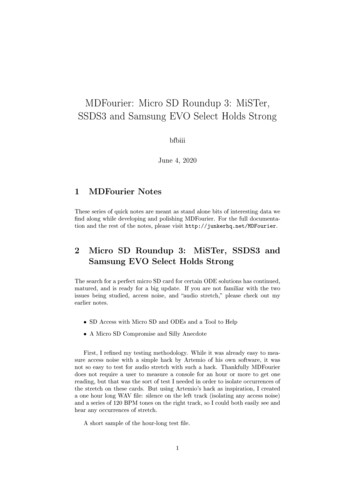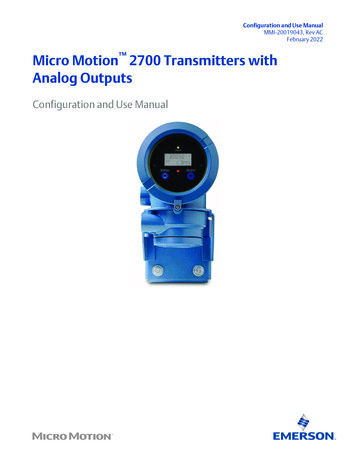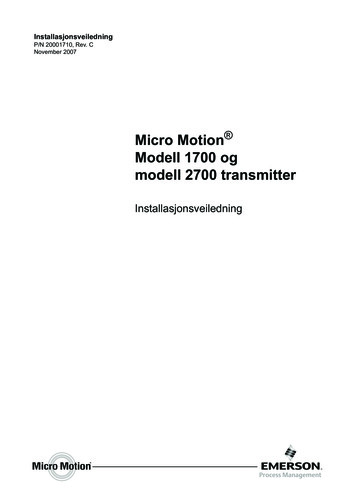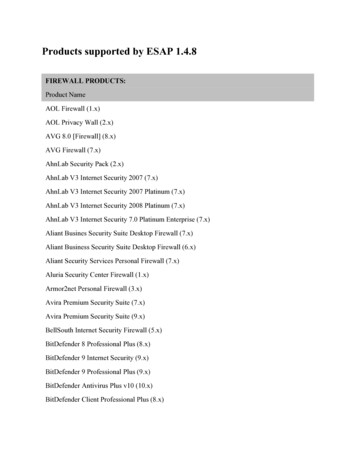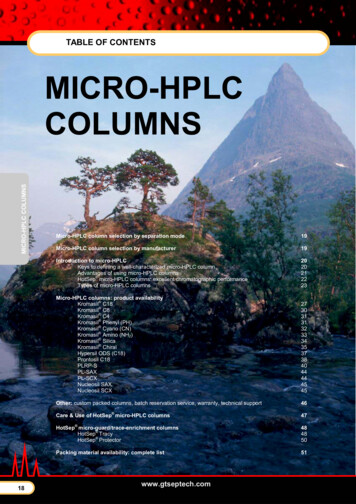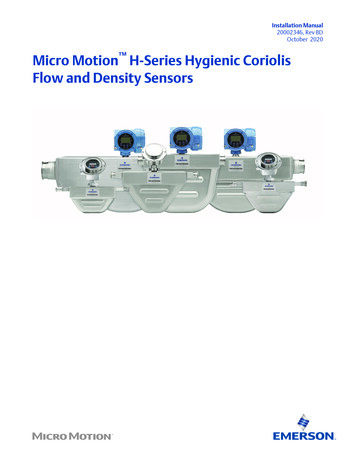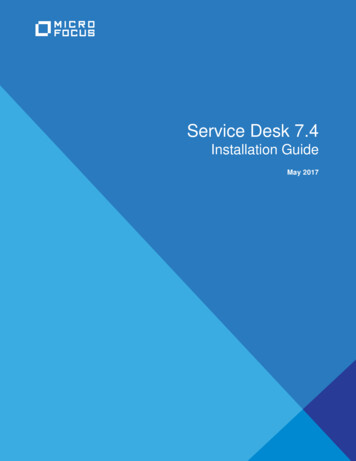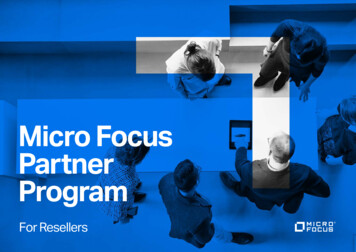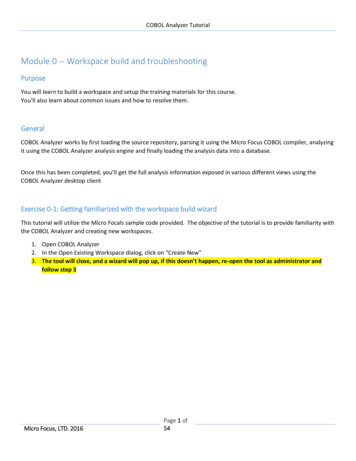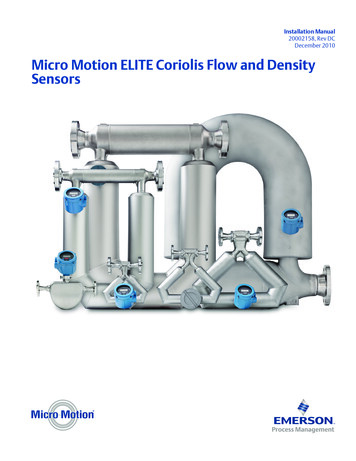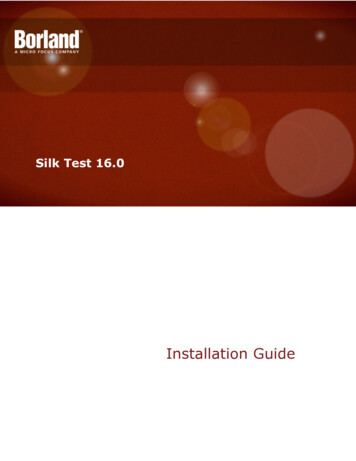
Transcription
Silk Test 16.0Installation Guide
Borland Software Corporation700 King Farm Blvd, Suite 400Rockville, MD 20850Copyright Micro Focus 2015. All rights reserved. Portions Copyright 1992-2009 BorlandSoftware Corporation (a Micro Focus company).MICRO FOCUS, the Micro Focus logo, and Micro Focus product names are trademarks orregistered trademarks of Micro Focus IP Development Limited or its subsidiaries or affiliatedcompanies in the United States, United Kingdom, and other countries.BORLAND, the Borland logo, and Borland product names are trademarks or registeredtrademarks of Borland Software Corporation or its subsidiaries or affiliated companies in theUnited States, United Kingdom, and other countries.All other marks are the property of their respective owners.2015-02-09ii
ContentsIntroduction. 5System Requirements and Prerequisites .5Hardware Requirements . 5Software Requirements .5Tested Software .5Administrator Privileges . 8Items Included with Silk Test . 8Licensing Information . 9Silk Test Licensing . 10Generating a Silk Test License Policy . 10Finding the Host ID . 10Silk Meter Installation . 10Uninstalling a Previous Version of Silk Meter . 11Installing Silk Meter on Your License Server . 11Modifying Your License Server Configuration . 11Installing Silk Test. 12Installation Prerequisites . 12Resetting the TEMP Environment Variable . 12Downloading the Silk Test Executable File .12Installing the Standard Suite of Silk Test Products .13Installing the Complete Suite of Silk Test Products .15Installing Silk Test Workbench . 18Installing Silk4J . 20Installing the Silk4J Eclipse Plug-in Manually . 22Enabling and Disabling Rumba . 22Installing Silk4NET . 23Installing the Silk4NET Visual Studio Plug-in Manually . 25Installing Silk Test Classic . 25Installing Silk Test Runtime or the Silk Test Agents . 27Installing the Classic Agent for Unix .29Uninstalling Silk Test . 30Silk Test Silent Mode Installation .30Creating a Silent Installation Properties File . 30Setting Up the Silent Installer . 32Using the Web Installer to Install in Silent Mode . 34Using the Installation CD to Install in Silent Mode .34Verifying the Success of the Silent Installer . 35Viewing Error Codes . 36Uninstalling in Silent Mode . 37What To Do Next . 37Configuring a Silk Test Workbench Database. 38Configuring an SQL Server Database Overview .38Creating a New SQL Server Database . 38Creating a New SQL Server Admin User . 38Setting Up Users in SQL Server .39Preparing the SQL Server Silk Test Workbench Database . 40Configuring an Oracle Database Overview .40Selecting an Authentication Method . 40Creating a New Oracle Database .42Setting Up Oracle Authentication . 42Contents 3
Setting Up the Oracle Client .43Preparing the Oracle Database for Client Connectivity . 43Setting Up Users for Silk Test Workbench in Oracle . 44Preparing the Oracle Database .45Setting Up a SQL Server or Oracle Database Without a Domain .46Creating Users Without a Domain .46Setting Up SQL Server Without a Domain . 46Setting Up an Oracle Database Without a Domain . 47Creating a Data Source Name Overview . 47Creating a Data Source Name for an Access Database . 47Creating a Data Source Name for a SQL Server Database . 48Creating a Data Source Name for an Oracle Database . 48Connecting to a Database Overview .49Logging On .49Changing Your Logon Password . 50Configuring a Database Connection . 504 Contents
IntroductionThis Help provides all the information you need to install and uninstall Silk Test. It describes hardware andsoftware requirements and details the various setup options.System Requirements and PrerequisitesThe following section identifies the system requirements for installing and running Silk Test.Hardware RequirementsMicro Focus recommends the following hardware:System AreaRequirementProcessorIntel or AMD DualCore processor running at 2 GHz.RAM1 GB free memory.Hard disk space2 GB of free disk space.Note: The recommended hardware reflects the minimal requirements for Silk Test. Depending on therequirements of the application under test or the requirements of your test environment, you mightrequire additional hardware.Software RequirementsTo install and execute Silk Test, the following software needs to be installed: Microsoft .NET Framework 4 (Full setup)Tested SoftwareThis section lists the software with which Silk Test 16.0 has been tested.Operating SystemsSilk Test 16.0 has been tested with the following operating systems: Microsoft Windows XP SP3Microsoft Windows Vista SP2Microsoft Windows Server 2008Microsoft Windows Server 2008 R2Microsoft Windows 7Microsoft Windows 7 SP1Microsoft Windows 8Microsoft Windows 8.1Microsoft Windows Server 2012Microsoft Windows Server 2012 R2Web ApplicationsFor the Open Agent, Silk Test 16.0 has been tested with the following browsers and Web technologies:Introduction 5
Technology TypeTested VersionMozilla Firefox (playback only)22, 23, 24, 25, 26, 27, 28, 29, 30, 31, 32, 33, 34Google Chrome (playback only)28, 29, 30, 31, 32, 33, 34, 35, 36, 37, 38, 39Chrome for AndroidStock Android BrowserApple SafariInternet Explorer8, 9, 10, 11Android4.1, 4.2, 4.3, 4.4, 5Note: Because of a known issue with the proxy settings of the Androidemulator, you can currently not use Silk Test to test a Web application onan Android emulator with an Android version later than Android 4.4.iOS7.0, 7.1, 8.0, 8.1, 8.1.1Silverlight3 (Silverlight Runtime 4), 4 (Silverlight Runtime 4 and Silverlight Runtime 5)Note: Microsoft has committed to support Silverlight 5.0 until 2021, but hasmade no concrete announcement about the future roadmap of Silverlight.Whilst we endeavour to maintain the highest levels of support for ourcustomers, we are occasionally limited in the support we can obtain fromMicrosoft on this platform.Apache FlexSilk Test 16.0 has been tested with Apache Flex version 3.5 or later using allsupported browsers and Adobe AIR 2.0 or later (built with Apache Flex 4.x)Note: Silk Test does not support testing child domain technologies,including Apache Flex, for Web applications running in Google Chrome.Silk Test supports Adobe Flash Player 10 or later.Java AppletsSilk Test supports Applets for Internet Explorer and Mozilla Firefox.HTML5Oracle Forms10g and 11g for Internet Explorer.Desktop ApplicationsFor the Open Agent, Silk Test 16.0 has been tested with desktop applications that are developed in one ofthe following technologies:Technology TypeTested VersionJava AWT/Swing (including Java Java 1.6, Java 1.7, Java 1.8Foundation Classes)Java SWTSilk Test 16.0 has been tested has been tested with Java SWT version 3.2 or later.Standalone and Rich Client Platform (RCP) applications (SWT standaloneapplications executed as an applet in the browser are not supported)6 IntroductionSAPSAPGUI client 7.10, SAPGUI client 7.20, SAPGUI client 7.30Rumba8.1, 8.2, 8.3, 9.0, 9.1, 9.2, 9.3Win 32anyWinForms.NET 3.0, 3.5, 3.5 SP1, 4.0, 4.5
Technology TypeTested VersionWPF.NET 3.5 SP1, 4.0, 4.5Silk Test WorkbenchSilk Test 16.0 has been tested with the following databases for Silk Test Workbench asset storage: Microsoft SQL Server 2008 (SP2) ExpressMicrosoft SQL Server 2012Microsoft SQL Server 2012 SP1Microsoft SQL Server 2014Oracle 11.1Oracle 11.2Oracle 12.1. Silk Test Workbench supports Oracle 12.1 databases with the AL32UTF8 characterencoding.Microsoft Access 2000 (as a single-user database)Note: Micro Focus recommends using Microsoft SQL Server.Silk4JYou can integrate Silk4J in Eclipse 3.7.2 or later, both 32 and 64 bit. Version 4.4.1 is shipped with Silk Test.Silk4NETYou can integrate Silk4NET into the following versions of Visual Studio: Visual Studio 2010 ProfessionalVisual Studio 2012 ProfessionalVisual Studio 2013 ProfessionalNote: Silk4NET does not support keyword-driven testing in Visual Studio 2010.Silk Test ClassicSilk Test Classic's Data Driven Workflow has been tested with: Text files and comma separated value files (*.txt and *.csv files)MS ExcelMS AccessMS SQL ServerOracle (partial support)SyBase SQL AnywhereSilk Test Classic accesses the preceding databases using ODBC and therefore has been tested with theversions of those databases that have a working ODBC driver.Note: The Silk Test Classic Select Data Source dialog box allows you to choose either the Silk DDAExcel or the Segue DDA Excel data source. For new data driven test cases, choose the Silk DDAExcel data source. Choose the Segue DDA Excel data source for backward compatibility. This allowsexisting .g.t files that reference Segue DDA Excel to continue to work.Introduction 7
Administrator PrivilegesYou must have local administrator privileges to install Silk Test. Once Silk Test is properly installed, youmust also have administrator privileges in order to perform the following tasks: Run Silk Test Classic.Configure a database for Silk Test Workbench.Items Included with Silk TestWhen you install Silk Test, the following items are available: Silk Test Start Screen, which has direct links to all clients.Silk Test WorkbenchSilk Test ClassicSilk Test AgentsSilk4NETSilk4JProduct documentation Access the documentation from within each product from the Help menu.Release Notes For information about new features, supported platforms and versions, known issues, and workarounds, refer to the Release Notes.TutorialsAccess the tutorials from Start Programs Silk Silk Test Documentation Tutorials or Help Tutorials. You must have Adobe Acrobat Reader to view PDF documents.Sample applications that you can access online Adobe Flex sample applications Access Flex sample applications at ml.Insurance Company Web application Use the Insurance Company Web application with Silk Test Workbench’s and Silk Test Classic’stutorials. You can access the Web application at: http://demo.borland.com/InsuranceWebExtJS/.Green Mountain Outpost (GMO) Web applicationUse the GMO application with Silk Test Classic’s tutorials. You can access the Web application at:http://demo.borland.com/gmopost.8 Introduction
Licensing InformationUnless you are using a trial version, Silk Test requires a license.The licensing model is based on the client that you are using and the applications that you want to be ableto test. The available licensing modes support the following application types:Licensing ModeApplication TypeFull Web applications, including the following: Apache Flex Java-AppletsMobile Web applications. Android iOSApache FlexJava AWT/Swing, including Oracle FormsJava SWT and Eclipse RCP.NET, including Windows Forms and WindowsPresentation Foundation (WPF)RumbaWindows API-BasedNote: To upgrade your license to a Full license,visit www.borland.com.PremiumAll application types that are supported with a Fulllicense, plus SAP applications.Note: To upgrade your license to a Premiumlicense, visit www.borland.com.Note: A Silk Test license is bound to a specific version of Silk Test.Licensing Information 9
Silk Test LicensingThis section describes how to obtain a license policy for Silk Test and how to install Silk Meter. You musthave administrator privileges to install Silk Meter.Note: Silk Test requires Silk Meter version 2008 or later as well as a Silk Test license policy.Install Silk Meter once per license server. If you have multiple license servers, you need multiple licensepolicy files, each one tied to a particular license server. A single Silk Meter license server can administerlicense policies for multiple products.If you have received a Silk Test license policy, install the license policy on your license server. If you havenot received a license policy, generate a license policy.Generating a Silk Test License PolicyYou need a license policy to run Silk Test. You can use our online license generator to generate a licensepolicy. The online license generator requires an SSL-capable browser, such as Firefox or Internet Explorer.You will receive an email with instructions on how to generate your license policy. If you did not receivethese instructions, contact customer care at http://support.microfocus.com.Finding the Host IDTo obtain a license policy file, you need to know the host ID of the machine on which you want to install thelicenses. For floating licenses this is a license server with Silk Meter installed. For node-locked licenses thisis typically the controller machine.1. On the machine, open a command prompt and enter the command ipconfig/all. The networkadapters and additional information is listed.2. Note the host ID, which is the MAC Address or Physical Address of your LAN card, for example00-BF-00-1C-D3-3D.Tip: Depending on your system setup, including virtual machines and VPN connections, yourcomputer might have several network adapters with different MAC addresses. Be sure to note thehost ID of your physical LAN card.Silk Meter InstallationIf you already have a Silk Test license policy file, you can install it when you install Silk Meter. If you do nothave a valid Silk Test license, access the online License Generator to generate a license policy file.To install and run Silk Meter on your license server, no license policy file is required. However, you mustimport a license policy file before you can run Silk Test. You can import a license policy file using the SilkMeter Policy Administrator.If you have multiple license servers, you need multiple license policy files, each one tied to a particularlicense server. A single Silk Meter license server can administer license policy files for multiple products.Silk Meter License Server RequirementsBefore installing Silk Meter, refer to the Release Notes to ensure that the license server meets therequirements.10 Silk Test Licensing
Uninstalling a Previous Version of Silk MeterIf a previous version of Silk Meter is installed on your license server, you must uninstall it before the latestversion of Silk Meter can be installed.1. Choose Start Programs Silk Silk Meter Uninstall .2. Click Yes to uninstall Silk Meter. The Remove Settings dialog box opens.3. Click No to keep your Silk Meter settings.Attention: You must click No to preserve license policies that currently exist on your Silk Meterlicense server.4. Reboot your computer.Silk Meter is now uninstalled, and you can install the latest version of Silk Meter.Installing Silk Meter on Your License ServerBefore installing Silk Meter, verify the following information: Your user account possesses administrator privileges.An instance of Silk Meter is not installed on your license server.1. Visit the product updates site and search for Silk Meter.2. Download and save the latest Silk Meter Installation Files.3. Navigate to the location where you saved the .exe file and double-click it. For a standard installation,follow the Silk Meter installation wizard by using the default options.Important: If setup prompts you to restart the computer, make sure to do so.Modifying Your License Server ConfigurationUse the Select Silk Meter License Server utility to modify or repair your license server configuration. Thisutility is installed with your Silk Test installation.1. Choose Start Programs Silk Silk Test Administration Tools Change your License ServerConfiguration . The Select Silk Meter License Server utility opens.2. In the Application list box, select the product for which you want to configure the license server.3. Click the Using local or remote server option button to configure a Silk Meter license server.4. In the License Server Host field, type the computer name of the Silk Meter license server.Unless your network administrator has defined a different port, do not change the Port Number.5. Click Apply to activate the license server configuration.6. Click Test Connection to verify that a Silk Meter server is accessible on the specified host and port. Ifthe connection is successful, the Status field displays a SUCCESS message.Note: In some cases, specifying the simple name of the license server in the License server hostfield, such as licenseserver, might not work. A message box stating Connection to SilkMeter license server failed opens. To resolve this issue, specify the hostname by using afully qualified name, such as licenseserver.mycompany.com.7. Click Close to complete the license server configuration.Silk Test Licensing 11
Installing Silk TestThis section explains the setup options that are available when installing Silk Test.Installation PrerequisitesBefore installing Silk Test, verify the following information: Your user account possesses local administrator privileges.Windows Defender is disabled during the Silk Test installation process. If Windows Defender is enabledon your system during the installation, you might not be able to start the Open Agent after theinstallation is complete. Windows Defender might prevent the Silk Test setup from performing somerequired actions.The file msvcp60.dll is installed in the Windows System32 directory (windows\system32 or winnt\system32).This file is installed automatically as part of the standard Windows installation. If msvcp60.dll is not inyour System32 directory, use Windows Explorer to search for the file, then copy it to the System32directory. If you cannot find this file on your system, search for the file on your installation CD, orupgrade to the latest service pack.On Windows 2008 R2 64-bit machines, ensure that .NET 3.5 SP1 is installed.You can install the .NET Framework 3.5.1 Features from the Add Features Wizard in ServerManager. Or you can download it from the Microsoft Web site.Note: To use .NET Framework with a server system, for example Windows Server 2008, enablethe .NET Framework in Server Manager. If you do not enable the .NET Framework, a dialog boxopens, which states that you must use the Role Management Tool, and the Silk Test setup processstops.Resetting the TEMP Environment VariableIf your Windows TEMP environment variable does not point to a valid directory, an error message isdisplayed. To successfully install Silk Test, your TEMP environment variable must point to a valid directory.1. Choose Start Settings Control Panel.2. Double-click System.3. Click the Advanced tab, and then click Environment Variables.4. Under User Variables or System Variables, double-click the TEMP variable.5. Enter a valid directory, and then click OK.6. Restart the Silk Test installation by double-clicking the EXE file.Downloading the Silk Test Executable FileDownload the Silk Test executable file if you do not have the installation CD.1. Navigate to http://supportline.microfocus.com/.2. Type your customer ID and password in the User Name and Password text boxes.12 Installing Silk Test
3. Click Submit and then navigate to Silk Test and select the version that you want to install.4. Specify the location to which you want to save this file, and then click Save.Alternative: Run the file from your browser by double-clicking the EXE file.Use the executable file to install Silk Test.Installing the Standard Suite of Silk Test ProductsBefore you start, download the Silk Test executable file or insert the SilkTest CD into the CD drive.Install the standard installation of Silk Test, including Silk Test Workbench, the Silk Test Agents, Silk TestRecorder, Silk4J, and Silk4NET. The standard installation enables you to record, script, execute, and viewthe results of tests.1. Locate and double-click the Silk Test executable file.If you have a Silk Test CD, insert your CD. If the setup program does not start automatically, manuallystart the Silk Test setup program by choosing Start Run and entering cddrive :\setup.exe.Note: If your Windows TEMP environment variable does not point to a valid directory, an errormessage is displayed. To successfully install Silk Test, your TEMP environment variable must pointto a valid directory.The InstallAnywhere wizard opens.2. If a previous version of Silk Test is installed, click Uninstall and then click Next to remove all installedfeatures.You must uninstall any earlier versions before you install a new version.3. Click Next. The License Agreement opens.4. Read the license agreement carefully. If you accept the terms of the agreement, click I accept theterms of the License Agreement.5. Click Next. The Choose Install Set page opens.6. Select Standard from the list.The standard installation enables you to record, script, execute, and view the results of tests and it isthe default setting.7. To include additional shortcut icons, check one or both of the following check boxes: On the Desktop – Adds icons to the desktop.In the Quick Launch Bar – Adds icons to the Quick Launch toolbar.8. Click Next. The Choose Install Folder page opens.9. To change the default installation directory, perform the following steps:a) Click Choose. The Browse For Folder dialog box opens.b) Specify the folder in which you want to install Silk Test, and then click OK to return to the ChooseInstall Folder page.Note: Silk Test must be installed on a local drive. An error message appears if you specify aninvalid installation destination.The location displays in the Where Would You Like to Install? text box.10.Click Next. The Welcome to Silk4J page opens.11.Specify whether you want to install a new Eclipse environment when you install Silk4J.a) Click one of the following option buttons: Download Eclipse (92MB) and install Silk4J – To install Silk4J and an Eclipse 3.7.2environment, click this option.Installing Silk Test 13
Install Silk4J and use an existing Eclipse environment – To use an existing Eclipseenvironment with Silk4J, click this option. Click Browse and navigate to the Eclipse environmentthat you want to use. Install Silk4J manually – To install Silk4J into an Eclipse environment manually, click this option.A folder named dropins is created in the Silk Test installation directory. Copy this folder into avalid Eclipse directory to use Silk4J.b) Click Next.When installation completes, access the Eclipse environment by choosing Start Programs Silk Silk Test Clients Silk4J. For instructions for using the plug-in, refer to the online help within theplug-in.12.Specify whether you want to install Silk4NET for use with an existing Visual Studio environment.The Silk4NET Visual Studio plug-in enables you to create VB.NET or C# test scripts directly in VisualStudio.a) Click one of the following option buttons: Install Silk4NET and use an existing Visual Studio 2010 or later – To use an existing VisualStudio 2010 or later environment, click this option. Install Silk4NET manually – To complete the installation of Silk4NET at a later time, click thisoption. If Visual Studio 2010 or later is not installed on your machine, you must choose thisoption. Refer to Installing Silk4NET Visual Studio Plug-in Manually later in this guide forinstructions.b) Click Next.When you start Visual Studio, a menu option appears for Silk4NET and the Silk4NET project isavailable from the Installed Templates list.13.Specify whether you want to create Windows firewall exceptions.Note: This step is only available for Windows XP, Windows Vista, Windows 7, and Windows Server2008.a) Click one of the following option buttons: Yes – To have setup create firewall exceptions for all Silk Test executable files. As a result, youare not prompted to block or allow the executable files when you launch them. No – To be prompted when you launch the Silk Test executable file.b) Click Next.14.Review the provided information and perform one of the following steps: To change any settings, click Previous to return to the appropriate page.If you are satisfied with the settings, click Install to start the installation process.Tip: If a message appears stating that there is not enough space while files are copying, redefinethe TEMP area to a drive that contains more space. The installer uses the TEMP area forunzipping files. For example, if your TEMP area is d:\temp and you are installing to e:\SilkTest, the E drive may contain enough space for the installation, but the D drive is thelimiting factor.The status bar provides information about the installation process. Upon completion, the ChooseLicensing Mode page opens.15.Click one of the following option buttons: Evaluation Installs an evaluation version of Silk Test, which enables you to explore the full productfunctionality for 45 days.Full version – Installs an unrestricted version of Silk Test, which requires a license.16.The Select Silk Meter License Server dialog box opens. This utility checks your local system for theexistence of Silk Meter license server configuration files. If the files are found, the configuration and typeof license server are displayed and are used for licensing. If no configuration data is found, the Select14 Installing Silk Test
SilkMeter License Server dialog box is displayed with the default settings. Click one of the followingoption buttons:Using localor remoteserverIn the License Server Host text box, enter the name of the computer on which SilkMeter is installed. The default
Microsoft SQL Server 2008 (SP2) Express Microsoft SQL Server 2012 Microsoft SQL Server 2012 SP1 Microsoft SQL Server 2014 Oracle 11.1 Oracle 11.2 Oracle 12.1. Silk Test Workbench supports Oracle 12.1 databases with the AL32UTF8 character encoding. Microsoft Access 2000 (as a single-user database) Note: Micro .