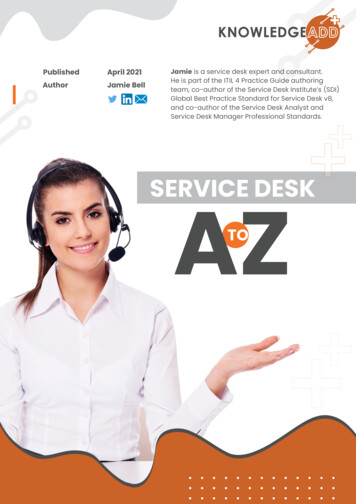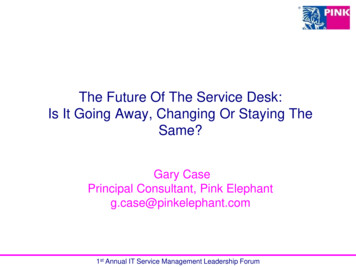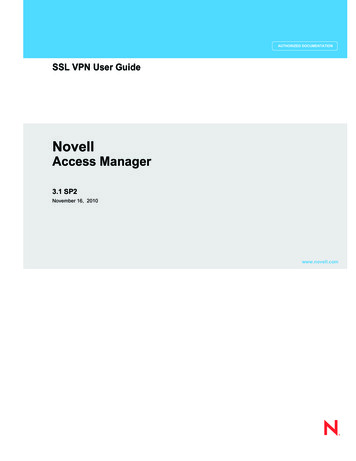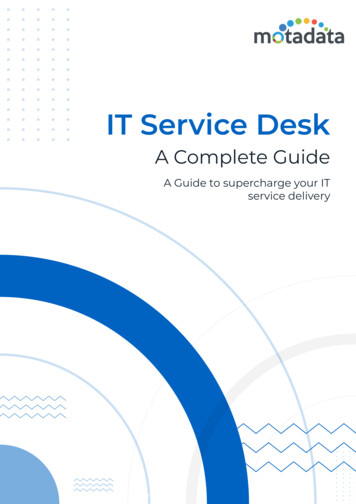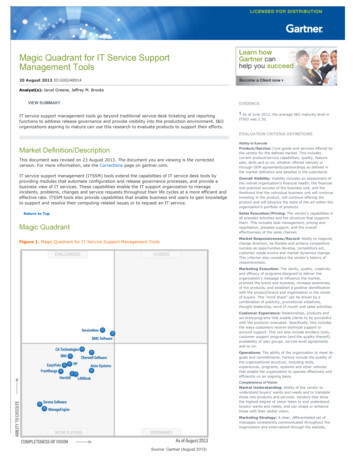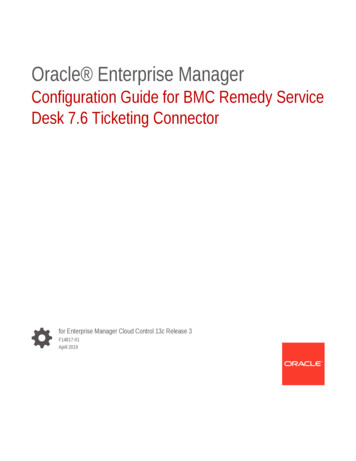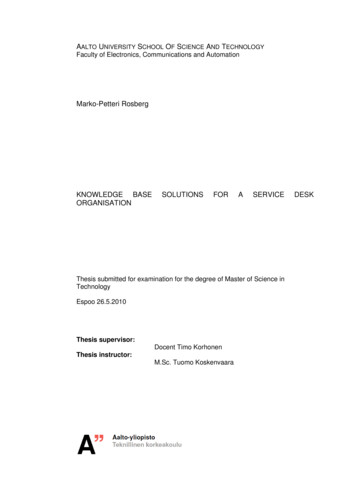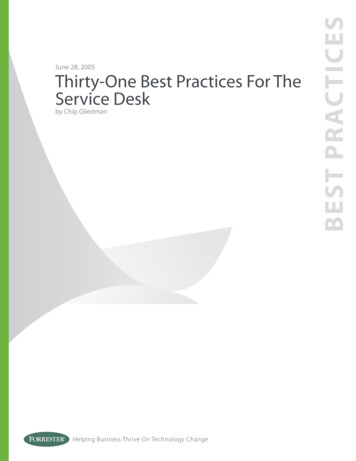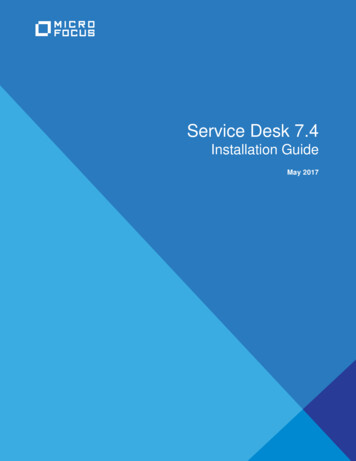
Transcription
Service Desk 7.4Installation GuideMay 2017
Legal NoticesFor information about legal notices, trademarks, disclaimers, warranties, export and other use restrictions, U.S. Governmentrights, patent policy, and FIPS compliance, see https://www.microfocus.com/about/legal/.Copyright 2017 Micro Focus Software Inc. All Rights Reserved.
ContentsAbout This Guide51 Overview72 System Requirements92.12.2Micro Focus Service Desk Requirements . . . . . . . . . . . . . . . . . . . . . . . . . . . . . . . . . . . . . . . . . . . . . . 92.1.1Server Requirements . . . . . . . . . . . . . . . . . . . . . . . . . . . . . . . . . . . . . . . . . . . . . . . . . . . . . . . 92.1.2Database Requirements . . . . . . . . . . . . . . . . . . . . . . . . . . . . . . . . . . . . . . . . . . . . . . . . . . . 112.1.3System Integration . . . . . . . . . . . . . . . . . . . . . . . . . . . . . . . . . . . . . . . . . . . . . . . . . . . . . . . . 12Micro Focus Service Desk Appliance Requirements . . . . . . . . . . . . . . . . . . . . . . . . . . . . . . . . . . . . . 122.2.1Server Requirements . . . . . . . . . . . . . . . . . . . . . . . . . . . . . . . . . . . . . . . . . . . . . . . . . . . . . . 123 Installing and Uninstalling the Micro Focus Service Desk3.13.23.33.415Downloading the Micro Focus Service Desk Software. . . . . . . . . . . . . . . . . . . . . . . . . . . . . . . . . . . . 15Installing Micro Focus Service Desk . . . . . . . . . . . . . . . . . . . . . . . . . . . . . . . . . . . . . . . . . . . . . . . . . 153.2.1Operating System Supports a GUI Installer. . . . . . . . . . . . . . . . . . . . . . . . . . . . . . . . . . . . . 153.2.2Operating System Does Not Support Direct Execution of the JAR files . . . . . . . . . . . . . . . 163.2.3Operating System Does Not Support a GUI Installer . . . . . . . . . . . . . . . . . . . . . . . . . . . . . 16Creating the Schema . . . . . . . . . . . . . . . . . . . . . . . . . . . . . . . . . . . . . . . . . . . . . . . . . . . . . . . . . . . . 16Uninstalling Micro Focus Service Desk . . . . . . . . . . . . . . . . . . . . . . . . . . . . . . . . . . . . . . . . . . . . . . . 174 Upgrading the Micro Focus Service Desk4.14.24.319Pre-Upgrade. . . . . . . . . . . . . . . . . . . . . . . . . . . . . . . . . . . . . . . . . . . . . . . . . . . . . . . . . . . . . . . . . . . . 19Upgrading the Service Desk . . . . . . . . . . . . . . . . . . . . . . . . . . . . . . . . . . . . . . . . . . . . . . . . . . . . . . . 19Post Upgrade . . . . . . . . . . . . . . . . . . . . . . . . . . . . . . . . . . . . . . . . . . . . . . . . . . . . . . . . . . . . . . . . . . . 275 Micro Focus Service Desk Appliance Deployment5.15.229Deploying the Appliance. . . . . . . . . . . . . . . . . . . . . . . . . . . . . . . . . . . . . . . . . . . . . . . . . . . . . . . . . . . 29Configuring the Appliance Settings . . . . . . . . . . . . . . . . . . . . . . . . . . . . . . . . . . . . . . . . . . . . . . . . . . 305.2.1Starting and Stopping Service Desk using the Terminal . . . . . . . . . . . . . . . . . . . . . . . . . . . 305.2.2File location Details . . . . . . . . . . . . . . . . . . . . . . . . . . . . . . . . . . . . . . . . . . . . . . . . . . . . . . . 306 Upgrading Micro Focus Service Desk Appliance6.16.26.333Pre-Upgrade. . . . . . . . . . . . . . . . . . . . . . . . . . . . . . . . . . . . . . . . . . . . . . . . . . . . . . . . . . . . . . . . . . . . 33Upgrading the Service Desk Appliance . . . . . . . . . . . . . . . . . . . . . . . . . . . . . . . . . . . . . . . . . . . . . . . 34Post Upgrade . . . . . . . . . . . . . . . . . . . . . . . . . . . . . . . . . . . . . . . . . . . . . . . . . . . . . . . . . . . . . . . . . . . 367 Enabling HTTPS for Micro Focus Service Desk7.17.27.37.439Enabling HTTPS on Windows devices. . . . . . . . . . . . . . . . . . . . . . . . . . . . . . . . . . . . . . . . . . . . . . . . 39Enabling HTTPS on Linux devices. . . . . . . . . . . . . . . . . . . . . . . . . . . . . . . . . . . . . . . . . . . . . . . . . . . 41Enabling HTTPS on Appliance . . . . . . . . . . . . . . . . . . . . . . . . . . . . . . . . . . . . . . . . . . . . . . . . . . . . . 42Enabling HTTPS on Appliance Prior to 7.3 Version . . . . . . . . . . . . . . . . . . . . . . . . . . . . . . . . . . . . . . 44Contents3
8 Micro Focus Service Desk Web Server SSL Certificate Installation8.18.28.38.44Contents49Generating the Certificate Signing Request . . . . . . . . . . . . . . . . . . . . . . . . . . . . . . . . . . . . . . . . . . . . 49Installing the SSL Certificates to the Keystore . . . . . . . . . . . . . . . . . . . . . . . . . . . . . . . . . . . . . . . . . 49Configuring the SSL Connector . . . . . . . . . . . . . . . . . . . . . . . . . . . . . . . . . . . . . . . . . . . . . . . . . . . . . 50Migrating the External Certificates . . . . . . . . . . . . . . . . . . . . . . . . . . . . . . . . . . . . . . . . . . . . . . . . . . . 518.4.1Migrating the External Certificates from Service Desk 7.2 or earlier ApplianceVersions . . . . . . . . . . . . . . . . . . . . . . . . . . . . . . . . . . . . . . . . . . . . . . . . . . . . . . . . . . . . . . . . 51
About This GuideThis Micro Focus Service Desk Installation Guide includes information to help you successfully installMicro Focus Service Desk on a device.The information in this guide is organized as follows: Chapter 1, “Overview,” on page 7 Chapter 2, “System Requirements,” on page 9 Chapter 3, “Installing and Uninstalling the Micro Focus Service Desk,” on page 15 Chapter 5, “Micro Focus Service Desk Appliance Deployment,” on page 29 Chapter 4, “Upgrading the Micro Focus Service Desk,” on page 19 Chapter 6, “Upgrading Micro Focus Service Desk Appliance,” on page 33AudienceThis guide is intended for administrators.FeedbackWe want to hear your comments and suggestions about this manual and the other documentationincluded with this product. Please use the User Comments feature at the bottom of each page of theonline documentation.Additional DocumentationMicro Focus Service Desk is supported by other documentation that you can use to learn about andimplement the product. For additional documentation, see the Novell Service Desk documentationWeb site /).About This Guide5
6About This Guide
1Overview1Micro Focus Service Desk is a complete service management solution that allows you to easilymonitor and solve service issues so that there is minimal disruption to your organization, which allowsusers to focus on the core business. Micro Focus Service Desk provides an online support system tomeet the service requirements of all your customers, administrators, supervisors, and technicians.Micro Focus Service Desk gives you the ability to reduce your mean time to repair (MTTR) andcontinually improve your service management environment by streamlining and automating yourservice desk function. By applying industry-acknowledged best practices, Micro Focus ServiceDesk’s fully integrated service management tool allows you to solve, submit, track and managerequests through e-mail, PDA or a convenient customer portal.The key capabilities include: User-friendly interface that offers an easy-to-use Knowledge Base and Request tracking systemfor your customers. Easy-to-use tools that enable technicians to offer the most effective and efficient support service. Comprehensive management and reporting for the service desk, its technicians, and all supportissues. Ability to use Micro Focus ZENworks Configuration Management bundle management featuresfrom the Micro Focus Service Desk user interface.The Micro Focus Service Desk software solution is completely Web-based and is highly scalable. Theapplication can be deployed on Windows or Linux and supports a variety of RDBMS.Micro Focus Service Desk has the following editions available: Micro Focus Service Desk for Incident Management: Includes Incident, Configuration, andService Level Management (Basic) functionality with an emphasis on internal or externalcustomer support. Micro Focus Service Desk for ITIL Management: A comprehensive service managementsolution that is fully compliant with Information Technology Infrastructure Library (ITIL)standards. Micro Focus Service Desk for ITIL Management supports eleven core ITIL processesincluding Request, Incident, Problem, Change, Configuration, and Service Level Management.This enterprise-wide solution delivers complete customer service and support for any size oforganization.Overview7
8Overview
2System Requirements2The following sections provide the system requirements for Micro Focus Service Desk: Section 2.1, “Micro Focus Service Desk Requirements,” on page 9 Section 2.2, “Micro Focus Service Desk Appliance Requirements,” on page 122.1Micro Focus Service Desk RequirementsThe following sections list the Micro Focus Service Desk requirements: Section 2.1.1, “Server Requirements,” on page 9 Section 2.1.2, “Database Requirements,” on page 11 Section 2.1.3, “System Integration,” on page 122.1.1Server RequirementsThe server where you install Micro Focus Service Desk must meet the following requirements:ItemRequirementsServer UsageYour server might be capable of handling tasks in addition to the tasksexpected for Micro Focus Service Desk. However, we recommend that anyserver where you install the Micro Focus Service Desk software be used onlyfor service desk purposes.For example, you would not want the server to do the following: Host Micro Focus eDirectory / Active Directory Be a terminal server Be a GroupWise / Exchange server Be an SQL ServerSystem Requirements9
ItemRequirementsOperating SystemWindows: Windows Server 2008 SP1 64-bit (Enterprise and Standard editions) Windows Server 2008 SP2 64-bit (Enterprise and Standard editions) Windows Server 2008 R2 64-bit (Enterprise and Standard editions) Windows Server 2008 R2 SP1 64-bit (Enterprise and Standard editions) Windows Server 2012 64-bit (Enterprise and Standard editions) Windows Server 2012 R2 64-bit (Enterprise and Standard editions)Linux: RHEL 6.x (64-bit) SUSE Linux Enterprise Server 12 (SLES 12) 64-bit SUSE Linux Enterprise Server 12 SP1 (SLES 12 SP1) 64-bitProcessorMinimum: Pentium IV 2.8 GHz (x86 and x86 64), or equivalent AMD or IntelprocessorRAM2 GB minimum; 4 GB recommendedDisk Space5 GB minimum for installing; 10 GB recommended for running. Depending onthe amount of content you store as attachments, this number can varygreatly.Display resolution1024 768 with 256 colors minimumHostname ResolutionServer names must support DNS requirements, such as not havingunderscores in their names. Acceptable characters are the letters a-z(uppercase and lowercase), numbers, and the hyphen (-).The server must be able to resolve its own hostname to its IP address byusing a method such as DNS or an entry in the hosts file.IP AddressThe server must have a static IP address or a permanently leased DHCPaddress.An IP address must be bound to all NICs on your target server.The installation hangs if it is trying to use a NIC that does not have an IPaddress bound to it.Web BrowserThe following browsers are supported: Internet Explorer 11 Firefox 52 and prior versions (32-bit) Firefox 52 ESR and prior versions (32-bit)10JDK/JRESun 64 bit JDK 8Firewall Settings: TCPPortsPort 80 is the non-secure port.Virtual MachineEnvironmentsThe Micro Focus Service Desk software can also be installed on virtualmachines running any of the above mentioned operating systems.System RequirementsPort 443 is the secure port.
2.1.2Database RequirementsMicro Focus Service Desk requires an external database to function. The database must meet thefollowing requirements:ItemDatabase VersionRequirements Microsoft SQL Server 2008 SP1, SP2 and SP3 Microsoft SQL Server 2008 R2 SP1 Microsoft SQL Server 2012 Microsoft SQL Server 2012 R2 Microsoft SQL Server 2014 MySQL v5.0 to v5.7 Oracle Database 12c PostgreSQL v8.3 to v9.7TCP PortsThe database server must allow communication on the database port. For MSSQL, make sure to configure static ports for the database server.The default ports are: 1433 for MS SQL 3306 for MySQL 5432 for PostgresSQL 1521 for OracleIMPORTANT: You can change the default port number if you have a conflict.However, you must make sure that the port is opened for the Micro FocusService Desk to talk to the database.WANThe Micro Focus Service Desk server and the database must reside on thesame network segment. If they are separated by a WAN, this configuration isnot supported.Default Character SetUTF-8 character set.CollationMake sure that the database is case insensitive before setting it up.Database UserWhen you create a user account to be used by Micro Focus Service Desk tocommunicate to its database, ensure the following: For MS SQL, the user account requires the DBO privilege For Oracle, the user account requires ACCESS ANY WORKSPACE,CREATE ANY WORKSPACE, UNLIMITED TABLESPACE, CONNECT,and RESOURCENOTE: Create a separate user account for Micro Focus Service Desk.It isrecommended not to create Micro Focus Service Desk objects underSYSDBA or System account.All databases must use password-based authentication. Integratedauthentication with Active Directory or eDirectory is not supported.System Requirements11
2.1.3ItemRequirementsDatabase SettingsRegardless of the SQL environment, the database sizing must have aminimum of 10 MB for data and 5 MB for the associated transaction log. It isadvisable to let these grow as needed unless you want to spend time directlymanaging them. If you think you will log large numbers of cases with MicroFocus Service Desk, start with larger sizes.Database SchemaWhen you use a browser to connect to Micro Focus Service Desk for the firsttime after installation, you can choose the desired database type. You are alsoprovided with a script to create the schema. For more information on theschema creation, see Section 3.3, “Creating the Schema,” on page 16.System IntegrationService Desk 7.4 supports integration with the following: ZENworks 20172.2Micro Focus Service Desk ApplianceRequirementsMicro Focus Service Desk Appliance is a 64-bit (x86 64) virtual machine. The following sectionsprovide the requirements for deploying Micro Focus Service Desk Appliance to a virtualinfrastructure: Section 2.2.1, “Server Requirements,” on page 122.2.1Server RequirementsThe server where you install Micro Focus Service Desk Appliance must meet the followingrequirements:Table 2-1 Server RequirementsItemRequirementsHypervisorVMware ESX / ESXi 4 / ESXi v5.1Virtual Machine ConfigurationMicro Focus Service Desk Appliance requires the followingminimum configuration that have been preconfigured by default: RAM: 2 GB minimum Disk Space: 20 GB minimum Display resolution: 1024 768 with 256 colors minimum.12Hostname ResolutionThe server must resolve device hostnames.IP AddressAppliance initially starts with the IP address allocated from DHCP.You can change the IP address to static IP by using the ApplianceManagement menu during the configuration of Appliance. For moreinformation on configuring appliance, see Section 5.2, “Configuringthe Appliance Settings,” on page 30.System Requirements
ItemRequirementsDatabaseMicro Focus Service Desk Appliance is available with theembedded PostgreSQL database. However, you can change thedatabase after the appliance is up and running. For information onthe supported databases see, Section 2.1.2, “DatabaseRequirements,” on page 11.System Requirements13
14System Requirements
3Installing and Uninstalling the MicroFocus Service Desk3The Micro Focus Service Desk software solution is completely Web-based and is highly scalable. Theapplication can be deployed on Windows or Linux and supports a variety of RDBMS. Ensure that thedevice on which you want to install Micro Focus Service Desk has Java installed and is up andrunning.Perform the following steps to download and install the Micro Focus Service Desk software on thedevice: Section 3.1, “Downloading the Micro Focus Service Desk Software,” on page 15 Section 3.2, “Installing Micro Focus Service Desk,” on page 15 Section 3.3, “Creating the Schema,” on page 16 Section 3.4, “Uninstalling Micro Focus Service Desk,” on page 173.1Downloading the Micro Focus Service DeskSoftware1 On the Micro Focus Downloads page (http://download.novell.com), search for Micro FocusService Desk.2 Continue with installing Micro Focus Service Desk. For more information on installing MicroFocus Service Desk, see Section 3.2, “Installing Micro Focus Service Desk,” on page 15.3.2Installing Micro Focus Service DeskEnsure that the device on which you want to install Micro Focus Service Desk has Java installed andrunning.Depending on the operating system installed on the device, you can use one of the following methodsto install Micro Focus Service Desk. Section 3.2.1, “Operating System Supports a GUI Installer,” on page 15 Section 3.2.2, “Operating System Does Not Support Direct Execution of the JAR files,” onpage 16 Section 3.2.3, “Operating System Does Not Support a GUI Installer,” on page 163.2.1Operating System Supports a GUI Installer1 Double-click the downloaded installer.jar file.2 Follow the on-screen prompts.Installing and Uninstalling the Micro Focus Service Desk15
3.2.2Operating System Does Not Support Direct Execution of theJAR files1 Execute the following command to run the installer from the command line:java -jar Installer.jar2 Follow the on-screen prompts.3.2.3Operating System Does Not Support a GUI Installer1 Execute the following command to run the installer in console mode:java -jar Installer.jar -console2 Follow the on-screen prompts.3.3Creating the SchemaWhen you use a browser to connect to Micro Focus Service Desk for the first time after it is installed,you are prompted to choose the desired database type and are also provided with a script to createthe database schema.1 Use a Web browser to open the following page on the device:http:// DNS name or IP address of device : port Replace DNS name or IP address of device with the DNS name or the IP address of theserver on which the Micro Focus Service Desk has been installed and replace port with the portnumber used during the installation.2 On the Application Setup page, fill in the following fields:Database Type: Select a supported database platform from the list. For a list of the supporteddatabase platforms, see Section 2.1.2, “Database Requirements,” on page 11.Server Host: Specify the DNS name or the IP address of the database server. We recommendthat you specify the DNS name to avoid any reconfiguration when the database serverconnection details change.Server Port: Depending on the selected database type, the default port is automaticallydisplayed. However, if you changed the default port during the installation of the databaseserver, specify the changed port.Database Name: Specify the name of a blank database on the database server for exclusiveuse by Micro Focus Service Desk.Username: Specify the user to be created for use by Micro Focus Service Desk.Password: Specify the password for the Micro Focus Service Desk user.3 Click Test to test if the Micro Focus Service Desk can access the database server and the blankdatabase. If a successful message is displayed, continue with Step 4. If not, ensure that thedetails are correctly specified on the Application Setup page in Step 2.4 Click Advanced, then click Create. The Application Setup page displays a database script thatmust be executed to populate the database with tables.5 Select the text on the Application Setup page by pressing CTRL A. Copy the selected content,paste it into a file, and save the file.6 Click Done.7 Load the saved file into the database query tool of the database server that you are using.16Installing and Uninstalling the Micro Focus Service Desk
The following figure displays the MS SQL Server Query Tool.8 After the successful execution of the script, the browser displays the following Application Setuppage:9 Click Save to store the connection details and initialize the connection with Micro Focus ServiceDesk.10 The Micro Focus Service Desk login page is displayed.11 Use one of the following credentials to log into Micro Focus Service Desk: Administrator Credentials: Username: admin; Password: admin Supervisor Credentials: Username: super; Password: superFor details on using and configuring Micro Focus Service Desk in your environment, seeAdministrator Guide and User Guide.3.4Uninstalling Micro Focus Service DeskTo uninstall Micro Focus Service Desk from a device:1 Locate the uninstaller.jar file on the device.For the default installation of Micro Focus Service Desk, the file is available in the /usr/local/ServiceDesk/Uninstaller directory on the device.2 Open a command prompt and change to the directory that contains the uninstaller.jar file.3 Execute the following command to run the uninstaller.shell java -jar uninstaller.jarInstalling and Uninstalling the Micro Focus Service Desk17
18Installing and Uninstalling the Micro Focus Service Desk
4Upgrading the Micro Focus Service Desk4The following sections contains information about upgrading the Micro Focus Service Desk: Section 4.1, “Pre-Upgrade,” on page 19 Section 4.2, “Upgrading the Service Desk,” on page 19 Section 4.3, “Post Upgrade,” on page 274.1Pre-UpgradePrior to upgrading to Service Desk 7.4, ensure that you perform the following: If you are using Customized Banners in Micro Focus Service Desk, then back up the contentsfrom installation-location s/custom. If you are using the Customized CSS and upgrading from Service Desk 7.2, then back up theCSS file located at installation-location /ServiceDesk/LiveTime/Style/novell7.0.css If any configuration is changed in the Tomcat server such as the web.xml, server.xml, thenensure that you note the changes. If any configuration is changed in Java such as the catalina.sh, then ensure that you note thechanges. If SSL is configured and you want to use the same certificates, then back up the certificates andkeys. Ensure that you have a verified backup of your existing database.IMPORTANT: Service Desk supports no more than two major versions behind the latest release (N2). Since the latest version is Service Desk 7.4 (N) the 7.3 (N-1) and 7.2 (N-2) versions are alsosupported.4.2Upgrading the Service DeskTo upgrade to Micro Focus Service Desk 7.4 from previous releases the device must meet therequirements described in Chapter 2, “System Requirements,” on page 9.Perform the following steps on the device:1 Back up the existing database.2 Uninstall the previous version of Micro Focus Service Desk that is installed on the device. Forinformation on uninstalling Micro Focus Service Desk.To unistall Micro Focus Service Desk from a device:1. Locate the unistaller.jar file on the device.Upgrading the Micro Focus Service Desk19
For the default installation of Micro Focus Service Desk, file is available at the followinglocations on the device: Linux: /usr/local/ServiceDesk/Uninstaller Windows: C:\Program Files\Service Desk\Uninstaller\Uninstaller.jar2. In the command prompt, change to the directory that contains the uninstaller.jar file.3. Execute the shell java -jar uninstaller.jar command to run the uninstaller.4. Click Uninstall.3 Download the new Micro Focus Service Desk installer. For more information on downloading theService Desk installer, see Micro Focus Service Desk in Micro Focus Download website.4 Run the new installer to install Micro Focus Service Desk in the same path you had previouslyinstalled. To run the new installer:1. Locate the installer.jar file.2. Run the java -jar Installer.jar command and complete the installation.20Upgrading the Micro Focus Service Desk
NOTE: During installation, overwrite the existing files in the folder.5 Use a Web browser to open the following page on the device:http:// DNS name or IP address of device : port Replace DNS name or IP address of device with the DNS name or the IP address of theserver on which the Micro Focus Service Desk has been installed and replace port with the portnumber used during the installation.Upgrading the Micro Focus Service Desk21
6 On the Application Setup page, specify the database details.7 Click Test to ensure the database connection is correct.22Upgrading the Micro Focus Service Desk
8 Click Advanced.9 Click Upgrade.Upgrading the Micro Focus Service Desk23
10 Click Upgrade again for the upgrade to proceed.NOTE: Ensure that the database and the server devices are running and do not restart thedevice.24Upgrading the Micro Focus Service Desk
11 When the upgrade is complete, click Close. This will automatically save the upgrade task.IMPORTANT: On SLES 12 or SLES 12 SP1, after uninstalling Service Desk, reboot the deviceand then install Service Desk.Upgrading the Micro Focus Service Desk25
26Upgrading the Micro Focus Service Desk
12 Login to Micro Focus Service Desk by using the role credentials.4.3Post UpgradeAfter you upgrade to Service Desk 7.4, ensure that you perform the following: Restore the Custom Banners at installation-location s/custom in the Service Desk 7.4. Restore the Customized CSS file in the Service Desk 7.4 at installation-location /ServiceDesk/LiveTime/Style/novell-7.0.cssIf you are upgrading from Service Desk 7.1, then customize the CSS in the Service Desk 7.4again. If you have made any changes in the Tomcat server such as the web.xml, server.xml files,then update those changes. If you have made any changes in the Java such as the catalina.sh file, then update thosechanges. If you have configured SSL, then reconfigure the SSL settings.Upgrading the Micro Focus Service Desk27
28Upgrading the Micro Focus Service Desk
5Micro Focus Service Desk ApplianceDeployment5Micro Focus Service Desk 7.4 is available as a virtual appliance that can be deployed to a supportedvirtual infrastructure. Micro Focus Service Desk Virtual Appliance (Micro Focus Service DeskAppliance) is built on the customized 64-bit Linux Just Enough Operating System (JeOS).To deploy Micro Focus Service Desk Appliance, perform the tasks in the following sections: Section 5.1, “Deploying the Appliance,” on page 29 Section 5.2, “Configuring the Appliance Settings,” on page 305.1Deploying the ApplianceBefore you begin to deploy Micro Focus Service Desk Appliance, perform the following tasks:1 Ensure that the virtual machine to which you want to deploy Micro Focus Service DeskAppliance meet the requirements listed in Section 2.2, “Micro Focus Service Desk ApplianceRequirements,” on page 12.2 Create a new virtual machine with the preinstalled Micro Focus Service Desk Appliance byimporting the Micro Focus Service Desk Appliance image.You can download the Micro Focus Service Desk Appliance image from the Micro Focus ServiceDesk Download Site.To import the Micro Focus Service Desk Appliance image to a virtual infrastructure:2a Start the VMware VSphere Client application.2b Click File Deploy OVA Template to launch the Deploy OVA Template Wizard.2c On the Source page, select one of the following options, then click Next. Select from file to browse for and select the.ova file that contains the Micro FocusService Desk Appliance image. Deploy from URL to download the.ova file from the Web server.2d Follow the prompts to complete the deployment of the.ova file.2e After the deployment is complete, click Done.3 (Optional) Take a snapshot of the virtual machine that you created in Step 2.4 Power on the virtual machine on which you imported the Micro Focus Service Desk Applianceimage.The Configuration Wizard is launched automatically.5 Continue with Section 5.2, “Configuring the Appliance Settings,” on page 30.Micro Focus Service Desk Appliance Deployment29
5.2Configuring the Appliance SettingsAfter importing the Micro Focus Service Desk Appliance image to your virtual machine, perform thefollowing to configure Micro Focus Service Desk Appliance:1 On the License Agreement page, accept the End User License Agreement and then click Next.2 On the License Agreement page, accept the SUSE License Agreement and then click Next.3 On the Language page, choose the required Language to install the Service Desk, then clickNext.4 On the Keyboard Language page, select the required Language to configure the Service Desk,then click Next.5 On the System Keyboard Configuration page, configure the keyboard layout, then click Next.6 On the Host and Domain page, specify the following information to access the Service Desk: Hostname: The Fully Qualified Domain Name (FQDN) associated with the appliance IPaddress. For example, server.domain.com.The hostname must be resolvable, or some features in Service Desk do not work properly.Server names must support the DNS requirements, or the Service Desk login fails.Acceptable characters are the letters a-z (uppercase and lowercase), numbers, and thehyphen (-). Domain Name: .7 On the Network Setup page, select the network setup, and then click Next.8 On the Network Configuration page, select Edit to update network settings, and then click Next.9 On the Clock and Timezone page, configure the time zone and clock settings to be used in yoursystem, then click Next.The configuration might take some time and the Appliance Main Menu screen is displayed.10 On the Main Menu, select Enter new root password (1) to change the root password, specifyRoot Password and Confirmation.You cannot configure Service Desk Appliance until you change the password.11 Use the displayed Browser URL (https:// FQDN ) for administering the appliance andconfiguring Service Desk.5.2.1Starting and Stopping Service Desk using the TerminalYou can use the following commands to start, stop, and restart S
Service Desk 7.4 supports integration with the following: ZENworks 2017 2.2 Micro Focus Service Desk Appliance Requirements Micro Focus Service Desk Appliance is a 64-bit (x86_64) virtual machine. The following sections provide the requirements for deploying Micro Focus Service Desk Appliance to a virtual infrastructure: