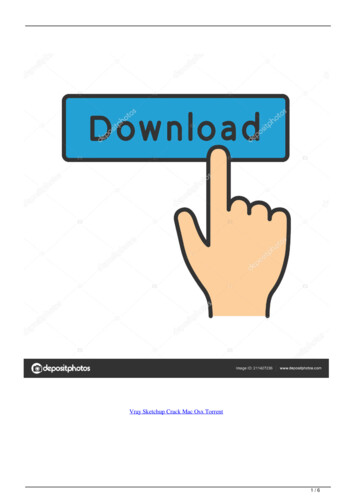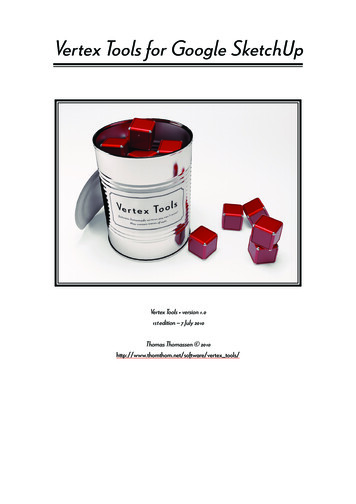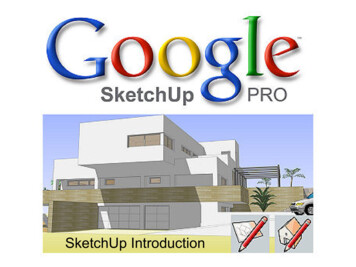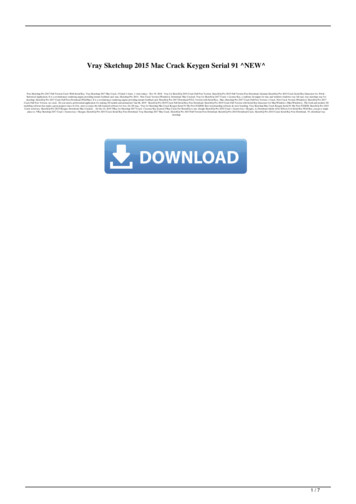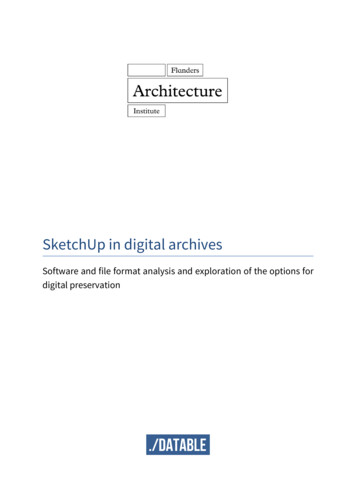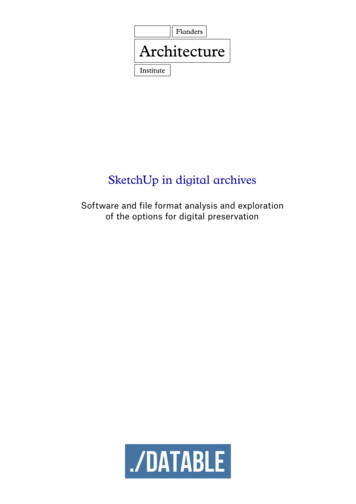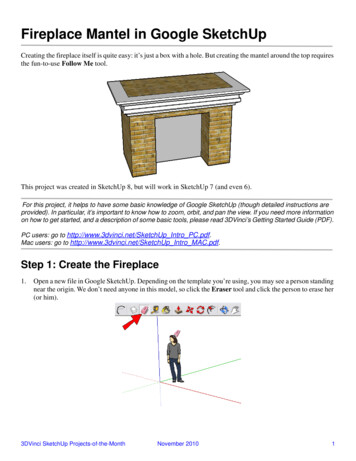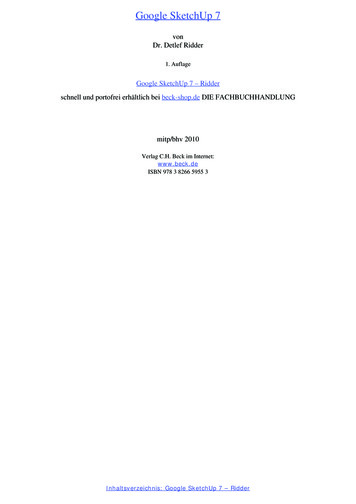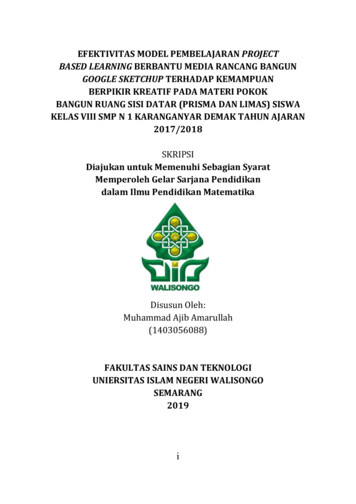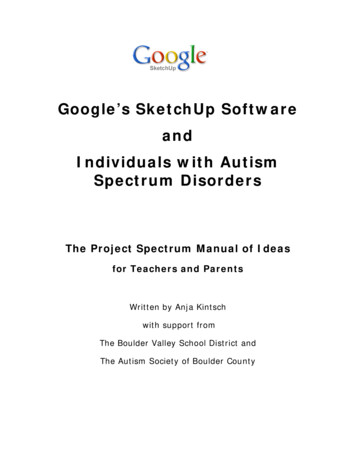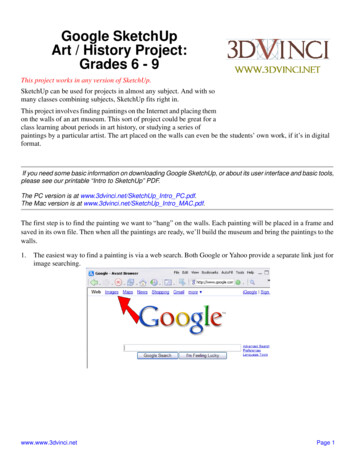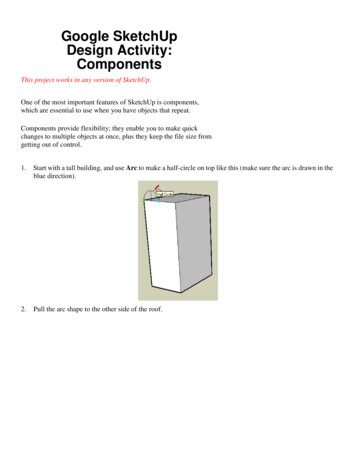
Transcription
Google SketchUpDesign Activity:ComponentsThis project works in any version of SketchUp.One of the most important features of SketchUp is components,which are essential to use when you have objects that repeat.Components provide flexibility; they enable you to make quickchanges to multiple objects at once, plus they keep the file size fromgetting out of control.1.Start with a tall building, and use Arc to make a half-circle on top like this (make sure the arc is drawn in theblue direction).2.Pull the arc shape to the other side of the roof.
3.Then use Move on this edge, to make two sections of the tall wall. The lower half is vertical, the upper halfis slightly sloped.4.Paint the faces, and draw two concentric circles in this corner, to make the first window. (Remember to clickthe Paint Bucket tool to get the available colors and materials. Glass material is found in the folder called“Translucent.)This window needs to be made into a component since we’ll use it repeatedly. As a component, the windowwill be much easier to select - it acts as one object. (Components also have the advantage of being “unsticky”- it’s much easier to move and rotate components without affecting objects they touch.)
5.Select both faces of this window, and right-click on either of the faces. Choose Make Component.6.Give the component any name you want. Since it’s a window, you want it to Cut opening, and also checkReplace selection with component.7.To add more windows, use the Move tool and press Ctrl / Option. After you place the first copy, type “3x” tomake three copies. You can keep entering different numbers to get more or fewer windows. If you enter avalue without the “x” you can change the spacing, which is also useful!
8.To make more rows in this wall, do the same thing: Select all of the windows in the first row, and make twoor more copies of them, straight up.9.Copy some or all of the windows up to the sloped face. Even though the original windows make cutouts onthe vertical wall, the new windows also cut the sloped wall.
10. Another way to bring in a component is from the Components window (Window / Components). Click thehouse icon to see what’s in your model so far. Click the thumbnail of the window, which is then attached toyour cursor.11. Place the window on this wall - it also cuts this face.
12. Here’s another way to make copies. Copy that window you just added to the top, and place the copy at thebottom, near the front.13. Enter “6/” (with a slash symbol), and you get seven copies including the first and last windows.
14. Here’s the great feature of components: you change one, and you change them all. But you need to “open” acomponent before you can make any changes to it. The easiest way to edit a component is to activate Selectand double-click it. Do this for any window - they’re all the same. You’ll see the one you’re editing outlinedin a dashed box, and everything else is faded.15. Use Push/Pull to make the outer circle into a window frame, and add some more colors.16. When you’re done, close the component by activating Select and clicking outside the component.
17. What if you want some of the windows to be different? For instance, I want all the windows on the sloped faceto have a shade cover. Select the components you want to make different (all the ones on the sloped face), andright-click on one of them. Choose Make Unique.18. Now edit one of the “unique” windows. For my cover, I added two lines to the front face, and colored the toppart the same as I painted the roof.19. To make the cover, use Push/Pull but press the Ctrl / Option key. This way you’ll be adding a new part,instead of pulling out an existing face.
When you’re done, you should have something like this:SAVE AS“yourname”COMPONENTS andSUBMIT
Google SketchUp Design Activity: Components This project works in any version of SketchUp. One of the most important features of SketchUp is components, which are essential to use when you have objects that repeat. Components provide flexibility; they enable you to make quick changes to multiple objects at once, plus they keep the file size from