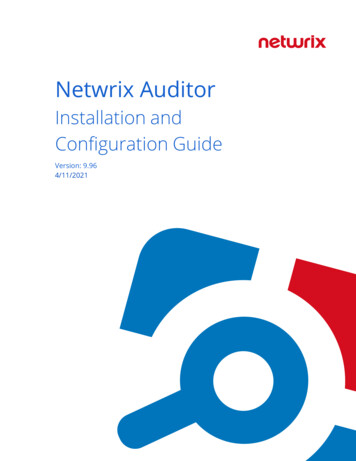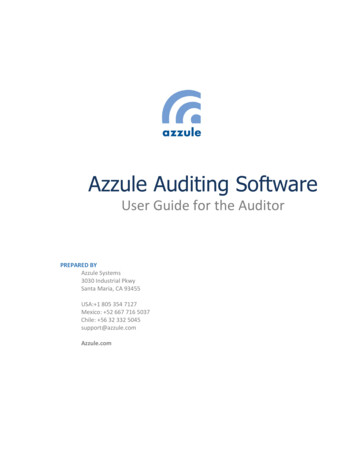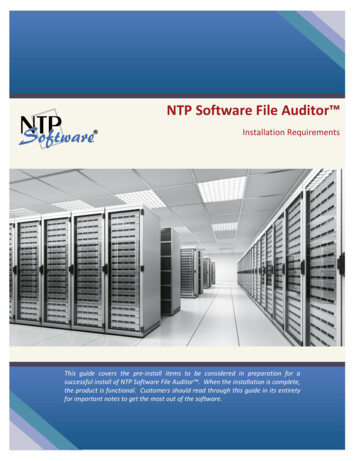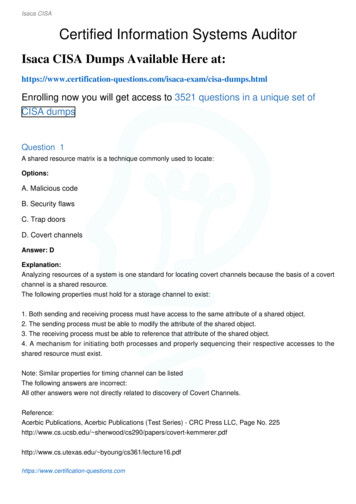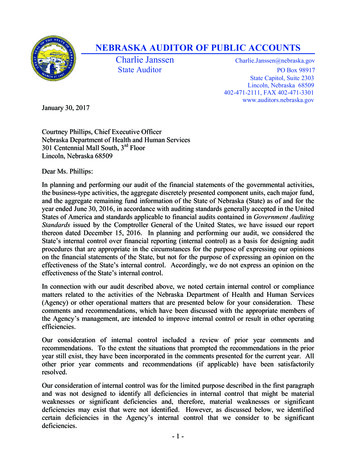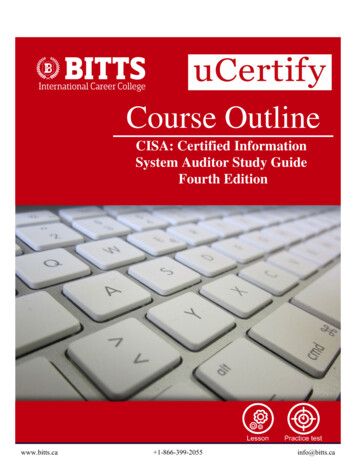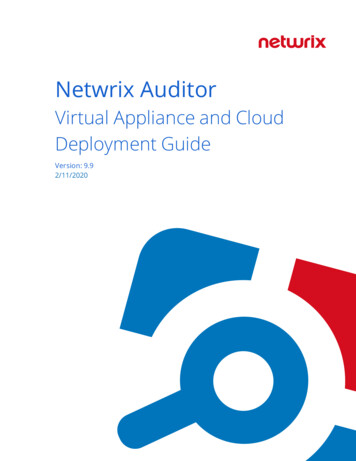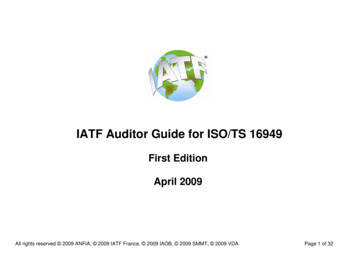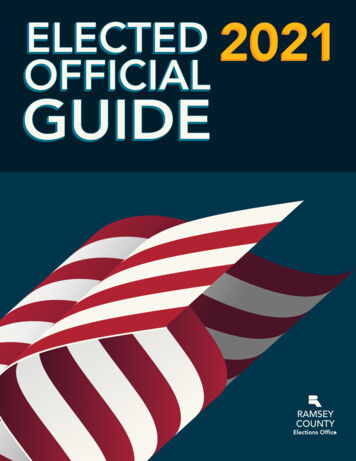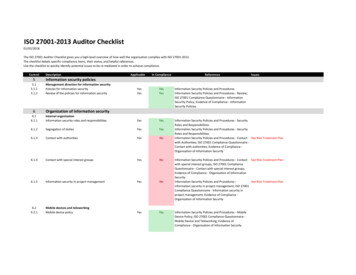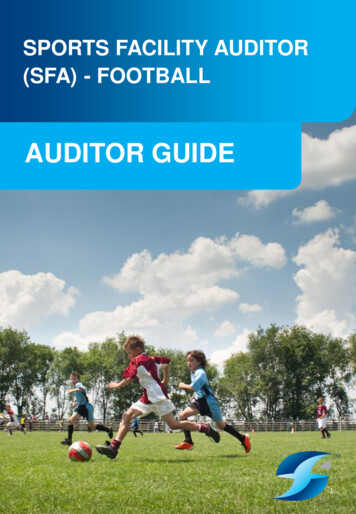
Transcription
SPORTS FACILITY AUDITOR(SFA) - FOOTBALLAUDITOR GUIDE1
SPORTS FACILITY AUDITOR (SFA) - FOOTBALLCONTENTSSectionPage1. Access32. Main Menu43. Community Facility Audits - Checklists5- 74. Community Facility Audits – Site Name and Location85. Community Facility Audits – Facility Information Main Menu96. Community Facility Audits - Navigation10 -117. Community Facility Audits - Principles12 -158. Facility Investments169. Reports – Main Menu1710. Reports – Filters1811. Reports – Site Specific Reports1912. Maps202
SPORTS FACILITY AUDITOR (SFA) - FOOTBALLACCESSEnter www.imscomply.com.au/sfafootball/ into your web browser (Safari and Chrome preferred)Enter your provided Username and Password details and click the login button.*Note username and password are case sensitive3
SPORTS FACILITY AUDITOR (SFA) - FOOTBALLMAIN MENUOnce successfully logged in, the auditor will see the following main menu.Community Facility Audits – lists of new, incomplete and complete facility audits (does notinclude NPL facilities)NPL Audits - lists of new, incomplete, and complete NPL facility audits (does not includecommunity facilities)Facility Investments – allows the user to add data for historical and future investmentsReports – audit progress, amenity and condition reports, provision reports, facility mapping, sitespecific reports, facility upgrades and investment reports and usage reportsMaps – audit status based map that is colour coded to display audit progress e.g. complete(green), incomplete (yellow), and not started (red).4
SPORTS FACILITY AUDITOR (SFA) - FOOTBALLCOMMUNITY FACILITY AUDITS - CHECKLISTSCommunity Facility Audits – Where all football facility audits are located (not inc. NPL) .Note: the tabs running across the top of the screen segments the audits.New checklists – new and not started facilities allocated to the auditorIncomplete checklists – started and not completed facilitiesCompleted checklists – completed facilities that have been submittedIncomplete club checklists – list of those clubs that have started but not completed their allocatedfacility audits5
SPORTS FACILITY AUDITOR (SFA) - FOOTBALLCOMMUNITY FACILITY AUDITS - CHECKLISTSBelow the search filter options is a list of LGAs that have facilities in them to be audited and tell theauditor which LGAs to search for. This list (below) will vary as you click between tabs and will tell youthe LGAs where you have facilities to audit and where there are incomplete and complete facilityaudits. The last tab tells the user which clubs are yet to complete their audits.In the below example, an LGA filter is being used to find a specific facility. A site name and footballbranch can also be used to filter facilities that are to be audited.Once the correct facility has been found in the New Checklist tab. Click on the ‘Start audit’ button.Note: the actions available for each facility will vary depending what tab it is under.6
SPORTS FACILITY AUDITOR (SFA) - FOOTBALLCOMMUNITY FACILITY AUDITS - CHECKLISTSIncomplete Checklists ActionsFNSW to complete audit – football staff to review and add information where possible.End audit – will confirm the audit as complete and will send the audit to the completedchecklist area.Completed Checklists ActionsReset audit – all current audit information will bekept, however, the facility will go to the incompletechecklist, ready to be altered.End audit – will confirm the audit as completeand will send the audit to the completed checklist. Note: these listed action buttons are generated based on access level,if they are not visible this will be due to your access level.7
SPORTS FACILITY AUDITOR (SFA) - FOOTBALLCOMMUNITY FACILITY AUDITS - SITE NAME & LOCATIONOnce the facility has been selected, the ‘Site name and location’ is the first sheet you will be taken to.Various details (state and federal electorate, site ownership etc.) will be prepopulated.Attempt to fill as many details in as possible using the dropdowns, tick boxes and open data capturequestions.Upon completed of this section click the ‘Continue’ button which will take you to ‘Facility Information’main menu of the site audit.8
SPORTS FACILITY AUDITOR (SFA) - FOOTBALLCOMMUNITY FACILITY AUDITS – FACILITY INFORMATIONMAIN MENUThe Facility Information’ main menu displays the sections of the site audit and allows the auditor todecide what order to undertake the different sections.Change facilities – each section contains questions relevant to the title. Below is a segment ofthe change rooms section as an example.9
SPORTS FACILITY AUDITOR (SFA) - FOOTBALLCOMMUNITY FACILITY AUDITS - NAVIGATIONOnce you have selected a section to enter from the main menu (playing field in this example), youwill notice that there is a navigation bar at the top and bottom of each page within that section.Section menu – Returns the auditor to the facility Information’ main menu.Previous section - Returns the auditor to the section that came before their current section. Inthis example, storage came before playing field.Next section - Advances the auditor to the section that comes after their current section. In thisexample, supporter amenities comes after playing field.Save and Exit – Allows the auditor to save the information provided so far and exit the audit. Thisbutton would be used when the auditor is interrupted during auditing or runs out of time and willreturn to the audit to complete it at a later time.SectionExit effects – If the Save and Exit button is used the audit will get sent to theIncomplete checklists tab, where it will remain until completed. If the audit iscompleted and submitted correctly, it will be sent to the Completed checklists tab(details on correct submission over the page).10
SPORTS FACILITY AUDITOR (SFA) - FOOTBALLCOMMUNITY FACILITY AUDITS - NAVIGATIONSubmitting final auditIn order to submit the final version of you audit you must navigate all the way to the end of theaudit sections (Venue Maintenance).Upon completion of the Venue Maintenance section, the ‘Complete Audit’ button will be at thebottom right of this section.Submitting incomplete auditIf you have left required areas unfinished you will be prompted.It is recommended that the auditor return to the sections missing required detail using the backbutton. The incomplete audit can be submitted via the button at the bottom. The audit will be sentto the complete checklists after it is submitted.11
SPORTS FACILITY AUDITOR (SFA) - FOOTBALLCOMMUNITY FACILITY AUDITS - PRINCIPLESPRINCIPLES – QUESTION MARKSButton – question mark button used to assist auditor for the subjective or more difficult questions.Below is an example for changeroom size queries as most auditors will not have measuring tools.Followed by an example on shower types where simple pictures are useful.To the more complicated change room condition rating that combines image based examplesand descriptions on what to look for.12
SPORTS FACILITY AUDITOR (SFA) - FOOTBALLCOMMUNITY FACILITY AUDITS - PRINCIPLESPRINCIPLES – EXCLAMATION MARKButton – Exclamation mark button used to assist auditor for highly technical / detailed questions.Below is an example of the playing field surface type.13
SPORTS FACILITY AUDITOR (SFA) - FOOTBALLCOMMUNITY FACILITY AUDITS - PRINCIPLESPRINCIPLES – TAKING PHOTOSButtons – take photo (left), check existing photos (middle) and direction on photos to take (right)Below is an example of what you see when adding a photo using a mobile phone or ipad. You canselect to take a photo (top option) or access photos already taken earlier on that device (middle).Browse refers to desktop use where the auditor can add in images already stored on their device.The auditor can cancel out of this section using the ‘Cancel’ button.Reviewing and checking images for each section can be completed.Each image can be selected and have notes added to eachimage specifically. The auditor can also delete images from thismenu.The question markbutton, when placednext to the camera iconexplains simply whatimages are expected.14
SPORTS FACILITY AUDITOR (SFA) - FOOTBALLCOMMUNITY FACILITY AUDITS - PRINCIPLESPRINCIPLES – CHECKING PHOTOSThe take photo button by itself means that no images have been added to this section.The take photo button with the addition of the check photos icon means that thereare images saved in this section. In this example there are two saved.Each image can be selected and have notesadded to each image specifically. The auditorcan also delete images from this menu.* In general please take more pictures than you think you will need(without going overboard), this is particularly important when reviewingcondition ratings and other subjective sections.15
SPORTS FACILITY AUDITOR (SFA) - FOOTBALLFACILITY INVESTMENTSThis menu works in a similar way to the Community Facility Audits menu where you can find new,incomplete and completed audits and add in historical or future / planned investment data relevant tothat facility.Once the suitable facility has been chosen, the option of what type of investment data to be enteredcan be selected.The user can select from the tick boxes which investment data to log. SFA will generate all the tickbox options in order under this section.16
SPORTS FACILITY AUDITOR (SFA)REPORTS - MAIN MENUAUDIT PROGRESS REPORTSSITE SPECIFIC REPORTSTrack the progress of Audits being conducted and anygaps in completed audits.These reports provide detail on amenity provision withina selected LGA or Branch.AMENITY PROVISION AND CONDITION REPORTSFACILITY UPGRADES AND INVESTMENT REPORTSThese reports outline amenity provision and conditionwith associated ratings.Provides detail on venue upgrades, project value andinvestment partners.SUMMARY / PROVISION REPORTSUSAGE REPORTSProvides a summary of site, ground, lighting andchange room provision etc within a selected LGA orBranch.Provides detail on ground usage.FACILITY MAPPING CSVIs a CSV download of all relevant mapping audit data.17
SPORTS FACILITY AUDITOR (SFA)REPORTS - FILTERSUSING THE REPORT FILTERSSFA provides options to filter most Reports types within the system by State, Branch (State-wide Report,Football Branch Report, ALL LGA Report, Specified LGA Report). *Some dropdown options will vary,however the dropdown filter process remains the same.The purpose of providing these filters is to enable the user to report separately based on specific requirements.For example, the user may want to report on a specific LGA or football branch, or perhaps might want a statewide analysis.*Here is an example of a state-wide report.18
SPORTS FACILITY AUDITOR (SFA)REPORTS - SITE SPECIFIC REPORTSITE SPECIFC REPORTProvides all audit information including photos and ratings for each facility. The report is available at statewide, football branch, All LGAs and Specified LGAs level and can be viewed via the web or downloaded to aPDF.1. Click on Site specific report tab and click on Filter Site Report2. Select the preferred filter option of select state and then select filter.3. Under the generate report section the internet explorer icon allows you to see the report within SFAprogram, the pdf icon allows the user to download the pdf report for each site.19
SPORTS FACILITY AUDITOR (SFA) - FOOTBALLMAPSThe maps tab allows the user to see progress of audits across the state. The facilities are plottedand colour coded due to their status: complete (green), incomplete (yellow), and not started (red).Pop ups have more information andalso allow the user to access thecomplete site report for thecompleted audits.20
SPORTS FACILITY AUDITOR (SFA) - FOOTBALL COMMUNITY FACILITY AUDITS - CHECKLISTS 7 Incomplete Checklists Actions Completed Checklists Actions FNSW to complete audit -football staff to review and add information where possible. End audit -will confirm the audit as complete and will send the audit to the completed checklist area.