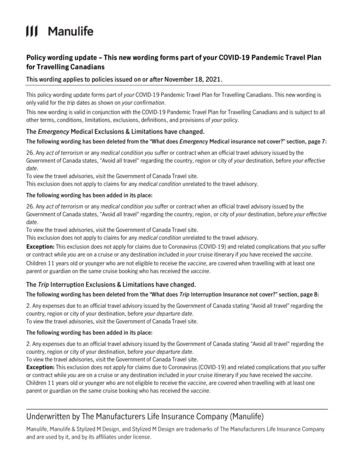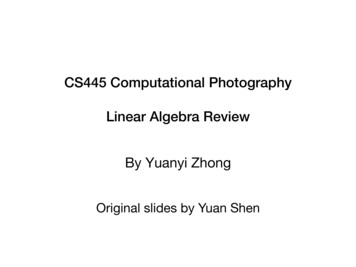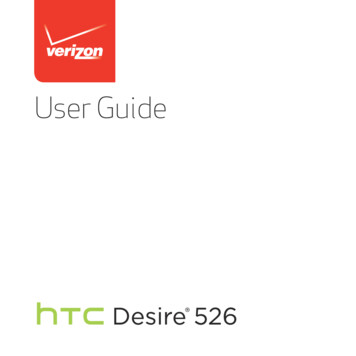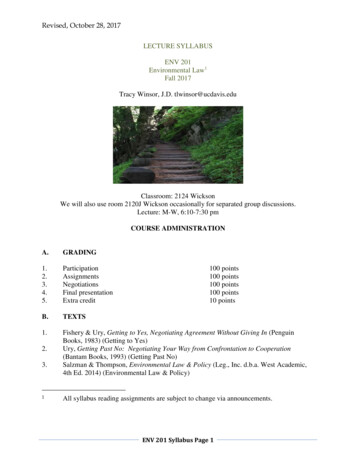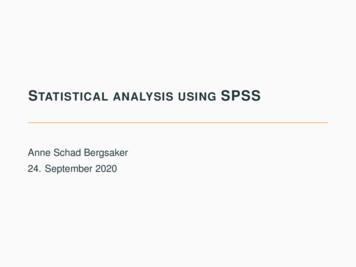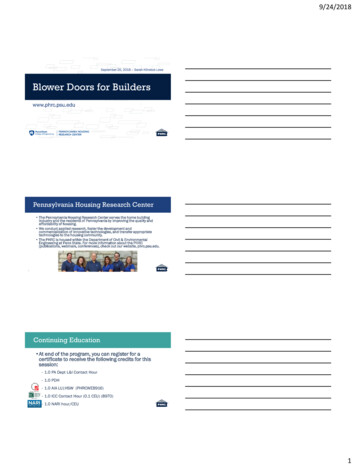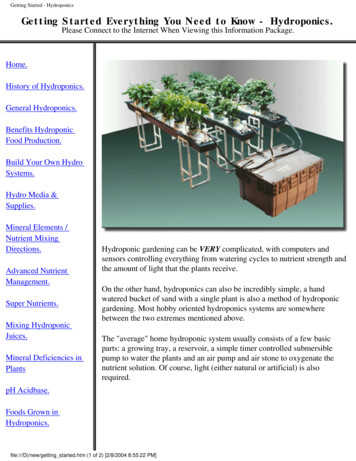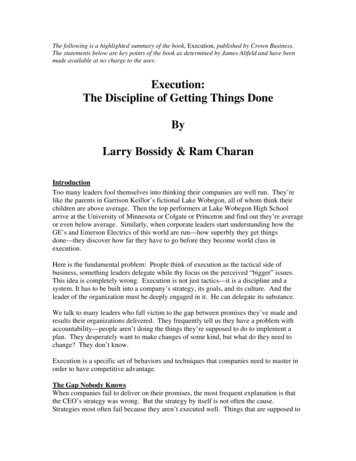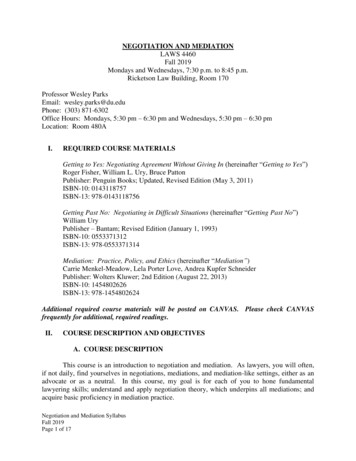Transcription
Getting to know yourA6 S6Quick Questions & Answers
The information within this guide must be used in conjunction with the information in the Audi Owner’s Manuals. Refer to your vehicle’s Owner’s Manual for all information and warnings.By using this guide, you acknowledge that you are aware of and have read the warnings and information provided in the Owner’s Manual on the topics in this guide and will use thisinformation to augment that material.To learn more about your features,call your Audi Technologist.1.855.750.TECH (8324)Audi Brand Specialist(Business Card Placeholder)auditechnology.com
WelcomeYour new A6 is equipped with many features designed to accentuateyour driving experience and create an environment that is refined,elegant and supremely functional. This guide will assist you in betterunderstanding some of the features of your A6 and provide you withthe knowledge needed to enjoy your new Audi to its fullest.LEARN MORE ATauditechnology.comAudi ExploreWhen you see this symbol, you candiscover more with your smart phoneby texting the letter keys to the codeprovided. A video tutorial will be sentto further explain the topic.Standard messaging and data rates charged by your phoneservice provider will apply.Table of ContentsMMI Controls1BLUETOOTH Pairing7Audi connect 11Navigation15Automatic Climate Control19Cruise Control25Start-Stop System27Tire Pressure Monitoring System (TPMS)29Clock Setting31Brakes33
MMI ControlsAudio & NavigationThe MMI system consists of the MMI displayscreen and the MMI control panel. This panel iscomposed of a control knob, control buttons andfunction buttons.The MMI Touch can be used to write letters andnumbers or access Preset Radio stations. To entera space, drag your finger from left to right on thepad. To delete a character, drag your finger fromright to left. While in Navigation mode, afterpressing the control knob, the touch pad can beused to move along the map in the desireddirection.1TEXT A6AUDIO to 38981Do not text and drive. Message and data rates may apply.Pressing one of the six function buttons such as RADIOor NAV displays that features options in each corner ofthe MMI screen.The four control buttons surrounding the control knobcorrespond to the four corners of the MMI display.Selecting the desired button will access sub menus.To make a selection or confirm a request, simplyturn the control knob and press to select the option.While operating the menus and functions, you can returnto a previous screen by pressing the BACKbutton.2MMI Controls
MMI Controls3cont.VolumePressing the volume dial will mute audio when in Radio modeand pause when playing media. Holding it down will turn thesystem off.Track Advance ButtonsThe arrow buttons allow you to move through the audio tracksand radio stations.Media Function Button Access available media from connected sources. BLUETOOTH Audio, SD card, DVD, Jukebox,and Audi Media Interface (AMI). The AMI connection can be found in your glove box.Steering Wheel ControlsIn addition to the MMI controlpanel you can use the multifunctionsteering wheel controls to displayspecific MMI features in the DriverInformation System.Simply press thebuttonsto display the MMI modes.The thumbwheel can be usedto scroll through the options.Press it to make a selection.Press thebutton to displaysubmenu options for that mode.Thebutton is used toactivate Voice Recognition.The volume thumbwheel isused to adjust the volume,pressing it will mute audio.Pressing the NAV button willrepeat the last Navigationannouncement whennavigation is active.*Theis used to accessa programmable storedfunction.4MMI Controls
MMI Controls5cont.TEXT A6SOUND to 38981Do not text and drive. Message and data rates may apply.Setting Station PresetsYou can set any mix of up to 50 Presets from FM, AM or Sirius options.1. Press the RADIO functionbutton multiple times totoggle between FM, AMor SIRIUS.2. Tune to the desiredstation using the controlknob and pressingto select.3. Press and hold the desirednumber on the touchpaduntil you hear the tone thatthe station has been stored.4. Or press and hold the centercontrol knob until thePresets screen showsthe Preset list.To access your Presets: Press the RADIO function buttonthen the Presets control button. Use the MMI control knob to scrollthrough your Presets. Press the center button of the controlknob to select a Preset.5. Scroll to the numbered list positionwhere you want to save your selection.6. Press the center control knob again;the station is saved to this position. Using voice recognition, press thebutton, after the beep, say, “Presets”.NOTE: Occasionally, tall buildings and tunnels may interrupt the satellite signal. For more information, please refer to the SiriusXM brochure in your glove box.6MMI Controls
BLUETOOTH Pairing: MMI 7Initial SetupBLUETOOTH pairing is a one-time procedure. Once paired via BLUETOOTH , your phone willautomatically connect when you start your vehicle and your phone’s contacts automaticallysynchronize, allowing you to retrieve contacts and make and receive calls through theinfotainment system. For more information regarding phone compatibility visit audiusa.com/bluetooth.TEXT A6PAIR1 to 38981Do not text and drive. Message and data rates may apply.To pair a phone:1. Switch ignition to accessories mode.2. Activate your phones BLUETOOTH functionand set to Pairing or Search mode.3. Select Audi MMI when itappears on the phone’sscreen.NOTE: See your phone’s owner’s manual for specific BLUETOOTH activation instructions.Vehicle should be stationary with the parking brake engaged while performing this operation.4. Use the MMI control knobto select Yes.5. Confirm the six-digit PINdisplayed matches the PINdisplayed on your phone,and select Yes.6. Select Pair on your phoneto complete the pairingprocess.7. Contacts synchronizing. BLUETOOTH active andnetwork strength bars.NOTE: Once paired, the BLUETOOTH symbol appears in the MMI screen along with network strength bars and it will be displayed whenever a paired phone is connected to the infotainment system.Important Warnings and Safety Information, which you must read are listed on the last panel under BLUETOOTH Pairing.BLUETOOTH Pairing8
Voice Recognition: MMI 9Call By NameTEXT A6VOICE1 to 38981Do not text and drive. Message and data rates may apply.3. To confirm the request, say “Yes”. The numberwill be dialed.1. Press thebutton.A beep will sound.2. Say, “Call” Name from directory (e.g., “Call John Smith”).NOTE: If multiple numbers are stored for a given contact, the system will askwhich number you wish to dial. When calling by name using voice recognition,you must say the name as it is stored in your phone book.Natural Language CommandsYou may also speak natural language commands using thebutton.Once your requested function is active, you can continuewith commands for that mode.Verbal destination commands can be given while in any screen.Your Audi MMI Navigation system has many Global VoiceRecognition commands available. This means that you can accessany function or while another function or mode is active.Commands such as: Enter Number Enter Destination Presets Media Redial Online Destination FM, AMYou can begin your request from any screen.Important Safety Instructions and Warnings which you must read, are listed on the last panel under Voice Recognition.BLUETOOTH PairingFor example: Enter Number Dial Repeat CorrectionTo cancel Voice Recognition while active, say “Cancel” afterthe beep or press thebutton until system respondswith cancelled.Refer to your owner’s manual for further commands.10
11Audi connect Initial SetupAudi connect can provide you with Google Earth , Google Voice Local Search, Wi-Fi Hotspot, Online Services (fuel prices, weatherinformation, travel information, news feeds) and myAudiDestinations.TEXT A6CONNECT to 38981Do not text and drive. Message and data rates may apply.Audi connect Configuration:1. Ensure SIM card (provided by dealer) ispresent in the SIM slot.2. Press the TEL function button.3. Press the Settings control button.Vehicle should be stationary with the parking brake engaged while performing this operation.12Audi connect
Audi connect 13cont.Wi-Fi Configuration4. Select Wi-Fi settings.5. Then select Wi-Fi activeand choose Visible.6. Select a password that is at least eight characters long.The default password can be used. Or a new password canbe entered.NOTE: Most devices use Encryption type WPA2 as the default.Data Configuration7. Select Apply settings tosave your password.8. On your device, search forWi-Fi networks, select SSIDand enter your password toestablish a connection.9. Press the Back button,scroll to Data connectionand select.10. Select Without request.Press the back button toexit.NOTE: You may connect up to eight wirelessdevices at one time.Always pay careful attention to the road, and do not drive while distracted. The features and technologies discussed are optional, may require an additional subscription with separate terms and conditions, and should be used onlywhen it is safe and appropriate. The Wi-Fi hotspot feature is intended for passenger use only.Audi connect services are only available where there is mobile network coverage. You can obtain more information from your current service provider.Important Safety Instructions and Warnings which you must read, are listed on the last panel under Audi connect .Audi connect 14
Audi Navigation15Setting a DestinationYour MMI Navigation system has extraordinary capabilitiesto enhance your drive with user-definable views, routingselections and more. Get started with setting destinationsand discover more as you become familiar with the interface.To set a destination:1. Press the NAV function button.2. Select the Destination control button.TEXT A6NAV7 to 38981Do not text and drive. Message and data rates may apply.3. Select Address from theNavigation Menu.4. Select City/Zip code fieldand enter information.5. Continue by entering theStreet and House number.6. When complete, selectStart route guidance.Please drive safely. Enter destinations while vehicle is stationary away from traffic. Always pay careful attention to the road, and do not drive while distracted.Important Safety Instructions and Warnings which you must read, are listed on the last panel under Navigation & Infotainment.Navigation16
Audi Navigation17cont.Setting a Destination (Voice Recognition)To set a Destination with voice commands:1. Press thebutton.2. Say “Enter Address.”(Other commands are available on screen.)See Owner’s Manual for complete list of commands.3. After the beep, speak the address; for example “2024 Main St, Los Angeles, California.”(Speak street number as single digits.) The system will respond with repeating theaddress for confirmation.4. System will respond, “The list is being loaded,” it will repeat the address, and then ask ifyou would like to start route guidance; after the beep say, “Yes” and guidance will begin.NOTE: The MMI will display the most frequently used voice commands while waiting for your response. When pressing the NAV button, the last navigation announcement will be repeated.Google Voice Local Search (Online Destinations)*:1. Press thebutton.3. Make your selection from the listdisplayed by speaking the linenumber, (for example 1, 2, 3, or 4).The system will confirm your selection.2. Say “Online Destinations” followedby a keyword such as “Coffee Shop”,(e.g., bookstore, museum, pizza, etc.)4. Say “Start route guidance” to startthe navigation to your destination.The system will respond with “retrievingrequested information” and display a list.Cellular connectivity is dependent on available cellular signal.TEXT A6NAV8 to 38981Do not text and drive. Message and data rates may apply.*Google Voice Local Search requires Audi connect , and may require an additional subscription with separate terms and conditions.The features and technologies discussed are optional, and should be used only when it is safe and appropriate.Important Safety Instructions and Warnings which you must read, are listed on the last panelunder Voice Recognition.Navigation18
Automatic Climate Control193-Zone Climate ControlAUTO SettingThe AUTO setting of your Climate Control System maintains the cabin temperatureto your selected temperature by regulating the temperature, fan speed and airflow.Once activated, there is no need to alter the settings.When AUTO is selected, AC will come on automatically to condition the air.NOTE: AC is used to dehumidify the air.Dual Temperature SettingsTemperature and airflow can be operated independently for each side of the cabin usingthe control knobs. AUTO will maintain separate temperatures for the driver and frontpassenger.Important Safety Instructions and Warnings which you must read, are listed on the last panel under Automatic Climate Control.AutomaticClimate ControlTEXT A6CLIMATE3 to 38981Do not text and drive. Message and data rates may apply.20
3-Zone Climate Control21cont.Fan SpeedFan speed is the same for both zones. Fan speed can beadjusted by turning thecontrol knob.RecirculationThe recirculation functionprevents outside airand odors from entering the cabin. It may also be usedin conjunction with AC to cool the cabin more quickly.AirflowThe airflow selectorsdirects air to the floor,panel or defrost vents, or a combination.4-Zone Climate ControlAUTO SettingThe AUTO setting of your Climate Control System maintains thecabin temperature to your selected temperature by regulating thetemperature, fan speed and airflow. Once activated, there is no needto alter the settings. When AUTO is selected, AC will come onautomatically to condition the air.NOTE: AC is used to dehumidify the air.Dual Temperature SettingsTemperature settings can be operated independently for eachside of the cabin using the control knobs. AUTO will maintainseparate temperatures for the driver and front passenger.Synchronize ZonesPressing the SYNC button will synchronize the driver and passenger side controls along with the rear settings to the same temperature, fanspeed and airflow. The Synchronization disengages once a passenger adjusts their temperature setting.Important Safety Instructions and Warnings which you must read, are listed on the last panel under Automatic Climate Control.AutomaticClimate Control22
4-Zone Climate Control23cont.TEXT A6CLIMATE4 to 38981Do not text and drive. Message and data rates may apply.Fan SpeedFan speed can be operated independently. To change the speed, pressthebutton followed by turning either the Driver or Passengercontrol knob.RecirculationThe recirculation functionprevents outside air and odors fromentering the cabin. It may also be used in conjunction with AC to coolthe cabin more quickly.AirflowThe airflow selectoror a combination.directs air to the floor, panel or defrost vents,MMI DisplayYour climate control adjustments such as Temperature, Fan speed and Airflow can be seen on your display for convenience.TemperatureFan speedNOTE: Temperature display only shown with MMI Navigation system. The ideal fan speed to heat or cool your interior will be displayed with aImportant Safety Instructions and Warnings which you must read, are listed on the last panel under Automatic Climate Control.AutomaticClimate ControlAirflow directionson the fan speed level.24
Cruise Control25ActivateTEXT A6CRUISE to 38981Do not text and drive. Message and data rates may apply.To activate, pull the control stalk toward you.Set Cruising SpeedAt your desired speed, press the SET buttonat the end of the stalk. The set speed and theilluminated CRUISE icon are shown in theDriver Information Display.Changing SpeedCancel/ResumeThere are three ways to change yourspeed:To cancel and resume cruise control:1. Press the brake pedal or push the stalkslightly away from you.1. Accelerate or decelerate, then pressSET again.2. The2. To increase/decrease speed in 1 mphincrements, or 2.5 mph incrementswith adaptive cruise control, tap thestalk up or down.CRUISElight will go off.3. To resume, pull the stalk towards you;you will return to your set speed.Your most recently set speed appears as asmall icon in the Driver Information Display.It remains in memory until you turn yourAudi off.3. Hold the stalk up or down toincrease/decrease speed in 5 mphincrements; release when desiredspeed is reached.NOTE: Refer to your Owner’s Manual for additional information about Adaptive Cruise Control.Important Safety Instructions and Warnings which you must read, are listed on the last panel under cruise control.Cruise Control26
Start-Stop System27This advanced Audi technology is design to help save fuel and reduceCO2 emissions at the same time. It shuts off the engine when you stopat traffic signals or during certain stop-and-go driving conditions.When the system shuts off the engine, the Start-Stop System lightappears in the Driver Information System in the instrument cluster.Releasing the brake pedal instantly restarts the engine and makespower available before your foot even reaches the accelerator.Simply drive as you normally would and it works seamlessly.TEXT A6START to 38981Do not text and drive. Message and data rates may apply.Start-Stop ON or OFF?The choice is yours.If you wish to turn off the Start-Stop system, simply pressAthe OFFbutton located below the Audi multimedia panelor MMI display. The button will illuminate to tell you theStart-Stop is off. The engine will continue to run when thevehicle is stopped at traffic signals or during stop-and-godriving. Of course, you will not receive the potential fuelsavings or CO2 reduction benefit. Once you have turned offAStart-Stop, it will remain off until you press the OFFbutton to turn it back on.NOTE: This feature is available on A6 3.0T only.28Important Safety Instructions and Warnings which you must read, are listed on the last panel under Start-Stop System.Start-StopSystem
Tire Pressure Monitoring System (TPMS)29Correct Tire PressureIf the TPMS indicator light is on:1. Check the tire pressure in all tires as soon as possible.2. Inflate your tires to the specifications on the door jamb label.Reset TPMS Indicator Light1. Press the CAR functionbutton.3. Select Servicing & checks.4. Select Tire pressuremonitoring.5. Select Store tire pressures.6. Then select Yes, store now.2. Select the Car SystemsControl button.NOTE: Tire pressure is affected by temperature changes. When dramatic weather changes occur and the TPMS indicator light is activated follow proper tire maintenance instructions.Once tires have been properly filled, reset the system.30Important Warnings and Safety Information, which you must read, are listed on the last panel under Tire Pressure Monitoring System (TPMS).Tire PressureMonitoring System
Clock Setting: MMI 31TEXT A6CLOCK1 to 38981Do not text and drive. Message and data rates may apply.To set time with GPS*:1. Press the MENU function button.2. Press the Time control button.3. Using the control knob, scroll to Time source.4. Make sure the Time source is set to GPS.5. Ensure your time zone is accurate for your location.*Vehicles equipped with Navigation only.NOTE: Turn on Daylight Savings time to allow the clock to change automatically.To manually adjust the time:1. Refer to Set Time with GPS and follow Steps 1 - 3.2. Rotate the control knob to Manual and select.3. Turn the knob until you reach Time; select to activate.4. Turn the knob to the desired hour and press to set.5. The minute display is now highlighted; repeat the selection process.6. Save the time by pressing the control knob.Vehicle should be stationary with the parking brake engaged while performing this operation.32Clock Setting
Brakes33Brake NoiseThe majority of today’s vehicles use semi-metallic brake pads, which offerexcellent performance. Because of the metal-to-metal contact involvingsemi-metallic pads, the sounds generated by the brake system undernormal operation can be greater than the sounds produced by vehiclesequipped with previous-generation brake pads. Depending on the localenvironment, weather conditions and individual driving patterns, soundsfrom the braking system may be more or less apparent.Frequent, aggressive brake application increases the wear of brakecomponents and can reduce the potential for brake noise. Frequent, lightbrake application allows glazing to develop on the brake surface, whichincreases the potential for brake noise.Brake DustBrake dust is a result of friction created by brake padsand discs during braking. As brake pads and discsmake contact during braking, they wear down, whichcauses dust particles to be expelled. This is a normalcharacteristic of all brake systems and is not an indicatorof a defect.Important Safety Instructions and Warnings which you must read, are listed on the last panel under Brakes.34Brakes
Important Safety Instructions and WarningsAutomatic Climate Controland possibly in tunnels, garages and subways, phone Reduced visibility is dangerous and can cause accidents.conversations may be interrupted, and it may be impossibleAudi connect For safe driving it is very important that all windows be free ofto make phone calls, even emergency calls! Only use Audi connect services when road and trafficice, snow and condensation. In some countries, emergency calls may only be supportedconditions permit. Using these services could increase the risk Completely familiarize yourself with the proper use andwhen the mobile phone is connected to a mobile phoneof an accident. Some Audi connect services are only availablefunction of the heating and ventilation system and especiallypackage which has a SIM card that is “not blocked” and/orwhen the vehicle is stationary to reduce the risk of distractinghow to defog and defrost the windows.has sufficient credit on it.the driver. Never use the windshield wiper/washer system in freezing Unmounted or improperly mounted mobile phones can fly To reduce the risk of a collision, use the Audi connect servicesweather until you have warmed the windshield first, using thearound in the event of a sudden driving or braking maneuverwith a Wi-Fi hotspot in the rear seat only if the vehicle is inheating and ventilation system. The washer solution may freezeor a collision. This may cause injury.motion or only when the vehicle is stationary.on the windshield and reduce visibility. Never place or mount a mobile phone on doors, on As the driver, do not allow usage of the Wi-Fi hotspots to Do not use the recirculation for extended periods of time. Thethe windshield or on or near the area on the steeringdistract you from driving, as it could increase the risk of anwindows could fog up since no fresh air can enter the vehicle.wheel marked “AIRBAG,” the instrument panel, the seataccident.If the windows fog up, press the air recirculation button againbackrests or the areas between these points and the driver/ It is only safe to use laptops and similar mobile devices whenimmediately to switch off the air recirculation function or selectpassengers. Mobile phones can lead to serious injuries inthe vehicle is stationary because, like all loose objects, theydefrost.cases of collisions, especially when the airbags are inflated.could be thrown around the inside of the vehicle in a crash and Always switch off your mobile telephone at gascause serious injuries. Store these types of devices securely whileBLUETOOTH Pairingstations or wherever there is a fire or explosion hazard.driving. Collisions and injuries can occur if the driver is distracted.Electromagnetic radiation can cause sparks which can start Do not use any Wi-Fi devices in the front seats within rangeSpeaking on or using a phone while driving can distract thefires.of the airbags. Read and follow the safety precautions in thedriver from traffic. The mobile phone will automatically connect to theseparate vehicle owner’s manual in the “Airbag System” chapter Select the volume settings so that the acoustic signals frommobile network when the Bluetooth connection to theunder “Important information about the front airbag system”.the outside are still audible (e.g., the sirens of emergencymobile phone package is disconnected.rescue vehicles.) Observe legal regulations. Using a radio device in the vehicle without a connection to In areas with no or poor mobile network coveragean external antenna might exceed electromagneticradiation thresholds. This also applies if the external antenna is You should perform braking maneuvers for the purpose ofnot installed properly.cleaning the brake system only if road conditions permit. Other Keep a distance of at least eight inches between theroad users must not be put at risk - you may cause an accident!antennas of the mobile phone and a pacemaker, since mobile Before descending a steep grade, reduce speed and shiftphones can affect the functionality of a pacemaker.transmission into a lower gear or lower driving range. Do not ride Keep a distance of at least eight inches between the antennasthe brakes or hold the pedal down too long or too often. Thisof the mobile phone and a pacemaker, since mobile phones cancould cause the brakes to get hot and diminish braking efficiency.affect the functionality of a pacemaker. Do not carry a mobile phone on standby mode in the breastpocket directly on top of a pacemaker. If interference is suspected, immediately switch off the mobilephone. Always keep the armrest closed while driving. The centerarmrest can interfere with the driver’s elbow movement and thuscause collisions and severe injuries.Brakes Do not press the accelerator pedal inadvertently if the vehicleis stationary and the engine is running and a gear is selected.Otherwise the vehicle will start to move immediately and couldresult in a crash. New brake pads don’t have the best stopping power and mustbe “broken-in” during the initial 100 to 150 miles (150 to 200kilometers) of normal city driving. You can compensate for this bypressing the brake pedal more firmly. This also applies later whennew pads are installed. Do not “ride the brakes” by resting your foot on the pedalwhen you do not intend to brake. This may cause the brakes tooverheat, premature wear and increased stopping distance. Under certain climatic and operating conditions such as passingthrough water, driving in heavy rain or after washing the vehicle,the effectiveness of the brakes can be reduced. In winter, ice canaccumulate on the brake pads, linings, discs and drums. Carefullyapply brakes for a test. Brakes will dry and ice coatings will becleaned off after a few careful brake applications. Driving for an extended period of time on salt covered roadswithout using your brakes can also affect braking efficiency.Clean off accumulated salt coating from brake discs and padswith a few careful brake applications. If you damage the front spoiler, or if you install a differentspoiler, be sure the airflow to the front brakes is not obstructed.Otherwise the brake system could overheat reducing theeffectiveness of the entire brake system. Failure of one brake circuit will impair the braking capabilityresulting in an increased stopping distance. Avoid driving the
Navigation & Infotainmentpressure as indicated on the vehicle’s tire pressure label. Driving Medical experts warn that cell phones can interfere with the The demands of traffic require your full attention.on a significantly under-inflated tire causes the tire to overheatfunction of pacemakers. Always maintain a minimum distance Obey all traffic laws when driving. The route calculated by the navigation system is aand can lead to tire failure. Under inflation also is likely to impair of 20 centimeters between the cell phone antenna and thethe vehicle’s handling and stopping ability.pacemaker.recommendation for reaching your destination. Obey traffic The driver is responsible for maintaining the correct tire Do not carry the cell phone in a pocket directly over thelights, stopping restrictions, one-way streets, lane changepressures. You must check the tire pressures regularly.pacemaker when the phone is switched on.restrictions, etc. Under certain conditions (such as a sporty driving style, winter Switch the cell phone off immediately if you suspect it may beconditions or unpaved roads), the pressure monitor indicatorStart-Stop Systemmay be delayed. Never let the vehicle roll with the engine switched off. You Ask your authorized Audi dealer if run flat tires may be usedcould lose control over the vehicle. This can lead to a collisionon your vehicle. Your vehicle registration becomes invalid if youand serious injuries.use these tires when not permitted. Damage to your vehicle or The brake booster and the steering support do not work whileaccidents could also result.the engine is switched off. More force is required to stop and tosteer the vehicle.Voice Recognition To reduce the risk of injuries, make sure that the Start-Stop Driving requires your complete and undivided attention. AsSystem is turned off when working in the engine compartment.the driver, you have complete responsibility for safety in traffic. Never allow the engine to run in confined spaces - danger ofOnly use the MMI system when traffic conditions permit andasphyxiation.Tire Pressure Monitoring System (TPMS) If the tire pressure indicator appears in the instrument clusterdisplay, one or more of your tires is significantly under inflated.Reduce your speed immediately and avoid any hard steeringor braking maneuvers. Stop as soon as possible and check thetires and their pressures. Inflate the tire pressure to the properNotesalways in a way that allows you to maintain complete controlover your vehicle. Adjust the volume of the audio system so signals from outsidethe vehicle such as police and fire sirens can be heard easily atall times. Always follow the safety precauti
call your Audi Technologist. 1.855.750.TECH (8324) Audi Brand Specialist (Business Card Placeholder) The information within this guide must be used in conjunction with the information in the Audi Owner's Manuals. Refer to your vehicle's Owner's Manual for all information and warnings.