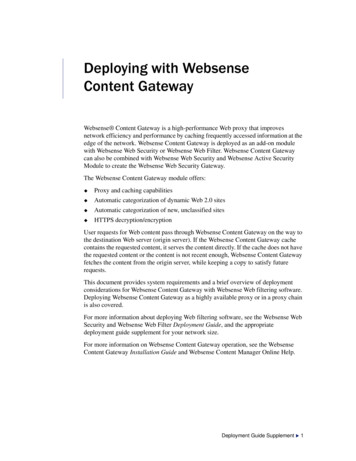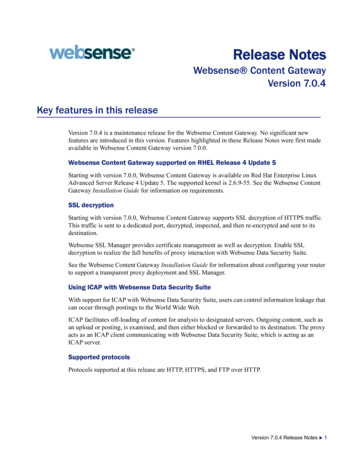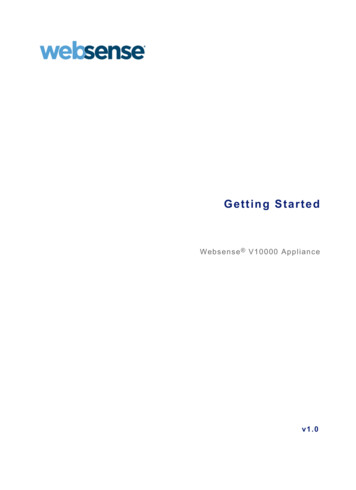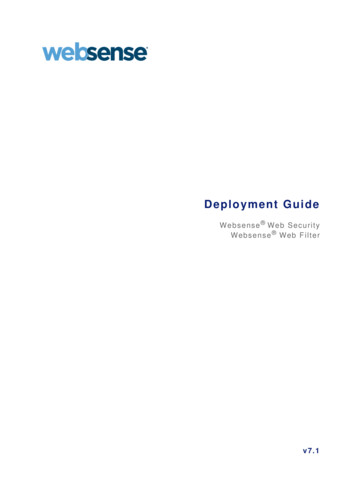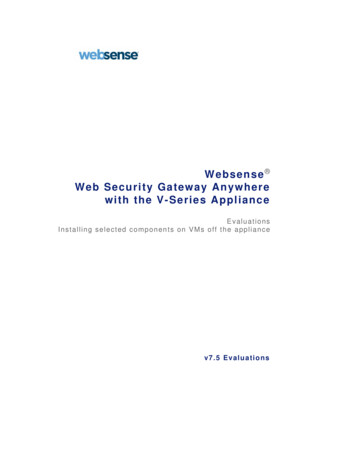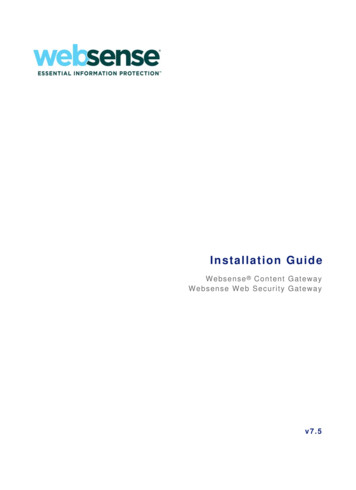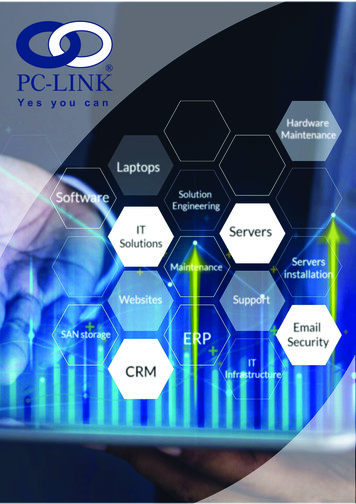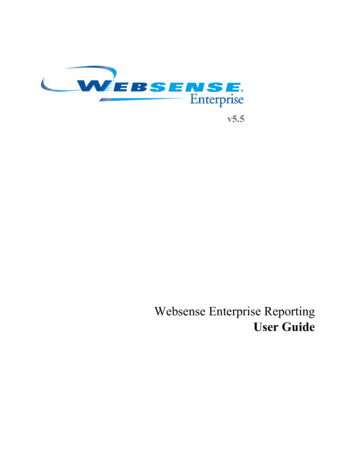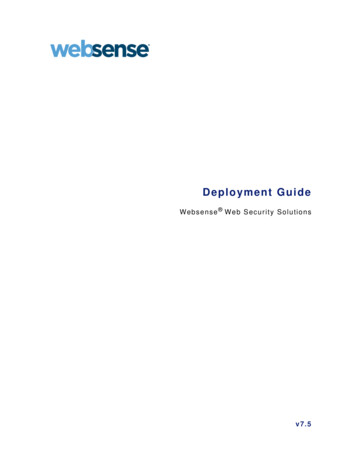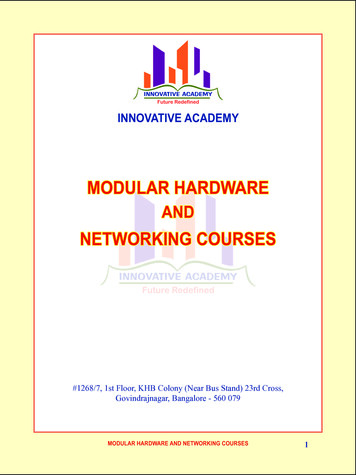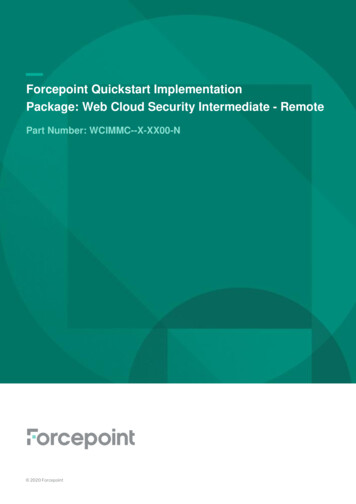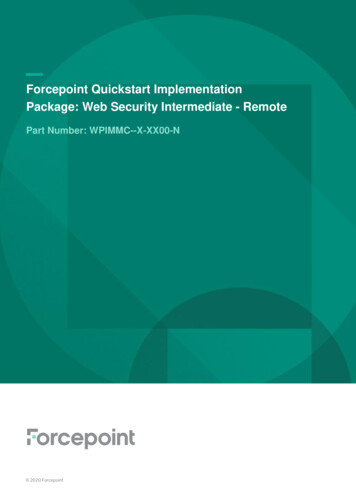Transcription
Content Gateway TroubleshootingContent Gateway Troubleshooting Forcepoint Web Security v8.4.x, v8.5.x 29-Apr-2022 Dropped HTTPS connections Websites that have difficulty transiting Content Gateway Sites that host applications that don’t handle NTLM authentication Restricted users fail to authenticate with NTLM Content Gateway does not resolve websites Content Gateway command line commands do not execute Inconsistent behavior related to objects in the cluster Browser displays a data missing message DrainIncomingChannel message in the system log file Warning in system log file when editing vaddrs.config Explicit proxy requests fail after enabling always query destination Content Gateway is running but no log files are created
Dropped HTTPS connectionsContent Gateway Troubleshooting Forcepoint Web Security v8.4.x, v8.5.x 29-Apr-2022Some application protocols that tunnel using port 443 may attempt to establish aconnection with Content Gateway using a variant of HTTPS that Content Gatewaydoesn’t accept. When HTTPS is enabled in Content Gateway, these attemptedconnections are dropped by Content Gateway. Connections using QIP 2005 are anexample of this type of application protocol.When HTTPS is disabled, SSL connections don’t pass through Content Gateway andthis type of connection is not an issue.When HTTPS is enabled, the issue can be handled in either of two ways: Configure Content Gateway to tunnel unknown protocols. Add incidents to the Content Gateway SSL Incidents list to tunnel theseapplication protocols.Tunneling unknown protocolsContent Gateway can be configured to tunnel all unknown protocols. However,because this option allows all traffic to tunnel through port 443, it seriouslycompromises network security.To tunnel unknown protocols:1. Log on to the Content Gateway manager and go to Configure Protocols HTTPS.2. Enable the Tunnel Unknown Protocols option, click Apply and restart ContentGateway.Adding SSL incidentsYou can add a URL to the SSL Incident list to allow Content Gateway to tunnelconnections to specified HTTPS websites. This option has the advantage of easyconfiguration in the Content Gateway manager. However, it may be an impracticalalternative if a very large number of URLs must be entered.To add a website to the SSL Incident List:1. In Content Gateway manager, go to Configure SSL Incidents AddWebsite.2. In the URL field specify the URL that you want to tunnel.3. Select By URL and for Action select Tunnel.4. Click Apply.
Websites that have difficulty transitingContent GatewayContent Gateway Troubleshooting Forcepoint Web Security v8.4.x, v8.5.x 29-Apr-2022This article lists sites and applications that do not work as expected with ContentGateway and offers appropriate PAC file entries, bypass rules, filtering rules, andother solutions to provide access to those resources.ImportantIt is up to you to determine and apply the solution that isbest for your deployment and security environment.BackgroundBecause of the way some sites package content or use (or misuse) the HTTP/HTTPSprotocols, those sites have difficulty transiting Content Gateway (and most otherproxy servers).When access to those sites is required, Content Gateway provides several ways tospecify sites that will bypass the proxy, including static and dynamic bypass rules,and, when HTTPS is enabled, SSL Incident rules.In addition, depending on how Content Gateway is deployed in the network, sites canbe bypassed with a PAC file entry (explicit proxy deployments with most Windowsclients), or via the Access Control List (ACL) on the router or switch (transparentproxy deployments).In addition, sites that host applications that do not properly negotiate proxy userauthentication are also a problem. When use of those applications is a requirement, itis possible to create a proxy filtering rule that identifies the application through theUser-Agent field of the HTTP header and allows the application to bypass userauthentication.For more about bypass rules, see Interception Bypass in Content Gateway ManagerHelp.For more about SSL incident rules, see Managing HTTPS website access in ContentGateway Manager Help.For more about bypassing a site using a PAC file, see How do I specify in a PAC filea URL that will bypass Content Gateway?See your router or switch documentation for information about ACLs.
Default SSL bypass rulesWhen HTTPS (SSL support) is enabled for HTTPS decryption, inspection, andre-encryption, these Incident list entries are present and enabled by default:URLActionPurpose*.microsoft.com:443default tunnelMicrosoft Update and WindowsUpdate*.msn.com:443default tunnelMicrosoft Update and WindowsUpdate*.gotomeeting.com:443default tunnelCitrix GoToMeeting*.webex.com:443default tunnelCisco collaboration toolsaus2.mozilla.org:443default tunnelFirefox Update*.blackspider.com:443default tunnelForcepoint Web Security Cloudconnection*.mailcontrol.com:443default tunnelForcepoint Email Security Cloudconnection*.citrixonline.com:443default tunnelCitrix collaboration tools*.expertcity.com:443default tunnelCitrix collaboration tool support*.gotoassist.com:443default tunnelCitrix remote assistance tool*.gofastchat.com:443default tunnelCitrix collaboration tool support*.gotomypc.com:443default tunnelCitrix remote PC access tool*.goview.com:443default tunnelCitrix collaboration toolSites that have difficulty transiting Content Gateway Microsoft Update WebEx Real Networks Real Player Citrix collaboration products Firefox Update Yahoo! Messenger with Pidgin messaging client Logitech Messenger Agent and VirtualBox
Microsoft UpdateMicrosoft Update updates the Windows operating system and Microsoft applications,such as Office. The update process runs as a system service and consequently does notuse the same certificate trusts as a user.NoteWhen Microsoft Update is accessed with HTTP, no specialconfiguration is required. However, because theconnection is not secure, this method is not recommended.To use Microsoft Update with HTTPS when SSL support is enabled, you must bypassthe proxy in one of the following ways:PAC fileentry:/* Don't proxy Microsoft Update */if ((host "download.microsoft.com") (host "ntservicepack.microsoft.com") (host "cdm.microsoft.com") (host "wustat.windows.com") (host "windowsupdate.microsoft.com") (dnsDomainIs(host, ".windowsupdate.microsoft.com")) (host "update.microsoft.com") (dnsDomainIs(host, ".update.microsoft.com")) (dnsDomainIs(host, ".windowsupdate.com"))){return 'DIRECT';}Staticbypass rule:Not recommended due to the number of IP address ranges used byMicrosoft and the dynamic nature of that IP address set.SSL incidentrule:The rules that are included in the Incident List by default are sufficient.Alternatively, you can disable Microsoft Update and use Windows Update instead.Windows Update only updates the operating system and doesn’t have problemstransiting the proxy.If you elect to use Windows Update:1. Add the URL to the Scanning: Never Scan list (in the Web Security module ofForcepoint Security Manager).2. In the Content Gateway manager, go to Configure Protocols HTTP Timeouts, and make sure that the Keep-Alive Timeouts value is set to 60.
On Windows 7 systems, to repair Microsoft Windows error 80072F8F, navigate toStart Control Panel Troubleshooter System and Security and select Fixproblem with Windows Update.WebExWebEx does not support HTTPS connections through a proxy. Use one of thefollowing bypass methods.PAC fileentry:if (shExpMatch(url, "*.webex.com/*")){return "DIRECT";}Staticbypass rule:This method requires creation of several bypass rules, one for each currentIP address range. For each IP address range:Rule Type: BypassSource IP: (empty)Destination IP: IP address range The list of IP addresses for Cisco Unified MeetingPlace version 8.5 is:64.68.96.0/19 (CIDR) or 64.68.96.0 - 64.68.127.255 (net range)66.114.160.0/20 (CIDR) or 66.114.160.0 - 66.114.175.255 (net range)66.163.32.0/20 (CIDR) or 66.163.32.0 - 66.163.47.255 (net range)209.197.192.0/19 (CIDR) or 209.197.192.0 - 209.197.223.255 (net range)208.8.81.0/24 (CIDR) or 208.8.81.0 - 208.8.81.255 (net range)210.4.192.0/20 (CIDR) or 210.4.192.0 - 210.4.207.255 (net range)62.109.192.0/18 (CIDR) or 62.109.192.0 - 62.109.255.255 (net range)173.243.0.0/20 (CIDR) or 173.243.0.0 - 173.243.15.255 (net range)114.29.192.0/19 (CIDR) or 114.29.192.0 - 114.29.223.255 (net range)More more information, see below.SSL incidentrule:Add:URL *.webex.com TUNNELTroubleshooting: If after adding a bypass, the connection still fails, in some cases theWebEx site responds with an IP address or a domain name that doesn’t match*.webex.com. You can work around the problem by examining theinbound access.log to find the unresolved connection and then add the IP address ordomain name as an exception using the option employed above.NoteWhen Content Gateway is on an appliance, this procedurerequires the assistance of Technical Support.To find the name of the WebEx site:
1. On the Content Gateway host, change directory to /opt/WCG/sxsuite/log and openor view inbound access.log.2. Most often, the unresolved CONNECT will be in close proximity to a successful*.webex.com connect, so start by searching for webex.com. A successful tunnelconnection looks similar to:CONNECT cisco.webex.com:443 HTTP/1.0CONNECT nsj1msccl01.webex.com:443 HTTP/1.1(tunneled SSL connection to nsj1msccl01.webex.com:443)(tunneled SSL connection to cisco.webex.com:443)3. From this location scan downward for a URL that has the CONNECT status, butdoes not indicate that the connect was tunneled or successfully fetched contentwith a GET. This unresolved traffic might look similar to:CONNECT 66.114.169.162:443 HTTP/1.1CONNECT 66.114.169.162:443 HTTP/1.14. Add the domain name or IP address to the incident list or bypass list.WebEx domain, IP addresses, and ports (19-Feb-2013):World Wide URL domain exception *.webex.comIP addresses and ranges: 64.68.96.0/19 (CIDR) or 64.68.96.0 - 64.68.127.255 (net range) 66.114.160.0/20 (CIDR) or 66.114.160.0 - 66.114.175.255 (net range) 66.163.32.0/20 (CIDR) or 66.163.32.0 - 66.163.47.255 (net range) 209.197.192.0/19 (CIDR) or 209.197.192.0 - 209.197.223.255 (net range) 208.8.81.0/24 (CIDR) or 208.8.81.0 - 208.8.81.255 (net range) 210.4.192.0/20 (CIDR) or 210.4.192.0 - 210.4.207.255 (net range) 62.109.192.0/18 (CIDR) or 62.109.192.0 - 62.109.255.255 (net range) 173.243.0.0/20 (CIDR) or 173.243.0.0 - 173.243.15.255 (net range) 114.29.192.0/19 (CIDR) or 114.29.192.0 - 114.29.223.255 (net range)Ports that need to be open to clients (Internet):TCP80Client AccessTCP443Client AccessTCP8554Audio Streaming Client AccessTCP/UDP53DNSUDP7500Audio StreamingUDP7501Audio StreamingUDP9000VOIP/VideoUDP9001VOIP/Video
For the most up to date information, see Customer Network to Cisco WebEx CloudIP Ranges for Firewall Settings.Real Networks Real PlayerWhen the following combined conditions are true, Real Networks Real Player failsto stream content:1. Content Gateway is deployed as an explicit proxy.2. Content Gateway is the only path to the Internet.3. User authentication is NTLM.By default, Real Player uses the RTSP or PNA protocols to stream media, both ofwhich bypass Content Gateway. However, when Content Gateway is the only path tothe Internet, Real Player uses HTTP to transit Content Gateway. Unfortunately, RealPlayer doesn’t handle NTLM authentication properly and the connection fails. (Forrelated information, see Microsoft knowledge base articlehttp://support.microsoft.com/kb/288734).To work around the problem, add an Allow rule to filter.config that identifies the RealPlayer application and allows Real Player traffic to bypass authentication:1. In the Content Gateway manager, go to Configure Security Access Control Filtering and click Edit File.2. Add the following filtering rule:Rule Type AllowPrimary Destination Type dest domainPrimary Destination Value .User-Agent realplayer3. Click Add. The new rule appears in the table at the top of the page. It should havethe format:Rule Type Allow , dest domain . , User-Agent realplayer4. Click Apply and then Close.Citrix collaboration productsCitrix collaboration products do not support HTTPS connections through a proxy.Connections require proxy bypass rules.To create proxy bypass rules, you will need a list of the current Citrix URL ranges. Goto these sites for additional information. Optimal Firewall Configuration Whitelisting and LogMeIn
If Content Gateway is a transparent proxy with WCCP routers or switches, add theCitrix IP address ranges to the WCCP Access Control List (ACL).PAC fileentry:Add entries for the Citrix URLs in the exceptions block of your PAC file.A separate line is required for each distinct IP address range.if (shExpMatch(url, "Citrix Collaboration IP address")){return "DIRECT";}where "Citrix Collaboration IP address" is replaced by an IP address rangefrom the Citrix list.Staticbypass rule:For each Citrix IP address range, add a rule like:Rule Type: bypassSource IP: (empty)Destination IP: IP address range or CIDR of one of the Citrix rangesRepeat for each range.Firefox UpdateThe Firefox Update site does not support HTTPS connections through a proxy.PAC fileentry:if (shExpMatch(url, aus2.mozilla.org)){return "DIRECT";}Staticbypass rule:Add:Rule Type: BypassSource IP: (empty)Destination IP: IP address range of Firefox UpdateSSL incidentrule:Add:URL aus2.mozilla.org TUNNEL
Yahoo! Messenger with Pidgin messaging clientWhen the Pidgin messaging client is used with Yahoo! Messenger, the SSLconnection is blocked. Traffic can be permitted by adding one or two rules to the SSLIncident list.The message traffic cannot be meaningfully scanned, therefore it is recommended thatyou add the URL to the Scanning: Never Scan list (in the Web Security module ofForcepoint Security Manager).PAC fileentry:if (shExpMatch(url, scsa.msg.yahoo.com)) (shExpMatch(url, filetransfer.msg.yahoo.com)){return "DIRECT";}To prevent file transfers, remove “filetransfer.msg.yahoo.com” from theabove code.SSL incidentrule:Add:URL scsa.msg.yahoo.comTUNNELURL filetransfer.msg.yahoo.com TUNNELOr, to block filetransfers, make the filetransfer rule BLACKLIST.Logitech Messenger Agent and VirtualBoxThese sites do not handle proxy NTLM authentication and require a filter.configauthentication bypass rule.1. In Content Gateway Manager, go to Configure Security Access Control Filtering and click Edit File.2. Add the following filtering rule:Rule Type AllowPrimary Destination Type dest domainPrimary Destination Value (enter the appropriate value).logitech.com.virtualbox.org3. Click Add. The new rule appears in the table at the top of the page. It should havethe format:Rule Type Allow , dest domain value-you-entered4. Click Apply and then Close.
Sites that host applications that don’t handleNTLM authenticationContent Gateway Troubleshooting Forcepoint Web Security v8.4.x, v8.5.x 29-Apr-2022When Content Gateway is configured to perform NTLM authentication, somewebsites still challenge for credentials. This happens when the site hosts anapplication that is trying to start, but which fails to complete NTLM authentication.This is usually because the application is attempting some non-standard NTLMcommunication.If manual authentication is unacceptable, you can create an allow rule in filter.configfor each site that hosts an application that doesn’t know how to authenticate. This ruleallows the application to bypass authentication.For example:1. In the Content Gateway manager, go to Configure Security AccessControl Filtering.2. Click Edit File.3. Add a rule:Rule Type allow, dest domain example.com4. Click Apply and Close.5. On the Linux command line, in /opt/WCG/bin (substitute your Content Gatewayinstallation location), run:content line -xFor more information, see the sections titled “Controlling access to websites” and“filter.config” in Content Gateway manager Help.
Restricted users fail to authenticate withNTLMContent Gateway Troubleshooting Forcepoint Web Security v8.4.x, v8.5.x 29-Apr-2022When Content Gateway is configured to perform Legacy NTLM authentication withActive Directory, users who are restricted to a subset of workstations may notsuccessfully authenticate.The problem is due to the way Content Gateway establishes a session with the domaincontroller.To work around the problem, in your Active Directory add a workstation named“TMP” and include it in the set of workstations available to the restricted users. TMPis the surrogate workstation name used by Content Gateway when establishing asession. TMP is used because, for security reasons, the actual workstation name is notprovided by the browser in the authentication handshake.
Content Gateway does not resolve websitesContent Gateway Troubleshooting Forcepoint Web Security v8.4.x, v8.5.x 29-Apr-2022The browser indicates that it is contacting the host and then times out with thefollowing message:The document contains no data; Try again later, or contactthe server's Administrator.Make sure that the system is configured correctly and that Content Gateway can readthe name resolution file. Use the nslookup command to confirm that the server can resolve DNS lookups.For example:nslookup www.example.com Confirm that /etc/resolv.conf contains the valid IP address of your DNS server(s). On some systems, if the /etc/resolv.conf file is unreadable or has no name serverentry, the operating system will use localhost as a name server. However, ContentGateway does not use this convention. If you want to use localhost as a nameserver, you must add a name server entry for 127.0.0.1 or 0.0.0.0 in /etc/resolv.conf.ImportantIf the IP addresses in /etc/resolv.conf change, ContentGateway must be restarted.
Content Gateway command line commandsdo not executeContent Gateway Troubleshooting Forcepoint Web Security v8.4.x, v8.5.x 29-Apr-2022Command line commands do not execute if: The content manager process is not running.Confirm that the content manager process is running by entering the followingcommand:ps aux grep content manageror, from the /opt/WCG directory:./WCGAdmin statusIf the content manager process is not running, to start it enter the followingcommand from the Content Gateway bin directory (/opt/WCG/bin):./content managerImportantIf you must stop Content Gateway use:./WCGAdmin stopTo start Content Gateway use:./WCGAdmin startTo restart Content Gateway use:./WCGAdmin restart You are not executing the command from WCGHome/bin.If the Content Gateway bin directory is not in your path, make your workingdirectory /opt/WCG/bin and prepend each command with ‘./’For example:./content line -h
Inconsistent behavior related to objects in theclusterContent Gateway Troubleshooting Forcepoint Web Security v8.4.x, v8.5.x 29-Apr-2022This is most likely a clock synchronization problem among nodes in the cluster. Minortime differences of a couple minutes should not cause problems, however largerdiscrepancies can affect Content Gateway operation.It is recommended that you run a clock synchronization daemon such as xntpd. Youcan obtain the latest version of xntpd here:http://www.ntp.org
Browser displays a data missing messageContent Gateway Troubleshooting Forcepoint Web Security v8.4.x, v8.5.x 29-Apr-2022A browser displays a message similar to:Data MissingThis document resulted from a POST operation and has expiredfrom the cache. If you wish you can repost the form data tore-create the document by pressing the reload button.Browsers maintain their local cache in memory on the client system. Browsermessages about documents that have expired from cache examine the local cache, notthe Content Gateway cache. There is no Content Gateway message or condition thatcan cause such a message to display.For information about browser cache options and effects, see the browserdocumentation.
DrainIncomingChannel message in thesystem log fileContent Gateway Troubleshooting Forcepoint Web Security v8.4.x, v8.5.x 29-Apr-2022The following messages appear in the system log file:Feb 20 23:53:40 louis content manager[4414]: ERROR [drainIncomingChannel] Unknown message: 'GET http://www.telechamada.pt/ HTTP/1.0'Feb 20 23:53:46 louis last message repeated 1 timeFeb 20 23:53:58 louis content manager[4414]: ERROR [drainIncomingChannel] Unknown message: 'GET http://www.ip.pt/ HTTP/1.0'These error messages indicate that a browser is sending HTTP requests to one of theContent Gateway cluster ports, either rsport (default port 8087) or mcport (defaultport 8088). Content Gateway discards the request. This error does not cause anyContent Gateway problems. The browser must be reconfigured to use the correctproxy port.ImportantContent Gateway clusters work best when configured touse a separate network interface and cluster on a privatesubnet so that client machines have no access to the clusterports.
Warning in system log file when editingvaddrs.configContent Gateway Troubleshooting Forcepoint Web Security v8.4.x, v8.5.x 29-Apr-2022If you edit the vaddrs.config file as a non-root user, Content Gateway places awarning message in the system log file similar to:WARNING: interface is ignored: Operation not permitted.The message can be ignored. Content Gateway applies your configuration edits.WarningYou should always configure virtual IP addresses in theContent Gateway manager. Editing vaddrs.config directlycan have unpredictable results.
Explicit proxy requests fail after enablingalways query destinationContent Gateway Troubleshooting Forcepoint Web Security v8.4.x, v8.5.x 29-Apr-2022When requests are routed to Content Gateway in transparent proxy mode, therecords.config variable proxy.config.arm.always query dest can be used toconfigure Content Gateway to ignore host headers and always ask for the IP addressof the origin server. When this variable is enabled, Content Gateway obtains the originserver’s IP address from the inbound packet rather than trying to resolve thedestination host name with a DNS lookup. As a result, logged URLs contain only IPaddresses, not host names. To log domain names, you must disableproxy.config.arm.always query dest (set it to 0).Explicit requests (non-transparent requests, including requests on port 80) fail,because there is no matching map in the NAT list.Importantalways query destination works only on the primaryproxy port.
Content Gateway is running but no log filesare createdContent Gateway Troubleshooting Forcepoint Web Security v8.4.x, v8.5.x 29-Apr-2022Content Gateway writes event log files only when there is information to record. If Content Gateway is idle, there may be no log files. Confirm that you are looking in the correct directory.By default, Content Gateway creates log files in its logs directory. Check thelocation of the log files in the Content Gateway manager by examining the LogDirectory field on the Configure Subsystems Logging General tab. Check that the log directory has read/write permissions for the Content Gatewayuser account. If the log directory does not have the correct permissions, thecontent gateway process is unable to open or create log files. Check that logging is enabled. In the Content Gateway manager, examine theLogging area on the Configure Subsystems Logging General tab. Check that a log format is enabled. In the Content Gateway manager, check that astandard format is enabled on the Configure Subsystems Logging Formats tab or that the custom format is enabled on the Custom tab. 2022 Forcepoint. Forcepoint and the FORCEPOINT logo are trademarks of Forcepoint. Allother trademarks used in this document are the property of their respective owners.
or view inbound_access.log. 2. Most often, the unresolved CONNECT will be in close proximity to a successful *.webex.com connect, so start by searching for webex.com. A successful tunnel connection looks similar to: CONNECT cisco.webex.com:443 HTTP/1.0 CONNECT nsj1msccl01.webex.com:443 HTTP/1.1 (tunneled SSL connection to nsj1msccl01.webex.com:443)