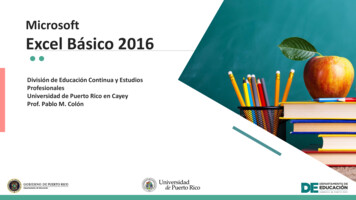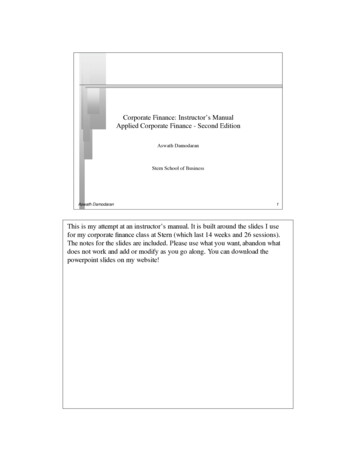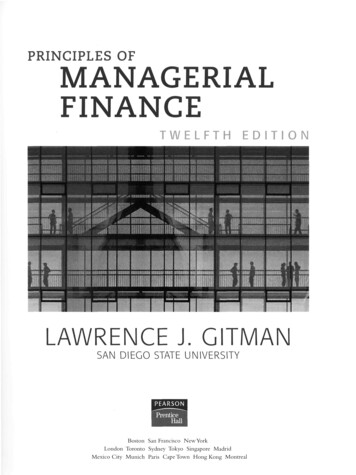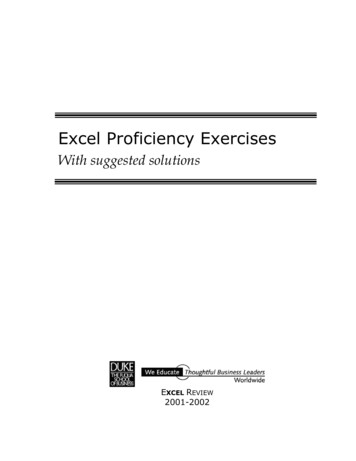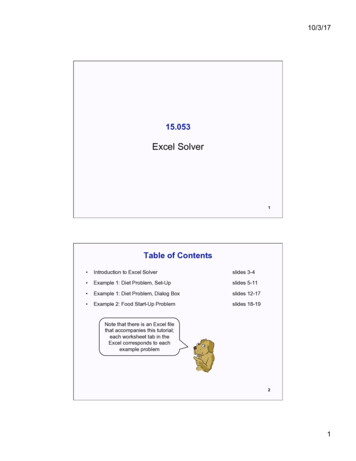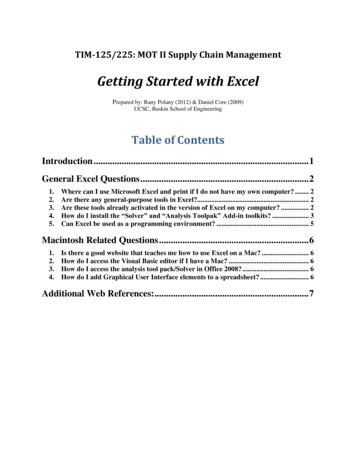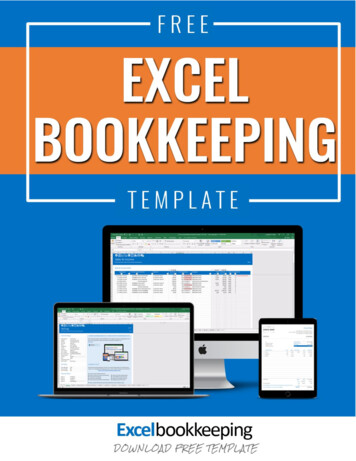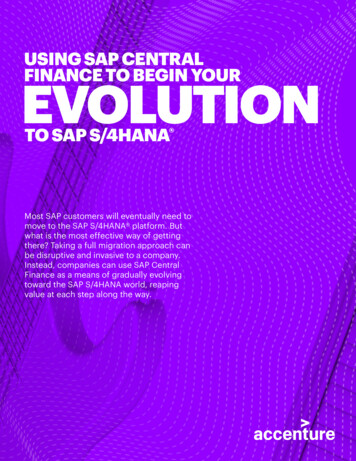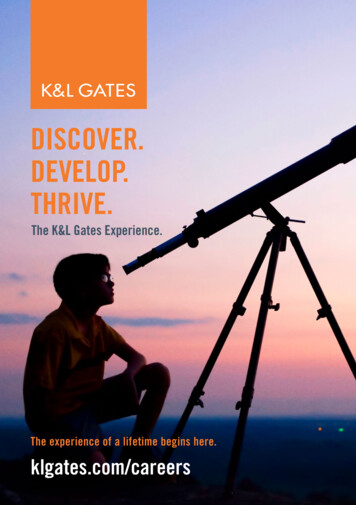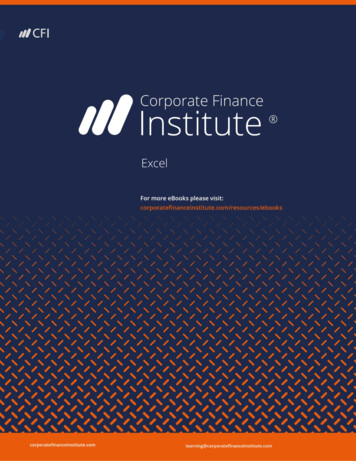
Transcription
The Corporate Finance InstituteExcelExcelcorporatefinanceinstitute.com1
The Corporate Finance InstituteExcelAbout Corporate Finance Institute CFI is a world-leading provider of online financial analyst training programs. CFI’s courses, programs,and certifications have been delivered to tens of thousands of individuals around the world to helpthem become world-class financial analysts.The analyst certification program begins where business school ends to teach you job-based skills forcorporate finance, investment banking, corporate development, treasury, financial planning and analysis(FP&A), and accounting.CFI courses have been designed to make the complex simple by distilling large amounts of informationinto an easy to follow format. Our training will give you the practical skills, templates, and toolsnecessary to advance your career and stand out from the competition.Our financial analyst training program is suitable for students of various professional backgrounds andis designed to teach you everything from the bottom up. By moving through the three levels of mastery,you can expect to be performing industry-leading corporate finance analysis upon successfulcompletion of the courses.corporatefinanceinstitute.com2
The Corporate Finance InstituteExcelCopyright 2018 CFI Education Inc.All rights reserved. No part of this work may be reproduced or used in any form whatsoever, includingphotocopying, without prior written permission of the publisher.This book is intended to provide accurate information with regard to the subject matter covered at thetime of publication. However, the author and publisher accept no legal responsibility for errors oromissions in the subject matter contained in this book, or the consequences thereof.Corporate Finance 00-817-7539www.corporatefinanceinstitute.comAt various points in the manual a number of financial analysis issues are examined. The financialanalysis implications for these issues, although relatively standard in treatment, remain an opinion ofthe authors of this manual. No responsibility is assumed for any action taken or inaction as a result ofthe financial analysis included in the manual.corporatefinanceinstitute.com3
The Corporate Finance InstituteExcelTable of contents678910101011111112121313Excel Shortcuts for PC and MacEditing ShortcutsFormatting ShortcutsNavigation ShortcutsFile ShortcutsRibbon ShortcutsPaste Special ShortcutsClear ShortcutsSelection ShortcutsData Editing ShortcutsData editing (inside cell) ShortcutsOther ShortcutsReasons to use Excel ShortcutsFree Excel Course14151621Basic Excel FormulasBasic Terms in ExcelFive Time-saving Ways to Insert Data in ExcelSeven Basic Excel Formulas For Your Workflow2829303132333435363738Advanced Excel FormulasINDEX MATCHIF combined with AND / OROFFSET combined with SUM or AVERAGECHOOSEXNPV and XIRRSUMIF and COUNTIFPMT and IPMTLEN and TRIMCONCATENATECELL, LEFT, MID and RIGHT functionscorporatefinanceinstitute.com4
The Corporate Finance 84191198202corporatefinanceinstitute.comExcelMost Useful Excel function For Financial ModelingDate and TCOUNTACOUNTIFRANKSMALL5
The Corporate Finance InstitutePART 01corporatefinanceinstitute.comExcelExcel Shortcuts forPC and Mac6
The Corporate Finance InstituteExcelList of Excel ShortcutsTo learn more, pleasePC shortcuts & Mac shortcutscheck out our onlinecoursesEditing shortcutscorporatefinanceinstitute.com7
The Corporate Finance InstituteExcelFormatting shortcutscorporatefinanceinstitute.com8
The Corporate Finance InstituteExcelNavigation shortcutscorporatefinanceinstitute.com9
The Corporate Finance InstituteExcelFile ShortcutsRibbon ShortcutsPaste Special Shortcutscorporatefinanceinstitute.com10
The Corporate Finance InstituteExcelClear ShortcutsSelection ShortcutsData Editing Shortcutscorporatefinanceinstitute.com11
The Corporate Finance InstituteExcelData Editing (inside cell) ShortcutsOther Shortcutscorporatefinanceinstitute.com12
The Corporate Finance InstituteExcelReasons to use Excel ShortcutsTo be more productive, faster, and more efficient when building financialmodels or performing financial analysis it’s important to know the mainkeyboard shortcuts in Excel. These are critical for careers in investmentbanking, equity research, FP&A, finance, accounting, and more.The first thing you’ll do if you’re hired as an investment banking analyst is takea series of intense Excel training courses. Your mouse will be taken away andyou’ll be expected to learn financial modeling with only keyboard shortcuts. Ifyou follow our tips and tricks below you’ll be able to master these shortcuts onWindows or Mac operating systems.You may also want to check out our section on Excel formulas or the Excelformulas cheat sheet. Excel is quite robust, meaning there is a lot of differenttools that can be utilized within it, and therefore there are many skills one canpractice and hone.Free Excel CourseIf you want to learn these keyboard shortcuts with your own personal onlineinstructor, check our CFI’s Free Excel Crash Course! You’ll receive step by stepinstructions and demonstrations on how to avoid the mouse and only use yourkeyboard.corporatefinanceinstitute.com13
The Corporate Finance InstitutePART 02corporatefinanceinstitute.comExcelBasic Excel Formulas14
The Corporate Finance InstituteExcelBasic Excel Formulas GuideTo learn more, pleasecheck out our onlinecoursesMastering the basic Excel formulas is critical for beginners to become highlyproficient in financial analysis. Microsoft Excel is considered the industrystandard piece of software in data analysis. Microsoft’s spreadsheet programalso happens to be one of the most preferred software by investment bankersand financial analyst in data processing, financial modeling, and presentation.This guide will provide an overview and list of basic Excel functions. Onceyou’ve mastered this list, move on to CFI’s advanced Excel formulas guide!Basic Terms in Excel1. FormulasIn Excel, a formula is an expression that operates on values in a range of cellsor a cell. For example, A1 A2 A3, which finds the sum of the range of valuesfrom cell A1 to Cell A3.2. FunctionsFunctions are predefined formulas in Excel. They eliminate laborious manualentry of formulas while giving them human-friendly names. For example: SUM(A1:A3). The function sums all the values from A1 to A3.corporatefinanceinstitute.com15
The Corporate Finance InstituteExcelFive Time-saving Ways to Insert Data into ExcelWhen analyzing data, there are five common ways of inserting basic Excelformulas. Each strategy, however, comes with an advantage over the other.Therefore, before diving further into the main formulas, we’ll clarify thosemethods, so you can create your preferred workflow earlier on.1. Simple insertion: Typing a formula inside the cellTyping a formula in a cell or the formula bar is the most straightforwardmethod of inserting basic Excel formulas. The process usually starts by typingan equal sign, followed by the name of the function.Excel is quite intelligent in that when you start typing the name of the function,a pop-up function hint will show. It’s from this list you’ll select your preference.However, don’t press the Enter key. Instead, press the Tab key so that you cancontinue to insert other options. Otherwise, you may find yourself with aninvalid name error, often as ‘#NAME?’. To fix it, just re-select the cell, and go tothe formula bar to complete your function.Note that pressing F2 while hovered over a cell allows you to edit the cells’ formula.corporatefinanceinstitute.com16
The Corporate Finance InstituteExcel2. Using Insert Function Option from Formulas TabIf you want full control of your functions insertion, using the Excel InsertFunction dialogue box is all you ever need. To achieve this, go to the Formulastab and select the first menu labeled Insert Function. The dialogue box willcontain all functions you need to complete your analysis.The Excel shortcut to insert a function is ALT M F.corporatefinanceinstitute.com17
The Corporate Finance Institute3.ExcelSelecting a Formula from One of the Groups in Formula TabThe option is for those who want to delve into their favorite functions quickly.To find this menu, navigate to the Formulas tab and select your preferredgroup. Click to show sub-menu filled with a list of functions. From there, youcan select your preference. However, if you find your preferred group is not onthe tab, click on the More Functions option – probably it’s just hidden there.The Excel formula shortcuts are the following:Recently used: ALT M RFinancial: ALT M ILogical: ALT M LText: ALT M TDate & Time: ALT M ELookup & Reference: ALT M OMath & Trig: ALT M GMore Function: ALT M Qcorporatefinanceinstitute.com18
The Corporate Finance Institute4.ExcelUsing AutoSum OptionFor quick and everyday tasks, AutoSum is your go-to option. So, navigate to theHome tab, in the far-right corner, click the AutoSum option. Then click the caretto show other hidden formulas. This option is also available in the Formulastab first option after the Insert Function option.Alternatively, the Autosum Excel function can be accessed by typing ALT the sign in a spreadsheet and it will automatically create a formula to sum all thenumbers in a continuous range.Step 1: Place the cursor below the column of numbers you want to sum (or tothe left of the row of numbers you want to sum).Step 2: Hold down the Alt key and then press the equals sign while stillholding Alt.Step 3: Press Enter.corporatefinanceinstitute.com19
The Corporate Finance InstituteExcel5. Quick Insert: Use Recently Used TabsIf you find re-typing your most recent formula a monotonous task, then usethe Recently Used menu. It’s on the Formulas tab, a third menu option justnext to AutoSum.corporatefinanceinstitute.com20
The Corporate Finance InstituteExcelSeven Basic Excel Formulas For Your WorkflowSince you’re now able to insert your preferred formulas and function correctly,let’s check some fundamental Excel functions to get you started.1. SUMThe SUM function is the first must-know formula in Excel. It usually aggregatesvalues from a selection of columns or rows from your selected range. SUM(number1, [number2], )Example: SUM(B2:G2) – A simple selection that sums the values of a row. SUM(A2:A8) – A simple selection that sums the values of a column. SUM(A2:A7, A9, A12:A15) – A sophisticated collection that sums values fromrange A2 to A7, skips A8, adds A9, jumps A10 and A11, then finally adds fromA12 to A15. SUM(A2:A8)/20 – Shows you can also turn your function into a formula.corporatefinanceinstitute.com21
The Corporate Finance InstituteExcel2. AVERAGEThe AVERAGE function should remind you of simple averages of data such asthe average number of shareholders in a given shareholding pool. AVERAGE(number1, [number2], )Example: AVERAGE(A1:A10) – Shows a simple average, also similar to (SUM(A1: A10)/9)corporatefinanceinstitute.com22
The Corporate Finance InstituteExcel3. COUNTThe COUNT function counts all cells in a given range that contains only numericvalues. COUNT(value1, [value2], )Example:COUNT(A:A) – Counts all values that are numerical in A column. However, itdoesn’t use the same formula to count rows.COUNT(A1:C1) – Now it can count rows.corporatefinanceinstitute.com23
The Corporate Finance InstituteExcel4. COUNTALike the COUNT function, COUNTA counts all cells in a given rage. However, itcounts all cells regardless of type. That is, unlike COUNT that relies on onlynumerics, it also counts dates, times, strings, logical values, errors, emptystring, or text. COUNTA(value1, [value2], )Example:COUNTA(A:A) – Counts all cells in column A regardless of type. However, likeCOUNT, you can’t use the same formula to count rows.corporatefinanceinstitute.com24
The Corporate Finance InstituteExcel5. IFThe IF function is often used when you want to sort your data according to agiven logic. The best part of the IF formula is that you can embed formulas andfunction in it. IF(logical test, [value if true], [value if false])Example: IF(C2 D3, ‘TRUE,’ ‘FALSE’) – Checks if the value at C3 is less than the value atD3. If the logic is true, let the cell value be TRUE, else, FALSE IF(SUM(C1:C10) SUM(D1:D10), SUM(C1:C10, SUM(D1:D10)) – An exampleof a complex IF logic. First, it sums C1 to C10 and D1 to D10, then it comparesthe sum. If the sum of C1 to C10 is greater than SUM of D1 to D10, then itmakes the value of a cell equal to the sum of C1 to C10. Otherwise, it makes itthe SUM of D1 to D10.corporatefinanceinstitute.com25
The Corporate Finance InstituteExcel6. TRIMThe TRIM function makes sure your functions do not return errors due tounruly spaces. It ensures that all empty spaces are eliminated. Unlike otherfunctions that can operate on a range of cells, TRIM only operates on a singlecell. Therefore, it comes with the downside of adding duplicated data in yourspreadsheet. TRIM(text)Example:TRIM(A4) – Removes empty spaces in the value in cell A4.corporatefinanceinstitute.com26
The Corporate Finance InstituteExcel7. MAX & MINThe MAX and MIN functions help in finding the maximum number and theminimum number in a pull of values. MIN(number1, [number2], )Example: MIN(B2:C11) – Finds the minimum number between column B from B2 andcolumn C from C2 to row 11 in both column B and C. MAX(number1, [number2], )Example: MAX(B2:C11) – Similarly, it finds the maximum number between column Bfrom B2 and column C from C2 to row 11 in both column B and C.corporatefinanceinstitute.com27
The Corporate Finance InstitutePART 03corporatefinanceinstitute.comExcelAdvanced Excel Formulas28
The Corporate Finance InstituteExcelAdvanced Excel FormulasYou Must KnowTo learn more, pleasecheck out our onlinecoursesEvery financial analyst spends more time in Excel than they may care to admit.Based on years and years of experience, we have compiled the most importantand advanced Excel formulas that every world-class financial analyst mustknow.1. INDEX MATCHFormula: This is an advanced alternative to the VLOOKUP or HLOOKUP formulas (whichseveral drawbacks and limitations). INDEX MATCH is a powerful combinationof Excel formulas that will take your financial analysis and financial modeling tothe next level.INDEX returns the value of a cell in a table based on the column and rownumber.MATCH returns the position of a cell in a row or column.Here is an example of the INDEX and MATCH formulas combined together. Inthis example, we look up and return a person’s height based on their name.Since name and height are both variables in the formula, we can change bothof them!For a step-by-step explanation or how to use this formula, please see our freeguide on how to use INDEX MATCH MATCH in Excel.corporatefinanceinstitute.com29
The Corporate Finance InstituteExcel2. IF combined with AND / ORFormula: IF(AND(C2 C4,C2 C5),C6,C7)Anyone who’s spent a great deal of time in various types of financial modelsknows that nested IF formulas can be a nightmare. Combining IF with the ANDor the OR function can be a great way to keep or formulas easier to audit andfor other users to understand. In the example below, you will see how we usedthe individual functions in combination to create a more advanced formula.For a detailed breakdown of how to perform this function in Excel please seeour free guide on how to use IF with AND / OR.corporatefinanceinstitute.com30
The Corporate Finance InstituteExcel3. OFFSET combined with SUM or AVERAGEFormula: SUM(B4:OFFSET(B4,0,E2-1))The OFFSET function on its own is not particularly advanced, but when wecombine it with other functions like SUM or AVERAGE we can create a prettysophisticated formula. Suppose you want to create a dynamic function thatcan sum a variable number of cells. With the regular SUM formula, you arelimited to a static calculation, but by adding OFFSET you can have the cellreference move around.How it works. To make this formula work we substitute ending reference cellof the SUM function with the OFFSET function. This makes the formuladynamic and cell referenced as E2 is where you can tell Excel how manyconsecutive cells you want to add up. Now we’ve got some advanced Excelformulas!Below is a screenshot of this slightly more sophisticated formula in action.As you see, the SUM formula starts in cell B4, but it ends with a variable, whichis the OFFSET formula starting at B4 and continuing by the value in E2 (“3”)minus one. This moves the end of the sum formula over 2 cells, summing 3years of data (including the starting point). As you can see in cell F7, the sum ofcells B4:D4 is 15 which is what the offset and sum formula gives us.Learn how to build this formula step-by-step in our advanced Excel course.corporatefinanceinstitute.com31
The Corporate Finance InstituteExcel4. CHOOSEFormula: CHOOSE(choice, option1, option2, option3)The CHOOSE function is great for scenario analysis in financial modeling. Itallows you to pick between a specific number of options, and return the“choice” that you’ve selected. For example, imagine you have three differentassumptions for revenue growth next year: 5%, 12% and 18%. Using theCHOOSE formula you can return 12% if you tell Excel you want choice #2.Read more about scenario analysis in Excel.To see a video demonstration, check out our Advanced Excel Formulas Course.corporatefinanceinstitute.com32
The Corporate Finance InstituteExcel5. XNPV and XIRRFormula: XNPV(discount rate, cash flows, dates)If you’re an analyst working in investment banking, equity research, or financialplanning & analysis (FP&A), or any other area of corporate finance thatrequires discounting cash flows then these formulas are a lifesaver!Simply put, XNPV and XIRR allow you to apply specific dates to each individualcash flow that’s being discounted. The problem with Excel’s basic NPV and IRRformulas is that they assume the time periods between cash flow are equal.Routinely, as an analyst, you’ll have situations where cash flows are not timedevenly, and this formula is how you fix that.For a more detailed breakdown, see our free IRR vs XIRR formulas guide as wellas our XNPV guide.corporatefinanceinstitute.com33
The Corporate Finance InstituteExcel6. SUMIF and COUNTIFFormula: COUNTIF(D5:D12,” 21″)These two advanced formulas are great uses of conditional functions. SUMIFadds all cells that meet certain criteria, and COUNTIF counts all cells that meetcertain criteria. For example, imagine you want to count all cells that aregreater than or equal to 21 (the legal drinking age in the U.S.) to find out howmany bottles of champagne you need for a client event. You can use COUNTIFas an advanced solution, as shown in the screenshot below.In our advanced Excel course we break these formulas down in even moredetail.corporatefinanceinstitute.com34
The Corporate Finance InstituteExcel7. PMT and IPMTFormula: PMT(interest rate, # of periods, present value)If you work in commercial banking, real estate, FP&A or any financial analystposition that deals with debt schedules, you’ll want to understand these twodetailed formulas.The PMT formula gives you the value of equal payments over the life of a loan.You can use it in conjunction with IPMT (which tells you the interest paymentsfor the same type of loan) then separate principal and interest payments.Here is an example of how to use the PMT function to get the monthlymortgage payment for a 1 million mortgage at 5% for 30 years.corporatefinanceinstitute.com35
The Corporate Finance InstituteExcel8. LEN and TRIMFormulas: LEN(text) and TRIM(text)These are a little less common, but certainly very sophisticated formulas.These applications are great for financial analysts that need to organize andmanipulate large amounts of data. Unfortunately, the data we get is notalways perfectly organized and sometimes there can be issues like extraspaces at the beginning or end of cellsIn the example below, you can see how the TRIM formula cleans up the Exceldata.corporatefinanceinstitute.com36
The Corporate Finance InstituteExcel9. CONCATENATEFormula: A1&” more text”Concatenate is not really a function on its own, it’s just an innovative way ofjoining information from different cells, and making worksheets more dynamic.This is a very powerful tool for financial analysts performing financial modeling(see our free financial modeling guide to learn more).In the example below, you can see how the text “New York” plus “, “ is joinedwith “NY” to create “New York, NY”. This allows you to create dynamic headersand labels in worksheets. Now, instead of updating cell B8 directly, you canupdate cells B2 and D2 independently. With a large dataset this is a valuableskill to have at your disposal.corporatefinanceinstitute.com37
The Corporate Finance InstituteExcel10. CELL, LEFT, MID and RIGHT functionsThese advanced Excel functions can be combined to create some veryadvanced and complex formulas to use. The CELL function can return a varietyof information about the contents of a cell (its name, location, row, column,and more). The LEFT function can return text from the beginning of a cell (leftto right), MID returns text from any start point of the cell (left to right), andRIGHT returns text from the end of the cell (right to left).Below is an illustration of these three formulas in action.To see how these can be combined in a powerful way with the CELL function,we break it down for you step by step in our advanced Excel formulas class.corporatefinanceinstitute.com38
The Corporate Finance InstitutePART 04corporatefinanceinstitute.comExcelMost Useful Excel functionsFor Financial Modeling39
The Corporate Finance InstituteExcelExcel Functions ListTo learn more, pleaseDate and Timecheck out our onlinecoursesDATECreate a valid date from year, month, and dayyearmonthdayWhat is the DATE Function?The DATE Function in Excel is categorized under Date/Time Functions. It is themain function used to calculate dates in Excel. The DATE function is very usefulfor financial analysts because financial modeling requires specific time periods.For example, an analyst can use the DATE function in Excel in their financialmodel to dynamically link the year, month and day from different cells into onefunction.The DATE function is also useful when providing dates as inputs for otherfunctions like SUMIFS or COUNTIFS since you can easily assemble a date usingyear, month, and day values that come from a cell reference or formula result.Formula DATE(year,month,day)The DAYS function includes the following arguments:1. Year – It is a required argument. The value of the year argument caninclude one to four digits. Excel interprets the year argument according tothe date system used by the local computer. By default, Microsoft Excel forWindows uses the 1900 date system, which means the first date is January1, 1900.2. Month – It is a required argument. It can be a positive or negative integerrepresenting the month of the year from 1 to 12 (January to December). Excel will add the number of months to the first month of thespecified year. For example, DATE(2017,14,2) returns the serialnumber representing February 2, 2018. When the month is less than or equal to zero, Excel will subtractthe absolute value of month plus 1 from the first month of thespecified year.For example, DATE(2016,-3,2) returns the serial number representingSeptember 2, 2015.corporatefinanceinstitute.com40
The Corporate Finance InstituteExcel3. Day – It is a required argument. It can be a positive or negative integerrepresenting day of a month from 1 to 31. When day is greater than the number of days in the specifiedmonth, day adds that number of days to the first day of the month.For example, DATE(2016,1,35) returns the serial numberrepresenting February 4, 2016. When day is less than 1, this function will subtract the value of thenumber of days, plus one, from the first day of the month specified.For example, DATE(2016,1,-15) returns the serial numberrepresenting December 16, 2015.How to use the DATE Function in Excel?The Date function is a built-in function that can be used as a worksheetfunction in Excel. To understand the uses of this function, let’s consider fewexamples:Example 1Let’s see how this function works using the different examples below:Formula usedDATE(YEAR(TODAY()),MONTH(TODAY()), 1)DATE(2017, 5, 20)-15corporatefinanceinstitute.comResultJanuary 11,2017May 5, 2017RemarksReturns the first day of the currentyear and monthSubtracts 15 days from May 20, 201741
The Corporate Finance InstituteExcelExample 2Suppose we need to calculate the percentage remaining in a year based on agiven date. We can do so with a formula based on the YEARFRAC function.The formula to be used is:We get the result below:corporatefinanceinstitute.com42
The Corporate Finance InstituteExcelA few things to remember about the DATE function1. #NUM! error – Occurs when the given year argument is 0 or 10000.2. #VALUE! Error – Occurs if any of the given argument is non-numeric.3. Suppose while using this function you get a number such as 41230 insteadof a date. Generally, it will occur due to the formatting of the cell. Thefunction returned the correct value, but the cell is displaying the date serialnumber, instead of the formatted date.Hence, we need to change the formatting of the cell to display a date. Theeasiest and quickest way to do this is to select the cell(s) to be formatted andthen select the Date cell formatting option from the drop-down menu in the‘Number’ group on the Home tab (of the Excel ribbon), as shown below:corporatefinanceinstitute.com43
The Corporate Finance InstituteEOMONTHGet the last day of the month in future orpast monthsExcelstart datemonthsWhat is the EOMONTH Function?The EOMONTH Function is categorized under DATE/TIME functions. Thefunction helps to calculate the last day of the month after adding a specifiednumber of months to a date.As a financial analyst, the EOMONTH Function becomes useful when we arecalculating maturity dates for accounts payable or accounts payable that fall onthe last day of the month. It also helps in calculating due dates that fall on thelast day of the month. In financial analysis, we often analyze revenuegenerated by an organization. The function helps us do that in some cases.Formula EOMONTH(start date, months)The EOMONTH function includes the following arguments:1. Start date (required argument) – It is the initial date. We need to enterdates in date format either by using the DATE function or as results ofother formulas or functions. For example, use DATE(2017,5,13) for May 13,2017. This function will return errors if dates are entered as text.2. Months (required argument) – It is the number of months before or afterstart date. A positive value for months yields a future date; a negativevalue produces a past date.How to use the EOMONTH Function in Excel?To understand the uses of this function, let’s consider few examples:corporatefinanceinstitute.com44
The Corporate Finance InstituteExcelExample 1Let’s see what results we get when we provide following data:In Row 2, the function added 9 to return the last day of December (9 3). In Row3, the function subtracted 9 to return July 31, 2015. In Row 4, the function justreturned January 31, 2017. In Row 5, the function added 12 months andreturned the last day in January.In Row 6, we used the function TODAY so EOMONTH took the date as of todaythat is November 18, 2017, and added 9 months to it to return August 31,2018.Remember that the EOMONTH function will return a serial date value. A serialdate is how Excel stores dates internally and it represents the number of dayssince January 1, 1900.corporatefinanceinstitute.com45
The Corporate Finance InstituteExcelExample 2 – Using EOMONTH with SUMIFAssume we are given the sales of different products in the following format:Now we wish to find out the total revenue that was achieved for the month ofJanuary, February, and March. The formula we will use is:SUMIFS((C3:C11),(B3:B11),” ”&E4,(B3:B11),” ”&EOMONTH(E4,0))corporatefinanceinstitute.com46
The Corporate Finance InstituteExcelThe result we get is:The SUMIFS formula added up all sales that occurred in January to give 24(3.5 4.5 12 4) as the result for January. Similarly, we got the results forFebruary and March.What happened in this formula is that SUMIFS function totaled up the sales forthe range given using two criteria:1. One was to match dates greater than or equal to the first day of the month.2. Second, to match dates less than or equal to the last day of the month.So the formula worked in this way: SUMIFS(revenue, (B3:B11),” ”&DATE(2017,1,1), (B3:B11),” ”&DATE(2017,1,31))Remember in column E, we must first type 1/1/2017 and then, using a customformat, change it to a custom date format (“mmmm”) to display the monthnames. If we don’t do this, the formula will not work properly.Using concatenation with an ampersand (&) is necessary when building criteriathat use a logical operator with a numeric value. Hence, we added that to theformula.corporatefinanceinstitute.com47
The Corporate Finance InstituteExcelThings to remember about the EOMONTH Function1. #NUM! error – Occurs if either:1. The supplied start date is not a valid Excel date; or2. The supplied start date plus the value of the ‘months’argument is not a valid Excel date.2. #VALUE error – Occurs i
The Corporate Finance Institute Excel 15 corporatefinanceinstitute.com Basic Excel Formulas Guide Mastering the basic Excel formulas is critical for beginners to become highly proficient in financial analysis. Microsoft Excel is considered the industry standard piece of software