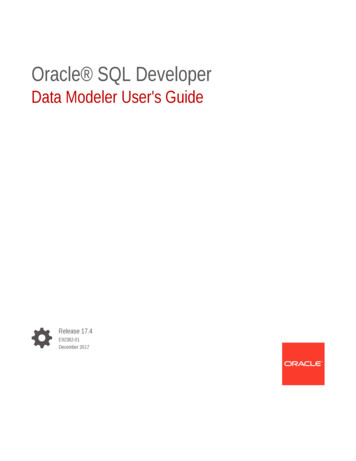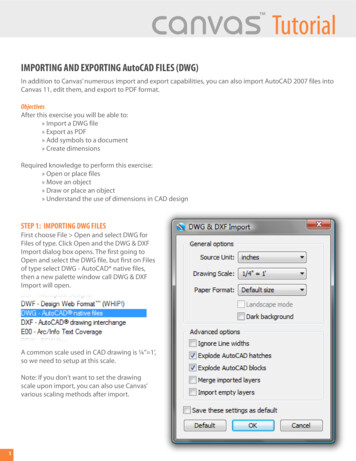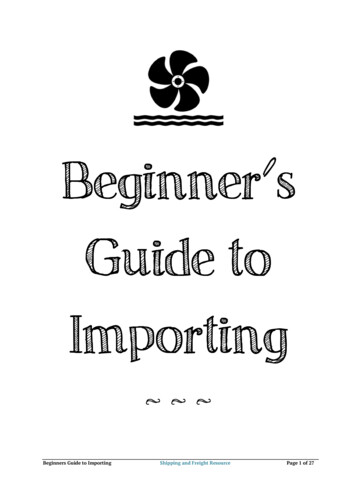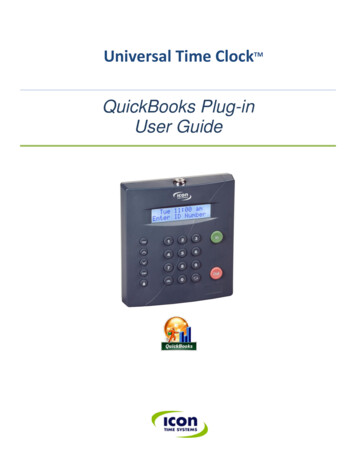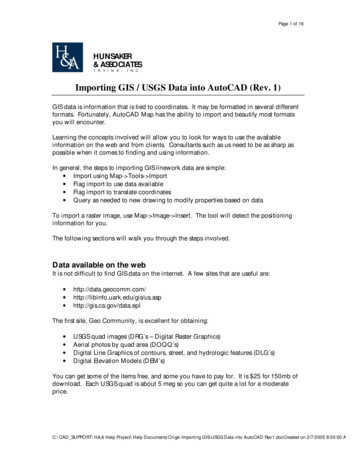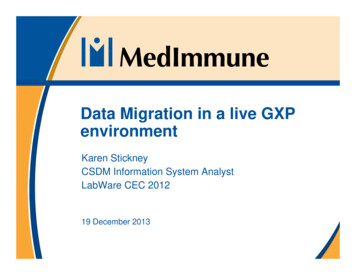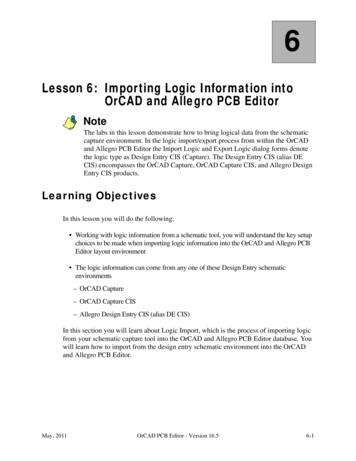Transcription
The Industry Standard In Infrastructure MonitoringNetwork AnalyzerAuthenticating and Importing Users with Active Directory and LDAPPurposeThis document describes how to integrate Nagios Network Analyzer with Active Directory (AD)or Lightweight Directory Access Protocol (LDAP) to allow user authentication and validationwith an AD or LDAP infrastructure through the Nagios Network Analyzer interface. This ishelpful for system administrators by simplifying user management of large infrastructures and standardizingcredentials needed for Network Analyzer by allowing users to authenticate with their AD or LDAP credentials.Target AudienceThis is intended for Nagios administrators who want to allow users to authenticate with their Windows AD orLDAP credentials when logging into Nagios Network Analyzer.PrerequisitesYou will need the following prerequisites in order to follow the documentation: A separate Microsoft Windows-based AD infrastructure that is accessible to the Nagios NetworkAnalyzer machine OR A separate LDAP infrastructure (like OpenLDAP) that is accessible to the Nagios Network AnalyzermachineNagios Network Analyzer Server DNS ResolutionIt is assumed that the DNS settings for your Nagios Network Analyzer server use DNS servers that are: Domain Controllers (DC) in your AD domain OR Capable of resolving the DNS entries used to contact your LDAP server(s)If you are having issues you can edit the resolv.conf file to use a DNS server within the AD infrastructure1295 Bandana Blvd N, St. Paul, MN 55108 sales@nagios.com US: 1-888-624-4671INTL: 1-651-204-9102www.nagios.com 2017 Nagios Enterprises, LLC. All rights reserved. Nagios, the Nagios logo, and Nagios graphics are the servicemarks, trademarks, orregistered trademarks owned by Nagios Enterprises. All other servicemarks and trademarks are the property of their respective owner.Page 1 / 11Updated – March, 2021
The Industry Standard In Infrastructure MonitoringNetwork AnalyzerAuthenticating and Importing Users with Active Directory and LDAPas the primary name server. Edit the resolv.conf file in a text editor: vi /etc/resolv.conf Before all other lines starting with nameserver, enter the following: nameserver [IP address of DNS server]Caching options in PHP may prevent changes to the resolv.conf from taking effect and require restartingthe Apache service. If you do edit the file, you will need to restart the Apache web server:RHEL7 CentOS 7 Oracle Linux 7 systemctl restart httpd.serviceDebian Ubuntu 16/18/20systemctl restart apache2.serviceBe aware that the /etc/resolv.conf file can be automatically overwritten by the networking stack in RHEL/ CentOS. Please consult the RHEL / CentOS documentation for more information on correctly configuringthe DNS servers for Linux.Configuring The Authentication ServersFirst you must define the Authentication Server(s) that Nagios Network Analyzer will use. Navigate toAdministration Authentication and click LDAP/AD Integration.1295 Bandana Blvd N, St. Paul, MN 55108 sales@nagios.com US: 1-888-624-4671INTL: 1-651-204-9102www.nagios.com 2017 Nagios Enterprises, LLC. All rights reserved. Nagios, the Nagios logo, and Nagios graphics are the servicemarks, trademarks, orregistered trademarks owned by Nagios Enterprises. All other servicemarks and trademarks are the property of their respective owner.Page 2 / 11Updated – March, 2021
The Industry Standard In Infrastructure MonitoringNetwork AnalyzerAuthenticating and Importing Users with Active Directory and LDAPTo add an Authentication Server click the Add Server button. There are different options for Active Directoryand LDAP.Active DirectoryYou will need to provide the following details:Server Type: Active DirectoryEnabled: CheckedServer Name:Provide a name to associate with this authentication method.Base DN:An LDAP formatted string where the users are located.Example: DC BOX293,DC localAccount Suffix:An @your-domain.suffix (the part of the full user identification after the username).Example @BOX293.localDomain Controllers:1295 Bandana Blvd N, St. Paul, MN 55108 sales@nagios.com US: 1-888-624-4671INTL: 1-651-204-9102www.nagios.com 2017 Nagios Enterprises, LLC. All rights reserved. Nagios, the Nagios logo, and Nagios graphics are the servicemarks, trademarks, orregistered trademarks owned by Nagios Enterprises. All other servicemarks and trademarks are the property of their respective owner.Page 3 / 11Updated – March, 2021
The Industry Standard In Infrastructure MonitoringNetwork AnalyzerAuthenticating and Importing Users with Active Directory and LDAPA comma separated list of DC servers that Nagios Network Analyzer can use to authenticateagainst. This can be a combination of IP addresses, short names, and fully qualified domainnames.Note: When using SSL or TLS for security, it is important that these entries match the CommonName (CN) in the SSL/TLS certificate that these DCs will present to the Nagios Network Analyzerserver.Example: dc01.box293.local,dc02.box293.localEncryption Method:Select the security method (or not) to use. This guide will choose None.If you are in a domain forest that has been raised to a functional level of 2012, then TLS is neededalong with additional steps in the following guide: Using SSL with AD and LDAP.If SSL or TLS is required then please refer to the same guide.Once completed click the CreateServer button.You can now proceed to theImporting Users section.LDAPYou will need to provide the following details:Server Type: LDAP1295 Bandana Blvd N, St. Paul, MN 55108 sales@nagios.com US: 1-888-624-4671INTL: 1-651-204-9102www.nagios.com 2017 Nagios Enterprises, LLC. All rights reserved. Nagios, the Nagios logo, and Nagios graphics are the servicemarks, trademarks, orregistered trademarks owned by Nagios Enterprises. All other servicemarks and trademarks are the property of their respective owner.Page 4 / 11Updated – March, 2021
The Industry Standard In Infrastructure MonitoringNetwork AnalyzerAuthenticating and Importing Users with Active Directory and LDAPEnabled: CheckedServer Name:Provide a name to associate with this authentication method.Base DN:An LDAP formatted string where the users are located.Example: dc box293,dc localLDAP Host:The LDAP server that Nagios Network Analyzer can use to authenticate against. This can be an IPaddress, short name or fully qualified domain name.Note: When using SSL or TLS for security, it is important that this entry matches the CommonName (CN) in the SSL/TLS certificate that this LDAP server will present to the Nagios NetworkAnalyzer server.Example: ldap01.box293.localLDAP Port:The TCP network port used to communicate with the LDAP server.Example: 389Encryption Method:Select the security method (or not) to use. This guide will choose None.If SSL or TLS is required then please refer to the Using SSL with AD and LDAP documentation.1295 Bandana Blvd N, St. Paul, MN 55108 sales@nagios.com US: 1-888-624-4671INTL: 1-651-204-9102www.nagios.com 2017 Nagios Enterprises, LLC. All rights reserved. Nagios, the Nagios logo, and Nagios graphics are the servicemarks, trademarks, orregistered trademarks owned by Nagios Enterprises. All other servicemarks and trademarks are the property of their respective owner.Page 5 / 11Updated – March, 2021
The Industry Standard In Infrastructure MonitoringNetwork AnalyzerAuthenticating and Importing Users with Active Directory and LDAPOnce completed click the CreateServer button.You can now proceed to theImporting Users section.Importing UsersThe next step is to import users from Active Directory or LDAP. Once the user has been imported, NagiosNetwork Analyzer will query the DCs or LDAP server each time the user logs in to validate credentials. Thefollowing steps are the same for Active Directory or LDAP.Navigate to Administration Authentication User Management and click Add users from LDAP/AD.1295 Bandana Blvd N, St. Paul, MN 55108 sales@nagios.com US: 1-888-624-4671INTL: 1-651-204-9102www.nagios.com 2017 Nagios Enterprises, LLC. All rights reserved. Nagios, the Nagios logo, and Nagios graphics are the servicemarks, trademarks, orregistered trademarks owned by Nagios Enterprises. All other servicemarks and trademarks are the property of their respective owner.Page 6 / 11Updated – March, 2021
The Industry Standard In Infrastructure MonitoringNetwork AnalyzerAuthenticating and Importing Users with Active Directory and LDAPSelect the authentication server(s) you previouslydefined and provide credentials to connect to theserver(s).The account credentials you are providing here areonly required to authenticate against AD / LDAP toretrieve the directory contents. They are not savedor used in the actual user authentication.Click Next.Once you've successfullyauthenticated, you'll be presentedwith the node of your directory tree(relative to the Base DN that wasdefined).In the screenshot to the right you cansee the Users node has beenselected.The user John Smith has beenselected to import and you can see itsummarizes this at the top of thescreen.When you've chosen all the users toimport, click the Add SelectedUsers button.1295 Bandana Blvd N, St. Paul, MN 55108 sales@nagios.com US: 1-888-624-4671INTL: 1-651-204-9102www.nagios.com 2017 Nagios Enterprises, LLC. All rights reserved. Nagios, the Nagios logo, and Nagios graphics are the servicemarks, trademarks, orregistered trademarks owned by Nagios Enterprises. All other servicemarks and trademarks are the property of their respective owner.Page 7 / 11Updated – March, 2021
The Industry Standard In Infrastructure MonitoringNetwork AnalyzerAuthenticating and Importing Users with Active Directory and LDAPOn the next screen you are presented with a list of the users you are going to import and the summary of howthey are going to be imported (see screenshot below).Every user will need the required fields (marked by an *) defined before you can click the Create Usersbutton.Click the Create Users button to continue. The user accounts will now be imported into Nagios NetworkAnalyzer. When finished you will be returned to the User Management screen.This completes importing users into Nagios Network Analyzer from Active Directory or LDAP.1295 Bandana Blvd N, St. Paul, MN 55108 sales@nagios.com US: 1-888-624-4671INTL: 1-651-204-9102www.nagios.com 2017 Nagios Enterprises, LLC. All rights reserved. Nagios, the Nagios logo, and Nagios graphics are the servicemarks, trademarks, orregistered trademarks owned by Nagios Enterprises. All other servicemarks and trademarks are the property of their respective owner.Page 8 / 11Updated – March, 2021
The Industry Standard In Infrastructure MonitoringNetwork AnalyzerAuthenticating and Importing Users with Active Directory and LDAPLinking Existing Nagios Network Analyzer Users to Active Directory UsersIf you already have Nagios Network Analyzer users that have been created, you can easily link these localaccounts to Active Directory accounts.Navigate to Administration Authentication User Management.Click the Edit link for the user you want to update, the settings are under the Authentications Settingsection:Auth Type: Active DirectoryAD Server: Select the authentication server(s) you previously definedAD Username:Type the username for this user as it is configured in Active DirectoryExample: jane.doeClick the Save User button to save the changes.Here is a screenshot of the user settings describedabove:Once these changes have been made, the existingNagios Network Analyzer user will be able to loginusing their Active Directory credentials.1295 Bandana Blvd N, St. Paul, MN 55108 sales@nagios.com US: 1-888-624-4671INTL: 1-651-204-9102www.nagios.com 2017 Nagios Enterprises, LLC. All rights reserved. Nagios, the Nagios logo, and Nagios graphics are the servicemarks, trademarks, orregistered trademarks owned by Nagios Enterprises. All other servicemarks and trademarks are the property of their respective owner.Page 9 / 11Updated – March, 2021
The Industry Standard In Infrastructure MonitoringNetwork AnalyzerAuthenticating and Importing Users with Active Directory and LDAPLinking Existing Nagios Network Analyzer Users to LDAP UsersIf you already have Nagios Network Analyzer users that have been created, you can easily link these localaccounts to LDAP accounts.Navigate to Administration Authentication User Management.Click the Edit link for the user you want to update, the settings are under the Authentications Settingsection:Auth Type: LDAPLDAP Server: Select the authentication server you previously definedUsers Full DN:Type the full distinguished name (DN) for this user as it is defined in LDAPExample: uid bobsmith,ou People,dc box293,dc localClick the Save User button to save the changes.Here is a screenshot of the user settings describedabove:Once these changes have been made, the existingNagios Network Analyzer user will be able to loginusing their LDAP credentials.1295 Bandana Blvd N, St. Paul, MN 55108 sales@nagios.com US: 1-888-624-4671INTL: 1-651-204-9102www.nagios.com 2017 Nagios Enterprises, LLC. All rights reserved. Nagios, the Nagios logo, and Nagios graphics are the servicemarks, trademarks, orregistered trademarks owned by Nagios Enterprises. All other servicemarks and trademarks are the property of their respective owner.Page 10 / 11Updated – March, 2021
The Industry Standard In Infrastructure MonitoringNetwork AnalyzerAuthenticating and Importing Users with Active Directory and LDAPLDAP Account RequirementsThe following details demonstrate the required object classes and attributes that need to exist for an LDAPuser. If these attributes do not exist it is likely that they will not appear in the list of users when performing animport from your LDAP server.dn: uid bobsmith,ou People,dc box293,dc localgivenName: Bobsn: Smithcn: Bob SmithuidNumber: 10004gidNumber: 10004mail: bobsmith@box293.localhomeDirectory: /home/bobsmithobjectClass: topobjectClass: posixAccountobjectClass: inetOrgPersonFinishing UpThis completes the documentation on how to integrate Nagios Network Analyzer with Active Directory orLDAP to allow user authentication and validation with the Nagios Network Analyzer interface.If you have additional questions or other support related questions, please visit us at our Nagios SupportForums:https://support.nagios.com/forumThe Nagios Support Knowledgebase is also a great support resource:https://support.nagios.com/kb1295 Bandana Blvd N, St. Paul, MN 55108 sales@nagios.com US: 1-888-624-4671INTL: 1-651-204-9102www.nagios.com 2017 Nagios Enterprises, LLC. All rights reserved. Nagios, the Nagios logo, and Nagios graphics are the servicemarks, trademarks, orregistered trademarks owned by Nagios Enterprises. All other servicemarks and trademarks are the property of their respective owner.Page 11 / 11Updated – March, 2021
There are different options for Active Directory and LDAP. Active Directory You will need to provide the following details: Server Type: Active Directory Enabled: Checked Server Name: Provide a name to associate with this authentication method. Base DN: An LDAP formatted string where the users are located. Example: DC BOX293,DC local Account .