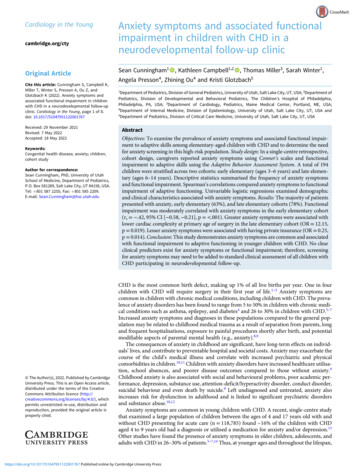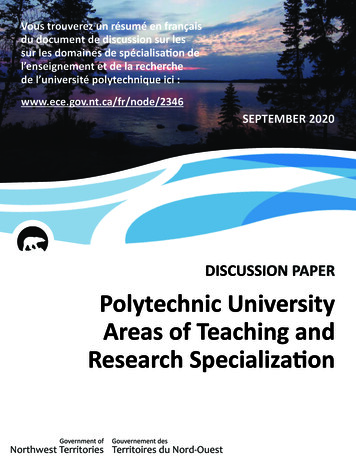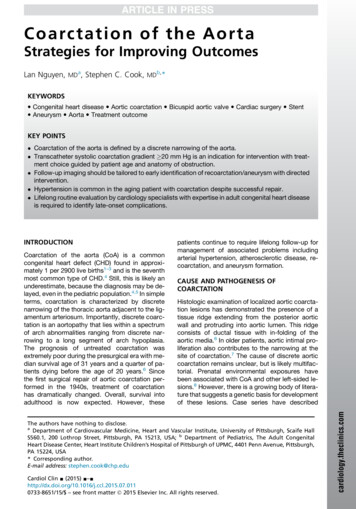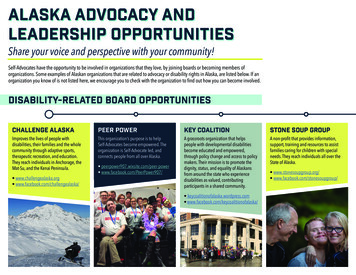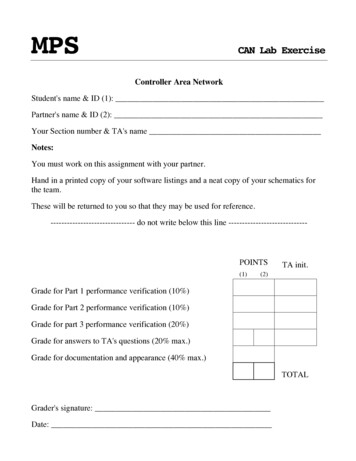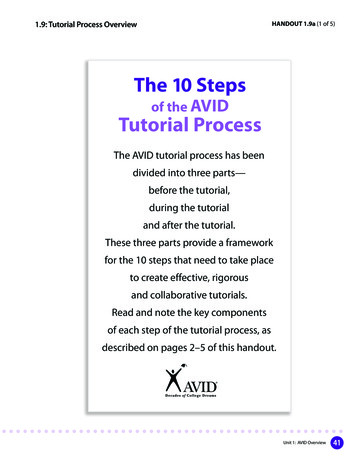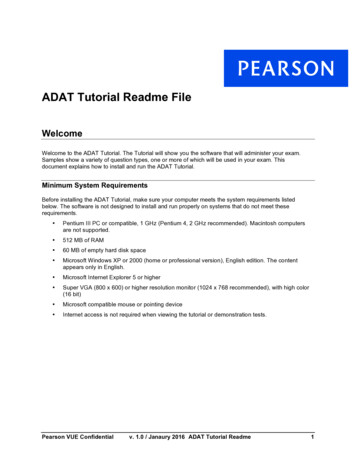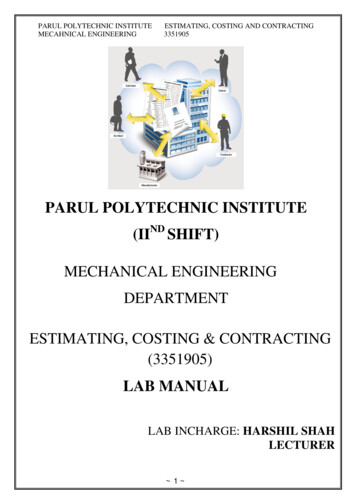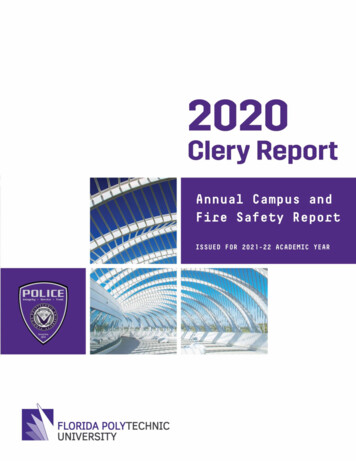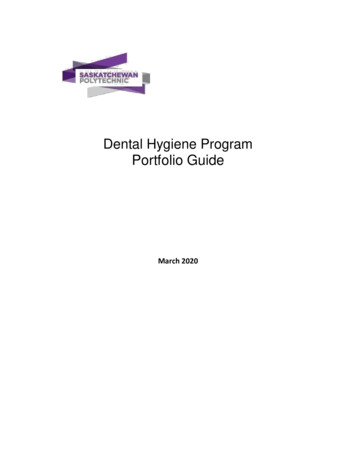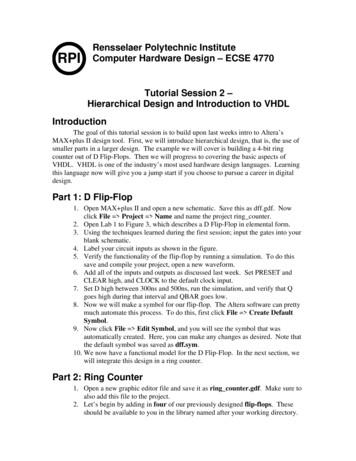
Transcription
RPIRensselaer Polytechnic InstituteComputer Hardware Design – ECSE 4770Tutorial Session 2 –Hierarchical Design and Introduction to VHDLIntroductionThe goal of this tutorial session is to build upon last weeks intro to Altera’sMAX plus II design tool. First, we will introduce hierarchical design, that is, the use ofsmaller parts in a larger design. The example we will cover is building a 4-bit ringcounter out of D Flip-Flops. Then we will progress to covering the basic aspects ofVHDL. VHDL is one of the industry’s most used hardware design languages. Learningthis language now will give you a jump start if you choose to pursue a career in digitaldesign.Part 1: D Flip-Flop1. Open MAX plus II and open a new schematic. Save this as dff.gdf. Nowclick File Project Name and name the project ring counter.2. Open Lab 1 to Figure 3, which describes a D Flip-Flop in elemental form.3. Using the techniques learned during the first session; input the gates into yourblank schematic.4. Label your circuit inputs as shown in the figure.5. Verify the functionality of the flip-flop by running a simulation. To do thissave and compile your project, open a new waveform.6. Add all of the inputs and outputs as discussed last week. Set PRESET andCLEAR high, and CLOCK to the default clock input.7. Set D high between 300ns and 500ns, run the simulation, and verify that Qgoes high during that interval and QBAR goes low.8. Now we will make a symbol for our flip-flop. The Altera software can prettymuch automate this process. To do this, first click File Create DefaultSymbol.9. Now click File Edit Symbol, and you will see the symbol that wasautomatically created. Here, you can make any changes as desired. Note thatthe default symbol was saved as dff.sym.10. We now have a functional model for the D Flip-Flop. In the next section, wewill integrate this design in a ring counter.Part 2: Ring Counter1. Open a new graphic editor file and save it as ring counter.gdf. Make sure toalso add this file to the project.2. Let’s begin by adding in four of our previously designed flip-flops. Theseshould be available to you in the library named after your working directory.
Place these horizontally across the screen, leaving some space between eachone.3. Now we need to add in two inputs. These are the OSCLOCK and theSTART inputs. Place an AND gate after the inputs.4. Place 6 outputs to the right side of the screen. Name these ECLK, CLK, T3,T2, T1, and T0.5. Add an inverter near the outputs. Right click on the inverter and click Rotate 270.6. Connect up the output of the AND gate in step 3 to each of the CLOCKinputs on the flip-flops. Also connect it to the NOT gate of step 5 and theCLK output.7. Connect the output of the NOT gate to the ECLK output.8. Add in three inverters and a three-input AND gate near the outputs. Connectthe outputs of the inverters to the input of the AND gate.9. Connect the Q outputs of the four flip-flops to the T3, T2, T1, and T0outputs. Make sure the left most flip-flop is connected to T0, the next to T1,etc.10. Now connect each Q output of the flip-flops to the D inputs on the flip-flop tothe immediate right. This does not include the far right flip-flop. Do notconnect this one back to the input of the flip-flop on the far left.11. Connect the same three Q outputs to the 3 inverter inputs in step 8.12. Make a connection from the output of the AND gate in step 8 to the D inputof the far left flip-flop.13. Finally, add an input labeled CLEAR at the top left of the diagram, andconnect it to all of the CLEAR and PRESET inputs.14. Now to simulate the design. Add all pins as done previously today and duringlast session. Make sure to set OSCLOCK to the default clock signal, and toset START high. Also, make CLEAR high for the entire simulation exceptfor the first clock cycle, where you are to make it low. Run the simulation.15. You should see each successive input go high (T0, T1, T2, T3, T0, T1, ). Ifyou cannot see all this happen, make sure that the length of the simulation is10us.16. The final step is to make a symbol for your design. Do this using the samemethod as described in Part 1.17. It might be good here to note that you can view your hierarchy. ClickMAX plus II Hierarchy Display. You should be able to see the ringcounter with the 4 flip-flops to the right.Part 3: VHDL Basics (read only)1. VHDL is a programming language that has been designed and optimized fordescribing the behavior of digital systems.2. VHDL takes advantage of hierarchical design. For this reason, you will learnhow to make the previous ring counter design using VHDL. This will becompleted over the next couple of sessions. Today, you will be describing theD Flip-Flop.
3. Although VHDL is a very extensive language, and you are not expected tomaster it in this course, it is good to get an overview and begin using it now,as it will give you a jump start in the industry.Part 4: D Flip-Flop in VHDL1. Open a new text editor file. To do this, click File New and then click TextEditor File and click OK.2. A comment in VHDL is signified by adding two dashes, followed by thecomment. Add your name to the top of the code, followed by CHD tutorial,as shown below:-- John Doe – CHD Tutorial 23. Next add in the following lines:library ieee;use ieee.std logic 1164.all;The above lines are similar to include statements in C and C .4. Now is time to add the major declarations. The first is the entity delaration.Within this is the description of the input and output pins for the design.Below is the entity declaration for the D Flip-Flop:entity dff vhdl isport(clock : in std logic;d: in std logic;preset : in std logic;clear : in std logic;q: out std logic;q bar : out std logic);end dff vhdl;A few keys to pay attention to above include the fact that the last declared portdoes not have a semicolon after it, and that similar inputs/outputs may begrouped together if they are of the same type.5. The next major part of a VHDL design is the architecture design. There maybe multiple architectures for one entity, so that you can choose which to use.There are three types of ways to describe a component in VHDL. These willbe described for you in a later tutorial.6. The architecture description we will use is described belowarchitecture dff 1 of dff vhdl isbeginreg: process(clear,clock)
variable Qreg: std logic;beginif rising edge(clock) thenif preset ‘1’ and clear ‘1’ thenQreg : d;end if;end if;q Qreg;q bar not Qreg;end process;end dff 1;7. Keep in mind that you are not expected to understand this now. This is just anintroduction to the language.8. The next step is to make a symbol from your file. First, save your file asdff vhdl.vhd. Next, follow the same procedure to create a symbol as you didfor the graphic design.9. Next session, we will continue to develop on the VHDL ideas in place here.As a reference, you should refer to http://www.acc-eda.com/vhdlref/. This isa very good site for learning the basics of VHDL, and it is recommended thatyou check this out sometime before lab three, and it will be a breeze.
Part 3: VHDL Basics (read only) 1. VHDL is a programming language that has been designed and optimized for describing the behavior of digital systems. 2. VHDL takes advantage of hierarchical design. For this reason, you will learn how to make the previous ring counter design using VHDL. This will be completed over the next couple of sessions.