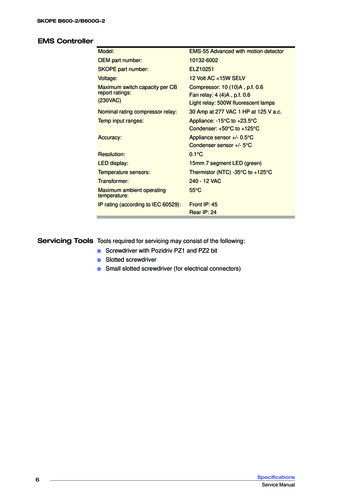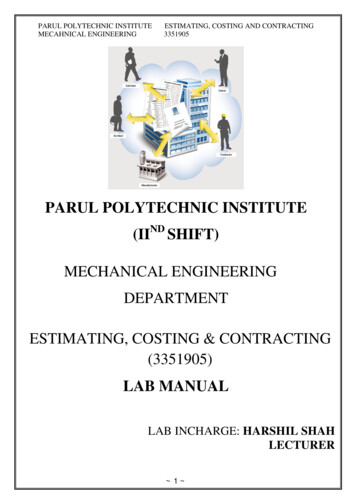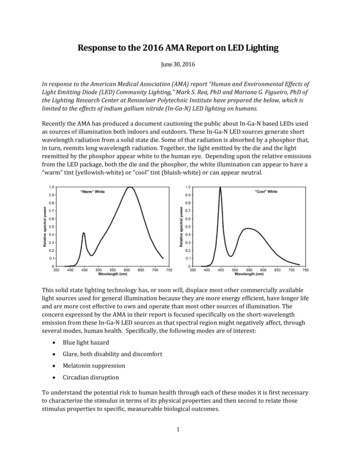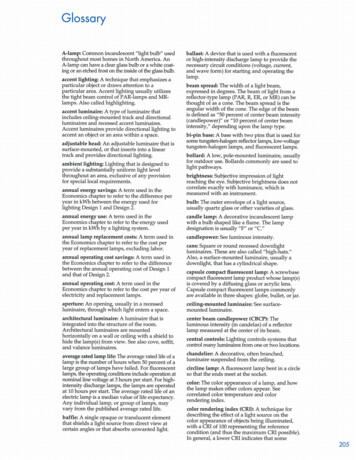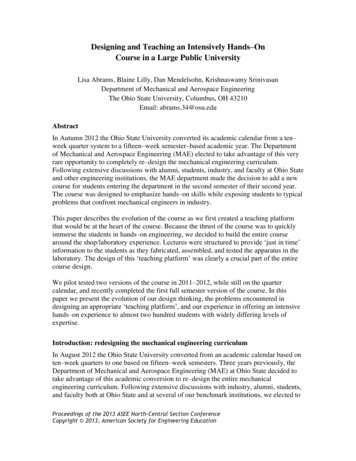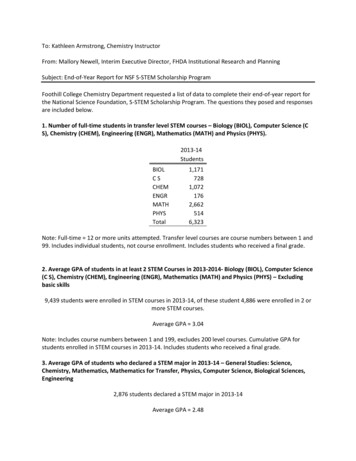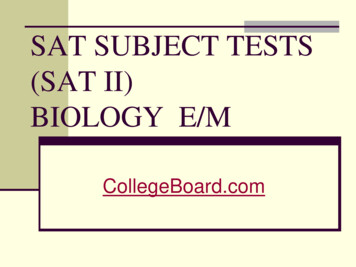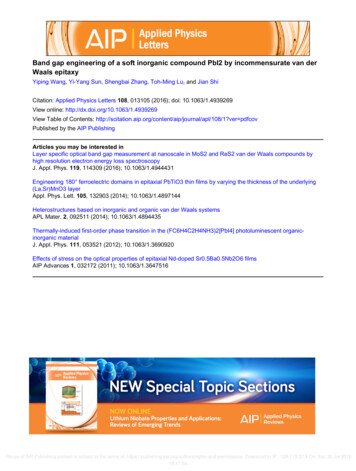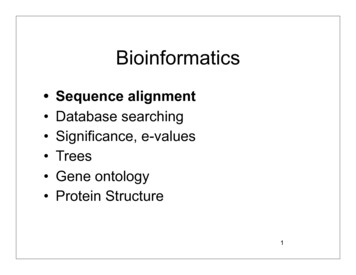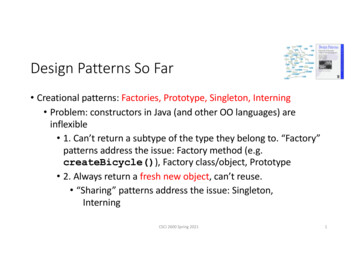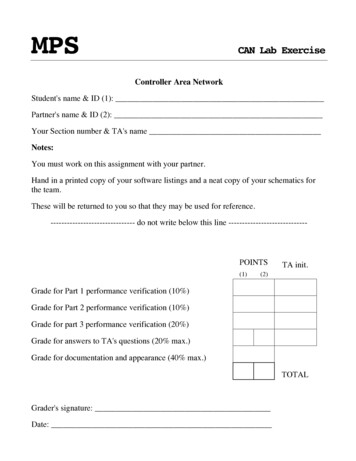
Transcription
MPSCAN Lab ExerciseController Area NetworkStudent's name & ID (1):Partner's name & ID (2):Your Section number & TA's nameNotes:You must work on this assignment with your partner.Hand in a printed copy of your software listings and a neat copy of your schematics forthe team.These will be returned to you so that they may be used for reference.------------------------------- do not write below this line -----------------------------POINTS(1)TA init.(2)Grade for Part 1 performance verification (10%)Grade for Part 2 performance verification (10%)Grade for part 3 performance verification (20%)Grade for answers to TA's questions (20% max.)Grade for documentation and appearance (40% max.)TOTALGrader's signature:Date:
Controller Area NetworkThis lab manual will detail the initial hardware setup for Lab 7. The following is a step by step processes needed tosuccessfully set up the CAN related Hardware as well as discuss Safety related Issues that should be addressedbefore the use of the device.SAFETY1. Before Use of this device, please review and become familiar with CAN related topics, as this will speedup the process of setup and troubleshooting that may result from use of the CAN system.2. Voltage levels in this lab are not excessive, but caution must be exercised due to the high amount ofcurrent flow through the system. The device must be connected to a power supply that can safely limitcurrent to a safe level before use by students. Unacceptable sources of power such as a car battery shouldnot be used with this device.3. Ensure that the blocks holding the car up are secure and car wheels have at least a 1 inch clearance fromthe device platform.4. Do not short any connections on the device. This may result in a fire hazard.5. Check all connections before the device is turned out.6. Students should not have access to inner workings of car, unless specified by the instructor.GOALBy doing this lab assignment, you will:1. Learn about the Controller Area Network Interface on the C8051F040 development board2. Utilize the CAN Transmit and Receive Protocol to communicate with the PIC microcontroller in the R/C car3. Understand specific applications of CAN in different industries4. Comprehend CAN Protocols & Hardware5. Employ NI hardware and LabVIEW software to develop a Graphical User Interface for Data Acquisition andtake advantage of a provided LabVIEW VI program to assist in debuggingPREPARATIONReferences: C8051F04x.pdf 8051 C8051F04X Reference Manual, Ch. 5, 8, 18, CAN library documentation andC8051F04x-DK.pdf C8051F04x Development Kit User’s Guide, both found on the MPS web pageWrite a C program that is free from syntax errors (i.e., it should assemble without error messages)REQUIRED MATERIALHardware RequirementsooooTwo 8051F040 Development Boards with USB SiLabs MCU Programming AdaptersCAN-Controlled R/C Car (with lights, horn, drive motor, steering servomotor, etc.)Meter Box with 3 meters and Control Box with switches and potentiometers.5 Volt DC power supplyLabVIEW RequirementsooCAN-viewer-MPS.viCAN-sender-MPS.vi
ooooooNI-Tutorial-9759-en.pdf, NI-Tutorial-2862-en.pdf, NI-CAN Channel and Frame API - NationalInstruments.pdf, Which NI-CAN Frame API Functions does the NI USB-847x Device Support.pdfNI CAN Demo Box and USB-8473s or USB-8473 connector(s)Two computers (laptops) running LabVIEW 8.6, 2010 or 2011Two Female to Female DB-9 CAN Serial Cables (with terminating resistors - on labeled end)Two Female to Female DB-9 CAN Serial Cables (without terminating resistors)CAN bus Cable with multiple DB-9 Connectors (Male and Female)Controller Area Network InterfacesOverviewThe Controller Area Network (CAN) is a serial bus communications protocol developed by Bosch in the early1980's and is used as a standard for efficient and reliable communication between different nodes in industrialapplications. One prime application upon which this lab is based is the automotive industry where CAN is used tosend data among different nodes in a car.Each subsystem, such as the engine controller and the instrument panel, shares a common bus for sending andreceiving messages. To make sure that higher priority messages that would directly affect car performance aregiven precedence, a CAN data frame contains a message ID, which doubles as a priority code. Frames with ahigher priority (lower ID) win the message arbitration and continue to send the frame whereas those with lowerpriority (higher ID) back off and wait to retry until the channel is clear again.By sending frames with the appropriate ID within the CAN network one can either send a command or send arequest for data. This lab will require setting up two 8051 development boards on a CAN bus. One board will be acontrol module that will transmit data only and the other will be a display module that will receive data from thecar. The IDs of different messages are listed in Appendix A.This lab uses a model car that has been set up internally with a CAN controller which receives commands sent to itover the CAN bus and activates the various devices in the car, such as the horn, headlights, drive motor, etc. Belowis the block diagram of the internal CAN device. For size, cost, and other factors, it uses a PIC18F25K80microcontroller rather than a C8051F040 microcontroller. None of this makes any difference to the user since thetasks for the students only involve sending commands over the CAN bus and the details of the controller receivingthe commands are transparent to the user.Motor Speed ControlServo OutputLED Output(Airbag Control Output)PIC18F25K80SystemControllerCAN Transceiver andInterfaceSpeed InputTemperature InputCurrent Sensor InputFigure 1: Controller Block Diagram for the Car Chassis Module.
The final system configuration for this exercise will have two C8051F040 processor cards connected to thecommon CAN bus of the Car Module as well as several wires and cables connected to the Control Module, andMeter Module. The block diagram below shows the required electrical connections among the various componentsof the exercise.CAN/USB interface to PCrunning NI LabVIEW toolsFigure 2: CAN System Layout Diagram.In the steps leading up to this final configuration, two intermediate configurations will be used. In PART I, the CarChassis will be replaced with a NI CAN Demo Box, the Control Module will be replaced with a LabVIEW VI forsending commands, and the Meter Module will be replaced with another LabVIEW VI, running on a separate PC,that will be listing the CAN messages and displaying status using various control panel indicators. PART II willkeep the two LabVIEW VIs for the modules while switching the NI CAN Demo Box back to the Car Chassis.PROGRAMMING TASKSThe first programming task will be a visual programming assignment to develop a more advanced version of theLabVIEW CAN bus monitoring VI that displays all the status information available from the car. The second, Cprogramming, task will require the use of the CAN library that has been provided. Documentation for this libraryhas been provided in HTML format on the course web pages. To interface the 8051 development boards to the car,plug into the male DB-9 connectors on the cables going to the car base station. The female DB-9 connector is foruse with a debugging device and will not work with the 8051 development boards. For the CAN baud rate to workcorrectly, it will be necessary to configure the C8051F040 to use the external crystal oscillator. See can.c wherethe CAN rate is specified as 500kbps using the 22.1184MHz crystal oscillator.PART I - CAN Basics with LabVIEW & CAN Demo BoxTo become familiar with the CAN bus hardware and messages, the first task involves using LabVIEW visualprograms and a National Instruments CAN Demo Box. The programs allow the user to send commands on theCAN bus and observe them simultaneously using 2 VIs set up on 2 different computers running LabVIEW. Read
the NI User Manual file on the MPS web page for details on the procedure to install LabVIEW on your laptop.The studio desktops have the software installed but it will be extremely helpful and instructive for students to havetheir own copies for this exercise.LabVIEW Interface for Program DevelopmentThe LabVIEW VIs for the Microprocessor Systems course are designed to send and receive CAN messages to andfrom the CAN Demo Box and RC car in the lab. The front panel features a table that displays all of the CAN dataincluding timestamp, ID, frame type, bytes, and data. There is also the option to filter messages by ID, which isuseful when focusing on one specific function or part of the car. The sending VI allows the user to transmit data ona specific ID to the car. This is done manually (no control interfaces such as knobs, etc.) and students who areinterested in expanding their LabVIEW skills will be able to expand on this. Start with LabVIEW VIsCAN Receive.vi and CAN Transmit – event based.vi and then move to the similar versions, but customized,CAN-viewer-MPS.vi and CAN-sender-MPS.vi. NOTE: the default version of LabVIEW is 11, but 2 olderversions of these VIs are available, with (10) and (8.6) in their file names.Some numerical conversions may be required for meaningful data in receiving mode. Sending mode does notrequire any conversion since the data value is user-defined. This aims to help in the education and understandingof the entire system since the data range must be understood. All pertinent information can be found in the datadictionary.PART II - LabVIEW VI Development and RC CarThis portion of the lab will add the RC car to the CAN bus and control its functions with the LabVIEW VIs CANviewer-MPS.vi and CAN-sender-MPS.vi. All the assigned Arbitration IDs from 1 to 11 can be used to activatetheir respective functions or receive respective status information. The exercise in VI development will havestudents copy CAN-viewer-MPS.vi to a new file and add new control panel indicators to the new file. The goal isto create a VI that is able to display all the functions and status available on the RC car.Figure 3: The CAN-sender-MPS.vi front panel for sending CAN commands on the bus.
Figure 4: The CAN-viewer-MPS.vi front panel for monitoring and displaying CAN bus information.After becoming familiar with both of these VIs and their block diagrams, one of the objectives of PART II is thedevelopment of an enhanced monitoring program that displays the rest of the car data. On possible example isshown below. In addition to the list of CAN commands passed on the bus and the three indicators (Headlight,Wheel RPM, and Motor Current), students are asked to add indicators for:Left & Right Turn Signals (may be activated together as a warning light)HornWheel Steering Position (from approximately -20 to 20 )Drive Motor Input VoltageMotor Temperature in C (from a Status Reply message)Left & Right Turn Signal Status (from a Status Reply message)
Figure 5: A typical student-developed front panel for monitoring and displaying all CAN bus informationfrom the RC car.Important Notes on the RC CarAll the functions on the car work, however the drive motor may cause some problems. The input voltage must beabove a threshold of 1.3V before the wheels will turn, and even at that the wheels will need to be kick-started. Ahigh enough starting voltage will start the wheels without a kick-start. The drive motor is extremely noisy,electrically, and attempts to reduce the EMI have not been successful. If the motor is left running for more than afew seconds the EMI may crash the PIC microcontroller. If that happens, the car stops responding to all CANcommands and must be reset by cycling the 5V power supply. This is inconvenient, but not insurmountable as toprevent the lab exercise from being completed. Another known issue is with the drive transistor for the inductivelyloaded motor. Even with a bypass diode, if the base current to the transistor is turned off too quickly the transistorwill breakdown and pass current even though the transistor should be shut off. The best way to avoid this is toramp down the base current slowly (over 1 second). If the motor still runs when the base current is off you canalways shut off the 5V to the car or bring up the base current again and ramp down more slowly.The RC car will automatically send a message with ID 8 every few seconds giving the wheel RPM value. This isthe only data sent without a request command. To get the status of the temperature, motor current, and turn signalsa CAN command must be send with the desired ID and the RTR flag set (in the sender VI panel or in the CANcommand function call).
PART III - C Programming: Separate Control Module and Meter ModuleIn this portion of the lab, write a simple program which will turn on the car’s headlights by sending a CANmessage containing the bytes 0x0001 with ID 0x01. This will require use of the can init( ), can get tx buf( ),can set address std( ), can set buffer data( ), can send tx buf( ), and can send rtr( ) functions. You may alsowish to test CAN message reception using the can get rx msg( ), can get address( ), can get data byte( ), andcan free rx msg( ) functions.Expand upon the code to read values from the two potentiometers (steering and acceleration) and the switches(headlights, left & right turn signals, and horn) on the car Control Module. The Control Module is the black boxwith two toggle switches, a push-button switch, and two potentiometers, shown in the lower left part of the figurebelow. Your code should control the headlights, turn signals, steering, drive motor, and horn on the car. Transmitthese values to the car’s CAN bus using the same functions used in Part I. Please see Appendix A for the CAN IDsto be used for each controlled item, and appendix B for the pin-out of the control’s connectors.Using the functions can init( ), can get rx msg( ), can get address( ), and can get data byte( ), develop code forthe 8051 to drive the analog meters and turn signal LEDs. Your code should display the readings from thetemperature, speed, and current sensors as well as the turn signal status. Since the C8051F040 only has 2 D/Aconverters, it will be necessary to enable Pulse Width Modulation (PWM) using the 8051’s PCA to drive thetemperature meter. Please see the 8051 reference manual, chapter 24 on the programmable counter array (PCA) forfurther information. You may also want to refer to your Embedded Control notes to refresh your memory forPWM implementation on the 8051. See Appendix A for information on CAN IDs, Appendix B for information onthe pin-out for the meters and more details on all signal wiring and Appendix C for sample program code.The LabVIEW VI developed for Part I with the features shown in Figure 5 should respond identically to the carand should be used in development and debugging of the 8051 C code. Compare the messages in the VI viewerbuffer commands sent by the sender VI to those issued by the C code.Figure 6: Car Control Module Box (lower left) and Analog Meter Module Box (lower right).
The C8051F040 still has a UART0 serial port for printing output or debugging information on a terminal. As in allMPS labs the port must be configured with a counter to set the BAUD rate. The C8051F040 does not have a PLLso the crystal oscillator frequencies are greatly limited. After initialization switch to the 22.1184MHz crystalfrequency to reduce confusion and keep the setup option simple.USAGE GUIDELINES AND INSTRUCTIONS1. Safetya. While the voltages used in this project are not dangerous, there may be a danger of damage to thehardware due to excessive current flow. It is necessary to always connect this device to a power supplythat limits current to a safe level. Unsafe power supplies include devices such as car batteries.b. Do not short any connectors as damage or fire may result.c. Always verify that the drive wheels are off the ground before attempting to start the car’s motor. Alsoensure that the front wheels are free to turn.2. Initial Setup / Components Identification.a. It is necessary to supply only 5V power and ground to the car unit. Identify the 2 twisted-pair powercables from the car. It has a red and a black plug, and the red plug is labeled with a voltage. The black plugcorresponds to the ground.b. There are 3 DB-9 connectors on the CAN bus cable. The two male connectors have the correct pin-out tointerface to the C8051F040 development boards in the lab. The female connector follows OBD-II standardpin-outs and is suitable for connection to certain other commercially available CAN devices. There arevarious CAN cables with both male and female DB-9 connectors as well as splitter and multi-tap cables.There are enough cable types to handle the worst-case configuration: 2 8051s, the car, and 2 PCs runningLabVIEW all connected on the CAN bus simultaneously. It should be noted that the 2 NI CAN cables withfemale DB-9 connecter have terminating resistors on the end with the label. The CAN bus specificationscall for terminating resistors at both far ends of the physical bus. The car also has built-in terminatingresistors.CAUTION: when attaching several devices to the CAN bus simultaneously make sure the bus isn’tflooded with commands. The relatively slow bus configuration used here can only handle a limitednumber of commands per second.c. The order of power supply power-up sequencing is unimportant, but it is important to check all powerconnections for correct voltage and polarity before turning on power.3. Use of CAN Interfacea. 11-bit CAN message IDs are used for all communication.b. The CAN interface on the car will receive messages with several message IDs. (See Appendix A.)c. The CAN interface on the car transmits several messages with real-time data from sensors. (See AppendixA.)d. The C8051F040 development boards need to be plugged into the Control and Meter Modules to correctlysend and receive CAN information. Each 10-pin connector should be placed on the pins such that pin 1 ofthe connector aligns with pin 1 of the port (except for the DAC - see 2b in Appendix B). This correspondsto having the end of the connector with the ribbon on it facing the side that the power to the board comesin on.
Using LabVIEW 2011OverviewLabVIEW has two main views, the block diagram and the front panel. The front panel can be thought of as thegraphical display where the user interacts directly with the system, and the block diagram as the “code” itself.Pressing CTRL E will switch between these two views and CTRL T will tile them side-by-side. Right-clickingon the front panel will bring up the menu where controls and indicators can be added. This is shown in Figure 7below. Also shown are the “Run” and “Abort” buttons in the red highlighted area. Never use the abort button tostop a running VI. Always use the “Stop” button which is included on the front panel (added by the user).Figure 7: A Blank LabVIEW Panel Showing the Open Control Menu.Instructions1. Configure the NI hardware and software tools to send and receive CAN messages. This includes using theDemo Box and USB connectors to create a bus connecting two computers both running LabVIEW, the RC car,and the Demo Box. Study the message format and protocol.2. Now, connect to the RC car. Using the same LabVIEW VIs, edit the block diagrams and/or front panels toproperly display data received from the car. You should also be able to send data to the car and have it respondappropriately.3. Finally, implement this LabVIEW functionality in C for the C8051F040 microcontroller.Adding SensorsAn essential part of the LabVIEW block diagram is the case structure which allows for multiple indicators on thedisplay to be updated based on the arbitration ID. One of the learning objectives in this lab is to add cases for theother parts of the car (some are given to start). This means that the ID must be known and the type of indicators
that makes the most sense to display the given data must be chosen. Again, choices can be made based on the datadictionary. Figure 8 shows the block diagram with the highlighted option to add a new blank case.Figure 8: Adding A New Sensor in the Case Structure.
Hardware Setup (PARTS II & III)The following is a detailed description of device hardware setup. Please follow steps in order to ensureproper device function.1) Identify the 2 twisted-pair power cables from the car. Each pair has a red and black pair, with the red beinglabeled with the proper voltage that it needs to be plugged into. The black plug corresponding to the redplug is ground. Similarly the black plug accompanying the 5V red plug is also ground. Secure these tothe proper power supplies as seen in the following figure, before powering on the device.Figure 9: One possible example of 5V Power Supplies.2) There are 3 DB-9 connectors on the CAN bus cable. In order to interface with the NI MCU Adapter, themale DB-9 Connector must be connected to the Female to Female Adapter before being plugged into thecorresponding blue NI Female DB-9 connection. This is shown in the following Figure 10 below.Figure 10: NI USB Connection.3) The NI USB 8473 Device must be connected to CAN controller mounted inside the car frame. Take theblue wire connected to the male DB-9 head from Step 2, and connect its end to the CAN controller on theinside of the car. This connection is shown in the following Figure 11.
Figure 11: NI USB Connection with CAN MCU4) The 8051 development boards need to be plugged into the control and meter box modules to ensure theproper delivery and receiving of CAN information. Each 10-pin connector from the modules should beplugged in such that Pin #1 aligns with the corresponding Pin #1 on the port of the MCU. If this has beenplugged in correctly, the ribbon should be facing towards the power connection of the board. The redstripe indicates pin 1 on the left side. This correct configuration is shown in the following Figure 12.Figure 12: 8051 Power Connection and Control Module ribbon cable Plugged In5) The Control module has 3 wires and one 10-pin connector. The black wire should be attached to analogground (J20-8) and the red and green wires are to be attached to the ADC outputs (J20-6 & J20-5respectively). These values read in from the two potentiometers are specifically used for steering and
speed. This example uses P3 but users may choose to use a different port. The 10 pin connector (on P3)reads in values as follows (all are active low logic signals):1. Headlights(P3.0)2. Right turn signal (P3.1)3. Left turn signal(P3.2)4. Buzzer(P3.3)5. Not Used(P3.4)6. Not Used(P3.5)7. Not Used(P3.6)8. Not Used(P3.7)9. Port power ( 3.3V)10. GroundFigure 13: Control ModuleFigure 14: Control Module Connection with C8051 Development Board.(Note that the ribbon cable is attached to P1 instead of P3 here.)6) The Meter module has 1 output wire and 2 10-pin connectors. The one wire is for ground and should beattached to the analog ground. The two 10-pin connectors differ by how bright the red stripes on them are.This example uses P0 but users may choose to use a different port. The cable with the darker red stripe isfor the Port pins and has the following pin-out:
1.2.3.4.5.6.7.8.9.10.Not Used (UART0 TX)Not Used (UART0 RX)Temperature (PWM signal)Not UsedTurn left signalTurn right signalNot UsedNot UsedPort power ( 3.3V)Ground(P0.0)(P0.1)(P0.2)(P0.3)(P0.4 & low active logic signal)(P0.5 & low active logic signal)(P0.6)(P0.7)The cable with the dashed red stripe is for the DAC outputs. Only the middle two pins are used (J11-3 & 4). Theseare for DAC0 and DAC1 respectively. Therefore the 10-pin connector should be placed on the 6 pins of the DACoutput (J11, see development board manual) such that the 6 pins are centered in the connector (pins 1 & 2 and 9 &10 on the cable are unconnected).Figure 15: C8051 Connection with R/C Car7) If necessary, and with a TA present, check to ensure the 2 - LED lights on the plastic car case areconnected and secured to the CAN Network board. Ideally these should not be removed. The wires areshown in the following Figure 16.Figure 16: LED Head/Tail Light Connections
8) After All Modules have been connected properly, place the large plastic cover over the inner parts of thecar. The plastic cover should ideally be screwed on to discourage the students from tampering with theinner workings.Figure 17: RC Car CoverThe following is a complete Wired Block Diagram for the CAN System. It includes the National Instruments USB8473 Connection Device that is detailed in the NI Hardware Manual.Figure 18: Wiring Block Diagram
APPENDIX A: CAN AddressesFull documentation is available on the web at: http://www.rpi.edu/dept/ecse/mps/mps handouts.htmlThe CAN interface on the car will receive messages with several message IDs:0x01: Headlights. This message should contain 2 data bytes. These data bytes represent the desired state of theheadlights on the car. 0x0000 turns the headlights off, and any non-zero value turns them on.0x02: Left Turn Signal. The format of this message is identical to that for 0x01: Headlights. When this featureis activated, the left front and rear signal lights will blink at a frequency of approximately 1 Hz.0x03: Right Turn Signal. The format of this message is identical to that for 0x01: Headlights. When thisfeature is activated, the right front and rear signal lights will blink at a frequency of approximately 1 Hz.0x04: Horn. This message should contain 2 data bytes. If these data bytes are non-zero, the horn will begin tosound. If 0x0000 is received, the horn will stop sounding.0x05: Motor Speed. This message should contain 2 data bytes with a value between 0 and 4095. [The first databyte represents the motor power as a value from 0x00 (0) to 0xff (maximum power.) The second data byterepresents the motor direction. 0x00 represents forward and 0x01 represents reverse.] In the currenthardware, reverse is not implemented and can’t be used.0x06: Steering Position. This message should contain 2 data bytes. These bytes represent the pulse width (in10-us units) that will be sent to the steering servo. This value should vary between 0x352 (850) and 0x866(2150), with the servo center position being at 0x5DC (1500). Inputting values outside the valid range willresult in undefined behavior and may damage the hardware.The CAN interface on the car transmits several messages with real-time data from sensors (RTR set high):0x07: Motor Temperature. This transmits the temperature sensor output voltage as a value on a linear scalefrom 0 (-50 C) to 1758 (150 C); 50 C 910.0x08: Speed. This transmits the rotational speed of the wheel in counts/second. The sensor counts twice perwheel rotation so actual rotations per second is this value divided by 2. (There is a delay in outputting thisvalue as the processor averages over a short time period.)0x09: Motor Current. This transmits the current flow measured through the motor, as a value on a linear scalefrom 0 (0 mA) to 4095 ( 1023 mA). The motor current is extremely noisy and this is only a reasonableapproximation to the true value.0x0A: Left Turn Signal. This outputs the state of the left turn signal (0x00 for off and 0xFF for on.)0x0B: Right Turn Signal. This outputs the state of the right turn signal (0x00 for off and 0xFF for on.)
Table 1: Car Controller Command Functions (& specifications for potentiometers outputs)FunctionMessage IDDataHeadlights0x012 bytes: 0 Off 1 OnLeft Turn Signal0x022 bytes: 0 Off 1 OnRight Turn Signal0x032 bytes: 0 Off 1 OnHorn0x042 bytes: 0 Off 1 OnDrive Motor0x052 bytes: 0 - 4095Steering Servo Motor0x062 bytes: 0 – 4095 but must be mappedto range: 850 (fully right) - 2150 (fully left)Table 2: Car Meter Monitor Functions (specifications for analog meters)FunctionMessage IDData FormatTemperature0x072 bytes: ADC Reading 0 – 4095(50 C 910)Rotational Speed (RPM)0x082 bytes: 0 - 700Motor Current draw0x092 bytes: PIC ADC Reading 0 – 4095(Imotor (mA) PIC ADC Reading/4)Left Turn Signal0x0A1 byte: 0 Off 0xFF OnRight Turn Signal0x0B1 byte: 0 Off 0xFF OnWith the internal 2.4V reference voltage (the only value used here for convenience and to reduce the chance ofaccidentally destroying equipment and EVB boards):Make sure the correct jumpers are on J22 VREF pins on the EVB.The analog MPH meter goes from 0 to 48 MPH with an analog input voltage from 0V to 2.4V ( 4095). A goodscaling to get MPH is to multiply the RPM value by 6.7. This is an arbitrary constant to give a meter readingthat spans the range of the meter and provides a value that can be loaded directly into the DAC input registers.The analog Motor current meter goes from 0 to 0.850A with an analog input voltage from 0V to 2.4V ( 4095).With a PWM signal driving the Temperature meter, 0% - 100% duty cycle will drive the meter from 0 to 48 C.When setting the analog MUX channel for 12-bit ADC0 conversions a small delay is required between when thechannel is selected and when conversion is started. The capacitance of the track and hold circuit requiressomewhat less than a millisecond to achieve steady state with the switched input voltage.Known PIC Issues:Sending the values 1141 or 1142 in the steering command (CAN ID 6) causes the steering servo to thrash pastthe leftmost limit. Until this is corrected on the PIC microcontroller please avoid sending these values or atleast send any legal value immediately afterwards.If the RPM value stops working it may be due to the reed relay sticking closed. Tapping the relay behind theleft drive wheel may release the stuck contacts.
APPENDIX B: Module Pin-outs & Signal ScalingThe C8051F040 development boards need to be plugged into the Control and Meter Modules to correctly send andreceive CAN information. Each 10-pin connector should be placed on the pins such that pin 1 of the connectoraligns with pin 1 of the port (except for the DAC, see 2b below. This corresponds to having the end of
o NI-Tutorial-9759-en.pdf, NI-Tutorial-2862-en.pdf, NI-CAN Channel and Frame API - National Instruments.pdf, Which NI-CAN Frame API Functions does the NI USB-847x Device Support.pdf o NI CAN Demo Box and USB-8473s or USB-8473 connector(s) o