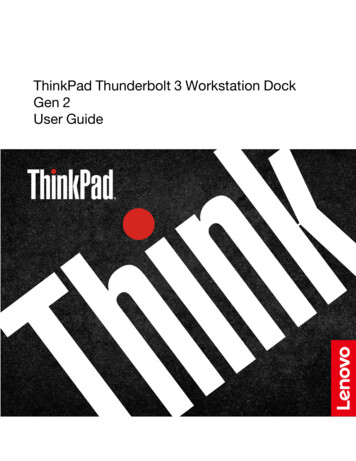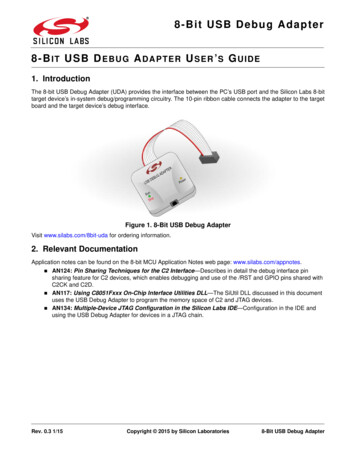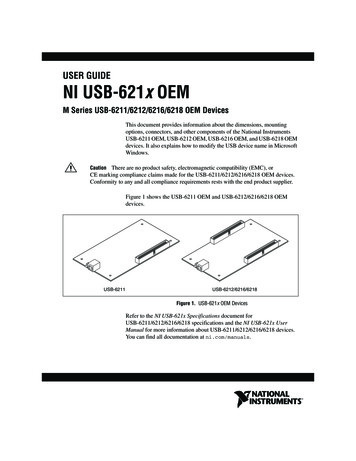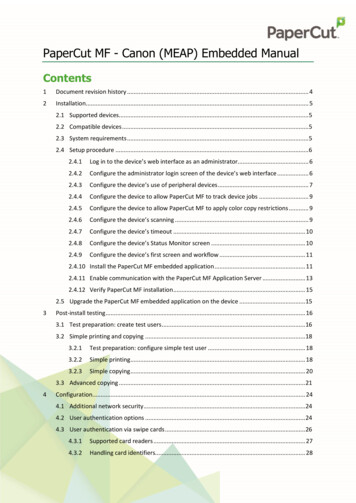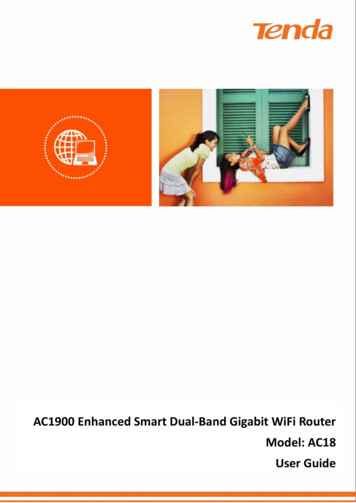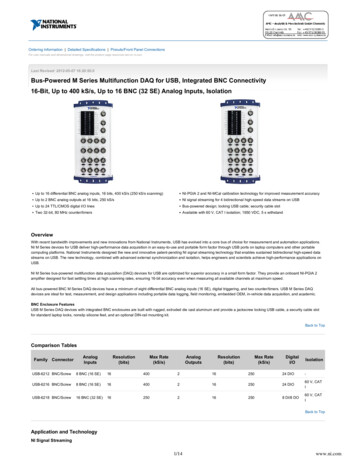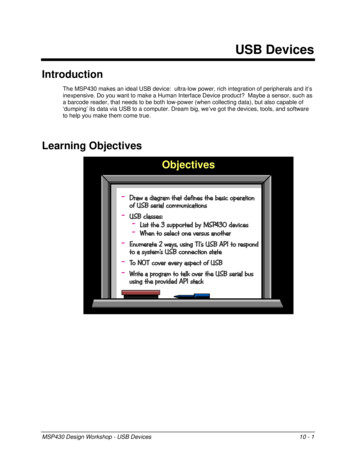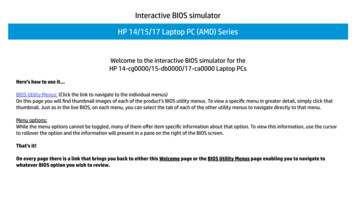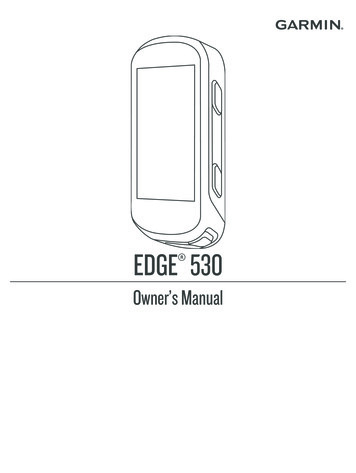Transcription
USB1000IPInstructionManualUSB Device Server10/100/1000Mbps Gigabit1-Port USB over IPDevice ServerManual Revision:06/01/2015For the most up-to-date information, please visit www.startech.com
FCC Compliance StatementThis equipment has been tested and found to comply with the limits for a ClassB digital device, pursuant to part 15 of the FCC Rules. These limits are designedto provide reasonable protection against harmful interference in a residentialinstallation. This equipment generates, uses and can radiate radio frequencyenergy and, if not installed and used in accordance with the instructions,may cause harmful interference to radio communications. However, there isno guarantee that interference will not occur in a particular installation. If thisequipment does cause harmful interference to radio or television reception, whichcan be determined by turning the equipment off and on, the user is encouragedto try to correct the interference by one or more of the following measures: Reorient or relocate the receiving antenna. Increase the separation between the equipment and receiver. Connect the equipment into an outlet on a circuit different from that to which thereceiver is connected. Consult the dealer or an experienced radio/TV technician for help.Use of Trademarks, Registered Trademarks, and other Protected Names and SymbolsThis manual may make reference to trademarks, registered trademarks, and otherprotected names and/or symbols of third-party companies not related in any way toStarTech.com. Where they occur these references are for illustrative purposesonly and do not represent an endorsement of a product or service by StarTech.com, or an endorsement of the product(s) to which this manual applies by thethird-party company in question. Regardless of any direct acknowledgementelsewhere in the body of this document, StarTech.com hereby acknowledgesthat all trademarks, registered trademarks, service marks, and other protectednames and/or symbols contained in this manual and related documents are theproperty of their respective holders.
Table of ContentsIntroduction. 1Packaging Contents.1System Requirements.1Side View 1.2Side View 2.2Installation. 3Hardware Installation.3Software Installation.3How to Use. 4USB Server Software Setup.4Specifications. 7Technical Support. 8Warranty Information. 8i
IntroductionThe USB1000IP 10/100/1000 Mbps Gigabit 1-Port USB over IP Device Server providesa simple to use, and convenient way to extend a USB device over long distancesand allows for sharing that device with multiple users over your 10/100 or 1000 MbpsEthernet network.This flexible device auto-detects network link speed and is capable of connecting througha network hub/switch/router, or directly to a PC to function as a simple USB extender.Perfect for connecting and sharing a device such as mass storage, card reader, digitalcamera, webcam, printer (including multi-function), fax, scanner or serial adapter withmultiple users.The bundled software provides a simple interface to view the status of, and connect tothe detected device over the LAN and features the option to automatically connect toyour device after a reboot.Packaging Contents 1 x Gigabit USB IP Device Server 1 x Installation CD 1 x Universal Power Adapter 1 x Instruction ManualSystem Requirements 10/100 or 1000Mbps compatible TCP/IP Ethernet network Available AC power outlet Microsoft Windows XP/Vista/7 (32/64-bit)1
SideView1SideView22
InstallationHardware Installation1. Connect the USB device that will be shared to the USB IP device server.NOTE: USB hubs are not supported by the USB IP device server.2. Connect an RJ45 terminated Ethernet cable from the network to the USB IP deviceserver.3. Connect the power adapter to the USB IP device server. The green LED should lightup solid and the yellow LED should blink if connected to the network.NOTE: The device server uses DHCP by default to automatically obtain an IP addressfrom the network’s DHCP server (e.g. router). If a DHCP server is not available, the USBIP device server will use 192.168.1.50 by default.Software Installation1. Insert the included Installation CD into the computer’s CD/DVD drive.2. AutoPlay should automatically launch and display all of the folders on the CD. If not,open “My Computer” and double-click on the CD/DVD drive.3. Enter the folder “USB 2.0 Device”, then “Est E3868” and double-click the file“USBServer Setup.exe”.4. This should launch the software installation wizard. Continue through the wizardand once complete, the following icons should appear on the desktop: “Launch USBServer”.5. The software must be installed on all computers that intend to make use of the USB IPdevice server.3
How to UseUSB Server Software Setup1. Make sure the USB device is connected to the device server and it is powered on (ifapplicable).2. Double-click the “Launch USB Server” shortcut icon on the desktop to start theprogram.3. If the USB IP device server is properly connected to the network, it should appear inthe list of device servers with an IP address. By default, the USB IP device serveruses DHCP to obtain an IP address, so the assigned IP address should be in thesame IP range as the host computer running the software.If the network does not use DHCP, the device server will use an IP address of192.168.1.50 by default. To change the network settings to match the network,right-click on the device server and select “Setting Sever”. This will bring up theconfiguration settings for the device server. Deselect the “DHCP” option and enter in4
the proper network settings. Consult with the network administrator if unsure how toconfigure.4. The USB device connected to the device server should appear below it and list whattype of device it is and it’s current status.5. If the USB device is available, selecting it and clicking the “Connect” button willautomatically link the device to the computer system, making it appear as a locallyconnected USB device. It can then be used as such.6. When done using the USB device, make sure to click the “Disconnect” button, to allowother computer systems to connect to it.5
USB Device StatusStatusDescriptionThe attached USB device is ready and waiting for a connection.The USB device is on a different IP range than the computer system.The network settings need to be configured.The USB device is currently connected to the computer system.The USB device is currently connected to a different computer systemand unavailable.The attached USB device is not supported by the IP device server andwill not work (e.g. USB hub).6
SpecificationsNumber of Ports1Bus InterfaceUSB 2.0Chipset IDElite Silicon E3868M11 x USB type A femaleConnectors1 x RJ45 Ethernet female1 x PowerLEDs1 x Ethernet Link/ActivityNetworking StandardsIEEE 802.3-2002, 802.3abUSB 2.0: 480MbpsMaximum Data Transfer RateEthernet: 10/100/1000MbpsAuto-MDIX SupportYesPower Adapter5VDC, 1000mA, center positiveOperating Temperature5 C 50 C (41 F 122 F)Storage Temperature-25 C 70 C (-13 F 158 F)Humidity15% 90% RHDimensions (LxWxH)77.0mm x 38.0mm x 23.0mmWeight35gCompatible Operating SystemsWindows XP/Vista/7 (32/64-bit)7
Technical SupportStarTech.com’s lifetime technical support is an integral part of our commitment to provideindustry-leading solutions. If you ever need help with your product, visit www.startech.com/support and access our comprehensive selection of online tools, documentation, anddownloads.Warranty InformationThis product is backed by a 2 year warranty.In addition, StarTech.com warrants its products against defects in materials andworkmanship for the periods noted, following the initial date of purchase. During thisperiod, the products may be returned for repair, or replacement with equivalent productsat our discretion. The warranty covers parts and labor costs only. StarTech.com does notwarrant its products from defects or damages arising from misuse, abuse, alteration, ornormal wear and tear.Limitation of LiabilityIn no event shall the liability of StarTech.com Ltd. and StarTech.com USA LLP (or theirofficers, directors, employees or agents) for any damages (whether direct or indirect,special, punitive, incidental, consequential, or otherwise), loss of profits, loss of business,or any pecuniary loss, arising out of or related to the use of the product exceed the actualprice paid for the product. Some states do not allow the exclusion or limitation of incidentalor consequential damages. If such laws apply, the limitations or exclusions contained inthis statement may not apply to you.8
StarTech.com has been making “hard-to-find easy”since 1985, providing high quality solutions to a diverseIT and A/V customer base that spans many channels,including government, education and industrial facilitiesto name just a few. We offer an unmatched selection ofcomputer parts, cables, A/V products, KVM and ServerManagement solutions, serving a worldwide marketthrough our locations in the United States, Canada, theUnited Kingdom and Taiwan.Visit www.startech.com today for complete informationabout all our products and to access exclusive interactivetools such as the Cable Finder, Parts Finder and theKVM Reference Guide.
USB Server Software Setup 1. Make sure the USB device is connected to the device server and it is powered on (if applicable). 2. Double-click the "Launch USB Server" shortcut icon on the desktop to start the program. 3. If the USB IP device server is properly connected to the network, it should appear in the list of device servers with an .