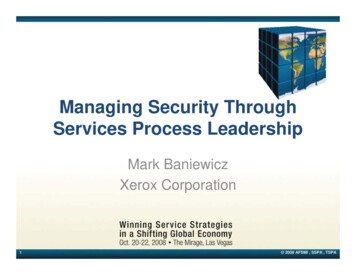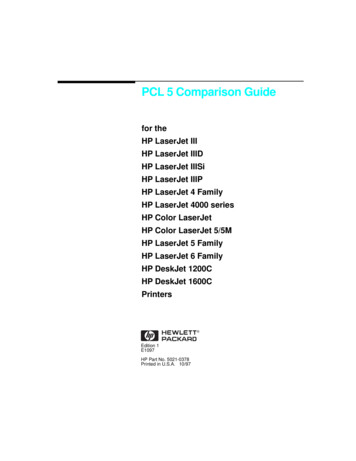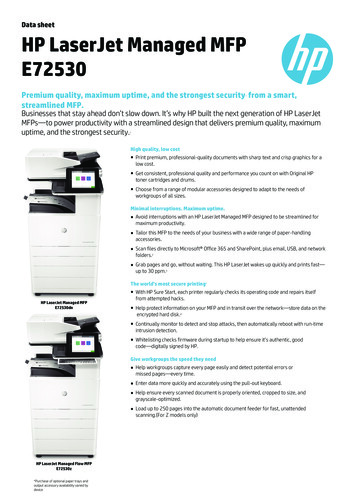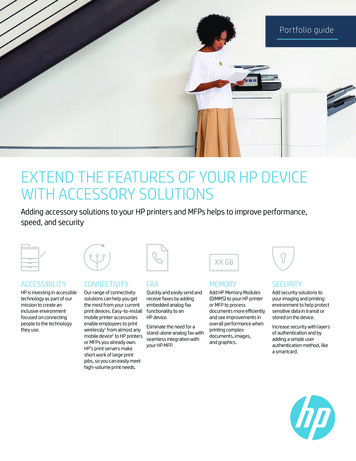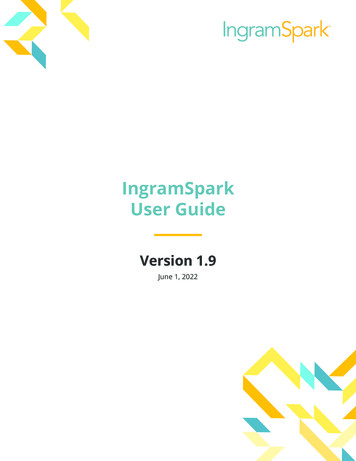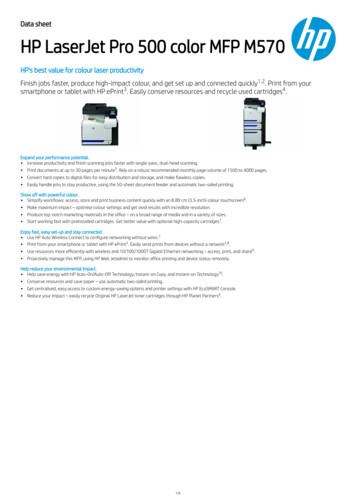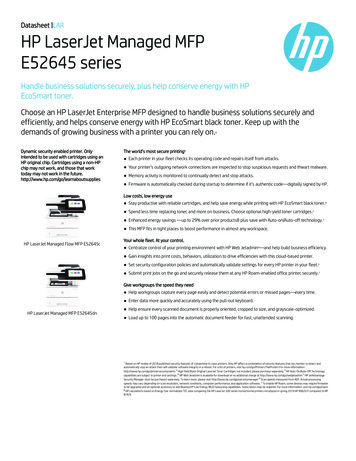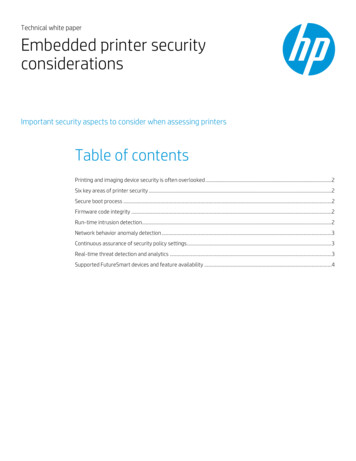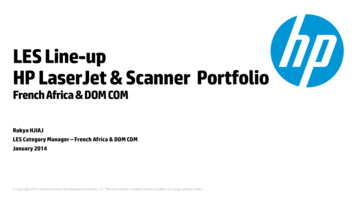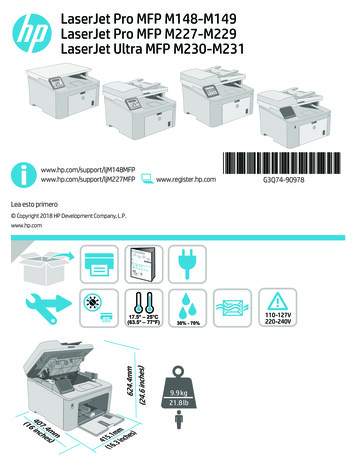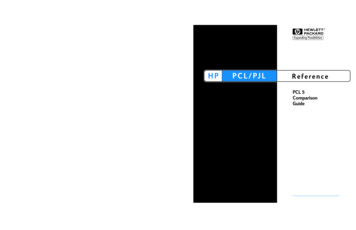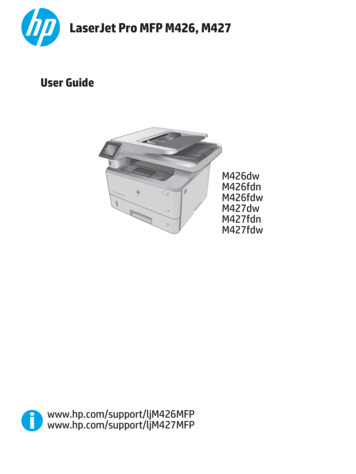
Transcription
LaserJet Pro MFP M426, M427User fdw
HP LaserJet Pro MFP M426, M427User Guide
Copyright and LicenseTrademark Credits 2015 Copyright HP Development Company,L.P.Adobe , Adobe Photoshop , Acrobat , andPostScript are trademarks of Adobe SystemsIncorporated.Reproduction, adaptation, or translationwithout prior written permission is prohibited,except as allowed under the copyright laws.The information contained herein is subject tochange without notice.The only warranties for HP products andservices are set forth in the express warrantystatements accompanying such products andservices. Nothing herein should be construedas constituting an additional warranty. HP shallnot be liable for technical or editorial errors oromissions contained herein.Part number: C5F98-90901Edition 1, 9/2015Apple and the Apple logo are trademarks ofApple Computer, Inc., registered in the U.S. andother countries. iPod is a trademark of AppleComputer, Inc. iPod is for legal or rightholderauthorized copying only. Don't steal music.Microsoft , Windows , Windows XP, andWindows Vista are U.S. registered trademarksof Microsoft Corporation.UNIX is a registered trademark of The OpenGroup.
Table of contents1 Printer overview . 1Printer views . 2Printer front view . 2Printer back view . 3Control panel view . 4Home screen layout . 5How to use the touchscreen control panel . 6Printer specifications . 7Technical specifications . 7Supported operating systems . 8Mobile printing solutions . 10Printer dimensions . 11Power consumption, electrical specifications, and acoustic emissions . 12Operating environmental range . 13Printer hardware setup and software installation . 142 Paper trays . 15Load Tray 1 . 16Introduction . 16Tray 1 paper orientation . 19Load Tray 2 . 20Introduction . 20Tray 2 paper orientation . 22Load Tray 3 . 23Introduction . 23Tray 3 paper orientation . 25Load and print envelopes . 26Introduction . 26Print envelopes . 26Envelope orientation . 26ENWWiii
3 Supplies, accessories, and parts . 27Order supplies, accessories, and parts . 28Ordering . 28Supplies and accessories . 28Customer self-repair parts . 28Replace the toner cartridge . 30Introduction . 30Toner-cartridge information . 30Remove and replace the toner cartridge . 314 Print . 35Print tasks (Windows) . 36How to print (Windows) . 36Automatically print on both sides (Windows) . 37Manually print on both sides (Windows) . 38Print multiple pages per sheet (Windows) . 38Select the paper type (Windows) . 38Additional print tasks . 40Print tasks (OS X) . 41How to print (OS X) . 41Automatically print on both sides (OS X) . 41Manually print on both sides (OS X) . 41Print multiple pages per sheet (OS X) . 42Select the paper type (OS X) . 42Additional print tasks . 43Store print jobs on the product to print later or print privately . 44Introduction . 44Before you begin . 44Set up the printer for job storage . 44Step one: Install the USB storage device . 44Step two: Update the print driver . 45Create a stored job (Windows) . 45Print a stored job . 47Delete a stored job . 47Mobile printing . 48Introduction . 48Wi-Fi Direct and NFC Printing (wireless models only) . 48HP ePrint via email . 49HP ePrint software . 50AirPrint . 50Android embedded printing . 51ivENWW
Use walk-up USB printing . 52Introduction . 52Step one: Access USB files on the printer . 52Step two: Print USB documents . 52Option one: Print documents . 52Option two: Print photos . 535 Copy . 55Make a copy . 56Copy on both sides (duplex) . 57Copy on both sides automatically (fdn and fdw models only) . 57Copy on both sides manually . 57Additional copy tasks . 586 Scan . 59Scan by using the HP Scan software (Windows) . 60Scan by using the HP Scan software (OS X) . 61Scan to a USB flash drive . 62Set up the Scan to Network Folder feature . 63Introduction . 63Before you begin . 63Method one: Use the Scan to Network Folder Wizard (Windows) . 63Method two: Set up the Scan to Network Folder feature via the HP Embedded Web Server(Windows) . 65Step one: Access the HP Embedded Web Server (EWS) . 65Step two: Configure the Scan to Network Folder feature . 65Set up the Scan to Network Folder feature on a Mac . 66Step one: Access the HP Embedded Web Server (EWS) . 66Method one: Use a Web browser to open the HP Embedded WebServer (EWS) . 66Method two: Use the HP Utility to open the HP Embedded Web Server(EWS) . 67Step two: Configure the Scan to Network Folder feature . 67Scan to a network folder . 69Set up the Scan to E-mail feature . 70Introduction . 70Before you begin . 70Method one: Use the Scan to Email Wizard (Windows) . 70Method two: Set up the Scan to Email feature via the HP Embedded Web Server (Windows) . 71Step one: Access the HP Embedded Web Server (EWS) . 72Step two: Configure the Scan to E-mail feature . 72ENWWv
Step three: Add contacts to the E-mail Address Book . 74Step four: Configure the default E-mail Options . 74Set up the Scan to E-mail feature on a Mac . 75Step one: Access the HP Embedded Web Server (EWS) . 75Method one: Use a Web browser to open the HP Embedded WebServer (EWS) . 75Method two: Use the HP Utility to open the HP Embedded Web Server(EWS) . 75Step two: Configure the Scan to E-mail feature . 75Step three: Add contacts to the E-mail Address Book . 77Step four: Configure the default E-mail Options . 77Scan to email . 79Additional scan tasks . 807 Fax . 81Set up to send and receive faxes . 82Before starting . 82Step 1: Identify the phone connection type . 82Step 2: Set up the fax . 83Dedicated phone line . 83Shared voice/fax line . 84Shared voice/fax line with an answering machine . 85Step 3: Configure the fax time, date, and header . 86HP Fax Setup Wizard . 87Printer control panel . 87HP Embedded Web Server (EWS) and HP Device Toolbox (Windows) . 87Step 4: Run a fax test . 88Send a fax . 89Fax from the flatbed scanner . 89Fax from the document feeder . 90Use speed dials and group-dial entries . 90Send a fax from the software . 91Send a fax from a third-party software program, such as Microsoft Word . 91Additional fax tasks . 928 Manage the printer . 93Use HP Web Services applications . 94Change the printer connection type (Windows) . 95Advanced configuration with HP Embedded Web Server (EWS) and HP Device Toolbox (Windows) . 96Advanced configuration with HP Utility for OS X . 99Open HP Utility . 99viENWW
HP Utility features . 99Configure IP network settings . 102Introduction . 102Printer sharing disclaimer . 102View or change network settings . 102Rename the printer on a network . 102Manually configure IPv4 TCP/IP parameters from the control panel . 103Link speed and duplex settings . 103Printer security features . 105Introduction . 105Assign or change the system password using the Embedded Web Server . 105Lock the formatter . 105Energy-conservation settings . 106Introduction . 106Print with EconoMode . 106Set the Sleep/Auto Off After setting . 106Set the Shut Down After delay and configure the printer to use 1 watt or less of power . 107Set the Delay Shut Down setting . 107HP Web Jetadmin . 108Update the firmware . 109Method one: Update the firmware using the control panel . 109Method two: Update the firmware using the Firmware Update Utility . 1099 Solve problems . 111Customer support . 112Control panel help system . 113Restore the factory-set defaults . 114A “Cartridge is low” or “Cartridge is very low” message displays on the printer control panel . 115Change the “Very Low” settings . 115For printers with fax capability . 115Order supplies . 116Printer does not pick up paper or misfeeds . 117Introduction . 117The printer does not pick up paper . 117The printer picks up multiple sheets of paper . 119The document feeder jams, skews, or picks up multiple sheets of paper . 122Clean the pickup rollers and separation pad in the document feeder . 123Clear paper jams . 125Introduction . 125Experiencing frequent or recurring paper jams? . 125Jam locations . 126ENWWvii
Clear paper jams in the document feeder . 128Clear paper jams in Tray 1 . 131Clear paper jams in Tray 2 . 132Clear paper jams in Tray 3 . 136Clear paper jams in the fuser . 140Clear paper jams in the output bin . 143Clear paper jams in the duplexer . 146Improve print quality . 148Introduction . 148Print from a different software program . 148Check the paper-type setting for the print job . 148Check the paper type setting (Windows) . 148Check the paper type setting (OS X) . 148Check toner-cartridge status . 149Clean the printer . 150Print a cleaning page . 150Check the scanner glass for dirt and smudges . 150Visually inspect the toner cartridge . 150Check paper and the printing environment . 151Step one: Use paper that meets HP specifications . 151Step two: Check the environment . 151Step three:
Step one: Access the HP Embedded Web Server (EWS) . 75 Method one: Use a Web browser to open the HP Embedded Web Server (EWS) . 75 Method two: Use the HP Utility to open the HP Embedded Web Server