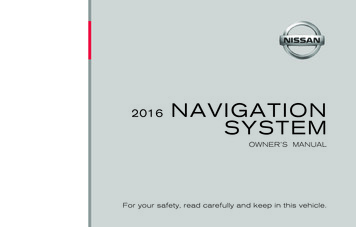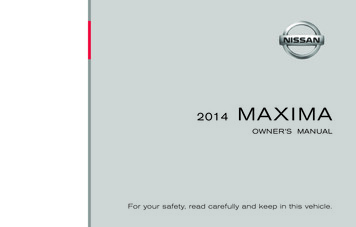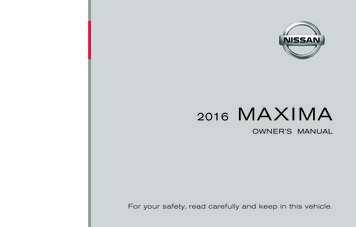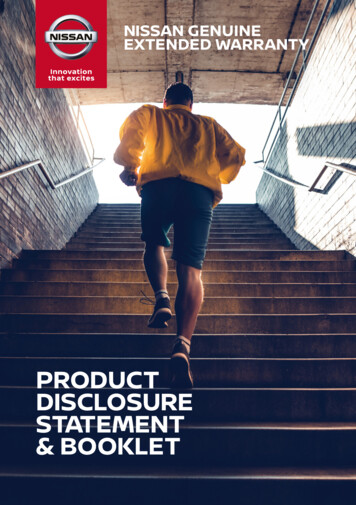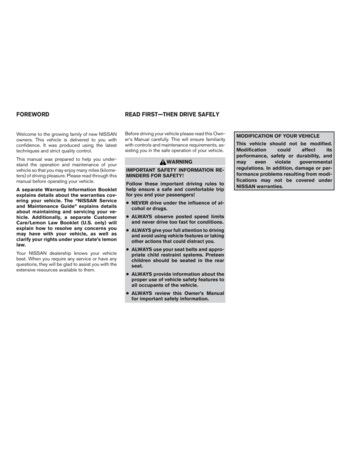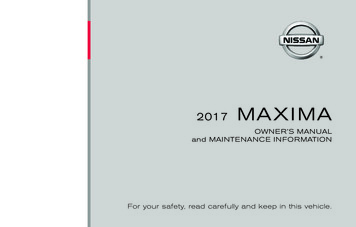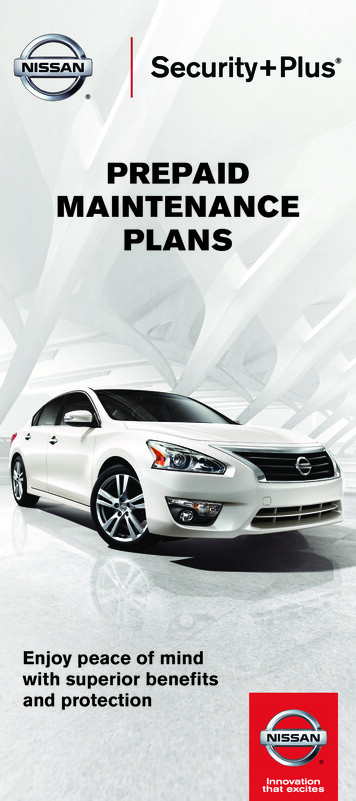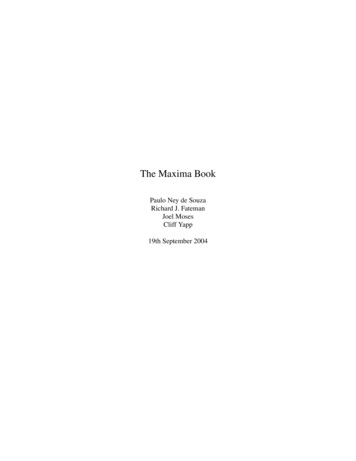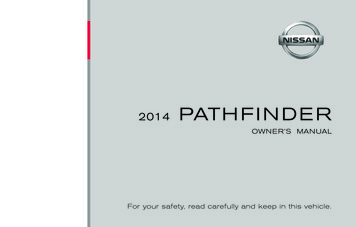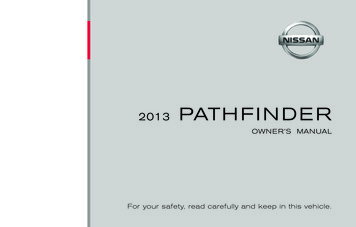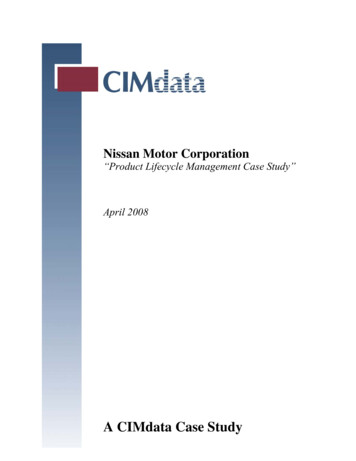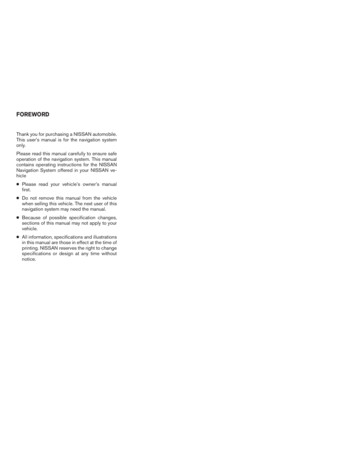
Transcription
FOREWORDThank you for purchasing a NISSAN automobile.This user’s manual is for the navigation systemonly.Please read this manual carefully to ensure safeoperation of the navigation system. This manualcontains operating instructions for the NISSANNavigation System offered in your NISSAN vehicle Please read your vehicle’s owner’s manualfirst. Do not remove this manual from the vehiclewhen selling this vehicle. The next user of thisnavigation system may need the manual. Because of possible specification changes,sections of this manual may not apply to yourvehicle. All information, specifications and illustrationsin this manual are those in effect at the time ofprinting. NISSAN reserves the right to changespecifications or design at any time withoutnotice.Z REVIEW COPY—2004 Maxima (max)Navigation System OM (navi)—USA English (nna)04/27/04—tbrooks X
Z REVIEW COPY—2004 Maxima (max)Navigation System OM (navi)—USA English (nna)04/27/04—tbrooks X
Table ofContentsIntroduction1How does the Nissan navigation system work?2What features are available on the Nissan navigation system?3How do I operate the Nissan navigation system?4How do I program a destination?5How do I use the Point of Interest (POI) feature?6How do I use the address book feature?7How do I use the avoid area feature?8How do I use the automatic re-routing feature?9How do I use the voice guidance feature?10How do I adjust the display?11Information on map data discs12Troubleshooting guide13Index14
Z REVIEW COPY—2004 Maxima (max)Navigation System OM (navi)—USA English (nna)04/27/04—tbrooks X
1 IntroductionHow to use this manual . . . . . . . . . . . . . . . . . . . . . . . . . . . . 1-2For safe operation . . . . . . . . . . . . . . . . . . . . . . . . . . . . . . 1-2Reference symbols . . . . . . . . . . . . . . . . . . . . . . . . . . . . . 1-2Safety note . . . . . . . . . . . . . . . . . . . . . . . . . . . . . . . . . . . . . . . 1-2Laser product . . . . . . . . . . . . . . . . . . . . . . . . . . . . . . . . . . 1-3Z REVIEW COPY—2004 Maxima (max)Navigation System OM (navi)—USA English (nna)04/27/04—tbrooks X
HOW TO USE THIS MANUALSAFETY NOTEThis manual uses special words and icons, organized by function. Please refer to the followingitems and familiarize yourself with these symbols.REFERENCE SYMBOLSFOR SAFE OPERATIONThis indicates information necessary for efficientuse of your vehicle or accessories.DEST buttonWARNINGThis is used to indicate the presence ofa hazard that could cause death or serious personal injury. To avoid or reduce the risk, the procedures must befollowed precisely.CAUTIONThis is used to indicate the presence ofa hazard that could cause minor ormoderate personal injury or damage toyour vehicle. To avoid or reduce therisk, the procedures must be followedcarefully.NOTE:This indicates an item to help you understand the maximum performance of yourvehicle. If ignored, it may lead to a malfunction or poor performance.INFO:This is a button on the control panel.View keyThis is a select key on the screen. By selectingthis key you can proceed to the next function.This system is primarily designed to help youreach your destination, and also performs otherfunctions as outlined in this manual. However,you, the driver, must use the system safely andproperly.Informationconcerningroadconditions, traffic signs and the availability ofservices may not always be up-to-date. Thesystem is not a substitute for safe, proper,and legal driving.Before using the navigation system, please readthe following safety information. Always use thesystem as outlined in this manual.WARNING When the driver operates the navigation system or uses the joystick(screen function), first park the vehicle in a safe place and set the parking brake. Using the system whiledriving can distract the driver andmay result in a serious accident.Destinations cannot be set while thevehicle is in motion. Do not rely on voice guidance alone.Always be sure that all driving maneuvers may be made legally andsafely to avoid an accident.1-2 IntroductionZ REVIEW COPY—2004 Maxima (max)Navigation System OM (navi)—USA English (nna)04/27/04—tbrooks X
Do not disassemble or modify thissystem. If you do, it may result inaccidents, fire, or electrical shock. Do not use this system if you noticeany malfunction such as a frozenscreen or lack of sound. Continueduse of the system may result inaccident, fire, or electrical shock. If you notice any foreign object in thesystem hardware or spilled liquid, ornotice smoke or a smell coming fromit, stop using the system immediatelyand contact your nearest NISSANdealer. Ignoring such conditions maylead to accidents, fire, or electricalshock.WARNING Do not disassemble or modify thissystem. There are no user serviceable parts in this navigation system. If maintenance, adjustments and operations other than those specifiedin this manual are attempted, injurydue to laser radiation and exposurecould occur.NOTE:Some states/provinces may have laws limiting the use of video screens whiledriving. Use this system only where legal.LASER PRODUCTThis navigation system is certified as a Class Ilaser product.The navigation system complies with DHHSLaser-Radiation Standards, 21 CFR Chapter 1,subchapter J.Introduction 1-3Z REVIEW COPY—2004 Maxima (max)Navigation System OM (navi)—USA English (nna)04/27/04—tbrooks X
MEMO1-4 Introduction
2 How does the Nissan navigation systemwork?What is a navigation system? . . . . . . . . . . . . . . . . . . . . . . . 2-2About the navigation system . . . . . . . . . . . . . . . . . . . . . 2-2What is GPS (Global Positioning System)?. . . . . . . . . . . 2-2Accuracy of positioning . . . . . . . . . . . . . . . . . . . . . . . . . 2-2Positioning adjustment . . . . . . . . . . . . . . . . . . . . . . . . . . 2-3Receiving signals from GPS satellites. . . . . . . . . . . . . 2-3Display of GPS information . . . . . . . . . . . . . . . . . . . . . . 2-3Detailed map coverage areas (MCA) for thenavigation system . . . . . . . . . . . . . . . . . . . . . . . . . . . . . . . . . 2-3When a gray road is displayed on the map . . . . . . . . 2-4Z REVIEW COPY—2004 Maxima (max)Navigation System OM (navi)—USA English (nna)04/27/04—tbrooks X
WHAT IS A NAVIGATION SYSTEM?WHAT IS GPS (Global PositioningSystem)?ABOUT THE NAVIGATION SYSTEMGPS is a system developed and operated by theU.S. Government, covering the entire planet.This navigation system receives three or moredifferent radio signals from NAVSTAR (GPSsatellites), orbiting the earth 13,049 miles(21,000 km) above ground. The data from different sets of signals are trigonometrically calculated to obtain the position of the vehicle.This navigation system combines the data obtained from the vehicle (by gyro sensor) and fromGPS (Global Positioning System) satellites tocalculate the current location of the vehicle. Thisposition is then displayed on the screen, allowing route guidance to a destination.INFO:The tracking center in the U.S. controls signalstransmitted from GPS satellites. This controlsometimes results in reduced accuracy or nosignal received at all, in accordance with government requirements. Consequently, areas such asmilitary bases may not accurately appear on thenavigation screen.INV1761ACCURACY OF POSITIONINGThe color of the GPS Indicatoron the upperleft corner of the screen indicates positioning asfollows: Green: positioning is possible and accurate Yellow: positioning is possible but accuracy isminimal Gray: positioning is not possibleINFO:For approximately 3 or 4 minutes after systemstartup, the GPS indicatorremains gray,even if accurate positioning is possible.2-2 How does the Nissan navigation system work?Z REVIEW COPY—2004 Maxima (max)Navigation System OM (navi)—USA English (nna)04/27/04—tbrooks X
DETAILED MAP COVERAGE AREAS(MCA) FOR THE NAVIGATION SYSTEMPOSITIONING ADJUSTMENTWhen the system judges that the vehicle position information is not accurate based on vehiclespeed and gyro sensor data calculations, thesystem will adjust the vehicle position information using GPS signals.cause the strength of the GPS signals are approximately one billionth of that of TV waves;phones and transceivers will decrease thestrength or may totally disrupt the signals.DISPLAY OF GPS INFORMATIONThis system displays GPS information.RECEIVING SIGNALS FROM GPSSATELLITESPlease refer to “GPS information display” onpage 11-17.Sometimes, satellite reception is weak. The following are places where signals tend to beweak:NOTE: Inside tunnels and parking lots in buildings Areas with numerous tall buildingsDirectional guidance provided by the navigation system does not take carpool lanedriving into consideration, especially whencarpool lanes are separated from otherroad lanes.This system is designed to help you reach yourdestination, and also performs other functions asoutlined in this manual. However, you, the driver,must use the system safely and properly. Information concerning road conditions, traffic signsand the availability of services may not always beup-to-date. The system is not a substitute forsafe, proper, and legal driving.Map data covers select metropolitan areas in theUnited States.Map data is available on map DVD-ROM. For information about map DVD-ROMs, contact aNISSAN dealer or call the NISSAN NavigationSystem help desk at 1-800-NISSAN-1(1-800-647-7261). In a dense forestMap data includes 2 types of areas: “Detailedcoverage areas” providing all detailed road dataand other areas showing “Main roads only”. Near military bases and certain governmentfacilitiesNOTE:Vehicles in these areas may not receive GPSsignals (Indicator color: gray).Detailed map data is not available in manyareas and is generally limited to select major metropolitan areas. Under multi-layered highwaysINFO:The antenna for GPS is located on the instrument panel inside the vehicle. Do not placeany objects, especially mobile phones ortransceivers, on the instrument panel. Be-For information on which metropolitan areas arein detailed coverage areas, please refer to theNISSAN Navigation System Software BookletHow does the Nissan navigation system work? 2-3Z REVIEW COPY—2004 Maxima (max)Navigation System OM (navi)—USA English (nna)04/27/04—tbrooks X
(included). When you purchase an updated mapDVD-ROM, a new software booklet will beprovided.WHEN A GRAY ROAD IS DISPLAYED ON THE MAP Route calculation may not be possible when adestination or the current vehicle location isnear a gray road. When setting a destination, the road near thecross cursor blinks. For gray roads, however,the road may not blink. When you are driving on a gray road after thevehicle has deviated from the suggestedroute during route guidance, automatic rerouting may not start immediately. Route guidance (enlarged view and voiceguidance) may not be done at the intersectionwhere the road your vehicle is driving on and agray road intersect. POI information and street names near grayroads are not contained in the map data.2-4 How does the Nissan navigation system work?Z REVIEW COPY—2004 Maxima (max)Navigation System OM (navi)—USA English (nna)04/27/04—tbrooks X
3 What features are available on theNissan navigation system?Route guidance . . . . . . . . . . . . . . . . . . . . . . . . . . . . . . . . . . . 3-2Point of interest (POI) directory . . . . . . . . . . . . . . . . . . . . . 3-2Address book . . . . . . . . . . . . . . . . . . . . . . . . . . . . . . . . . . . . . 3-2Avoid area . . . . . . . . . . . . . . . . . . . . . . . . . . . . . . . . . . . . . . . . 3-3Automatic re-route. . . . . . . . . . . . . . . . . . . . . . . . . . . . . . . . . 3-3Detour . . . . . . . . . . . . . . . . . . . . . . . . . . . . . . . . . . . . . . . . . . . 3-3Birdview . . . . . . . . . . . . . . . . . . . . . . . . . . . . . . . . . . . . . . . . 3-4Voice guidance. . . . . . . . . . . . . . . . . . . . . . . . . . . . . . . . . . . . 3-4Short menus . . . . . . . . . . . . . . . . . . . . . . . . . . . . . . . . . . . . . . 3-4Z REVIEW COPY—2004 Maxima (max)Navigation System OM (navi)—USA English (nna)04/27/04—tbrooks X
ROUTE GUIDANCEPOINT OF INTEREST (POI) DIRECTORYADDRESS BOOKThe main feature of the NISSAN Navigation System is Visual and Audio Route Guidance in selected detailed map coverage areas. Utilizing anetwork of GPS (Global Positioning System)satellites, the NISSAN Navigation System tracksyour location on the map and directs you whereyou want to go.The NISSAN Navigation System offers an extensive Point of Interest (POI) directory in detailedmap coverage areas for your convenience. Thisdirectory includes a wide variety of destinationsranging from gas stations, ATMs, and restaurants to casinos, ski resorts, shopping centersand businesses. By accessing the Point of Interest directory, you can search for addresses andphone numbers for a destination, and with apress of a button, the NISSAN Navigation System will calculate a route to the destination.Using the Address Book feature, you will havethe ability to store up to 50 locations in detailedmap coverage areas into a personal directory.This is especially useful for frequently visitedlocations, such as your clients, relatives, orfriends. The Address Book feature will provideyou with easy access to frequently visited locations when setting them as your destination.Once you program a destination covered by adetailed map, The NISSAN Navigation Systemwill determine a route from your current locationto your destination. The moving map display andturn-by-turn voice commands help the driver determine upcoming turns.This feature can be especially helpful in findingunfamiliar locations or businesses. The systemmay be unable to set a destination and/or calculate distance when a destination is outside a detailed map coverage area. Additionally, audioroute guidance may not be available if the destination is outside a detailed map coverage area.For more information on how to program adestination, please refer to section 5.For more information on how to use your Address Book, please refer to section 7.The Point of Interest directory offers many uses.For example, the directory can be sorted by thevarious types of restaurants near your currentlocation. If you need an ATM or gas station, theNISSAN Navigation System can point you to theclosest one or the closest one of your favoritebrand.For more information on how to use the Point ofInterest directory, please refer to section 6.3-2 What features are available on the Nissan navigation system?Z REVIEW COPY—2004 Maxima (max)Navigation System OM (navi)—USA English (nna)04/27/04—tbrooks X
AVOID AREAAUTOMATIC RE-ROUTEDETOURBy using the Avoid Area feature, you can identifyareas or freeways that you would like theNISSAN Navigation System to avoid when plotting routes. For example, if you know of a freewayor area that is always congested with traffic, youcan program the NISSAN Navigation System toplot routes that go around that particular freewayor area.If you miss a turn while using the Route Guidance feature, the NISSAN Navigation Systemwill automatically recalculate a new route to yourdestination.If you hear about a traffic accident on the radiothat is 4 miles (6 km) ahead of you and traffic isbacking up fast, you can use the Detour functionto calculate an alternative route that will help youavoid the gridlock caused by the traffic accident.The NISSAN Navigation System has the abilityto find an alternative route using secondaryroads that will return you to primary roads after aspecified number of miles.For more information on the Avoid Area feature,please refer to section 8.For more information on the Automatic Re-routefeature, please refer to section 9.For more information on the Detour feature,please refer to section 9.What features are available on the Nissan navigation system? 3-3Z REVIEW COPY—2004 Maxima (max)Navigation System OM (navi)—USA English (nna)04/27/04—tbrooks X
Birdview VOICE GUIDANCESHORT MENUSINV1762INV1763INV1764The NISSAN Navigation System gives you achoice of two map viewing styles, a normal2-dimensional Plan View map and the3-dimensional Birdview map. The 3-DBirdview map depicts a geographic area asseen from an elevated perspective, so you willget a better feel for the route ahead.Route guidance is executed using voice andscreen instruction. When the vehicle approaches an intersection where you need to turn,the voice guidance tells you the direction to take.To make the NISSAN Navigation System easierto use, there is a short menu function in whichthe most commonly used items are listed. Whenthe indicator is illuminated, the short menus(Easy Mode) are displayed. When the indicatoris turned off, the default navigation systemsmenus (Expert Mode) are displayed.For more information on the Birdview feature,please refer to section 11.The system also has the following useful features: Enlarged display of intersections. Automatic rerouting when a vehicle is off thecourse (when map is displayed).For more information on the Voice Guidancefeature, please refer to section 10.INFO: [Easy Mode] is the default setting on the initialscreen at the delivery of your new vehicle.3-4 What features are available on the Nissan navigation system?Z REVIEW COPY—2004 Maxima (max)Navigation System OM (navi)—USA English (nna)04/27/04—tbrooks X
Term [Expert Mode] is used in this manualwhen the Short Menus key indicator isturned off. When the amber indicator is highlighted, the system is set to [Easy Mode]. When the SETTING , DEST orROUTE button is pressed in the [EasyMode] screen, the Help key is displayed.For more information on the Short Menu feature,please refer to section 4.What features are available on the Nissan navigation system? 3-5Z REVIEW COPY—2004 Maxima (max)Navigation System OM (navi)—USA English (nna)04/27/04—tbrooks X
MEMO3-6 What features are available on the Nissan navigation system?
4 How do I operate the Nissan navigationsystem?Control panel button functions . . . . . . . . . . . . . . . . . . . . . . 4-2Names of the components. . . . . . . . . . . . . . . . . . . . . . . 4-3How to use the joystick and the enter button. . . . . . . 4-3How to use the PREV button . . . . . . . . . . . . . . . . . . 4-4How to use the SETTING button. . . . . . . . . . . . . . . 4-4How to use the DEST button . . . . . . . . . . . . . . . . . . 4-7How to use the ROUTE button . . . . . . . . . . . . . . . . 4-8How to eject/insert the disc. . . . . . . . . . . . . . . . . . . . . . . . 4-10Setting up the start-up screen . . . . . . . . . . . . . . . . . . . . . 4-13Confirmation of destination or waypoint . . . . . . . . . . 4-13Clearing the memory . . . . . . . . . . . . . . . . . . . . . . . . . . . . . . 4-16Setting the average speed. . . . . . . . . . . . . . . . . . . . . . . . . 4-18About route guidance . . . . . . . . . . . . . . . . . . . . . . . . . . . . . 4-19Notes on route guidance . . . . . . . . . . . . . . . . . . . . . . . 4-19About the display error . . . . . . . . . . . . . . . . . . . . . . . . . 4-21Z REVIEW COPY—2004 Maxima (max)Navigation System OM (navi)—USA English (nna)04/27/04—tbrooks X
CONTROL PANEL BUTTON FUNCTIONSLHA02544-2 How do I operate the Nissan navigation system?Z REVIEW COPY—2004 Maxima (max)Navigation System OM (navi)—USA English (nna)04/27/04—tbrooks X
9.GUIDE VOICE button; refer to page10-3. Provides voice guidance from thecurrent location.( ZOOM OUT ) button; refer to10.page 11-6. Alters the scale of the mapdisplay.11.( ZOOM IN ) button; refer to page11-6. Alters the scale of the map display.( EJECT ) button; refer to page12.4-10. Ejects the DVD.HOW TO USE THE JOYSTICK ANDTHE ENTER BUTTONLNV0003NAMES OF THE COMPONENTS1.( DAY/NIGHT ) button; refer to vehicle’s Owner’s Manual. Changes displaybrightness.2. PREV button; refer to page 4-4. Returnsto the previous screen during setup. Finishes the setup after it is completed.3. JOYSTICK and ENTER button; refer to thenext section. Scrolls the map, selects andsets each setting item.4. SETTING button; refer to page 4-4. Performs various adjustments and settings tohelp you use the navigation system moreeffectively.5.TRIP button; refer to vehicle’s Owner’sManual. Displays warning messages (ifthere are any) and displays TRIP 1 TRIP2 FUEL ECONOMY MAINTENANCEeach time you press the button.6. DEST button; refer to page 4-7. Displaysthe “Set a Destination” menu.7. ROUTE button; refer to page 4-8. Displays the setting menu screen at the time ofroute calculation.8. MAP button; refer to page 5-36. Togglesbetween the intersection and the map during route guidance. Returns to the mapscreen from the settings screen.The navigation system is operated by selectingkeys on the screen with the joystick and pressingthe joystick in to ENTER your selection. Be sureto understand the operation of the joystick before using the navigation system.Selecting the keys on the screenUse the joystick to select keys on the screen.The joystick can be tilted in eight directions. Theselected key will be highlighted in yellow.INFO:Use the joystick to scroll the map.How do I operate the Nissan navigation system? 4-3Z REVIEW COPY—2004 Maxima (max)Navigation System OM (navi)—USA English (nna)04/27/04—tbrooks X
Selecting the function of the highlighted keyTo use the navigation system more effectively,various adjustments and settings can beperformed.Press the ENTER button.Display key:The display shows the screen used to carry outthe function of the selected key (highlighted ntrast/Map Background.HOW TO USE THE PREV BUTTONPlease refer to page 11-20.Vehicle Electronic Systems key:This button has two functions.To return to the previous screen:No settings available for the navigation system.When this button is pressed during setup, setupwill be canceled, and the screen will return to theprevious screen.Please refer to vehicle’s Owner’s Manual.To finish the set-up:When this button is pressed after set-up iscompleted, the settings will be renewed asdirected, and the screen will return to the map.INFO:When the PREV button must be pressed, (forexample, after the set-up is finished) instructionsare given in the operation procedure of eachsection in this manual. If the PREV button ispressed when not finished with the set-up, thesetting will be canceled, and the screen will return to the previous screen.INV1765System Settings key:HOW TO USE THE SETTING BUTTONPlease refer to vehicle’s Owner’s Manual.When the SETTING button is pressed, the[SETTINGS] screen is displayed.Changes various settings of the navigationsystem.WARNINGFor safety, some of the functions onthe menu will be disabled while the vehicle is moving. To use the temporarilydisabled functions, park the vehicle ina safe place, shift to P or N, and set theparking brake.Navigation key:Please refer to page 4-5.Short Menus key:This key changes between [Expert Mode] and[Easy Mode].Please refer to 3-4.4-4 How do I operate the Nissan navigation system?Z REVIEW COPY—2004 Maxima (max)Navigation System OM (navi)—USA English (nna)04/27/04—tbrooks X
Guidance Volume key:Nearby Display Icons key:Adjusts or turns off volume of the voiceguidance.Displays five types of points of interest aroundthe current location.Please refer to “Adjusting the guide volume” onpage 10-2.Please refer to “Setting the nearby display icons”on page 6-14.Help key:Save Current Location key:Available only in easy mode (Short menus).Stores the current vehicle location in the address book.You can see the explanation of navigationalfunctions.Please refer to “Storing current vehicle position”on page 7-4.Adjust Current Location key:INV1766When the Navigation key is selectedView key:This will let you choose between Birdview display and Plan View display.Please refer to “Switching between Birdview and Plan View displays” on page 11-3.Heading key:You can set the map either to show the vehicle’scurrent forward direction as up, or to show Northas up.Corrects the location and direction of the vehicleicon.Please refer to “Updating the current vehicle location and the direction” on page 11-18.Auto Re-route On/Off key:A new route to the desired destination will automatically be calculated again from the locationwhen the vehicle deviates from the suggestedroute during route guidance.Please refer to “Automatic re-routing” on page9-2.Please refer to “Changing the display direction(in Plan View display)” on page 11-7.How do I operate the Nissan navigation system? 4-5Z REVIEW COPY—2004 Maxima (max)Navigation System OM (navi)—USA English (nna)04/27/04—tbrooks X
Avoid Area Setting key:Defines areas to avoid when calculating a route.Please refer to “Setting avoid areas” on page8-2.Clear Memory key:Clears all the stored memory (Address Book,Avoid Area, Previous Dest.).Please refer to “Clearing the memory” on page4-16.Set Average Speed for Estimated Journey Timekey:Please refer to “Setting the average speed” onpage 4-18.Tracking On/Off key:You can choose whether to display the path fromthe start to the current position.Please refer to “Displaying the track” on page11-15.Edit Address Book key:Changes the names and positions of the registered locations.Please refer to “Setting up and editing the address book” on page 7-2.GPS Information key:GPS information will be displayed.Please refer to “GPS information display” onpage 11-17.Quick Stop Customer Setting key:INV1767Easy mode — when theShort Menus key is selectedView key:Same as in Expert Mode.Heading key:Same as in Expert Mode.Sets the user-defined [Quick Stop] POI (PointOf Interest).Please refer to “Quick stop” on page 5-41.4-6 How do I operate the Nissan navigation system?Z REVIEW COPY—2004 Maxima (max)Navigation System OM (navi)—USA English (nna)04/27/04—tbrooks X
Address Book key:Please refer to “Setting with theUse this category item if you want to go toplaces stored in the address book.Please refer to “Setting with thePoint of Interest (POI) key” on page5-21.Address Book key” on page 5-3. Previous Dest key” on page 5-5.INV1768Sets destinations (final destination and waypoints) to search for a route.For safety, some of the functions onthe menu will be disabled while the vehicle is moving. To use the temporarilydisabled functions, park the vehicle ina safe place, shift to P or N, and set theparking brake. Phone Number key” on page 5-25. Intersection key” on page 5-14. Point of Interest (POI) key:Use this category item if you want to go to arestaurant, hotel, gas station or other facility.Map key:Use this category item if you want to choosethe place directly on the map display.Please refer to “Setting with theIntersection key:Sets a destination using the intersection of2 streets.Please refer to “Setting with thePhone Number key:Use this category item when the destinationphone number is known.Please refer to “Setting with theAddress/Street key” on page 5-7.This will activate various navigational functions.WARNINGCity key” on page 5-21.Address/Street key:Use this category item if you know the cityname, street name and house number of thedestination (waypoints).Please refer to “Setting with theHOW TO USE THE DEST BUTTONCity key:Sets the destination (waypoint) on the mapscreen of the area around the input city.Please refer to “Setting with thePrevious Dest. key:You can choose destinations from the last10 destinations set.For details, please refer to “Setting with the Map key” on page 5-27. Country key:This key is used to retrieve a location in another country when it is set as the destination (waypoint).Please refer to “Setting with theCountry key” on page 5-29.How do I operate the Nissan navigation system? 4-7Z REVIEW COPY—2004 Maxima (max)Navigation System OM (navi)—USA English (nna)04/27/04—tbrooks X
Please refer to “Setting with the Home key” onpage 5-30.Address/Street key:Same as in Expert Mode.Point of Interest (POI) key:Same as in Expert Mode.Country key:Same as in Expert Mode.INV1769Easy Mode — when theShort Menus key is selectedHelp key:You can see the explanation of the navigationalfunctions.Home key:When you set your home in the address book, aroute home will be calculated by selecting thiskey.If the home is not set beforehand, the settingmode will appear to input the home address.INV1770HOW TO USE THE ROUTE BUTTONWhen the ROUTE button is pressed while thecurrent location is displayed on the screen, thedisplay shows the following keys.INFO:When no operations are executed after a fewseconds, the keys will disappear automatically.Quick Stop key:Selects the destination (waypoints) from a list of5 commonly used POI (Points of Interest).Please refer to “Quick stop” on page 5-41.4-8 How do I operate the Nissan navigation system?Z REVIEW COPY—2004 Maxima (max)Navigation System OM (navi)—USA English (nna)04/27/04—tbrooks X
Where am I? key:Displays the street where the vehicle is currentlylocated, the previous street, and the upcomingstreet.Please refer to “Where am I” on page 5-45.Cancel Guidance key:Cancels the route guidance.Please refer to “Cancel guidance” on page 5-45.Route Info key:Displays the route to the destination. There arethree types of display methods. Complete Route key:Displays the entire route from the current location to the destination.Please refer to “Displaying the completeroute to the destination” on page 11-10. Turn List key: Route Simulation key:Performs a simulation drive on the mapscreen by moving a vehicle icon on all theroutes from the current location to thedestination.Please refer to “Requesting the simulationdrive to the destination” on page 11-13.Edit Route key:Resets the set destination (waypoint).Please refer to “Making the system guide theroute with detailed options” on page 5-31.INV1771Easy Mode — when theShort Menus key is selectedHelp key:You can see the explanation of the navigationfunctions.Quick Stop key:Displays a list of the guidance points for theentire route to the destination on a simplemap.Same as in Expert Mode.P
contains operating instructions for the NISSAN . c Please read your vehicle s owner s manual first. c Do not remove this manual from the vehicle when selling this vehicle. The next user of this navigation system may need the manual. . Z REVIEW COPY—2004 Maxima (max) Navigation System OM(navi)—USA_English(nna) 04/27/04—tbrooksX.