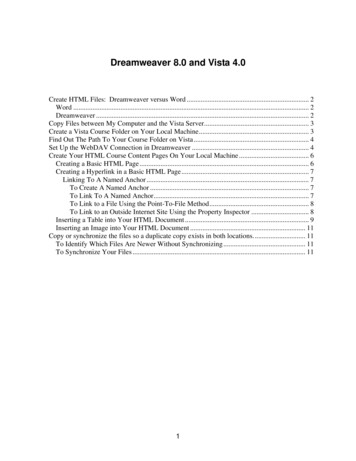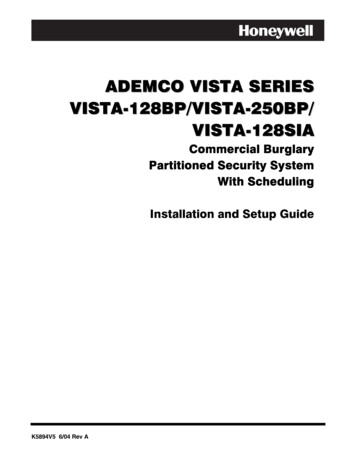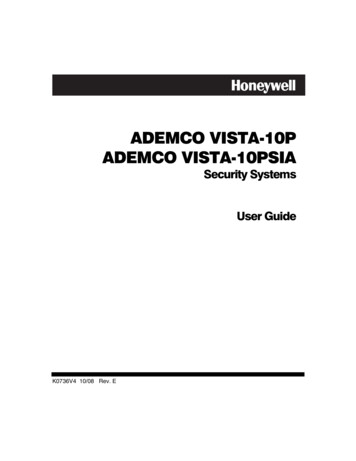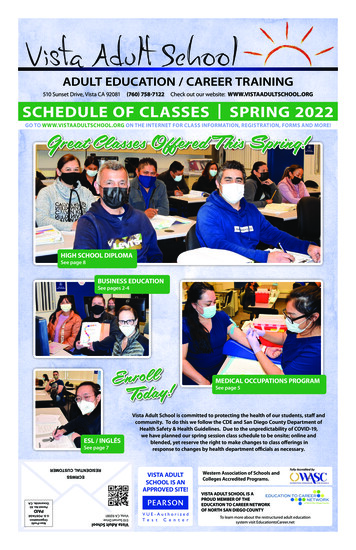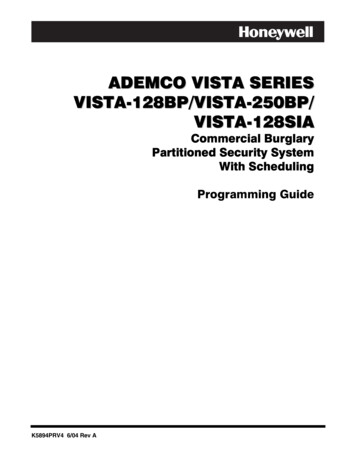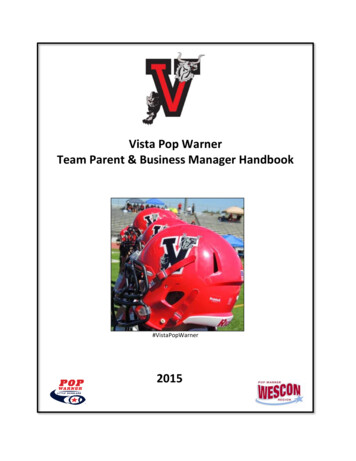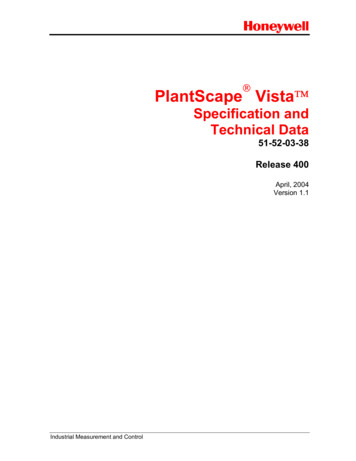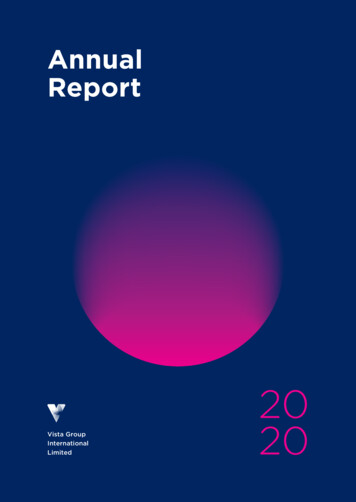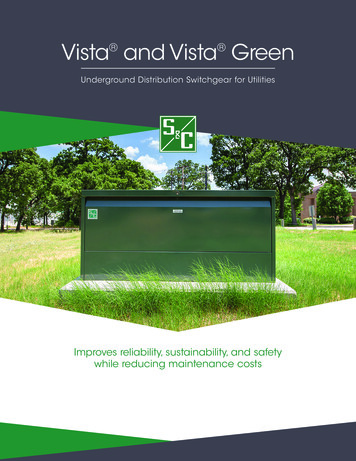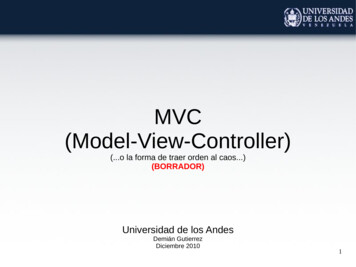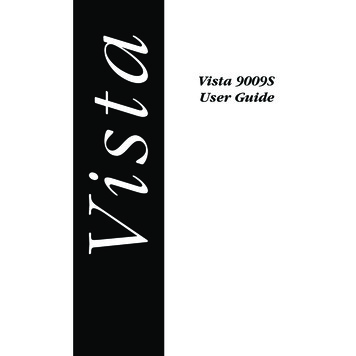
Transcription
Vis t aVista 9009SUser Guide
TABLE of CONTENTSCall Waiting Display1Installing your Vista telephoneChecking your telephone22Key reference3Personalizing your telephoneOptions34Visual Call WaitingSuperFlash 55Hold - Continuing a call on anothertelephone6Receiver volume6Ringer volume6Using the Callers ListSaving from the Callers ListLong distance calls778Memory keysSaving a number in memoryLetter chartTo erase the contents of amemory key889To protect the contents of yourmemory keysLocking the memory keysUnlocking the memory keys9999Display messages and lights10Ensuring privacy11Saving ON and OFF keysTo save a Call ForwardingON keyTo save a Call ForwardingOFF key1111Helpful Hints1211
1CALL WAITING DISPLAYFinally, a telephone that lets you see who is calling – evenwhen you’re on another call! Visual Call Waiting - Now you will be able to view incoming Call Display and Call Display - Your Vista allows you to view the name/number of the person to whom youWaiting information. This added flexibility lets you decide which calls are importantbecause you’ll know who is on Call Waiting before you answer their call.*are speaking, whether it is the original or Visual Call Waiting caller. Call logging - A record of the last 25 calls you received is stored in your Vista. Easyto read icons tell you if the call was from a long distance number, how many timessomeone tried to reach you, and even if you returned the call. Menu Driven - Vista’s display provides messages that guide you step by step throughany function. Memory Keys - Vista’s memory keys allow you to save names/numbers or featuresfor easy one button functionality. You can program new names/numbers or savenames/numbers directly from the Callers List. Preferred Name Match - Now you can decide how a name will appear on the display.When you receive a call, Vista compares the incoming number to those you haveprogrammed into the memory keys. If a match is made, the name and number isdisplayed as you entered it into memory.* You must subscribe to Visual Call Waiting from your local telephone company. If you do not subscribeto Visual Call Waiting or if this service is not yet available in your area, your Vista 9009S may still beused as an advanced Call Display telephone.Vista User Guide
2Installing your Vista telephone21Wall MountDesk MountConnect the receiver and receiver cord.Attach the wedge-shaped base in deskmount or wall mount position†.43Attach the faceplate.Attach the receiver card and lens (shinyside down) after recording numbers forquick reference.5!Connect the line cord.Connect the power adapter.!Checking your telephoneVista automatically runs a test to ensure that the phone cords are connected properly. If thetest fails, the display will prompt you to check the phone cords. Make sure all connectionsare fastened securely.†For wall mounting, we recommend that you use a telephone wall mounting plate (not included). Theshort line cord should be used for wall mounting.Vista User Guide
3Key referenceSet Options - Slide panel toright. Allows you topersonalize your phoneby changing its options.Callers - Use to enter andexit the Callers List.Hold - Lets you keep acaller on the line while youmove to an extension.Also allows you toprogram a pause intomemory.Redial - One key dialingLink - Press toconnect yourCall Waiting calls.of the last number youdialed.Save - Saves memory keyinformation and OPTIONSchanges.Dial - One keydialing of thenumber appearingon the displaywhen the phoneis off-hook.Shift - Used to accessupper slot of Memory Keys.* - ScrollsthroughCallers List.# - Erases contentsof memory keys anditems in the CallersList.Memory Keys - Programfrequently called numbers/namesand features.k l - Scrolls through OPTIONS list. Also adjusts ringerand receiver volume. Also lets you advance to thenext letter or delete letters/numbers when entering aname or number into memory.Personalizing your telephoneBelow the display is a sliding panel. Move the panel to the right and press the OPTIONSkey to see each of the nine choices. You can change any of the nine options by followingthe change procedure below.To change any of the nine options:1.Don’t pick up the receiver.2.Slide the panel located below the display to the right and press the OPTIONS key.3.4.Press either k or l to move through the list of options or press the desired optionnumber on the dial pad. (For example, when 9 items in list appears on the display, press to set the time and date.)Press the selected option number again ( through ·) and follow the instructions onthe display to make a change.Note: To exit at any time press OPTIONS.Vista User Guide
4Set Options1.Change the LanguageYou have a choice of display messages in one of two languages.2.Set the Time and DateWhen you subscribe to Call Display or Visual Call Waiting, the time and date areautomatically set for you when the first call comes in. You can also set the time anddate yourself if you do not want the time and date automatically updated. If there is apower failure you may have to reset the time and date or wait for an incoming call.3.Set the Ring ToneYou can choose one of three different ring tones. Use ß to end only whenyou are satisfied with your chosen ring tone. If an incoming call is private (i.e., callerhas blocked their name and number from appearing on your display), the call willring with a fourth distinctive tone.4.Timer ON/OFFThe Vista comes with an autotimer option to track the length of your calls. The display will show you, in minutes and seconds, the elapsed time of an individual call.5.Set ContrastChoose from 8 contrast levels to suit your needs. Once you’ve chosen Set Contrastin the OPTIONS list, simply press fi until you are satisfied with the display.6.Clear Message Waiting (when subscribing to Voice Mail services only)If Message Waiting appears on the display when there are no more voice messages,you can turn the display message off using this option.7.Enter Your Area CodeWith Call Display or Visual Call Waiting, area codes are displayed for incoming callsand in the Callers List. With this option, you may block the display of up to threelocal area codes. This is useful in locations where area codes are not necessary inorder to dial a long distance number or where an area code can not be used whendialing local numbers. This option may not be required in certain network areas.8.Change Callers ListYou can log all the calls that you receive, only those calls you or your answeringmachine did not answer, or no calls.9.Visual Call Waiting Indicator (Call Wait ID)This option is turned ON at the factory. You would only turn this option OFF if persistent clicking or tones interrupt your calls. When turning this option OFF by pressing · (9 OFF), your Vista will act as a Call Display telephone only.Vista User Guide
5Visual Call Waiting†Now you’ll be able to choose which calls to answer because you’ll know who is callingbefore you answer.The Vista 9009S is capable of displaying Call Waiting information of a second incomingcall while you have a call in progress. When you are on a call and you hear the CallWaiting tone, the Call Waiting information is displayed as shown below.Incoming caller's information(Caller One) is displayed.When you hear the Call Waiting toneCaller Two's information is displayed.CALLER ON555-1112 E CALLER TW555--123 O 4If you decide you want to speak to the new caller, simply press . Your first callwill not be disconnected. You may switch between callers as often as you like by pressing . Your second call will be stored in the Callers List even if it is not answeredwhen “log all calls” or “log unanswered calls” is selected under Option 8. For moreinformation about stored calls, see Using the Callers List on page 7.Note: The Visual Call Waiting Indicator option must be enabled in order to see the CallWaiting information on the display. Refer to Option 9 on page 4.SuperFlash SuperFlash is an exclusive feature which allows the Vista 9009S and one other AastraSuperFlash compatible telephone to display, log and switch between Call Display andCall Waiting callers, as shown below.1Incoming caller's information(Caller One) is displayed.2Extension telephone picks up andalso speaks with Caller One.ExtensionCALLER ON in use ECALLER ON555-1112 E Extensionin use Extension3Call Waiting tone sounds and Caller Two's informationis displayed on both extension telephones.BEEPCALLER TW555-1234 O BEEPCALLER TW555-1234 O Extension† You must subscribe to Visual Call Waiting from your local telephone company. Until you subscribe,your telephone will not display or record incoming calls.Vista User Guide
6A person at either extension can simply press the button to automaticallyswitch to and speak with the new caller as shown in the diagrams below.4Either telephone can pressto speak with Caller Two.5Both telephones speak with Caller Twoand see displayed information.ExtensionCALLER TW in use OExtensionCALLER TW in use OExtension6Either telephone may press again to switch back to Caller One.Calls will not be disconnected when you press . If you wish to return to yourfirst caller press again. The Vista 9009S and one other Aastra SuperFlash compatible telephone extension may switch between the two callers each time you press . Once you have switched to one caller by pressing , you must waitthree seconds before you can switch back to the previous caller.To end a call with either Caller One or Caller Two, you must press before thecaller hangs up the line in order for the proper caller information to be displayed.Note: Caller information for the first call will only be displayed on the original telephonethat answered.Hold - Continuing a call on another telephoneIf you want to place your call on hold or continue your conversation at another extension,press and hang up the receiver. The hold feature keeps the caller on the line untilyou pick up the receiver or an extension telephone.Note: If you receive a Visual Call Waiting call while a call is on hold, Call Waitinginformation will not be displayed.Receiver volumeWhile you are on the telephone, you can press the left or right side of the volume barkl for soft or loud receiver volume.Ringer volumel for soft or loud ringer volume. IfPress the left or right side of the volume bar kyou don’t want to be disturbed you can turn the ringer OFF by pressing the left side of thel without lifting the receiver. Continue pressing the left side of thevolume bar kVista User Guide
Ð7l until Ringer is OFFÐappears on the display. You can adjustvolume bar kringer volume and tone in the OPTIONS list, as long as the ringer has not been turnedOFF. When you want to turn the ringer ON, press the right side of the volume barkl without lifting the receiver.Using the Callers List†The ç key lets you enter the Callers List. Vista 9009S remembers up to 25incoming calls which are stored in the Callers List. This valuable feature helps youorganize your calls by monitoring their status. Easy to understand messages and symbolskeep you informed about who called, when they called, how often they tried to reach you,and even if you returned the call.Using the Callers List: Press ç to enter the Callers List. Press to move through the Callers List. Edit numbers from the dial pad by pressing k or l. Press k or l to view names and numbers. Return a call automatically by lifting the receiver while the caller’s number is on thedisplay or pressing {.Erase individual callers from the list by pressing twice when the name/number ison the display. You may also erase all callers by pressing twice when ÞCallersŽList XX is displayed.Press ç at any time to exit the list.Saving from the Callers ListWhile in the Callers List, you can save the number on the display directly into a memorykey.To save a caller from the Callers List:When a name/number is displayed while in the Callers List.1. Press ß.2.Press } and then the memory key where you want to save the number in anupper memory slot. To save in a lower memory slot, press the memory key where youwant to save the number.3.Write the name in the space provided on the memory card or receiver card (in pencil).†You must subscribe to Call Display or Visual Call Waiting from your local telephone company. Until you subscribe, your telephone willnot display or record incoming calls.Vista User GuideŠÝÐ
8Long distance callsDialing a long distance number from the Callers List:When a name/number is displayed in the Callers List.1. Enter and the appropriate area code (if required).2.Press {.The number on the display will be automatically dialed.Note: If you make an error while entering either the 1 or area code, press l or k tocorrect.Memory keysYour Vista 9009S has 4 memory keys, each having 2 slots.Saving a number in the memoryPress ß and follow the instructions shown on the display or read through thefollowing example on how to save a name and number to memory.Saving a number in the upper memory:For example, to save Len’s number (555-1440)1.Press ß.2.For upper memory positions press } and then the memory key where youwant to store the number. For lower memory positions, press the memory key whereyou want to store the number.3.Press fififi ››‚on the dial pad.4.Press ß.5.Press ß again to quitOR enter Len’s name by pressing the following keys:fi three times then l‹twice then lfl twice.Note: The Letter Chart lists the keys for specific letters and numbers (see page 9).6.Press ß to store the name.7.Write the name on the memory card or receiver card (in pencil).Note: Press l to move to the next letter in a name. To erase a letter, simply press k.Press l twice to add a space.Press when entering numbers to place a pause into a memory key (if required).This is useful if you wish to preprogram access to a remote system, such as Voice Mail,because a pause is often required before entering a system password. A Link may also beprogrammed into a memory key if required.Note: Memory keys will not function during a power failure.Vista User Guide
9If you program a long distance number into a memory key, you must also include 1 andthe area code.Letter chart:1 &11 ’111 (2 A22 B222 C 2222 23 D4 G 44 H444 I4444 46 M 66 N666 O 6666 68 T888 V88 U1111 )8888 811111 , 111111 1111111 11111111 .133 E333 F3333 35 J55 K555 L5555 57 P77 Q777 R7777 S77777 79 W99 X999 Y9999 Z99999 9To erase the contents of a memory key:1.2.For upper memory positions press } and then the memory key to see itscontents. Press only the memory key to see the contents of lower memory positions.Press twice.To view the contents of a memory key press the memory key and then }.Repeatedly press } to switch between the two items of a key. A shift symbol (o)in the right corner of the display indicates a memory/shift key combination.To protect the contents of your memory keysFor security reasons you can protect the contents of your memory keys by locking them.You will still be able to use your memory keys to place calls or use features, but you willnot be able to erase or save a new name, number or feature while they are locked.Locking the memory keys:Unlocking the memory keys:1.Don’t pick up the receiver.1.Don’t pick up the receiver.2.Press OPTIONS key under the panel.2.Press OPTIONS key under the panel.3.Press .3.Press .4.Press .4.Press .Note: All memory keys will be locked.Vista User Guide
10Display messages and lightsVista’s display employs a variety of messages and icons to help keep you informed aboutyour calls.May read:Callers list screenName and NumberPrivate nameUnknown namePrivate numberUnknown numberIf present, call wasforwarded fromanother location. L. E. SMITHNumber of thiscall in the CallersList.Call has not beenpreviously viewed.01NJAN 13X lIf same day, time of call willappear, otherwise date of call.Call has been returned ORVisual Call Waiting call ORCall has been answered.This icon only appears if acall is NOT a Visual Call Waitingcall.Dependent oninformation deliveredfrom your telephonenetwork.Indicates next screen.Use k or l to switchbetween name andnumber screens.Number of times thiscaller has tried toreach you sincelast viewed.(up to 9 times)General display messagesMessageWhat it meansCalls bumped XXNumber of old calls automatically deleted when Callers Listwas full.Use for XX NewXX New CallersView your new calls using in the Callers List.Number of new calls stored in Callers List.Link has been dialed.Pause has been dialed.oIndicates when } has been used.Call is a Visual Call Waiting call.Call was returned.Call was answered. This icon only appears if a call is NOT aVisual Call Waiting call.Vista User Guide
11Set indicator light messagesLightsWhat it meansPrioritySolidExtension in use or Check phone cord appears on display.HighestFast FlashVisual ring indicator for incoming calls.HighSlow FlashMessage waiting (with voice mail services only).LowNote: The light and display will always indicate the highest priority condition.Ensuring privacyVista 9009S’s red display light comes ON and Extension in use appears on the displaywhen another person in your home picks up an extension. The light remains ON until theother person hangs up.Saving ON and OFF keysThe following examples show you how to save an ON and an OFF key and activate Vista’slight for a local telephone company feature.To save a Call Forwarding ON key:To save a Call Forwarding OFF key:1.Press ß.1.Press ß.2.Press to program the light ON.2.Press ‚to program the light OFF.3.Press } and the desired mem- 3.ory key.Press } and the desiredmemory key.4.Press ‡ for turning Call Forwarding ON.4.Press ‡‹ for turning Call Forwarding OFF.5.Read the display to confirm the number. If the number is wrong presskl and begin again.5.Read the display to confirm the number. If the number is wrong presskl and begin again.6.Press ß again.6.Press ß again.7.7.Write Call Forwarding ON on thereceiver card (in pencil). The light isnow programmed but will not come ONuntil you use the feature.Write Call Forwarding OFF on thereceiver card (in pencil).To save ON and OFF keys for a local telephone company feature without the light, omitstep 2 from the above examples. Your Vista may be programmed with only one ON andone OFF key.Vista User Guide
12Helpful HintsDisplay is in the wrong language.You can change the language by pressing the OPTIONS key and pressing twice.Callers are not identified on the display or the display shows List is empty.Until you subscribe to Call Display or Visual Call Waiting from your local telephonecompany, your telephone will not receive or record the name/number of a caller.*Persistent clicking or tones interrupt calls.Turn off Option 9 using the OPTIONS key. When this option is turned OFF, your Vistawill act as a Call Display telephone only.You hear the Visual Call Waiting tone but no caller information is on thedisplay.You need to subscribe to Visual Call Waiting and/or confirm that the Visual Call Waitingindictor is ON (see Option 9: Call Wait ID). To turn this option ON, press · (9 ON).*No dial tone. Check phone cord may appear on the display.Read the display. If the line cord is not attached properly the display will prompt you.Also, make sure the receiver cord is attached securely.Telephone doesn’t ring. Ringer is OFF may appear on the display.The ringer may be turned OFF. Without lifting the receiver, press the right side of thel to turn the ringer ON. You can adjust ringer volume and tone involume bar kthe OPTIONS list.No information on the display and ringer volume is low.Make sure the power adaptor is plugged into a working electrical outlet.Cannot hear a caller or be heard.Make sure the receiver cord is inserted securely into the jack.Light stays ON and display shows Feature ON even when call forwardingis not in use.You must program a Call Forwarding OFF key “To save a Call Forwarding OFF key:” onpage 11.When you have a power failure.Vista will still operate as a regular telephone during a power failure, but the display, theadvanced features, and shifted memory keys will not operate until the power is restored.Cannot switch to an incoming Call Waiting caller.Ensure all off-hook extensions are SuperFlash compatible and are not in speakerphoneor handsfree mode. Also, wait for a minimum of 4 seconds before pressing lagain.* Please contact your local telephone company for any inquiries or problems withCall Display and Visual Call Waiting services.If you are still having problems with your Vista 9009S telephone after reading this guideand the helpful hints, please call 1-800-288-1683 for technical assistance.Vista User Guide
INDEXALArea code 4Languageincorrect 12select 4Lens 2Lights 10,11Link 3, 5, 6, 10Locking memory keys 9Long distance calls 4, 8, 9CCall Display 1, 4, 7, 12Call ForwardingOff 11On 11Call Wait ID 4Callers List 4change 4saving from 7viewing 7Contrast 4DDateset 4Desk mount 2Displaycontrast 4messages 12Display messages 10, 12MMemory keyserasing 9letter chart 9link 8locking 9on/off keys 11pause 8, 10programming 8unlocking 9viewing contents 9Message waiting 4EOExtension telephones 5, 12OptionsChanging 3FFaceplate 2PHPassword 3Pause 8Power failure 12Privacy 11Hold 6, 8IInstallation 2faceplate 2Lensreceiver card 2line cord 2phone base 2power adapter 2receiver card 2KKey reference 3RReceiver card 2Receiver volume 6Ring Toneset 4Ringer 12Ringer volume 6
SSavingentering names 8erasing 9entering numbers 8SuperFlash 5, 12TTestphone cord connection 2Timeset 4Troubleshooting 2, 12VVisual Call Waiting 1, 5, 10, 12Volume control 6WWall mount 2
To save a Call Forwarding ON key 11 To save a Call Forwarding OFF key 11 Helpful Hints 12. 1 Vista User Guide * You must subscribe to Visual Call Waiting from your local telephone company. If you do not subscribe . Vista automatically runs a test to ensure that the phone cords are connected properly. If the