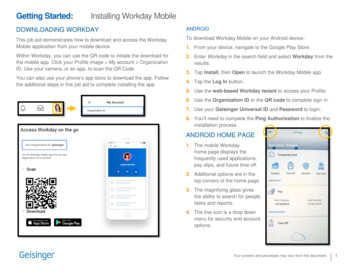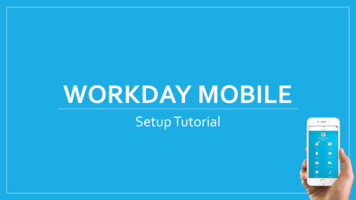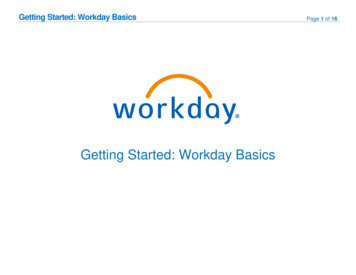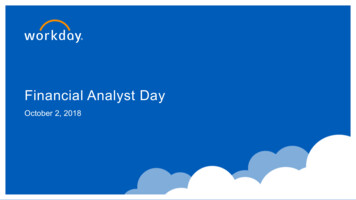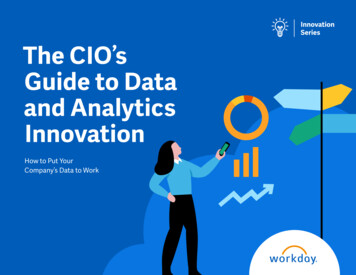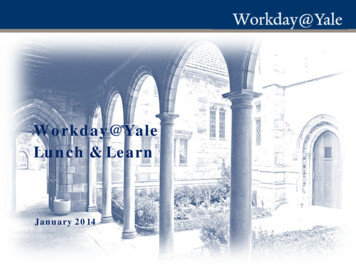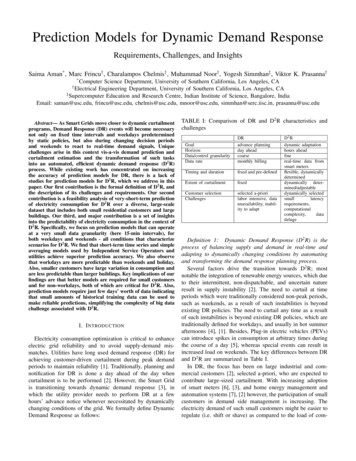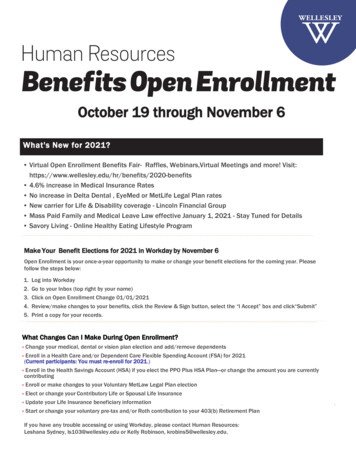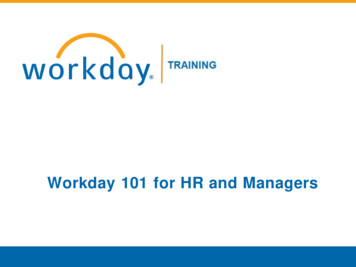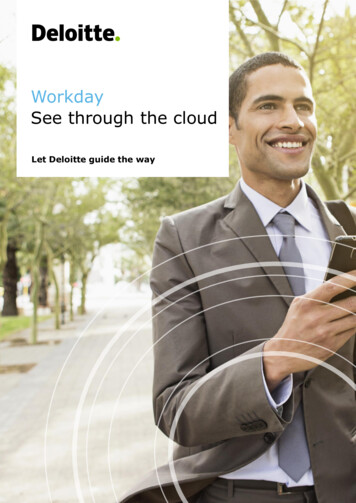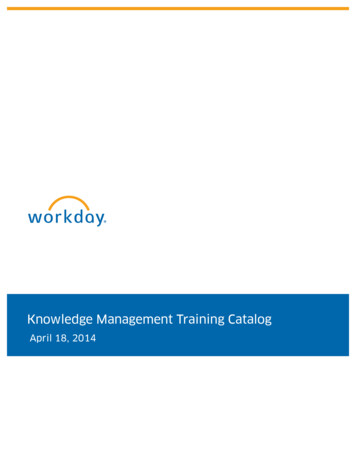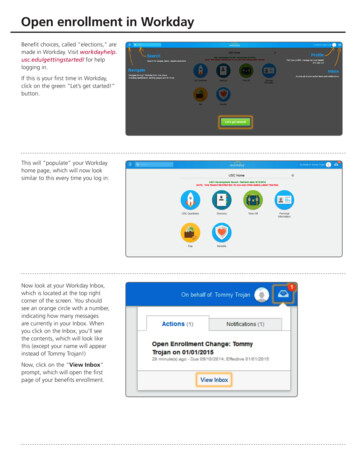
Transcription
Open enrollment in WorkdayBenefit choices, called “elections,” aremade in Workday. Visit workdayhelp.usc.edu/gettingstarted/ for helplogging in.If this is your first time in Workday,click on the green “Let’s get started!”button.This will “populate” your Workdayhome page, which will now looksimilar to this every time you log in:Now look at your Workday Inbox,which is located at the top rightcorner of the screen. You shouldsee an orange circle with a number,indicating how many messagesare currently in your Inbox. Whenyou click on the Inbox, you’ll seethe contents, which will look likethis (except your name will appearinstead of Tommy Trojan!)Now, click on the “View Inbox”prompt, which will open the firstpage of your benefits enrollment.
page 2Keep in mind that because this is a SAMPLEenrollment, the plans and benefits listed heremay NOT apply to you. The plans for whichyou are eligible, based on your employmentstatus (faculty, staff, union, etc.) will showup on your actual enrollment pages—andthis first page will open showing your currentbenefit selections, automatically populated.Note that as you work through the pages,if you don’t wish to change anything on aparticular page you can simply click on thegreen “Continue” button to move forward.Health Care Elections will come up first. Are you selecting a new, different plan? Click“Elect” on your selection Are you dropping a plan? Click “Waive” onthe appropriate row No changes? Move to the next column toreview your coverage levelYour coverage column is automaticallypopulated with your current levels. Are you changing your coverage level? If yes,click on the box to get the dropdown, thenselect your coverage level No changes? Move to the next column toreview your enrolled dependentsIf you’re changing plans but keeping the samedependents, simply select “Dependents”This will insert the names of your existingdependents in a dropdown menu. To selecteach one for the new plan, double-click oneach name one at a time, or hover over thefirst and click Ctrl-Alt-AOpen enrollment in Workday
page 3The existing dependents have now been added tothat planIf you’re adding a new dependent, you’ll first needto “create” him/her. (You only have to do thisonce—after a dependent is “created” he/she canbe easily added to other plans. If you’re not sure ifyour dependent is eligible for enrollment, contactthe HR Service Center for help at (213) 821-8100,or see benefits.usc.edu/starting-benefits/.)To create your dependent, click on “Create”Next, click “Add My Dependent FromEnrollment”Some other questions may pop up at this time relatedto beneficiaries or emergency contacts. We are notconfigured at this time to accept this informationfrom the enrollment pages—simply check “no” andthe orange “OK” button to continue:On the “Add My Dependent From Enrollment”page, complete only the items marked with ared asterisk, filling in the information for yourdependent.When completing the “Personal Information” sectionof your dependent’s enrollment, the dropdown menuwill list many different types of dependents, butyou’ll only be able to enroll those defined by USC asbenefits-eligible. For example, if you select “otherrelative” you’ll receive an error message when youattempt to submit your transaction because thisdependent type is not eligible for benefit enrollment,and you’ll have to remove them in order to proceedwith the transaction.Be sure to carefully check that you’ve entered thecorrect date of birth and gender!Open enrollment in Workday
page 4Note also that your address is automaticallypopulated. This can be changed later ifnecessary, but for now leave your addressas is.You must add your dependent’s social securitynumber. To do so, click on the “Add” buttonunder National IDs“United States of America” will automaticallypopulate. Click on “National ID Type”and then double-click on “Social SecurityNumber” in the dropdown.Add the social security number to the“Identification #” box and leave the lowerblanks unfilled. (If dependent does not havea social security number, you will have toindicate the reason it is not available.)When you’ve completed all asteriskedsections, click the orange “OK” button at thebottom.This takes you back to the Health CareElections page, where your newly-createddependent populates the “Enroll Dependents”field. You must repeat this process for eachnew dependent you add. As for dependentsyou already had in the system, just be surethey’re added to any new benefit plans youchoose, as well.Open enrollment in Workday
page 5Note also that only dependents applicable to thecoverage level will populate for you to select. Forexample, if you choose the coverage level “Employee Spouse” your children will not appear as possibledependents to enroll in that plan.As you finish enrollment on each page, either“electing” or “waiving” coverage, the next screenof available benefits will appear.For flexible spending accounts, you can select theamount you want withheld as either an annualamount or as a specific dollar amount per pay periodremaining in the calendar year. NOTE THAT YOUMUST RE-ENROLL IN FLEXIBLE SPENDING EVERYYEAR! These accounts do not automaticallyrenew!Make your selection/s and click the green“Continue” button to move on.Based on your employee category (faculty, staff,union, etc.), you may have additional pagesto complete. Everyone will have a page forDisability—this plan will automatically renew soyou may simply click “Continue” if you’re happywith your coverage. Note that you’re only eligiblefor supplemental disability if you are enrolled inthe USC Basic Disability plan.you’re happy withyour coverage. Note that you’re only eligible forsupplemental disability if you are enrolled in theUSC Basic Disability plan.Likewise, if you’re already enrolled in HyattLegal, that will automatically renew. If you’re notenrolled and you want the plan, click “Elect”—ifyou’re enrolled and wish to cancel, click “Waive”to drop the plan. When done, click “Continue”to move on.Again, different employee categories will havedifferent benefit pages to work through—but thechoice is always to “elect” (choose the benefit) or“waive” (reject the benefit).When you reach the end of the enrollmenttransaction, the total employee cost will populatein the upper right hand corner in red.Open enrollment in Workday
page 6You must document your dependentrelationships within 5 days of youronline enrollment transaction. Scanyour documents (see benefits.usc.edu/starting-benefits/ for whichdocuments you’ll need) then click the“ ” sign under attachments.Briefly describe the document inthe comment box, then press enter,which will bring up the “Attach”buttonLook for your scanned documentin your document files, and click“Open” to add it.When you’re done selectingbenefits, enrolling dependents andattaching documents, scroll downto the bottom of the page—youmust check “I Agree” to add yourelectronic signature. Once you checkthe “I Agree” box, hit the green“Submit” button.You will then see all your benefitelections displayed—your openenrollment transaction is completedand has been sent to the Benefitsoffice for review and approval.At the bottom, you can either printa PDF of the transaction, or simplyclick “Done” to finish.Open enrollment in Workday
Open enrollment in Workday Benefit choices, called "elections," are made in Workday. Visit workdayhelp. usc.edu/gettingstarted/ for help logging in. If this is your first time in Workday, click on the green "Let's get started!" button. This will "populate" your Workday home page, which will now look similar to this every time you .