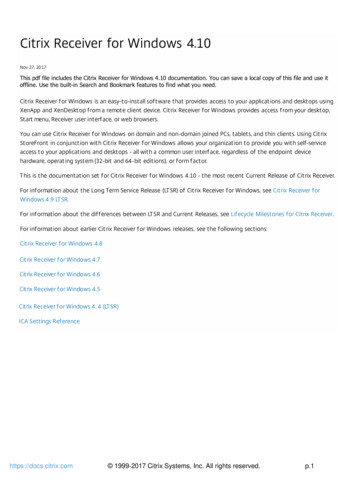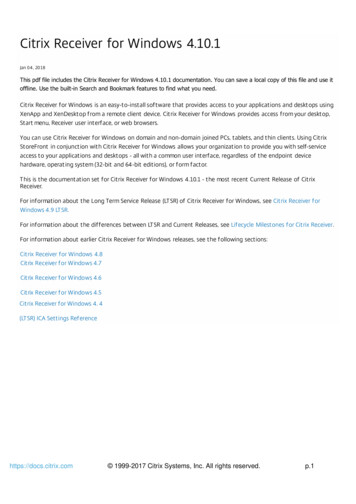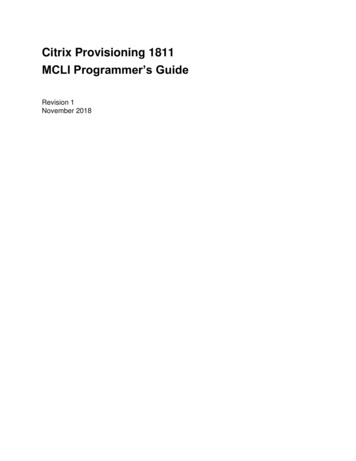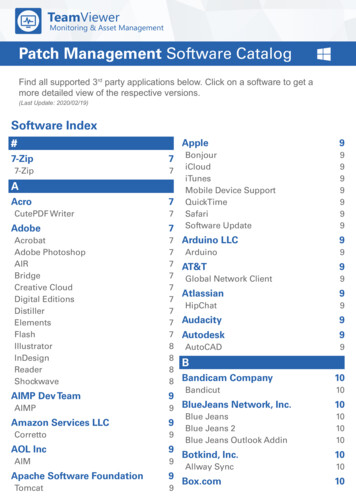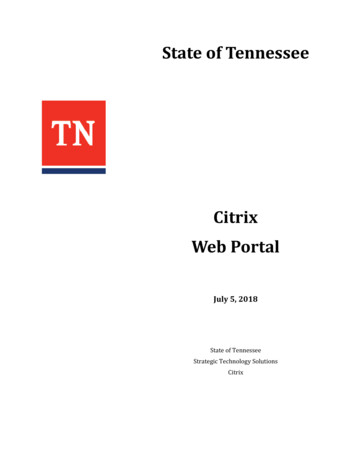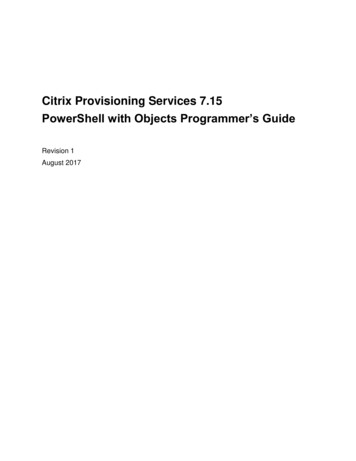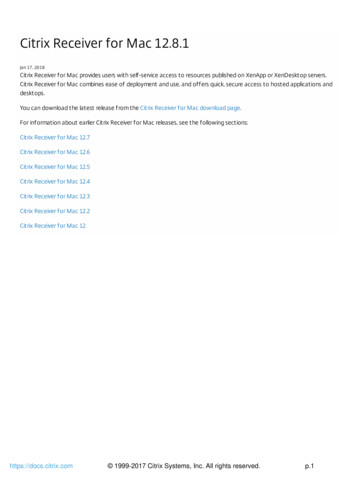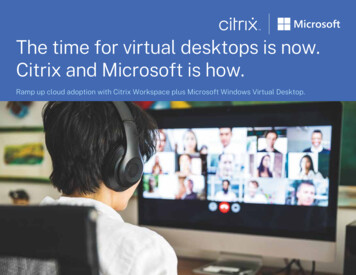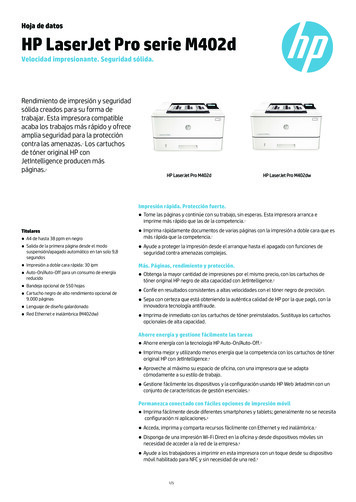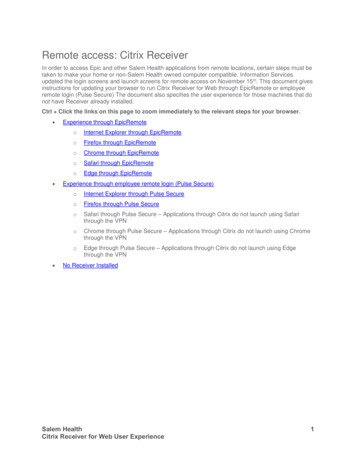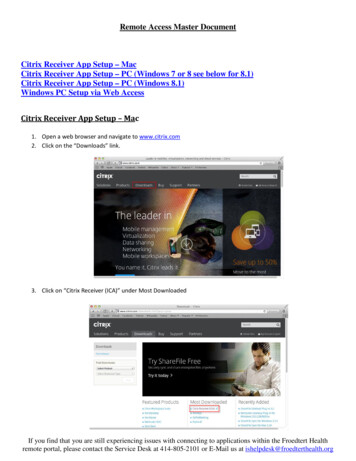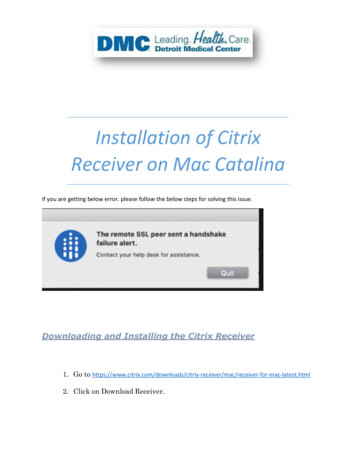
Transcription
Installation of CitrixReceiver on Mac CatalinaIf you are getting below error. please follow the below steps for solving this issue.Downloading and Installing the Citrix Receiver1. Go to ac/receiver-for-mac-latest.html2. Click on Download Receiver.
3. Click on Download Receiver 12.9.1 for Mac.
4. Popup will appear to save the Receiver file, save it.5. On a Mac computer, the .dmg file appears as below, click on downloadedfile (CitrixReceiverWeb.dmg).
6. When prompted, click on Install Citrix Receiver.
7. Click on Continue to start the installation.8. Accept the License agreement by clicking continue.
9. Click on Agree.10. Put your Device’s Username & Password and Click on Install Software.
11. Click on Continue. (Please don’t click on Add Account)
12. Installation completed now, Click on Close.
Accessing Application/Desktop from Citrix Receiver.1. Open Safari Browser and access URLhttps://demicitrix.etenet.com/Citrix/MacWeb
2. Provide details below as indicated below.A. User name – put your user name in this field.B. Password – Put your password in this field.C. After putting user name and password, click on Log on.
3. You will get below screen when you are logged in, Click on Play tab to launch.
4 Once on the desktop you will get a popup. Click ok.5 You will get another popup. asking you to login
Please enter username and password in (dmcnt1\yourusername) And click logon.Troubleshooting Steps, If Application/Desktop does notlaunch.1.Open Safari Browser.
2. Access Citrix.dmc.org from Safari Browser.3. You get a pop-up as below, always click on Trust for Citrix.
4. If you don’t get above pop-up then Click on Safari Tab.
5. Click on Preferences Tab.6. Click on Security Tab.
7. Click on Plug-in settings8. Allow Citrix website as below and Click on Done.
9. Issue must be fixed after making above settings. If not, Please contactHelpdesk.
Frequently asked Question and Answers (Q&A)Q1 – Why should we follow above steps in installing Citrix receiver?Ans – We use above steps to avoid errors and confusions.Q2 - What is the requirement of Citrix Receiver on Mac.?Ans - Citrix Receiver is a component that needs to be installed to access CitrixApplications and Desktops from a Mac device, without installing receiver you won’tbe able to access.Q3 - What is the need of Device’s User name and Password?Ans - You must enter the name and password of an administrator to verify that youare a user with administrator privileges.Q4 – Which version of Receiver is being downloaded/Installed in above SOP?Ans – We will Download/Install latest Citrix Receiver version.Q5 - What is .dmg file?Ans – It’s an extension name for Citrix Receiver of Mac.
Access Citrix.dmc.org from Safari Browser. 3. You get a pop-up as below, always click on Trust for Citrix. 4. If you don't get above pop-up then Click on Safari Tab. 5. Click on Preferences Tab. 6. Click on Security Tab. 7. Click on Plug-in settings . 8. Allow Citrix website as below and Click on Done.