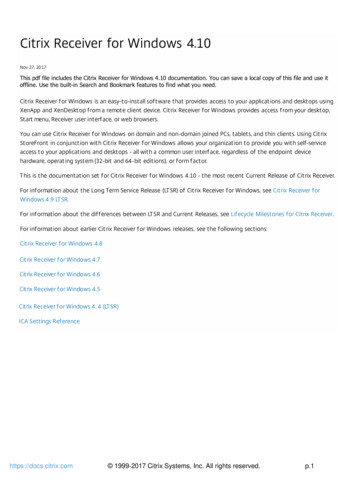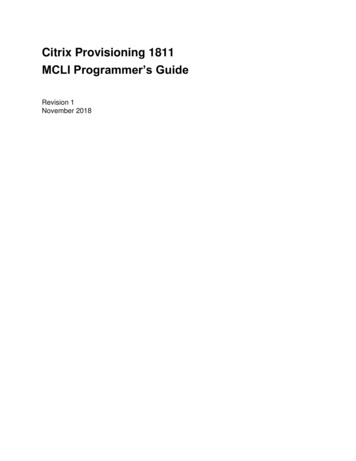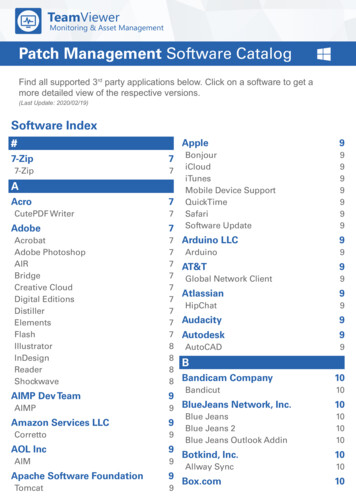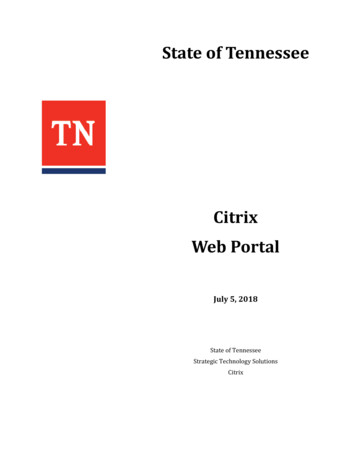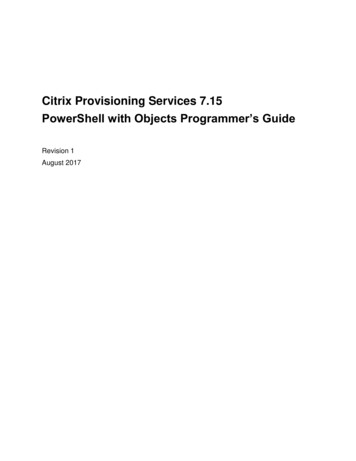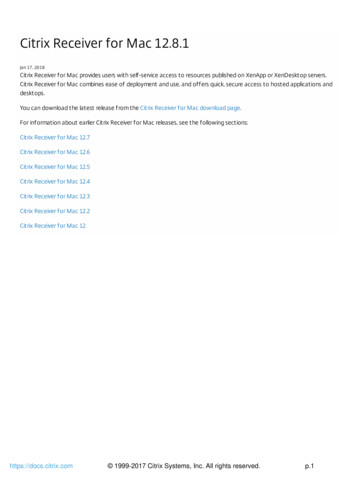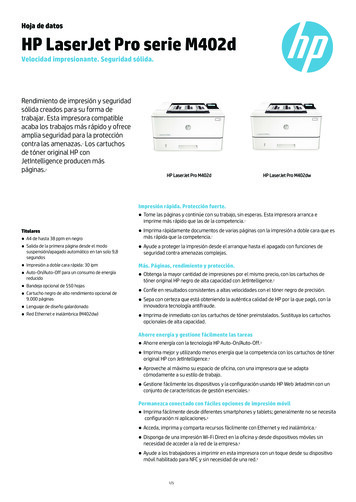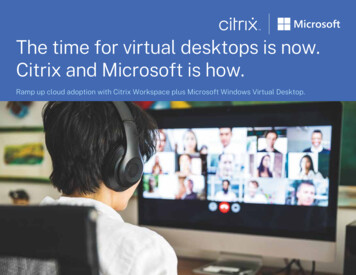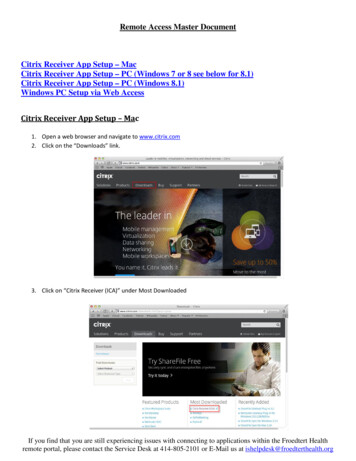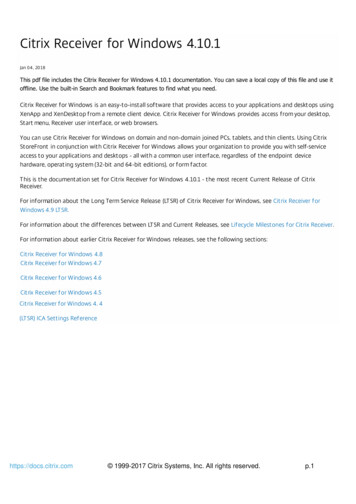
Transcription
Citrix Receiver for Windows 4.10.1Jan 0 4 , 20 18This pdf file includes the Citrix Receiver for Windows 4.10.1 documentation. You can save a local copy of this file and use itoffline. Use the built-in Search and Bookmark features to find what you need.Citrix Receiver for Windows is an easy-to-install sof tware that provides access to your applicat ions and desktops usingXenApp and XenDeskt op from a remote client device. Citrix Receiver for Windows provides access from your desktop,Start menu, Receiver user interf ace, or web browsers.You can use Citrix Receiver for Windows on domain and non-domain joined PCs, tablets, and thin clients. Using Cit rixStoreFront in conjunct ion with Citrix Receiver for Windows allows your organizat ion to provide you with self-serviceaccess t o your applicat ions and desktops - all with a common user interf ace, regardless of the endpoint devicehardware, operat ing system (32-bit and 64-bit editions), or form factor.T his is the document ation set for Citrix Receiver for Windows 4.10.1 - the most recent Cu rrent Release of CitrixReceiver.For inf ormation abou t the Long Term Service Release (LT SR) of Citrix Receiver for Windows, see Citrix Receiver forWindows 4 .9 LT SR.For inf ormation abou t the dif ferences between LT SR and Cu rrent Releases, see Lif ecycle Milestones for Citrix Receiver.For inf ormation abou t earlier Citrix Receiver for Windows releases, see the following sections:Citrix Receiver for Windows 4.8Citrix Receiver for Windows 4.7Citrix Receiver for Windows 4.6Citrix Receiver for Windows 4.5Citrix Receiver for Windows 4. 4(LT SR) ICA Settings Ref erencehttps://docs.citrix.com 1999-2017 Citrix Systems, Inc. All rights reserved.p.1
What's newJan 0 4 , 20 18What's new in 4.10.1With this release, Citrix Receiver for Windows allows the operating system to control the session resolution.You can apply high DPI in a session but the feature is disabled by default. T his means that session scaling follows theoperating system resolution. You can configure this feature using the Group Policy Object template and AdvancedPreferences dialog.For information about configuring DPI scaling, see Configure DPI scaling.What's new in 4.10With this release, Citrix is introducing a Store edition of Receiver for Windows. You can download Citrix Receiver forWindows (Store) Version 4.10 from the Microsoft Store. Citrix Receiver for Windows (Store) supports many of the familiarfeatures of the traditional version of Citrix Receiver for Windows, but not all. For a list of supported, unsupported, andpartially supported features, see Feature Matrix.For more information about Citrix Receiver for Windows (Store), see Citrix Receiver for Windows (Store) productdocumentation.Windows Continuum is a Windows 10 feature that adapts to the way the client device is used. Citrix Receiver for WindowsVersion 4.10 now supports Windows Continuum, including dynamic change of modes.For touch-enabled devices, the Windows 10 VDA starts in tablet mode when there is no keyboard or mouse attached. Itstarts in desktop mode when either a keyboard or a mouse or both are attached. Detaching or attaching the keyboard onany client device or the screen on a 2-in-1 device like a Surface Pro toggles between tablet and desktop modes. For moreinformation, see Tablet mode for touchscreen devices in XenApp and XenDesktop documentation.T he Windows 10 VDA detects the presence of a keyboard or a mouse on a touch-enabled client device when you connector reconnect to a session. It also detects when you attach or detach a keyboard or mouse during the session. T his featureis enabled by default on the VDA. To disable the feature, modify the T ablet mode t oggle policy using Citrix Studio.Tablet mode offers a user interface that is better suited to touchscreens:Slightly larger buttons.T he Start screen and all apps you start open in a full screen.T he taskbar contains a Back button.Icons are removed from the taskbar.https://docs.citrix.com 1999-2017 Citrix Systems, Inc. All rights reserved.p.2
Desktop mode offers the traditional user interface where you interact in the same manner as using a PC with a keyboardand mouse.Note: Web Receivers do not support Windows Continuum features.For more information, see XenServer 7.2 Release Notes.With this release, the protocol driver error messages that appear during a connection and SSL-related error messages areimproved to include details with appropriate error codes. You can use the error codes to get additional information on theerror by running net helpmsg error code in the command prompt or refer to the Microsoft System Error codes.In earlier releases, protocol driver errors were undefined and covered a wide range potential errors. T his made it difficult tounderstand the messages and troubleshoot the errors.Starting with this release, Citrix Receiver for Windows provides improved support for handling high DPI monitors in a session.You can now use multiple monitors with different DPI settings.Using this feature, you can scale the sessions to the monitor DPI settings or use the native session’s resolution. High DPIsupport is available in both application and desktop session.You can scale the display to the required resolution based on the monitor DPI settings. Seamless applications are scaled asper the monitor DPI settings.In case of multiple monitors with different DPIs, the seamless application snaps to the most appropriate monitor whenmoved. T his is to avoid graphical conflicts that might occur when applications are running between differently scaledmonitors.By default, DPI scaling is set to enabled. You can configure this feature using the Group Policy Object template andAdvanced Preferences dialog.For information about configuring DPI scaling, see Configure DPI scaling.Starting with this release, Citrix Receiver for Windows supports the use of the H.265 video codec for hardware accelerationof remote graphics and videos. To benefit from this feature, it must be supported and enabled on both the VDA and CitrixReceiver for Windows. If the GPU on the endpoint does not support H.265 decoding using the DXVA interface, the H265Decoding for graphics policy settings is ignored and the session falls back to using the H.264 video codec.P rerequisit es1. VDA 7.16 and later.2. Enable the Opt imize f or 3D graphics workload policy on the VDA.3. Enable the Use hardware encoding f or video codec policy on the VDA.Note: H.265 encoding is supported only on the NVIDIA GPU.In Citrix Receiver for Windows, this feature is set to Disabled by default.For information about configuring H.265 video encoding, see Configuring Citrix Receiver for Windows to use H.265 videohttps://docs.citrix.com 1999-2017 Citrix Systems, Inc. All rights reserved.p.3
encoding.In earlier releases, when HDXoverUDP is set to P ref erred , data transport over EDT is used when possible, with fallback toTCP.Starting with this release and with session reliability enabled, EDT and TCP are attempted in parallel during the initialconnection, session reliability reconnection, and auto client reconnect. T his enhancement reduces connection time whenEDT is preferred but the required underlying UDP transport is unavailable and TCP needs to be used.By default, after fallback to TCP, adaptive transport continues to seek EDT every 5 minutes.Starting with this release, you can configure the NetScaler Gateway store URL using the command line interface.For more information, see Examples of a command line installation.Starting with this release, you can customize the availability and the contents of the Advanced P ref erences sheet that ispresent in the right-click menu of the Citrix Receiver icon in the notification area. Doing so ensures that users can apply onlyadministrator-specified settings on their systems. Specifically, can:Hide the Advanced Preferences sheet altogetherHide the following, specific settings from the sheet:Data CollectionConnection CenterConfiguration CheckerLocal Keyboard Layout SettingDPI SettingsSupport InfoSettings OptionFor more information about how to hide the Advanced P ref erences sheet and the contents that are present in theAdvanced Preferences dialog, see Hiding the Advanced Preferences sheet.With this release, the Self-Service plug-in launch is improved. T he application continues to run in the background even afteryou close the window.Citrix Receiver for Windows now supports configuring workspaces for subscribers, who might be using one or more servicesavailable from Citrix Cloud.A workspace is part of a digital workspace solution that enables IT to securely deliver access to apps from any device.T his screenshot is an example of what the workspace experience looks like to your subscribers. T his interface is evolvingand may look different to what your subscribers are working with today. For example, it might say "StoreFront" at the topof the page instead of "Workspace".https://docs.citrix.com 1999-2017 Citrix Systems, Inc. All rights reserved.p.4
Citrix Receiver for Windows and Receiver for web currently supports Azure Active Directory authentication.For more information about Workspace configuration, see Workspace configuration in Citrix Cloud.https://docs.citrix.com 1999-2017 Citrix Systems, Inc. All rights reserved.p.5
Fixed issuesJan 0 4 , 20 18Citrix Receiver for Windows 4.10.1Compared to: Citrix Receiver for Windows 4.10When you switch between tablet mode and windowed mode in a desktop session running on a Windows 10 VDA, thedesktop viewer turns unresponsive and an unhandled exception occurs. [#RFWIN-7639]You might not be able to use the mouse to click or select certain context menu items in the combo box for certainpublished applications. [#LC8900]Citrix Receiver for Windows 4.10Compared to: Citrix Receiver for Windows 4.9Client Device IssuesDevices such as a keyboard, mouse, or a monitor connected to a docking station or a USB hub cannot be used. T he issueoccurs when the user session is in full-screen mode or if the session window is in focus and if you connect the dockingstation or the hub to a client machine after starting the user session. [#LC8295]Cont ent Redirect ionFile type association might not work when you log on to Citrix Receiver for Windows using a roaming profile. [#LC8042]HDX RealT imeWhen multiple webcams of the same model are installed on the VDA, only the latest webcam might be recognized bythe session and mapped. With the fix, multiple webcams that are the same model can be used in any video conferenceapplication inside a session.Not e :With Fix #LC5008 installed, you might not be able to switch webcams from the "Preferences" tab.T o enable this fix, you must install both a server and a client hotfix that contains Fix #LC5008. [#LC5008]Session/Connect ionWhen attempting to launch Microsoft Internet Explorer as a different user than the currently logged in user using the"Run As" command and with the Redirector.exe process running on the system, the browser might launch but contentdoes not load for about 20-30 seconds. [#LC5227]Attempts to launch a session might fail with the following error message:"T he ICA file contains an invalid unsigned parameter."Before you upgrade or replace the new ADMX file, set the ICA file signing related policy "Enable ICA File Signing" to "Nothttps://docs.citrix.com 1999-2017 Citrix Systems, Inc. All rights reserved.p.6
configured."Not e : Fix #LC5338 works with StoreFront 3.0.4000, StoreFront 3.9 and later versions. [#LC5338]Attempts to launch a desktop using Mozilla Firefox might fail. T he issue occurs when the desktop viewer fails to delete apreviously created ICA file from the temporary directory of Internet Explorer. T his results in an "Access denied" error thatprevents the copying of the ICA file when you launch a new session. [#LC7883]When you launch an application from the Start menu or the desktop shortcut, the application might launch but thefollowing error message appears:"Cannot find this file, Please verify that the correct path and file name are given." [#LC8253]With Citrix Receiver for Windows 4.8 installed, certain features of an employee web portal might not function properly.However, when the Citrix ICA Client ActiveX control is disabled within Microsoft Internet Explorer, the website functionsproperly. [#LC8428]When certain third-party applications attempt to send a large number of characters to a session with HDX seamlessapps enabled, only a few characters might be sent to the application instead of sending all the characters. [#LC8560]After you install Citrix Receiver for Windows using the silent command and configure the Store using GPO or a commandline, a credential window might appear after some time.[#LC8608]Syst em Except ionsCitrix Receiver for Windows might exit unexpectedly with the following error message:"Citrix HDX Engine has stopped working" [#LC8040]Citrix Receiver for Windows 4.8 might experience a fatal exception, displaying a blue screen. T he issue occurs when yourestart the system using certain multifunction keyboard models and plug and unplug the keyboard multiple times fromthe system. [#LC8182]After removing the headphones from a user device while an audio file is playing, the session might become unresponsiveuntil you disconnect and reconnect the session. [#LC8243]When you use the keyboard shortcut "Alt Enter" in a published seamless application, the wfica32.exe process might exitunexpectedly. [#LC8317]In a double-hop scenario, the wfica32.exe process might exit unexpectedly when you switch a session between clients.[#LC8354]User ExperienceT he mouse pointer continues to display as an hourglass after performing a zoom operation by using the mouse scrollwheel. [#LC7721]When launching a session in seamless mode while using Epic Hyperspace, the application might not allow otherapplications that are running locally on an endpoint to appear in the foreground. T he Epic Hyperspace application mightretain the foreground focus until the application is minimized. [#LC7906]T he Citrix Receiver for Windows application window might pop up randomly, taking focus on the endpoint when thehttps://docs.citrix.com 1999-2017 Citrix Systems, Inc. All rights reserved.p.7
"Auto Refresh" policy is configured through the registry setting. [#LC8176]When you record sound with audio quality set to high, the quality of the sound recording might be poor. [#LC8241]When you restore a seamless window from full-screen to its original size in a multi-monitor environment and then drag itback across monitors in order to view the entire application, the window might be clipped incorrectly. As a result, only apartial window is visible. T he issue occurs with seamless windows that are wider than the monitor and thus partially offscreen. [#LC8325]When you configure shortcut options in the Store web.config file, published application shortcuts might disappear fromthe Start menu and desktop.Not e : T his fix provides a complete fix for Fix #LC7577. [#LC8391]When you connect to a published desktop, blank areas might appear on the desktop that change when resizing thewindow. T his error occurs when using legacy graphics mode. [#LC8518]Not e : T his version of Citrix Receiver for Windows also includes all fixes included in Versions 4.9, 4.8, 4.7, 4.6, 4.5, 4.4, 4.3, 4.2,4.1, and 4.0.https://docs.citrix.com 1999-2017 Citrix Systems, Inc. All rights reserved.p.8
Known IssuesNov 27, 20 17Citrix Receiver for Windows 4.10 contains all known issues that were present in Version 4.5, 4.6, 4.7, 4.8, and 4.9, plus thefollowing, additional known issues:In a multi-monitor setup with each monitor set to different DPI, when you enable the relative mouse in a session, themouse movement is not steady. As a workaround, set the DPI scaling only to 100% on both the monitors when using therelative mouse functionality. [#RFWIN-7187]When you switch from tablet mode to desktop mode on a Windows 10 device, the desktop viewer turns unresponsive.[#RFWIN-7306]Before using Citrix Receiver for Windows Version 4.10: Consider whether your organization uses the HDX RealT imeOptimization Pack for Skype for Business or similar, third-party multimedia optimization applications that overlay thevideo locally on the device running on Windows. Examples of such applications include Cisco Virtualization ExperienceMedia Edition for Jabber, Avaya VDI Communicator for One-X softphones, and others. T he Citrix Receiver SDK, used bythese applications, is not updated for this release and does not support DPI scaling on Windows 10 high DPI devices.[#RFWIN-7313]In an IPv6 setup, connections to the NetScaler Gateway might fail. [#RFWIN-7316]When DPI scaling is enabled and the monitor has a DPI greater than 100%, the images might be blurry. T his is a result ofscaling and is to be expected. [#RFWIN-7319]In a session running in a multi-monitor setup with DPI scaling enabled, when you set the P ref erence Display to eitherScale t o f it or Act ual size , an offset behavior has been observed with the mouse when you resize the session towindowed mode. [#RFWIN-7329]When you enable Framehawk on the VDA and DPI scaling on the client, and the DPI is not set to 100%, a gray borderand offset mouse behavior is observed in the session. [#RFWIN-7365]https://docs.citrix.com 1999-2017 Citrix Systems, Inc. All rights reserved.p.9
Third party noticesNov 27, 20 17Citrix Receiver for Windows might include third party software licensed under the terms defined in the following document:Citrix Receiver for Windows Third Party Noticeshttps://docs.citrix.com 1999-2017 Citrix Systems, Inc. All rights reserved.p.10
System requirements and compatibilityNov 27, 20 17RequirementsT his version of Citrix Receiver for Windows requires a minimum of 500MB free disk space and 1GB RAM.NET Framework minimum requirementsNET 3.5 Service Pack 1 is required by the Self-Service plug-in, which allows users to subscribe to and launch desktopsand applications from the Receiver user interface or from a command line. For more information, see Configure andinstall Receiver for Windows using command-line parameters.T he .NET 2.0 Service Pack 1 and Microsoft Visual C 2008 Service Pack 1 Redistributable Package are required.Compatibility matrixCitrix Receiver for Windows is compatible with the following Windows operating systems and web browsers. It is alsocompatible with all currently supported versions of XenApp, XenDesktop, and NetScaler Gateway as listed in the CitrixProduct Lifecycle Matrix.NoteT he NetScaler Gateway End Point Analysis Plug-in (EPA) does not support native Citrix Receiver for Windows.https://docs.citrix.com 1999-2017 Citrix Systems, Inc. All rights reserved.p.11
Ope ra ting s y s te mWindows 10 32-bit and 64-bit editions *Windows 8.1, 32-bit and 64-bit editions (including Embedded edition)Windows 7, 32-bit and 64-bit editions (including Embedded edition)Windows T hin PCWindows Server 2016Windows Server 2012 R2, Standard and Datacenter editionsWindows Server 2012, Standard and Datacenter editionsWindows Server 2008 R2, 64-bit editionWindows 10 Redstone 3* Supports Windows 10 Anniversary Update, Creators Update, and Falls Creators Update.Bro ws e rInternet ExplorerLatest Google Chrome (requires StoreFront)Latest Mozilla FirefoxMicrosoft EdgeSupportability matrixhttps://docs.citrix.com 1999-2017 Citrix Systems, Inc. All rights reserved.p.12
Ope ra ting s y s te m s s uppo rte d o n to uch-e na ble d de v ice sOpe ra ting s y s te m s s uppo rte d o n VDAsWindows 10Windows 10Windows 8Windows 8Windows 7Windows 7Windows 2012 R2Windows Server 2016https://docs.citrix.com 1999-2017 Citrix Systems, Inc. All rights reserved.p.13
Connections, Certificates and AuthenticationNov 27, 20 17Connections1. HT T P store2. HT T PS store3. NetScaler Gateway 10.5 and later4. Web Interface 5.4Citrix Receiver for Windows can be connected to the VDA or an ICA session can be established on windows domain-joinedmachines, managed devices (local and remote with or without VPN) and non-domain joined machines.Certificates1. Private (self-signed)2. Root3. Wildcard4. IntermediateIf a private certificate is installed on the remote gateway, the root certificate of the organization's certificate authoritymust be installed on the user device to successfully access Citrix resources using Citrix Receiver for Windows.NoteIf the remote gateway's certificate cannot be verified upon connection (because the root certificate is not included in the localKeystore.), an untrusted certificate warning appears. If a user chooses to continue through the warning, a list of apps is displayed butthe apps cannot be launched.For domain-joined computers, you can use Group Policy Object administrative template to distribute and trust CAcertificates.For non-domain joined computers, the organization can create a custom install package to distribute and install the CAcertificate. Contact your system administrator for assistance.Wildcard certificates are used on a server within the same domain.Citrix Receiver for Windows supports wildcard certificates; however, they must be used in accordance with yourorganization's security policy. In practice, an alternative to wildcard certificates is a certificate containing the list of serverhttps://docs.citrix.com 1999-2017 Citrix Systems, Inc. All rights reserved.p.14
names with the Subject Alternative Name (SAN) extension is considered. T hese certificates are issued by both private andpublic certificate authorities.If your certificate chain includes an intermediate certificate, the intermediate certificate must be appended to theNetScaler Gateway server certificate. For information, see Configuring Intermediate Certificates.AuthenticationReceiver f orSt oreF rontSt oreF rontNet Scaler t oNet Scaler t oWeb usingServices sit eXenApp ServicesReceiver f orSt oreF rontbrowsers(nat ive)sit e (nat ive)Web (browser)Services sit e(nat ive)AnonymousYesYesDomainYesYesYesDomain pass-YesYesYesYes*Yes*Security tokenYes*Yes*Two-factorYes*Yes*Yes*Yes*YesYesYes (NetScalerYes (NetScaler plug-plug-in)in)through(domain withsecurity token)SMSSmart cardYesYesUser certificate* With or without the NetScaler plug-in installed on the device.NoteCitrix Receiver for Windows supports two-factor authentication (domain plus security token) using NetScaler Gateway to thehttps://docs.citrix.com 1999-2017 Citrix Systems, Inc. All rights reserved.p.15
StoreFront native service.Citrix Receiver for Windows supports the following authentication methods (Web Interface uses the term Explicit fordomain and security token authentication):WebWeb Int erf aceInt erf aceXenApp Services(browsers)sit eAnonymousYesDomainYesYesDomain pass-YesYesNet Scaler t o WebInt erf ace (browser)Net Scaler t o WebInt erf ace XenAppServices sit eYes*throughSecurity tokenYes*Two-factor (domainYes*with security token)SMSSmart cardUser certificateYes*YesYesYes (NetScaler plug-in)* Available only in deployments that include NetScaler Gateway, with or without the associated plug-in installed on thedevice.For information about authentication, see Configuring Authentication and Authorization in the NetScaler Gatewaydocumentation and Manage topics in the StoreFront documentation.For information about authentication methods supported by Web Interface, see Web Interface documentation.https://docs.citrix.com 1999-2017 Citrix Systems, Inc. All rights reserved.p.16
InstallNov 27, 20 17You can install the CitrixReceiver.exe installation package using any of the following methods:By a user from Citrix.com or your own download siteA first-time user who obtains Citrix Receiver for Windows from Citrix.com or your own download site can set up anaccount by entering an email address instead of a server URL. Citrix Receiver for Windows determines the NetScalerGateway or StoreFront server associated with the email address and prompts the user to log on and continue theinstallation. T his feature is referred to as "Email-based account discovery."Note: A first-time user is one who does not have Citrix Receiver for Windows installed on the device.Note: Email-based account discovery for a first-time user does not apply if Citrix Receiver for Windows is downloadedfrom a location other than Citrix.com (such as a Receiver for Web site).If your site requires configuration of Citrix Receiver for Windows, use an alternate deployment method.Automatically from Receiver for Web or from a Web Interface login screen.A first-time user can set up an account by entering a server URL or downloading a provisioning (CR) file.Using an Electronic Software Distribution (ESD) toolA first-time user must enter a server URL or open a provisioning file to set up an account.You do not need administrator privileges to install Citrix Receiver for Windows except when using pass-throughauthentication.Citrix Receiver for Windows is digitally-signed. T he digital signature is time-stamped. So, the certificate is valid even after thecertificate is expired.T he following differences exist between installations of Citrix Receiver for Windows performed by an administrator andthose performed by a (non-administrator) user.Adm inis tra to rUs e rInstallation folderC:\Program Files (x86)\Citrix\ICA Client% USERPROFILE% \AppData\Local\Citrix\ICA ClientInstallation typePer-system installationPer-user installationNoteIf a user-installed instance of Citrix Receiver for Windows exists on the system and an administrator installs Citrix Receiver forWindows on the same system, there will be a conflict. Citrix recommends that you uninstall all user-installed instances of CitrixReceiver for Windows before installing Citrix Receiver for Windows as an administrator.https://docs.citrix.com 1999-2017 Citrix Systems, Inc. All rights reserved.p.17
For deployments with StoreFront:Best practice for BYOD (Bring Your Own Device) users is to configure the latest versions of NetScaler Gateway andStoreFront as described in the documentation for those products on the Product Documentation site. Attach theprovisioning file created by StoreFront to an email and inform users how to upgrade and to open the provisioning fileafter installing Citrix Receiver for Windows.As an alternative to providing a provisioning file, inform users to enter the NetScaler Gateway URL. Or, if you configuredemail-based account discovery as described in the StoreFront documentation, inform users to enter their email address.Another method is to configure a Citrix Receiver for Web site as described in the StoreFront documentation andcomplete the configuration described in Deploy Citrix Receiver for Windows from Citrix Receiver for Web. Inform usershow to upgrade Citrix Receiver for Windows, access the Citrix Receiver for Web site, and download the provisioning filefrom Citrix Receiver for Web (click the user name and click Activate).For deployments with Web InterfaceUpgrade your Web Interface site with Citrix Receiver for Windows and complete the configuration described in DeployCitrix Receiver for Windows from a Web Interface logon screen. Let your users know how to upgrade Citrix Receiver forWindows. You can, for example, create a download site where users can obtain the renamed Citrix Receiver installer.For more information about considerations before upgrading Citrix Receiver for Windows, see the Knowledge Centerarticle CT X135933.A single installer now combines the latest Citrix Receiver for Windows with the HDX RT ME installer. When installing CitrixReceiver by using the executable file (.exe), the HDX RT ME is installed as well.If you have installed the HDX RealT ime Media Engine, when you uninstall and then reinstall Citrix Receiver for Windows,ensure that you use the same mode that you used to install the HDX RT ME.NoteInstalling the latest version of Citrix Receiver with integrated RT ME support requires administrative privileges on the host machine.Consider the following HDX RT ME issues when installing or upgrading Citrix Receiver for Windows:T he latest version of Citrix ReceiverPlusRT ME contains HDX RT ME; no further installation is required to install RT ME.Upgrading from a previous Citrix Receiver for Windows version to the latest bundled version (Citrix Receiver with RT ME) issupported. Previously installed versions of RT ME are overwritten with the latest version; upgrading from the same CitrixReceiver for Windows version to the latest bundled version (for example, Receiver 4.7 to the bundled Receiver 4.7 plusRT ME) is not supported.If you have an earlier version of RT ME, installing the latest Citrix Receiver for Windows version automatically updates theRT ME on the client device.If a more recent version of RT ME is present, the installer retains the latest version.https://docs.citrix.com 1999-2017 Citrix Systems, Inc. All rights reserved.p.18
ImportantT he HDX RealT ime Connector on your XenApp/XenDesktop servers must be at least version 2.0.0.417 for compatibility with thenew RT ME package; that is, you cannot use RT ME 2.0 with the 1.8 RT ME Connector.https://docs.citrix.com 1999-2017 Citrix Systems, Inc. All rights reserved.p.19
Install and uninstall Citrix Receiver for WindowsmanuallyNov 27, 20 17You can install Citrix Receiver for Windows from the installation media, a network share, Windows Explorer, or a commandline by manually running the CitrixReceiver.exe installer package. For command line installation parameters and spacerequirements, see Configure and install Receiver for Windows using command-line parameters.Validating free disk spaceCitrix Receiver for Windows performs a check to verify whether there is enough available disk space to complete theinstallation. T he verification is performed both during a fresh installation and an upgrade.During a fresh installation, the installation ends when there is insufficient disk space and the following dialog appears.When you are upgrading Citrix Receiver for Windows, the installation ends when there is insufficient disk spa
For information about the Long Term Service Release (LTSR) of Citrix Receiver for Windows, see Citrix Receiver for Windows 4.9 LTSR. For information about the differences between LTSR and Current Releases, see Lifecycle Milestones for Citrix Receiver. For information about earlier Citrix Receiver for Windows releases, see the following sections: