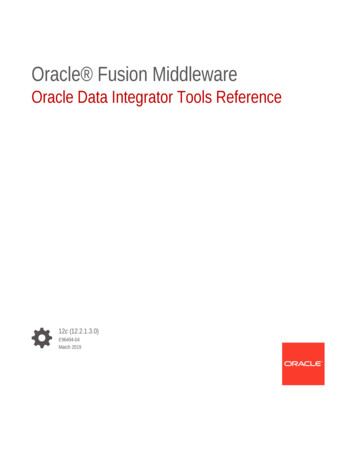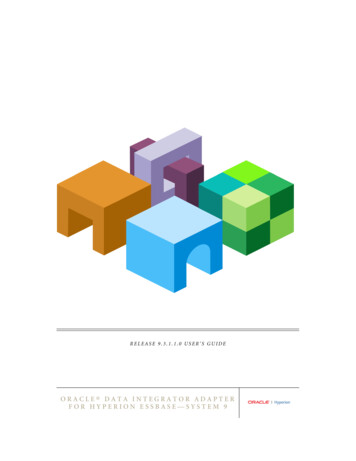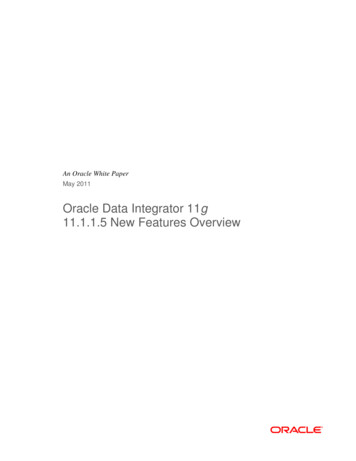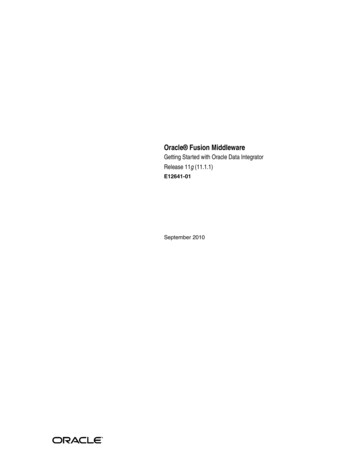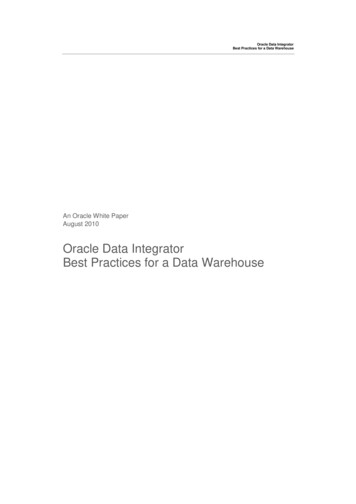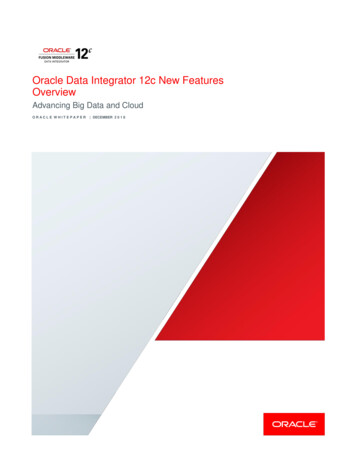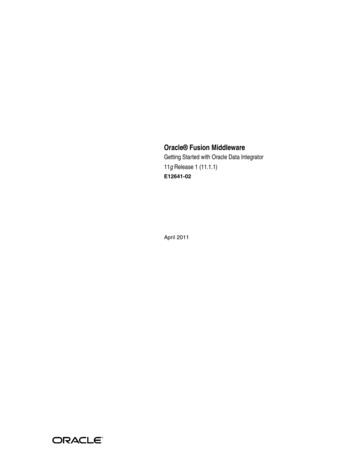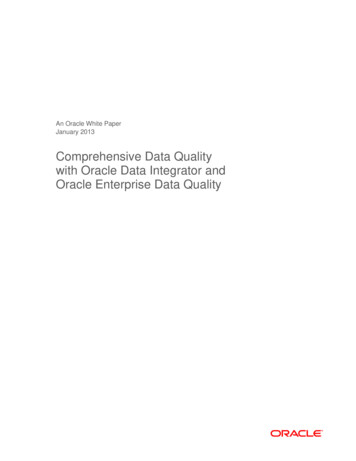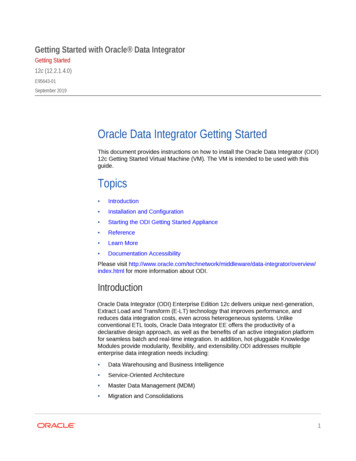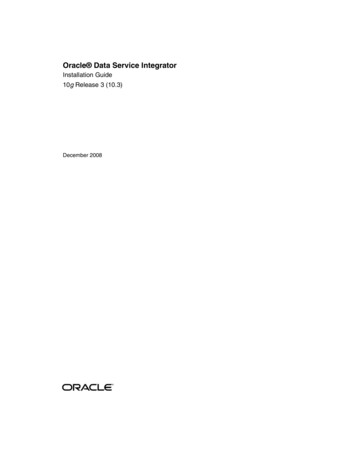
Transcription
Oracle Data Service IntegratorInstallation Guide10g Release 3 (10.3)December 2008
Oracle Data Service Integrator Installation Guide, 10g Release 3 (10.3)Copyright 2007, 2008, Oracle and/or its affiliates. All rights reserved.This software and related documentation are provided under a license agreement containing restrictions on use and disclosureand are protected by intellectual property laws. Except as expressly permitted in your license agreement or allowed by law, youmay not use, copy, reproduce, translate, broadcast, modify, license, transmit, distribute, exhibit, perform, publish, or display anypart, in any form, or by any means. Reverse engineering, disassembly, or decompilation of this software, unless required by lawfor interoperability, is prohibited.The information contained herein is subject to change without notice and is not warranted to be error-free. If you find any errors,please report them to us in writing.If this software or related documentation is delivered to the U.S. Government or anyone licensing it on behalf of the U.S.Government, the following notice is applicable:U.S. GOVERNMENT RIGHTS Programs, software, databases, and related documentation and technical data delivered to U.S.Government customers are "commercial computer software" or "commercial technical data" pursuant to the applicable FederalAcquisition Regulation and agency-specific supplemental regulations. As such, the use, duplication, disclosure, modification,and adaptation shall be subject to the restrictions and license terms set forth in the applicable Government contract, and, to theextent applicable by the terms of the Government contract, the additional rights set forth in FAR 52.227-19, CommercialComputer Software License (December 2007). Oracle USA, Inc., 500 Oracle Parkway, Redwood City, CA 94065.This software is developed for general use in a variety of information management applications. It is not developed or intendedfor use in any inherently dangerous applications, including applications which may create a risk of personal injury. If you usethis software in dangerous applications, then you shall be responsible to take all appropriate fail-safe, backup, redundancy, andother measures to ensure the safe use of this software. Oracle Corporation and its affiliates disclaim any liability for any damagescaused by use of this software in dangerous applications.Oracle is a registered trademark of Oracle Corporation and/or its affiliates. Other names may be trademarks of their respectiveowners.This software and documentation may provide access to or information on content, products and services from third parties.Oracle Corporation and its affiliates are not responsible for and expressly disclaim all warranties of any kind with respect tothird-party content, products, and services. Oracle Corporation and its affiliates will not be responsible for any loss, costs, ordamages incurred due to your access to or use of third-party content, products, or services.
Contents1. Preparing to Install Oracle Data Service IntegratorInstallation Overview . . . . . . . . . . . . . . . . . . . . . . . . . . . . . . . . . . . . . . . . . . . . . . . . . . . . . . . . . . . . . 1-2Supported Configurations . . . . . . . . . . . . . . . . . . . . . . . . . . . . . . . . . . . . . . . . . . . . . . . . . . . . . . . . . 1-3Installation Notes . . . . . . . . . . . . . . . . . . . . . . . . . . . . . . . . . . . . . . . . . . . . . . . . . . . . . . . . . . . . . . . . 1-3Oracle Data Service Integrator Installation Components . . . . . . . . . . . . . . . . . . . . . . . . . . . . . . . 1-4Preconfigured Samples Domain . . . . . . . . . . . . . . . . . . . . . . . . . . . . . . . . . . . . . . . . . . . . . . . . 1-5Internationalization Support . . . . . . . . . . . . . . . . . . . . . . . . . . . . . . . . . . . . . . . . . . . . . . . . . . . 1-52. Installing Oracle Data Service Integrator Using GUI ModeBefore You Install . . . . . . . . . . . . . . . . . . . . . . . . . . . . . . . . . . . . . . . . . . . . . . . . . . . . . . . . . . . . . . . . 2-2Installing Using GUI Mode . . . . . . . . . . . . . . . . . . . . . . . . . . . . . . . . . . . . . . . . . . . . . . . . . . . . . . . . . 2-23. Installing Oracle Data Service Integrator Using Console orSilent ModeBefore You Install . . . . . . . . . . . . . . . . . . . . . . . . . . . . . . . . . . . . . . . . . . . . . . . . . . . . . . . . . . . . . . . . 3-2Installing Using Console Mode . . . . . . . . . . . . . . . . . . . . . . . . . . . . . . . . . . . . . . . . . . . . . . . . . . . . . 3-3Using Silent Console Mode to Install Oracle Data Service Integrator . . . . . . . . . . . . . . . . . . . . . 3-6Using Silent Mode on Windows and UNIX Systems . . . . . . . . . . . . . . . . . . . . . . . . . . . . . . . . . 3-6Exploring the Silent Mode Installer Properties File . . . . . . . . . . . . . . . . . . . . . . . . . . . . . . . . 3-94. Post-Installation TasksVerifying the Installation . . . . . . . . . . . . . . . . . . . . . . . . . . . . . . . . . . . . . . . . . . . . . . . . . . . . . . . . . . 4-2Starting the Development of a Data Integration Solution . . . . . . . . . . . . . . . . . . . . . . . . . . . . . . . 4-2Installation Guideiii
5. Uninstalling Oracle Data Service IntegratorAutomated Uninstallation. . . . . . . . . . . . . . . . . . . . . . . . . . . . . . . . . . . . . . . . . . . . . . . . . . . . . .5-26. Upgrading from ALDSP 3.0 or 2.5 toOracle Data Service Integrator 10gR3Upgrading from ALDSP 3.0/3.2 to Oracle Data Service Integrator 10gR3 . . . . . . . . . . . . . . . . . . .6-2Upgrading from ALDSP 2.5 to Oracle Data Service Integrator 10gR3 . . . . . . . . . . . . . . . . . . . . . .6-2Upgrading from ALDSP 2.5 Prerequisites . . . . . . . . . . . . . . . . . . . . . . . . . . . . . . . . . . . . . . . . .6-3Upgrading ALDSP 2.5 Artifacts to Oracle Data Service Integrator 10gR3 . . . . . . . . . . . . . .6-3Upgrading an ALDSP 2.5 Application . . . . . . . . . . . . . . . . . . . . . . . . . . . . . . . . . . . . . . . . . . . .6-4Upgrading an ALDSP 2.5 Control to Oracle Data Service Integrator 10gR3 . . . . . . . . . . . . .6-9Importing ALDSP 2.5 Configuration to Oracle Data Service Integrator 10gR3 . . . . . . . . . .6-9Post-Upgrade Artifact Mapping in Oracle Data Service Integrator 10gR3 . . . . . . . . . . . . .6-11Post-Upgrade Tasks for Java Web Service . . . . . . . . . . . . . . . . . . . . . . . . . . . . . . . . . . . . . . . .6-17ALDSP 2.5 Upgrade: Known Issues and Workarounds. . . . . . . . . . . . . . . . . . . . . . . . . . . . . . . . . .6-18ivInstallation Guide
CHAPTER1Preparing to Install Oracle Data ServiceIntegratorBefore you install Oracle Data Service Integrator, you need to verify that your system meetsminimum requirements. This chapter provides information about supported platforms, systemhardware and software requirements, and installation prerequisites. It also provides an overviewof the Oracle Data Service Integrator components that get installed.The following sections are included:zInstallation OverviewzSupported ConfigurationszInstallation NoteszOracle Data Service Integrator Installation ComponentsNote: Oracle Data Service Integrator was originally named Liquid Data. Some instances of theoriginal name remain in the product, installation path, and components.Installation Guide1-1
Preparing to Ins tall Oracle Da ta S e rv i c e I n te gr at o rInstallation OverviewThis section provides a high-level overview of the tasks required to install Oracle Data ServiceIntegrator, illustrated in Figure 1-1.Figure 1-1 Overview of Installation mPost-InstallTasksInstallusingGUI ModeInstallusingConsoleTask 1: Prepare to install1. Preparing to install Oracle Data Service Integrator involves checking the supported platformsand databases, and verifying that you have the installation prerequisites in place. In addition,you can familiarize yourself with a description of the components that get installed on yoursystem.2. Uninstall any previous versions of Oracle Data Service Integrator. For details see Chapter 5,“Uninstalling Oracle Data Service Integrator.”Note: The uninstall option does not remove any Oracle Data Service Integrator or otherOracle Workshop for WebLogic projects that you have created.Task 2: Install Oracle Data Service Integrator.You can install Oracle Data Service Integrator in the following modes:1-2zGUI mode — Features an easy-to-use graphical installer applicationzConsole mode — Is suitable on UNIX systems without a graphics (windowing)workstationzSilent mode — Reads an installer properties file to determine the install options onWindows or UNIX systemsInstallation Guide
Su pp or te d Co nf igu r at ion sFor more information about using GUI mode, see Chapter 2, “Installing Oracle Data ServiceIntegrator Using GUI Mode.” For more information about using Console mode and Silent mode,see Chapter 3, “Installing Oracle Data Service Integrator Using Console or Silent Mode.”Task 3: Perform post-installation tasksAfter installation, you can verify that the installation was successful and explore Windowsshortcuts and UNIX paths to key components. For more information, see Chapter 4,“Post-Installation Tasks.”Supported ConfigurationsFor information on supported operating systems, DBMS vendors, and other configurations, seeSupported Configurations.Installation NotesThe Oracle Data Service Integrator installer application installs the following additionalsoftware, as required:zOracle WebLogic Server 10gR3, if it is not already present in the bea home directory youselectzThe latest JRockit version to ensure higher Oracle Data Service Integrator performanceThe Oracle Data Service Integrator IDE runs as a Workshop for WebLogic plug-in.Note: If you are using Windows 2000, the maximum classpath size can be exceeded. For thisreason, it is recommended that when you install Oracle Data Service Integrator youinstall it into the bea home directory with a directory name of four characters or less,such as bea .Installation Guide1-3
Preparing to Ins tall Oracle Da ta S e rv i c e I n te gr at o rOracle Data Service Integrator Installation ComponentsTable 1-1 provides a list of components that are installed with Oracle Data Service Integrator.Table 1-1 Oracle Data Service Integrator Installation ComponentsComponent NameSub-componentsOracle Data Service Integrator Runtime Oracle Data Service Integrator runtime including theXQuery engine Configuration framework Oracle Data Service Integrator AdministrationConsole Oracle Data Service Integrator base domain templateNote: Installing the runtime is mandatory forOracle Data Service Integrator and is aprerequisite for installing othercomponents.Note: Oracle WebLogic Server 10gR3 is a prerequisitefor Oracle Data Service Integrator runtime.Oracle Data Service Integrator IDE and ClientTools Workshop for WebLogic Oracle Data Service Integrator IDE plugins Oracle Workspace SCA Common Components andOracle Workspace Service Consumption ToolingNote: Workshop for WebLogic is required to run theOracle Data Service Integrator perspective.Oracle Data Service Integrator Samples Samples domain Sample project predeployed in the samples domain Retail Dataspace Sample ApplicationNote: Tou need to perform a custom installation to havethe Oracle Data Service Integrator samplesinstalled; the standard installation does not installthe server samples nor the IDE samples.1-4Installation Guide
Or acl e Da ta Se rv ice Int eg r at or Install ation Compone ntsPreconfigured Samples DomainThe full Oracle Data Service Integrator installation provides a preconfigured samples domain, asshown in Table 1-2.Table 1-2 Oracle Data Service Integrator Samples Preconfigured Domain and Start Commands for Samples ServerPlatformWindows and UNIX Paths to Start in Each DomainDescriptionWindowsStart All Programs Oracle WebLogic User Projects base domain Start Server for Oracle Data Service IntegratorStarts the Oracle DataServiceIntegratorsamplesserver on WindowsorRun startWebLogic.cmd from any one of the following locations: aldsp home \user projects\domains\base domain\or aldsp home \user projects\domains\base domain\binUNIXRun the startWebLogic.sh command from any of the followinglocations:Starts the Oracle DataService Integratorsamples server onWindowsStarts the Oracle DataService Integratorsamples server onUNIX aldsp home /user projects/domains/base domainor aldsp home /user projects/domains/base domain/binNote: aldsp home is the home directory for installing Oracle Data Service Integrator.For a detailed explanation of domains, see “Creating WebLogic Configurations Using theDomain Control Wizard” in the WebLogic Server documentation.Internationalization SupportOracle Data Service Integrator is internationalized and supports multi-byte data from theunderlying data sources. Specifically, Oracle Data Service Integrator works with Japanesecharacter sets, where the underlying databases are running in Japanese locales.Installation Guide1-5
Preparing to Ins tall Oracle Da ta S e rv i c e I n te gr at o r1-6Installation Guide
CHAPTER2Installing Oracle Data ServiceIntegrator Using GUI ModeThis chapter describes how to install Oracle Data Service Integrator using GUI mode.It includes the following sections:zBefore You InstallzInstalling Using GUI ModeFigure 2-1 illustrates the current task in the overall installation process.Figure 2-1 GUI Mode Installation st-InstallTasksInstallusingGUI ModeInstallusingConsoleInstallation Guide2-1
Installi ng Oracl e Data Se rv ice Integrator Using GUI Mo deBefore You InstallBefore you begin installing Oracle Data Service Integrator, confirm that the followingprerequisites are met:zWebLogic Server 10g Release 3 is installed in the bea home directory in which you areinstalling Oracle Data Service Integrator. The Oracle Data Service Integrator installerapplication installs WebLogic Server 10g Release 3 if it is not present.zAny previous installations of Oracle Data Service Integrator have been uninstalled. Fordetails see Chapter 5, “Uninstalling Oracle Data Service Integrator.”zFor Windows (and UNIX and Linux), an entry for the JDK160 05 bin directory (forexample: bea home /JDK160 05/bin) is included in your PATH environment variablesetting before any other JDK bin directories.Note: By default, Workshop for WebLogic (Eclipse 3.3.2) is available for installation withOracle Data Service Integrator in the bea home \workshop 10.3\workshop4WPdirectory. If you are planning to use an Eclipse version that is not bundled with OracleData Service Integrator, you need to manually clean up the Eclipse configurationdirectory to avoid some known issues in Eclipse 3.2.2. All files except config.ini andfiles under .settings subdirectory should be deleted.For additional information about installation prerequisites, see Installation Notes in Chapter 1,“Preparing to Install Oracle Data Service Integrator.”Installing Using GUI ModeThis section describes how to install Oracle Data Service Integrator using the GUI mode onMicrosoft Windows and supported UNIX and Linux-based platforms.To install Oracle Data Service Integrator in GUI mode:1. Launch the GUI installer.On Microsoft Windows-based systems:a. Navigate to the folder to which you downloaded the Oracle Data Service Integratorinstaller using Windows Explorer.b. Double-click the installer executable file. For example:odsi1030 win32.exe2-2Installation Guide
I nstal ling Us ing GUI ModeOn UNIX and Linux-based systems:a. Verify that the console attached to the machine on which you are installing the softwaresupports a Java-based GUI.b. Open a command window, and change (cd) to the directory to which you downloaded theOracle Data Service Integrator installer file.c. Start the installer in a new shell by entering the following:sh filename.binwhere filename.bin is the name of the Oracle Data Service Integrator installationprogram specific to your platform. For example, enter the following to start the Solarisversion of the Oracle Data Service Integrator installation program:sh odsi1030 solaris32.binThe installer application welcomes you to install Oracle Data Service Integrator.2. Click Next to begin the installation. A screen appears enabling you to specify the BEA Homedirectory.The BEA Home directory ( bea home ) serves as the central support directory for OracleData Service Integrator.3. Specify the BEA Home directory, and click Next.You can also choose to create a new BEA Home directory if this is an initial installation.Or you can choose a directory from the list or type the directory name in the BEA HomeDirectory field. You must install Oracle Data Service Integrator in the same home directorywhere you installed WebLogic Server 10g Release 3.A screen appears enabling you to choose the products and components to install.4. Choose the components and click Next.A screen appears enabling you to specify the directory where you want to install OracleData Service Integrator and related components. By default, Oracle Data Service Integratoris installed in bea home \odsi 10.3.5. Specify the installation directories, and click Next.A screen appears enabling you to select the Start Menu folder in which you want to createthe shortcuts.Installation Guide2-3
Installi ng Oracl e Data Se rv ice Integrator Using GUI Mo de6. Select the shortcut location, and click Next.The Installation Summary screen appears.7. Click Next.8. The installer displays a progress screen, and begins installing the files on your system. Whenthe installation is complete, the Installation Complete screen appears. Click Done.You have successfully installed an instance of Oracle Data Service Integrator.9. After you have installed Oracle Data Service Integrator, you may choose to launch quickstart.If you choose this option, the quickstart window displays, showing links to start applications,upgrade applications, or access product documentation.2-4Installation Guide
CHAPTER3Installing Oracle Data ServiceIntegrator Using Console or Silent ModeThis section describes how to install Oracle Data Service Integrator using either Console modeor Silent mode. Console mode is an interactive installation that you can use on UNIX systemswithout a graphics (windowing) workstation.Silent mode is a non-interactive installation on a Windows or UNIX system. In Silent mode, theinstaller application uses a properties file to obtain installation parameters.The chapter includes the following sections:zBefore You InstallzInstalling Using Console ModezUsing Silent Console Mode to Install Oracle Data Service IntegratorInstallation Guide3-1
Installi ng Oracl e Data Se rv ice Int eg ra t or Usin g Co nso le o r Sil ent M od eFigure 3-1 illustrates the current step in the overall installation process.Figure 3-1 Console Mode Installation -InstallTasksInstallusingGUI ModeInstallusingConsoleBefore You InstallBefore you begin installing Oracle Data Service Integrator, confirm that the following conditionsare met:zWebLogic Server 10g Release 3 is installed in the bea home directory in which you areinstalling Oracle Data Service Integrator. The Oracle Data Service Integrator installerapplication installs WebLogic Server 10g Release 3 if it is not present.zOracle Data Service Integrator is not running on the system.You must remove Oracle Data Service Integrator in cases where it is located in the same aldsp home directory to which you plan to install. For details see Chapter 5,“Uninstalling Oracle Data Service Integrator.”zAn entry for the JDK160 05 bin directory (for example bea home /JDK160 05/bin)must be included in your PATH environment variable setting before any other JDK bindirectories.zBy default, Workshop for WebLogic (Eclipse 3.3.2) is available for installation with OracleData Service Integrator in the bea home \workshop 10.3\workshop4WP directory.If you are planning to use an Eclipse version that is not bundled with Oracle Data ServiceIntegrator, then you need to manually clean up the Eclipse configuration directory to avoidsome known issues in Eclipse 3.2.2. All files except config.ini and files under.settings subdirectory should be deleted.For additional information about installation prerequisites, see “Installation Notes” on page 1-3in Chapter 1, “Preparing to Install Oracle Data Service Integrator.”3-2Installation Guide
Ins talli ng Using Co nso le ModeInstalling Using Console ModeThis section describes the console-mode installation procedure.Note: You cannot install Oracle Data Service Integrator in console mode on Solaris systemsrunning in a Japanese locale. In cases when you are installing on a Japanese Solarissystem, change your locale in the shell in which you are installing to English, and theninstall the product. After Oracle Data Service Integrator is installed, you can run it in aJapanese locale.To install Oracle Data Service Integrator on a UNIX system in console mode:1. Change to the directory (cd) that contains the Oracle Data Service Integrator installer.2. Start the installation program.The installer file name has the following form:filename.binwhere filename is the name of the Oracle Data Service Integrator installation programspecific to your platform. For example, enter the following to start the Solaris version ofthe Oracle Data Service Integrator installation program:sh odsi1030 solaris32.bin -mode consoleSimilarly, enter the following to start the Linux version of the Oracle Data ServiceIntegrator installation program:./odsi1030 linux32.bin -mode consoleA message appears indicating that the software is being extracted, followed by a welcomemessage, as shown in the following text: ---- Oracle Installer - Oracle Data Service Integrator 10.3 ---- Welcome:-------This installer will guide you through the installation of Oracle DataService Integrator 10.3. Type "Next" or enter to proceed to the nextprompt. If you want to change data entered previously, type "Previous".You may quit the installer at any time by typing "Exit".Enter [Exit][Next] Installation Guide3-3
Installi ng Oracl e Data Se rv ice Int eg ra t or Usin g Co nso le o r Sil ent M od e3. Press Enter to continue.You are prompted to choose the BEA home directory, as shown in the following text: ---- Oracle Installer - Oracle Data Service Integrator 10.3 ---- Choose BEA Home Directory:-------------------------"BEA Home" [Enter new value or use default /usr/local/bea]Enter new BEA Home OR [Exit][Previous][Next] The bea home directory serves as the central support directory for all Oracle productsinstalled on your system. For a detailed description of how this directory is used, see “BEAHome Directory” in “Preparing to Install WebLogic Server” in Installing Oracle WebLogicServer.A warning message is displayed in cases when a previous installation of Oracle DataService Integrator is found.4. Press Enter to accept the default BEA home directory, or enter an alternative directory.When prompted, confirm the directory you selected. You are prompted to choose whetheryou want to perform a complete or custom installation, as shown in the following text:Select the type of installation you want to perform.- 1 Complete Install the following software products and examples: - WebLogic Server - Oracle Data Service Integrator - Workshop2 Custom Choose software products and components to install and perform optional configuration.Enter index number to select OR [Exit][Previous][Next] 3-4Installation Guide
Ins talli ng Using Co nso le Mode5. Enter 1 or 2 to choose a complete or custom installation respectively.When you specify a custom installation, the installer enables you to choose the componentsto install, as shown in the following text: ------- Oracle Installer - Oracle Data Service Integrator 10.3------ Choose Components to install:----------------------------Release 10.3.0.0 ----WebLogic Server [1] v ----Core Application Server [1.1] v ----Administration Console [1.2] v ----Configuration Wizard and Upgrade Framework [1.3] v ----Web 2.0 HTTP Pub-Sub Server [1.4] v ----WebLogic JDBC Drivers [1.5] v ----Third Party JDBC Drivers [1.6] v ----WebLogic Server Clients [1.7] v ----WebLogic Web Server Plugins [1.8] v ----UDDI and XQuery Support [1.9] v ----Server Examples [1.10] ----Oracle Data Service Integrator [2] v ----Data Services Server [2.1] v ----Eclipse Plug-Ins [2.2] v ----Samples [2.3] v ----Workshop [3] v ----Workshop for WebLogic [3.1] v ----Workshop Runtime Framework [3.2] vEnter number exactly as it appears in brackets to toggle selection OR[Exit][Previous][Next] Enter the value for the component, for example, 1.1 for the Oracle Data Service IntegratorServer. The installer prompts you for additional component values. Continue selectingcomponents, and press Enter without a value when you are done.6. Enter the Eclipse installation options. Option 1 allows you to install Eclipse bundled withOracle Data Service Integrator. Option 2 allows you to specify a different Eclipse homedirectory and not install the Eclipse bundle available with Oracle Data Service Integrator.7. Review the Oracle Data Service Integrator product installation directories and press Enter.8. The installation begins and the installation status is displayed as it progresses. When theinstallation is complete, “Congratulations!” is displayed. Press Enter to exit the installer.This completes the Console mode installation process.Installation Guide3-5
Installi ng Oracl e Data Se rv ice Int eg ra t or Usin g Co nso le o r Sil ent M od eUsing Silent Console Mode to Install Oracle Data ServiceIntegratorThe Windows, UNIX, and Linux versions of the installer provide a noninteractive, or silent-modeinstallation, that you can use in cases when you want to install Oracle Data Service Integratorwithout needing to supply information from the keyboard during the installation process. Instead,the installer gets the required information from a properties file that you provide.Before launching a silent-mode installation, make sure that all installation prerequisites are metand that all the information in the properties file is correct. After the silent installer is started, itproceeds in the background and does not report exceptions. Some exceptions are ignored.However, if a previously installed copy of Oracle Data Service Integrator is detected, a dialogbox appears asking if you want to override the old version. Other exceptions cause the installerto fail. For example, if the specified BEA home directory bea home or the specified OracleData Service Integrator install directory (USER INSTALL DIR) do not exist or are incorrect, theinstaller fails.Note: On UNIX systems, the installer displays the message Installation Complete whenit finishes. This message does not necessarily indicate that the installer was successful; itmeans only that the process has finished running.If a fatal exception occurs during installation, the installer displays a message and no changes aremade to the system.Using Silent Mode on Windows and UNIX SystemsThis section describes how to install Oracle Data Service Integrator on Windows and UNIXsystems using Silent Mode.To install using silent mode:1. Create the required installer properties file.The content of the file is described in “Exploring the Silent Mode Installer Properties File”on page 3-9. You can use any legal file name for the installer properties file. Verify that the BEAHOME , USER INSTALL DIR , and other values specified in the properties file arecorrect and that all requirements have been met.2. Open a command window.3-6Installation Guide
U s i ng Si l e n t Co ns o l e Mod e t o I ns tall Oracle Data Servic e Integrator3. Navigate to the directory containing the Oracle Data Service Integrator installer.– On Windows, the installer application is:odsi1030 win32.exe– On UNIX and Linux, the installer application is:filename.binwhere filename.bin is the name of the Oracle Data Service Integrator installationprogram specific to your platform; for example, odsi1030 solaris32.bin for theSolaris version of Oracle Data Service Integrator.You will find similarly-named installer files for all UNIX and Linux versions of OracleData Service Integrator.4. Run the installer application, specifying the properties file and the log file name as options.– On Windows, run the following command:odsi1030 win32.exe -mode silent-silent xml drive:\properties file path -log drive:\log file path where drive is the letter that identifies the hard disk drive, properties file path isthe complete pathname of the Oracle Data Service Integrator silent installationproperties file, and log file path is the complete pathname of the log file.For example, you could enter the following:odsi1030 win32.exe -mode silent-silent xml c:\temp\silent.xml-log c:\temp\logfile.txtYou are returned to the command prompt and the Oracle Data Service Integratorinstallation preparation dialog box is briefly displayed. The installation proceeds in thebackground with the information specified in the installer properties file.To verify that the installer is running, open the Windows Task Manager. The installer islisted as the javaw.exe process.Installation Guide3-7
Installi ng Oracl e Data Se rv ice Int eg ra t or Usin g Co nso le o r Sil ent M od e– On UNIX, run the following command:sh odsi1030 solaris32.bin -mode silent-silent xml complete properties file path-log complete log file pathwhere complete properties file path is the complete pathname of the properties fileand complete log file path is the complete pathname of the log file. A complete pathis required, even when the file resides in the same directory as theodsi1030 solaris32.bin file.The message Preparing to Install is displayed. After t
Oracle Data Service Integrator Installation Components Installation Guide 1-5 Preconfigured Samples Domain The full Oracle Data Service Integrator installa tion provides a preconfigured samples domain, as shown in Table 1-2. Note: aldsp_home is the home directory for installing Oracle Data Service Integrator.