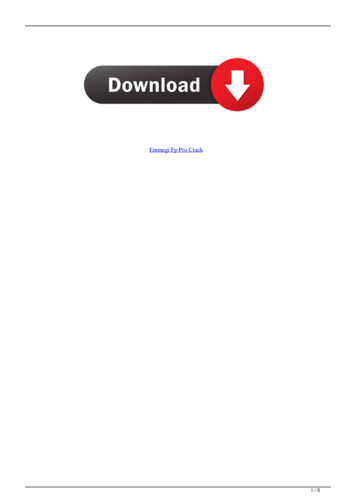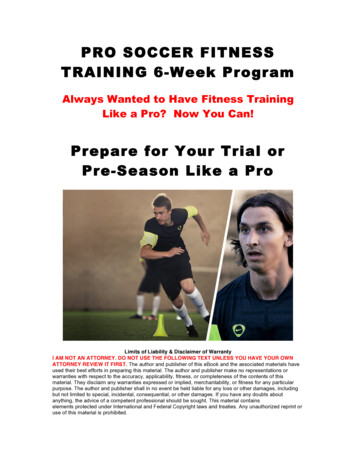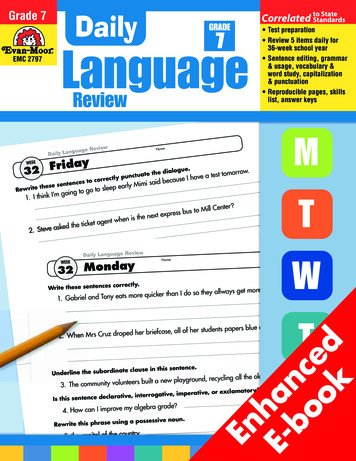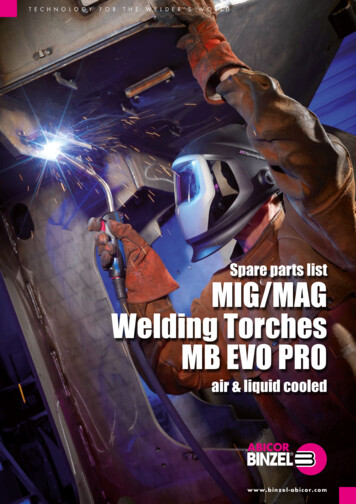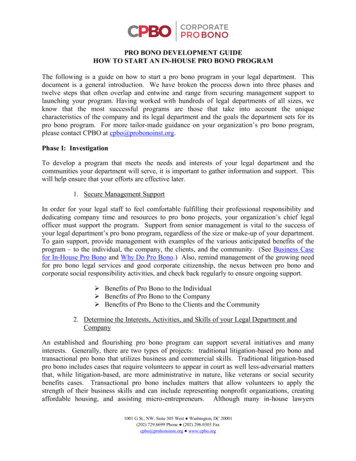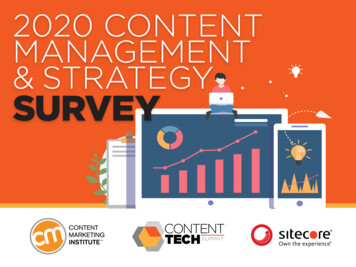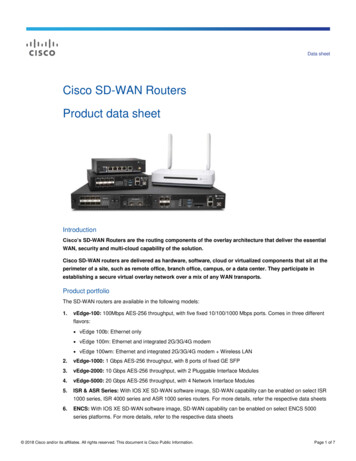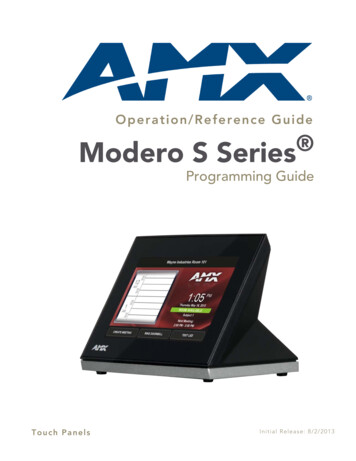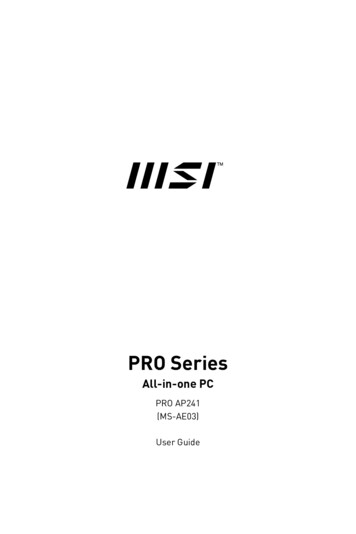
Transcription
PRO SeriesAll-in-one PCPRO AP241(MS-AE03)User Guide
ContentsGetting Started. 3Package Contents. 3Safety & Comfort Tips. 3System Overview. 4Hardware Setup. 7Component Replacement & Upgrade. 10System Operations. 11Power Management. 11Network Connection (Windows 10). 13System Recovery (Windows 10). 16System Recovery (F3 Hotkey Recovery) (Optional). 20Troubleshooting. 21Safety Instructions. 23Regulatory Notices. 25RevisionV1.0, 2021/072Contents
Getting StartedThis chapter provides you with the information on hardware setup procedures. Whileconnecting devices, be careful in holding the devices and use a grounded wrist strapto avoid static electricity.Package ContentsAll-in-one PCMS-AE03DocumentationQuick Guide (Optional)User Guide (Optional)Warranty Card & Warranty Book (Optional)Mouse (Optional)Accessories ImportantKeyboard (Optional)Webcam (Optional)AC/DC AdapterPower Cord Contact your place of purchase or local distributor if any of the items is damaged ormissing. Package contents may vary by country. The included power cord is exclusively for this personal computer and should not beused with other products.Safety & Comfort Tips Choosing a good workspace is important if you have to work with your PC for a longperiod of time. Your work area should have enough illumination. Choose the proper desk and chair and adjust their height to fit your posture whenoperating. When sitting on the chair, sit straight and keep a good posture. Adjust the chair’sback (if available) to support your back comfortably. Place you feet flat and naturally on the floor, so that your knees and elbows have theproper position (about 90-degree) when operating. Put your hands on the desk naturally to support your wrists. Avoid using your PC in a place where discomfort may occur (such as on the bed). The PC is an electrical device. Please treat it with great care to avoid personalinjury.Getting Started3
System Overview123 474Getting Started85591011610 12 13
12345678USB 2.0 PortThis connector is provided for USB peripheral devices. (Speed up to 480Mbps) ImportantHigh-speed devices are recommended for USB 3.2 ports whereas lowspeed devices, such as mouse or keyboard, are suggested to be pluggedinto the USB 2.0 ports.VentilatorPower ButtonBrighness Adjustment ButtonStereo SpeakerKensington LockPower JackHDMI 2.0a PortSupports a maximum resolution of 4K 60Hz. Important Available for the processor with integrated graphics.910 Graphics specifications may vary depending on the installed CPU.Serial PortUSB 3.2 Gen 1 PortThis connector is provided for USB peripheral de
Getting Started 7 Hardware Setup Installing the Monitor Stand 1. Take out the stand assembly and base from the package. 2. Rotate the stand assembly counter-clockwise and push the it downwards to the