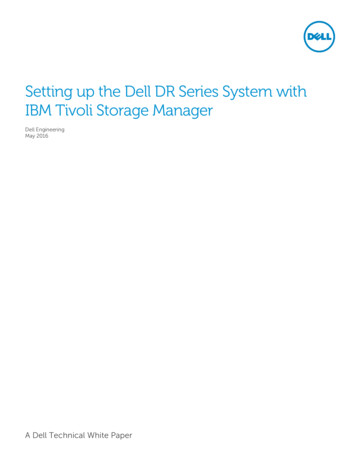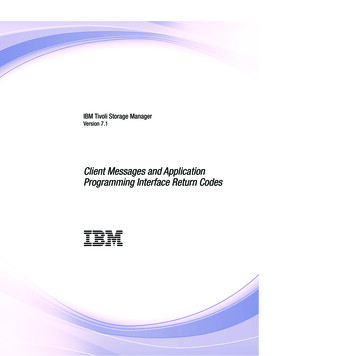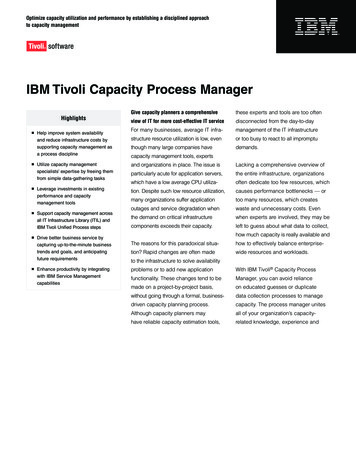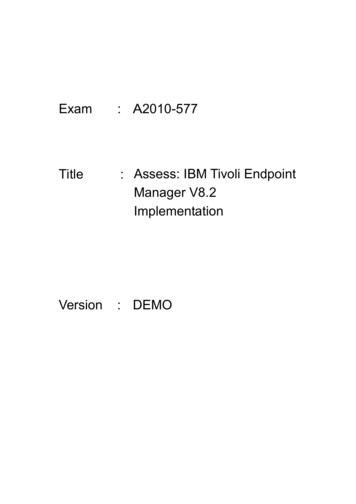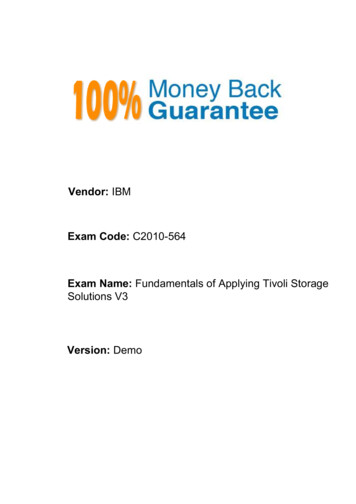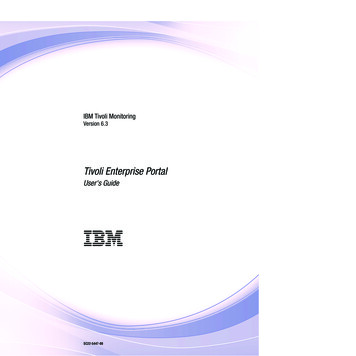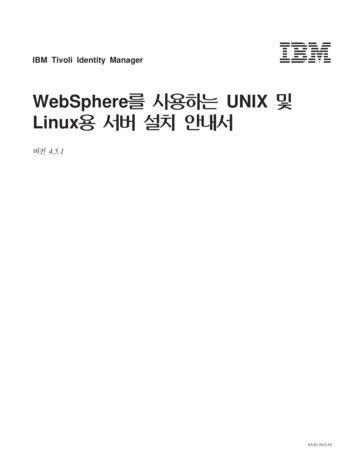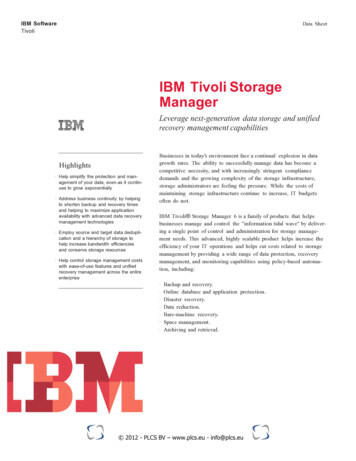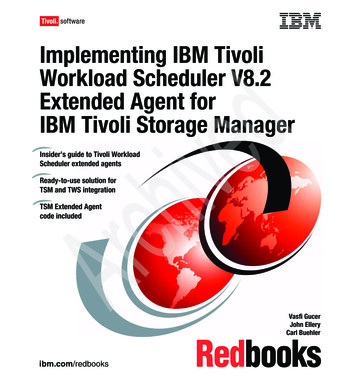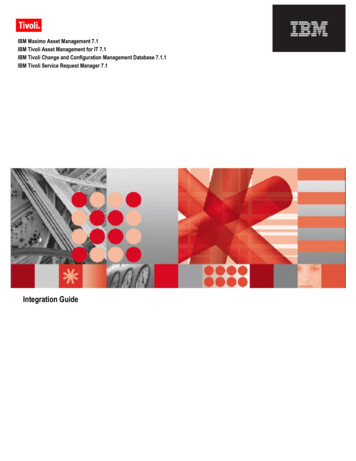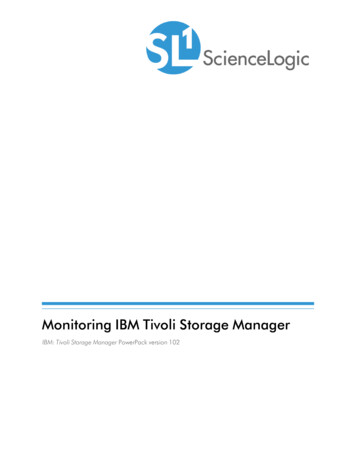
Transcription
Monitoring IBM Tivoli Storage ManagerIBM: Tivoli Storage Manager PowerPack version 102
Table of ContentsIntroduction to Tivoli Storage ManagerWhat is IBM Tivoli Storage Manager?What Does the IBM: Tivoli Storage ManagerPowerPack Monitor?Installing the IBM: Tivoli Storage ManagerPowerPackConfiguration and DiscoveryCreating Credentials for IBM Tivoli Storage ManagerCreating a SOAP/XML Credential for IBM Tivoli Storage ManagerCreating an SSH/Key Credential for IBM Tivoli Storage ManagerDiscovering IBM Tivoli Storage Manager Component DevicesVerifying Discovery and Dynamic Application AlignmentViewing IBM Tivoli Storage Manager Component Devices3344666891013
Chapter1Introduction to Tivoli Storage ManagerOverviewThis manual describes how to monitor IBM Tivoli Storage Manager environments, now known as IBM SpectrumProtect, in SL1 using the IBM: Tivoli Storage Manager PowerPack.The following sections provide an overview of IBM Tivoli Storage Manager and the IBM: Tivoli Storage ManagerPowerPack:What is IBM Tivoli Storage Manager?3What Does the IBM: Tivoli Storage ManagerPowerPack Monitor?4Installing the IBM: Tivoli Storage ManagerPowerPack4NOTE: ScienceLogic provides this documentation for the convenience of ScienceLogic customers. Some ofthe configuration information contained herein pertains to third-party vendor software that is subjectto change without notice to ScienceLogic. ScienceLogic makes every attempt to maintain accuratetechnical information and cannot be held responsible for defects or changes in third-party vendorsoftware. There is no written or implied guarantee that information contained herein will work for allthird-party variants. See the End User License Agreement (EULA) for more information.What is IBM Tivoli Storage Manager?IBM Tivoli Storage Manager is a data protection platform that gives enterprises a single point of control andadministration for backup and recovery, providing centralized, automated data protection that can help reducethe risks that are associated with data loss and help manage compliance with data retention and availabilityrequirements.What is IBM Tivoli Storage Manager?3
What Does the IBM: Tivoli Storage ManagerPowerPackMonitor?To monitor IBM Tivoli Storage Manager environments using SL1, you must install the IBM: Tivoli StorageManager PowerPack. This PowerPack enables you to discover, model, and collect data from IBM Tivoli StorageManager environments.SL1 uses SSH to connect to the Tivoli Storage Manager server or proxy server. The administrative utility 'dsmadmc'is then used to query the TSM inventory.The IBM: Tivoli Storage Manager PowerPack includes:llllTwo example credentials you can use as templates to create a SOAP/XML credential and an SSH/Keycredential to connect to the IBM Tivoli Storage Manager environments you want to monitorDynamic Applications to discover, model, and monitor performance metrics and collect configuration datafor IBM Tivoli Storage Manager environmentsDevice Classes for the Tivoli Storage Manager devices that SL1 monitorsEvent Policies and corresponding alerts that are triggered when IBM Tivoli Storage Manger devices meetcertain status criteriaInstalling the IBM: Tivoli Storage ManagerPowerPackBefore completing the steps in this manual, you must import and install the latest version of the IBM: TivoliStorage Manager PowerPack.TIP: By default, installing a new version of a PowerPack overwrites all content from a previous version of thatPowerPack that has already been installed on the target system. You can use the Enable SelectivePowerPack Field Protection setting in the Behavior Settings page (System Settings Behavior) toprevent new PowerPacks from overwriting local changes for some commonly customized fields. (Formore information, see the System Administration manual.)To download and install a PowerPack:1. Download the PowerPack from the ScienceLogic Support Site.2. Go to the PowerPack Manager page (System Manage PowerPacks).3. In the PowerPack Manager page, click the [Actions] button, then select Import PowerPack.4What Does the IBM: Tivoli Storage ManagerPowerPack Monitor?
4. The Import PowerPack dialog box appears:5. Click the [Browse] button and navigate to the PowerPack file.6. When the PowerPack Installer modal appears, click the [Install] button to install the PowerPack.NOTE: If you exit the PowerPack Installer modal without installing the imported PowerPack, the importedPowerPack will not appear in the PowerPack Manager page. However, the imported PowerPackwill appear in the Imported PowerPacks modal. This page appears when you click the [Actions]menu and select Install PowerPack.Installing the IBM: Tivoli Storage ManagerPowerPack5
Chapter2Configuration and DiscoveryOverviewThe following sections describe how to configure and discover IBM Tivoli Storage Manager environments formonitoring by SL1 using the IBM: Tivoli Storage Manager PowerPack:Creating Credentials for IBM Tivoli Storage Manager6Creating a SOAP/XML Credential for IBM Tivoli Storage Manager6Creating an SSH/Key Credential for IBM Tivoli Storage Manager8Discovering IBM Tivoli Storage Manager Component Devices9Verifying Discovery and Dynamic Application Alignment10Viewing IBM Tivoli Storage Manager Component Devices13Creating Credentials for IBM Tivoli Storage ManagerIf you are connecting to your IBM Tivoli Storage Manager (TSM) environment using SSH with basicauthentication, then you will need to create a SOAP/XML credential.If you connecting to your TSM environment using SSH with public-key authentication, you will need to create anSSH/Key credential in addition to the SOAP/XML credential.Creating a SOAP/XML Credential for IBM Tivoli Storage ManagerTo use the Dynamic Applications in the IBM: Tivoli Storage Manager PowerPack, you must configure aSOAP/XML credential for your Tivoli Storage Manager (TSM) environment. The IBM: Tivoli StorageManager PowerPack includes a template for SOAP/XML credentials that you can edit for use with your TSMenvironment.Creating Credentials for IBM Tivoli Storage Manager6
To modify the template, perform the following steps:1. Go to the Credential Management page (System Manage Credentials).2. Click the wrench icon () for the "IBM: TSM Example". The Credential Editor modal page appears:3. Supply values in the following fields:llProfile Name. Enter a new name for the credential.HTTP Auth User. Enter the username for the TSM server, or the proxy server that you are connectingto via SSH.NOTE: The username you enter in the HTTP Auth User field must have the necessary permissions tosuccessfully execute dsmadmc commands.lll7HTTP Auth Password. Enter the password for the TSM server, or the proxy server you are connectingto via SSH. This field is required when not using a private RSA key to connect.Embed Value [%1]. Enter the dsmadmc username. The dsmadmc login is configured separately bythe TSM administrator, but the default login is admin/passw0rd. This field is required.Embed Value [%2]. Enter the dsmadmc password. This field is required.Creating Credentials for IBM Tivoli Storage Manager
llEmbed Value [%3]. If you are using a proxy server, enter the TSM server name in this field as definedin your dsm.sys file. If this field is left unchanged, it's assumed that you're connecting directly to theTSM server instance.Embed Value [%4]. If you are using an SSH/Key credential for public/private key access, enterthe credential ID of the SSH/Key credential in this field. Otherwise, leave this field blank.4. Click the [Save As] button to save your changes as a new credential.CAUTION: Do not click the [Save] button, as it will save over the example credential, which you may needfor future use.Creating an SSH/Key Credential for IBM Tivoli Storage ManagerWhen configuring monitoring for IBM Tivoli Storage Manager devices, if you want to use a public/private RSA keypair for the SSH connection rather than a username and password, you must also create an SSH/Key credential.This credential allows the Dynamic Applications in the IBM: Tivoli Storage Manager PowerPack to connect with anIBM Tivoli Storage Manager server or proxy client using an RSA key pair. After you create this credential, you mustthen enter its credential ID number in the SOAP/XML credential you created.The IBM: Tivoli Storage Manager PowerPack includes a template for SSH/Key credentials that you can edit for usewith your TSM environment, if needed.To create an SSH/Key credential:1. Generate an SSH RSA private/public key pair. This is commonly done using the "ssh-keygen" command-lineutility.2. Go to the Credential Management page (System Manage Credentials).3. Click the wrench icon (page appears:) for the "IBM: TSM SSH/Key Example" credential. The Credential Editor modalCreating Credentials for IBM Tivoli Storage Manager8
4. Supply values in the following fields:lCredential Name. Enter a new name for the credential.lUsername. Enter N/A. The credential cannot be saved if this field is empty.lPassword. Enter N/A. The credential cannot be saved if this field is empty.lPrivate Key (PEM Format). Paste the SSH private key that you copied from your collector into thisfield, in PEM format.5. Click [Save As]. In the Credential Management, note the credential ID of the SSH/Key credential you justcreated.6. Save the corresponding public key to the authorized keys file on your SSH target (the TSM server orproxy client). This is typically found at /root/.ssh/authorized keys7. In the SOAP/XML credential you created, enter the credential ID of the SSH/Key credential in the EmbedValue [%4] field.Discovering IBM Tivoli Storage Manager Component DevicesTo discover an IBM Tivoli Storage Manager (TSM) system:1. Go to the Discovery Control Panel page (System Manage Classic Discovery).2. In the Discovery Control Panel, click the [Create] button. The Discovery Session Editor page appears.9Discovering IBM Tivoli Storage Manager Component Devices
3. Supply values in the following fields:lIP Address Discovery List. Type the IP address of the first controller listed in the Embed Value [%3]field of the SOAP/XML credential.lOther Credentials. Select the credential you created for the TSM system.lDiscover Non-SNMP. Select this checkbox.4. Optionally, supply values in the other fields in this page. For a description of the fields in this page, see theDiscovery & Credentials manual.5. Click the [Save] button.6. The Discovery Control Panel page will refresh. Click the lightning bolt icon (you just created.) for the discovery session7. In the pop-up window that appears, click the [OK] button. The page displays the progress of the discoverysession.Verifying Discovery and Dynamic Application AlignmentTo verify that SL1 has automatically aligned the correct Dynamic Applications during discovery:Verifying Discovery and Dynamic Application Alignment10
1. After discovery has completed, click the device icon for the Tivoli Storage Manager (TSM) device (From the Device Properties page for the TSM device, click the [Collections] tab. The DynamicApplication Collections page appears.).2. All applicable Dynamic Applications are automatically aligned to the root device during discovery.NOTE: It can take 10 to 15 minutes after the discovery session has completed for Dynamic Applications toappear in the Dynamic Application Collections page.NOTE: As data is collected and cached on the first polling interval and displayed on the second, you mightnot see any data until the second polling interval is completed. This could take as long as 30minutes.You should see the following Dynamic Applications aligned to the TSM device:11lIBM: TSM Admin Schedule DiscoverylIBM: TSM Collection CachelIBM: TSM Components ConfiglIBM: TSM Events CacheVerifying Discovery and Dynamic Application Alignment
lIBM: TSM Library DiscoverylIBM: TSM Policy Domain DiscoverylIBM: TSM Server ConfiglIBM: TSM Storage Pool DiscoveryIf the listed Dynamic Applications have not been automatically aligned during discovery, you can align themmanually. To do so, perform the following steps:1. Click the [Actions] button and then select Add Dynamic Application. The Dynamic ApplicationAlignment page appears:2. In the Dynamic Applications field, select the Dynamic Application you want to align.3. In the Credentials field, select the credential you created.4. Click the [Save] button.5. Repeat steps 1-4 for the other unaligned Dynamic Applications.Verifying Discovery and Dynamic Application Alignment12
Viewing IBM Tivoli Storage Manager Component DevicesIn addition to the Device Manager page (Registry Devices Device Manager), you can view the IBM TivoliStorage Manager (TSM) environment and all associated component devices in the following places in the userinterface:l13All devices, virtual devices, and component devices appear in the Device Manager page (Registry Devices Device Manager).Viewing IBM Tivoli Storage Manager Component Devices
llThe Device Components page (Registry Devices Device Components) displays a list of all rootdevices and component devices discovered by SL1 in an indented view, so you can easily view the hierarchyand relationships between child devices, parent devices, and root devices. To view the component devicesassociated with IBM Tivoli Storage Manager (TSM), find the TSM root device and click its plus icon ( ):The Device Component Map page (Classic Maps Device Maps Components) allows you to viewdevices by root node and view the relationships between root nodes, parent components, and childcomponents in a map. This makes it easy to visualize and manage root nodes and their components. SL1automatically updates the Component Map as new component devices are discovered. The platform alsoupdates each map with the latest status and event information. To view the map for IBM Tivoli StorageManager (TSM) devices, go to the Component Map page and select the map from the list in the leftNavBar. To learn more about the Component Map page, see the Views manual.Viewing IBM Tivoli Storage Manager Component Devices14
2003 - 2021, ScienceLogic, Inc.All rights reserved.LIMITATION OF LIABILITY AND GENERAL DISCLAIMERALL INFORMATION AVAILABLE IN THIS GUIDE IS PROVIDED "AS IS," WITHOUT WARRANTY OF ANYKIND, EITHER EXPRESS OR IMPLIED. SCIENCELOGIC AND ITS SUPPLIERS DISCLAIM ALL WARRANTIES,EXPRESS OR IMPLIED, INCLUDING, BUT NOT LIMITED TO, THE IMPLIED WARRANTIES OFMERCHANTABILITY, FITNESS FOR A PARTICULAR PURPOSE OR NON-INFRINGEMENT.Although ScienceLogic has attempted to provide accurate information on this Site, information on this Sitemay contain inadvertent technical inaccuracies or typographical errors, and ScienceLogic assumes noresponsibility for the accuracy of the information. Information may be changed or updated without notice.ScienceLogic may also make improvements and / or changes in the products or services described in thisSite at any time without notice.Copyrights and TrademarksScienceLogic, the ScienceLogic logo, and EM7 are trademarks of ScienceLogic, Inc. in the United States,other countries, or both.Below is a list of trademarks and service marks that should be credited to ScienceLogic, Inc. The and symbols reflect the trademark registration status in the U.S. Patent and Trademark Office and may not beappropriate for materials to be distributed outside the United States.lllllScienceLogic EM7 and em7 Simplify IT Dynamic Application Relational Infrastructure Management The absence of a product or service name, slogan or logo from this list does not constitute a waiver ofScienceLogic’s trademark or other intellectual property rights concerning that name, slogan, or logo.Please note that laws concerning use of trademarks or product names vary by country. Always consult alocal attorney for additional guidance.OtherIf any provision of this agreement shall be unlawful, void, or for any reason unenforceable, then thatprovision shall be deemed severable from this agreement and shall not affect the validity and enforceabilityof any remaining provisions. This is the entire agreement between the parties relating to the matterscontained herein.In the U.S. and other jurisdictions, trademark owners have a duty to police the use of their marks. Therefore,if you become aware of any improper use of ScienceLogic Trademarks, including infringement orcounterfeiting by third parties, report them to Science Logic’s legal department immediately. Report as muchdetail as possible about the misuse, including the name of the party, contact information, and copies orphotographs of the potential misuse to: legal@sciencelogic.com
800-SCI-LOGIC (1-800-724-5644)International: 1-703-354-1010
To download and install a PowerPack: 1. Download the PowerPack from the ScienceLogic Support Site. . HTTP Auth User. Enter the username for the TSM server, or the proxy server that you are connecting . IBM Tivoli Storage Manager server or proxy client using an RSA key pair. After you create this credential, you must