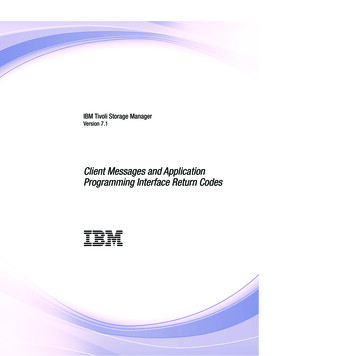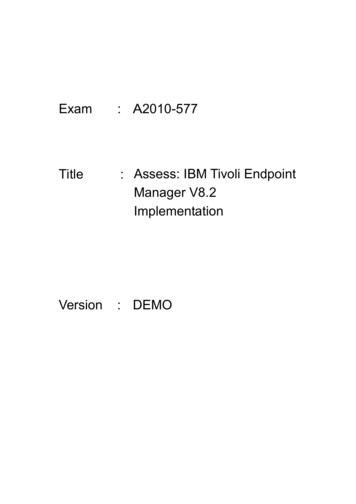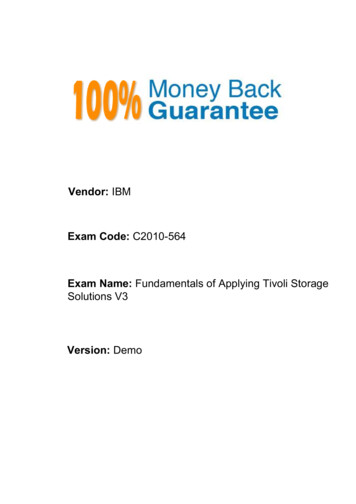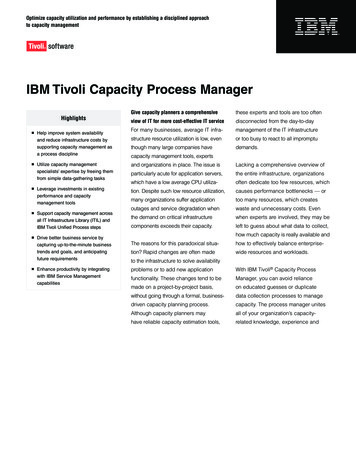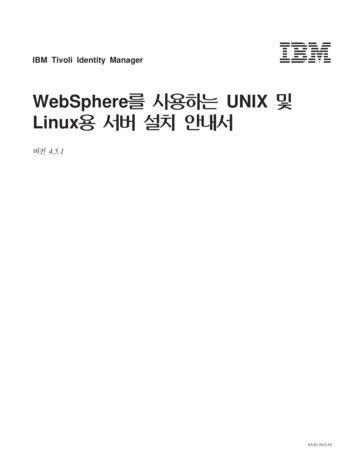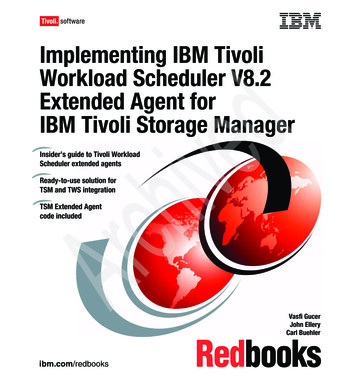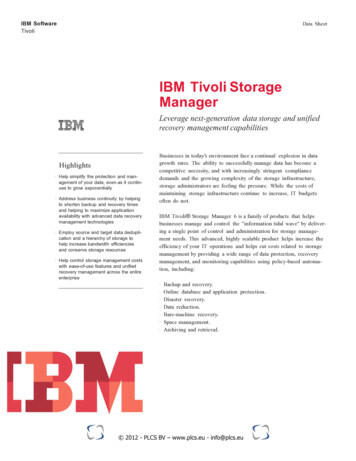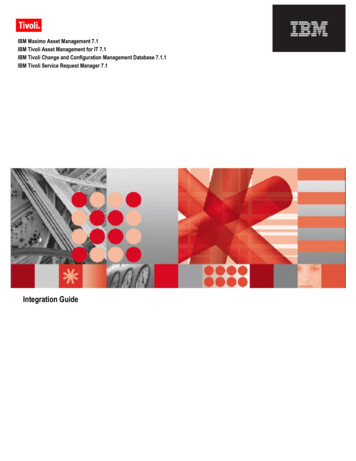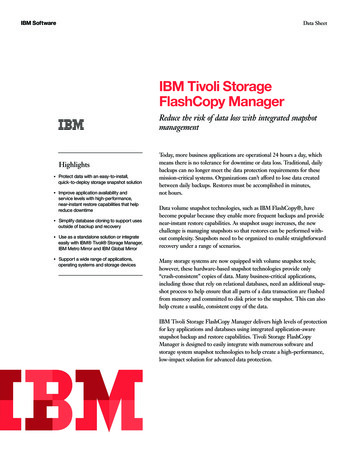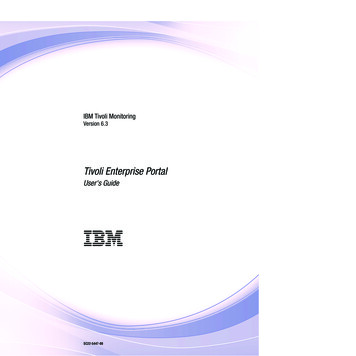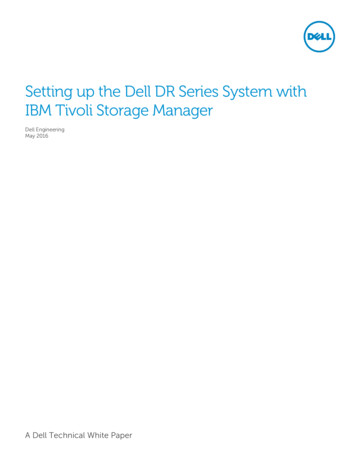
Transcription
Setting up the Dell DR Series System withIBM Tivoli Storage ManagerDell EngineeringMay 2016A Dell Technical White Paper
RevisionsDateDescriptionJanuary 2014Initial releaseAugust 2014Added screenshots where new functionality is introduced in 2014April 2015Updated for v3.2 releaseJune 2015Updated the cleaner recommendationsMay 2016Updated with ISCSI VTL support and instructionsTHIS WHITE PAPER IS FOR INFORMATIONAL PURPOSES ONLY, AND MAY CONTAIN TYPOGRAPHICAL ERRORS ANDTECHNICAL INACCURACIES. THE CONTENT IS PROVIDED AS IS, WITHOUT EXPRESS OR IMPLIED WARRANTIES OFANY KIND. 2016 Dell Inc. All rights reserved. Reproduction of this material in any manner whatsoever without the expresswritten permission of Dell Inc. is strictly forbidden. For more information, contact Dell.PRODUCT WARRANTIES APPLICABLE TO THE DELL PRODUCTS DESCRIBED IN THIS DOCUMENT MAY BE FOUNDAT: ommercial-and-public-sector Performance of networkreference architectures discussed in this document may vary with differing deployment conditions, network loads, andthe like. Third party products may be included in reference architectures for the convenience of the reader. Inclusionof such third party products does not necessarily constitute Dell’s recommendation of those products. Please consultyour Dell representative for additional information.Trademarks used in this text:Dell , the Dell logo, and PowerVault are trademarks of Dell Inc. Other Dell trademarks may be used in thisdocument. Microsoft , Windows , Windows Server , Internet Explorer , MS-DOS , Windows Vista and ActiveDirectory are either trademarks or registered trademarks of Microsoft Corporation in the United States and/or other countries. IBM , Tivoli, and Storage Manager are trademarks or registered trademarks of International BusinessMachines Corporation. Other trademarks and trade names may be used in this document to refer to either the entitiesclaiming the marks and/or names or their products and are the property of their respective owners. Dell disclaimsproprietary interest in the marks and names of others.
Table of contents123Installing and configuring the DR Series system . 51.1Creating a container (NFS/CIFS) . 81.2Creating a VTL container with an iSCSI connection . 10Configuring IBM Tivoli Storage Manager for CIFS & NFS target containers . 132.1Configuring the device class for CIFS & NFS protocols . 132.2Configuring the storage pool for CIFS & NFS protocols . 162.3Creating a policy domain for the backup job . 192.4Creating client node and backup sets. 23Creating and configuring iSCSI target container(s) for TSM . 253.1Configuring the iSCSI initiator . 253.1.1 Configuring ISCSI initiator for Windows . 253.1.2 Configuring the iSCSI initiator – Linux. 293.2Configuring DR Series system VTL for Windows and Linux TSM servers . 303.2.1 Configuring the DR Series system VTL for Windows . 303.2.2 Configuring the DR Series system VTL for Linux. 313.3Configuring the device class for iSCSI VTL . 323.4Configuring the storage pool for iSCSI VTL . 333.4.1 Adding volumes to a library . 353.4.2 Adding volumes to a storage pool . 39Creating the policy domain for iSCSI VTL . 413.6Creating the client node for iSCSI VTL . 414Using the Backup & Archive GUI . 425Setting up the DR Series system cleaner . 436Monitoring deduplication, compression, and performance .44AConfiguring CIFS authentication . 45BBest practices/considerations . 47C33.5B.1Deduplication . 47B.2Compression. 47B.3Encryption . 47B.4Space reclamation . 47Configuring the tape library devices on Linux .48Setting up the Dell DR Series System with IBM Tivoli Storage Manager
Executive summaryThis document provides information about how to set up the Dell DR Series system as a backup to disktarget for IBM Tivoli Storage Manager (TSM).For additional information, see the DR Series system documentation and other data managementapplication best practices whitepapers for your specific DR Series system at:http://www.dell.com/support/homeNOTE: The DR Series system/Tivoli Storage Manager screen shots used for this document may varyslightly, depending on the versions of the DR Series system/Tivoli Storage Manager Software you areusing.4Setting up the Dell DR Series System with IBM Tivoli Storage Manager
1Installing and configuring the DR Series system1.Rack and cable the DR Series system, and power it on.In the Dell DR Series System Administrator Guide, refer to the sections “iDRAC Connection”,“Logging in and Initializing the DR Series System”, and “Accessing IDRAC6/Idrac7 Using RACADM”for information about using the iDRAC connection and initializing the appliance.2. Log on to iDRAC using the default address 192.168.0.120 or the IP address that is assigned to theiDRAC interface with the user name and password: root/calvin. Launch the virtual console.3. After the virtual console is open, log on to the system as the user administrator with the passwordSt0r@ge! (The “0” in the password is the numeral zero).4. Set the user-defined networking preferences.5Setting up the Dell DR Series System with IBM Tivoli Storage Manager
5. View the summary of preferences and confirm that it is correct.6. Log on to the DR Series system administrator console using the IP address you just provided forthe DR Series system with the username: administrator and password: St0r@ge! (The “0” in thepassword is the numeral zero.).Note: if you do not want to add the DR Series system to Active Directory, see the DR Series SystemOwner’s Manual for guest logon instructions.7. Join the DR Series system into the Active Directory domain.a. Select System Configuration Active Directory from the left navigation area of the DR Seriessystem GUI.6Setting up the Dell DR Series System with IBM Tivoli Storage Manager
b. Enter your Active Directory credentials.7Setting up the Dell DR Series System with IBM Tivoli Storage Manager
1.1Creating a container (NFS/CIFS)1.Create and mount the container by selecting Containers in the left navigation area and thenclicking Create at the top of the page.2. Enter a Container Name, and click Next.3. Select the storage access protocol as NAS, and then click Next.8Setting up the Dell DR Series System with IBM Tivoli Storage Manager
4. Select to Enable Access Protocols (NFS or CIFS) as appropriate and select the Marker type as Auto.Click Next.5. Configure access by doing one of the following: For NFS, select the preferred client access credentials, and click Next. 9For CIFS, select the preferred client access credentials, and click Next.Setting up the Dell DR Series System with IBM Tivoli Storage Manager
6. Check the configuration summary, and click Create a New Container.1.2Creating a VTL container with an iSCSI connection1.Create and mount the container by selecting Containers in the left navigation area and thenclicking Create at the top of the page.2. Enter a container name, select the VTL option, and then click Next.10Setting up the Dell DR Series System with IBM Tivoli Storage Manager
3. Select the required tape size, the access protocol as iSCSI, and the marker type. Also, enter theinitiator details as appropriate. Click Next.4. Click Create a New Container.11Setting up the Dell DR Series System with IBM Tivoli Storage Manager
5. Confirm that the container is successfully added on the Containers page.12Setting up the Dell DR Series System with IBM Tivoli Storage Manager
2Configuring IBM Tivoli Storage Manager for CIFS & NFStarget containers2.1Configuring the device class for CIFS & NFS protocolsThe following instructions describe a basic configuration for connecting a DR Series system to theWindows version of IBM Tivoli Storage Manager (TSM) version 7.1.4.1. Open the IBM Tivoli Storage Manger Administration Center.2. Click Storage Devices View Storage Classes.3. Click Create a Device Class.13Setting up the Dell DR Series System with IBM Tivoli Storage Manager
4. Select the FILE device type, and click Next. (This device type is optimized for writing to disk-basedstorage.)5. Under General Information, enter the following information, and click Next. Name – Enter a descriptive name for the device class. Path – Add the UNC path to the DR container for CIFS and the mount point of DR Seriessystem export for NFS. Mount Limit – Set the mount limit. The DR Series system supports up to 32 concurrent CIFSconnections. The optimal number of connections is five. Maximum File Size – Set the maximum file size. The DR Series system supports very large files,such as 1TB.Note: The service account for TSM needs to have the correct permission to connect to the DR Seriessystem CIFS share for this step to complete successfully. Before providing the information, see AppendixA for information about setting up the TSM service account correctly.An example for the CIFS Container Path follows.14Setting up the Dell DR Series System with IBM Tivoli Storage Manager
An example for the NFS container path follows.6. Click Finish.15Setting up the Dell DR Series System with IBM Tivoli Storage Manager
2.2Configuring the storage pool for CIFS & NFS protocols1.Click Storage Devices View Storage Pools.2. Click Create Storage Pools.16Setting up the Dell DR Series System with IBM Tivoli Storage Manager
3. Click Next.4. Enter the following information for General Storage Pool Settings and then click Next. Storage Pool Name: Enter a descriptive name for the DR Series system pool. Storage Pool Description: Enter a description for the DR Series system pool. Storage Pool Type: Select Sequential Access as the DR Series system is integrated as a FILEtype device.17Setting up the Dell DR Series System with IBM Tivoli Storage Manager
5. Enter the required information for the device class, and click Next. Device Class Name: Select the name of the DR Series system device class (created previously). Maximum Number of Scratch Volumes: Set the number of scratch volumes in the system.(Setting the value between 100 to 200 scratch volumes is recommended.)6. For Identifying Duplicates, accept the defaults selections, and click Next.(Ensure that the Identify the duplicate data in the storage pool check box is not selected as theDR Series system uses inline deduplication and already identifies and removes duplicate data.)18Setting up the Dell DR Series System with IBM Tivoli Storage Manager
7.2.3Creating a policy domain for the backup job1.19Review the settings and click Finish.Click Policy Domains View Policy Domains.Setting up the Dell DR Series System with IBM Tivoli Storage Manager
2. Click Create a Policy Domain.3. Click Next.4. Enter the following required information, and then click Next. Name: Enter a descriptive name for the DR Series system policy domain. Description: Enter a description for the DR Series policy domain.20Setting up the Dell DR Series System with IBM Tivoli Storage Manager
5. Enter the required information for data and storage pool settings, and then click Next. Specify default management class: Select the DR Series system pool that was set uppreviously. Number of file versions to Keep: Specify how many versions of a file to keep. Number of days to keep inactive versions: Specify how many days to retain data after it fallsout of policy.Note: File versions and inactive versions are set based on company policies.6. Select Yes to assign this policy domain to clients, and click Next.21Setting up the Dell DR Series System with IBM Tivoli Storage Manager
7.Select View all client nodes to display the set of clients to move to the DR Series system, and clickNext.Note: You can choose to limit if you have a lot of client computers.8. Select the check boxes next to the clients you want to back up to the DR Series system, and clickNext.22Setting up the Dell DR Series System with IBM Tivoli Storage Manager
9. Click Finish.2.4Creating client node and backup sets1.23Open the client nodes and backup sets from TSM to register the client machine.Setting up the Dell DR Series System with IBM Tivoli Storage Manager
2. Provide the client name, policy name, and password to connect.3. Confirm that the client node is successfully registered.24Setting up the Dell DR Series System with IBM Tivoli Storage Manager
3Creating and configuring iSCSI target container(s) for TSM3.1Configuring the iSCSI initiator3.1.1Configuring ISCSI initiator for Windows1.25In the Windows TSM Server, open iSCSI initiator software, and then enter the DR IP/Hostname astarget. Click Quick Connect.Setting up the Dell DR Series System with IBM Tivoli Storage Manager
Quick connect will discovers the targets.2. Click Done.3. Then, select the required targets and click Connect.26Setting up the Dell DR Series System with IBM Tivoli Storage Manager
4. Click Advanced.5. Select the option, Enable CHAP log on, enter the following credentials, and click OK: Name: iscsi user Password: St0r@ge!iscsiNote: The iSCSI user name can be found by entering the following command on the DR Seriessystem:# iscsi --show --user27Setting up the Dell DR Series System with IBM Tivoli Storage Manager
6. Click OK.7.28Verify that the Status shows as “Connected,” and click OK.Setting up the Dell DR Series System with IBM Tivoli Storage Manager
3.1.2Configuring the iSCSI initiator – LinuxBefore you begin this procedure, ensure that the iSCSI initiator is installed (iscsi-initiator-utils). Forexample, enter the following command:yum install iscsi-initiator-utils ; /etc/init.d/iscsi startTo configure the iSCSI target for Linux, follow these steps.1.Add the CHAP Authentication details for the DR Series system on the Linux Initiator as follows:a. Edit /etc/iscsi/iscsid.conf and un-comment the following line:node.session.auth.authmethod CHAPb. Modify the following lines:# To set a CHAP username and password for initiator# authentication by the target(s), uncomment the following lines:node.session.auth.username iscsi usernode.session.auth.password St0r@ge!iscsi2. Set the Discovery Target Node(s) by using this command:iscsiadm -m discovery -t st -p IP or IQN of DR For example:iscsiadm -m discovery -t st -p 10.8.230.1083. Enable logon to the DR Series system iSCSI VTL target(s) by using the following command:iscsiadm -m node --portal IP or IQN of DR:PORT --loginFor example:iscsiadm -m node --portal "10.8.230.108:3260" --login4. Display the open session(s) with DR VTL(s) by using the following command:iscsiadm -m sessionFor example:iscsiadm -m session tcp: [8] 10.8.230.108:3260,1 .305. Review dmesg or /var/log/messages for details about the tape devices created upon adding theDR Series system iSCSI VTL.6. Run the “cat /proc/scsi/scsi” command to see the LUN and HOST details29Setting up the Dell DR Series System with IBM Tivoli Storage Manager
3.2Configuring DR Series system VTL for Windows and Linux TSMserversNote: Refer to the following instructions for viewing the tape devices and IDs, which you will need toconfigure the DR Series system VTL.For Windows: To see the Tape Library device IDs, use the command “tsmdlst.” For example:cd C:\program files\Tivoli\TSM\Server\Tsmdiag.\tsmdlst.exeFor Linux: For discovering the tape devices and their IDs, refer to Appendix C later in this document.3.2.1Configuring the DR Series system VTL for Windows3.2.1.1Define library# define library TSM-iscsi libtype scsi shared yes autolabel yes(TSM-iscsi is user defined name for the library)3.2.1.2Define library path# define path WIN-8B1A4SA50SR TSM-iscsi srct server autodetect yes destt librarydevice lb0.1.0.3Where: 3.2.1.3WIN-8B1A4SA50SR TSM server hostnameDevice Device ID for medium changer listed by “tsmdlst” command.Define drive# define drive TSM-iscsi drive01 online yesWhere: 3.2.1.4TSM-iscsi Library name defined in earlier commandDrive01 User defined drive nameDefine drive path# define path WIN-8B1A4SA50SR drive01 srct server destt drive library TSM-iscsidevice mt0.2.0.3 online yes3.2.1.5Audit the library# audit library TSM-iscsi checklabel barcode30Setting up the Dell DR Series System with IBM Tivoli Storage Manager
Check in the library volumes3.2.1.6# checkin libvolume TSM-iscsi search yes checklabel barcode status scratch3.2.2Configuring the DR Series system VTL for Linux3.2.2.1Define library# define library TSM-iscsi libtype scsi shared yes autolabel yesDefine library path3.2.2.2# define path RHEL-TSM-SERVER TSM-iscsi srct server autodetect yes destt librarydevice /dev/tsmscsi/lb0Define drive3.2.2.3# define drive TSM-iscsi drive01 online yes (define all drives 0-9, drive01 isdefined by user)3.2.2.4Define drive path# define path RHEL-TSM-SERVER drive01 srct server destt drive library TSM-iscsidevice /dev/IBMtape0 online yesAudit the library3.2.2.5# Audit library TSM-iscsi checklabel barcode3.2.2.6Checkin the library volumes# checkin libvolume TSM-iscsi search yes checklabel barcode status scratch31Setting up the Dell DR Series System with IBM Tivoli Storage Manager
3.3Configuring the device class for iSCSI VTLFollow Steps 1, 2, and 3 earlier in the Device Class creation section 2.1.1.Select the Device Type as LTO for iSCSI VTL.2. Under General Information, provide the name and select the library configured. Under Drive-leveldata encryption, select the Do not allow drives to encrypt data option, and under Logical blockprotection, click None.32Setting up the Dell DR Series System with IBM Tivoli Storage Manager
3. Click Next and then click Finish.3.4Configuring the storage pool for iSCSI VTL1. Follow Steps 8,9 and 10 from the previous Storage Pool creation section 2.22. Under General storage pool settings, provide the pool name and type, and then click Next.33Setting up the Dell DR Series System with IBM Tivoli Storage Manager
4. Provide the necessary Device name and maximum number of Scratch volumes and click Next.5. Click Finish.34Setting up the Dell DR Series System with IBM Tivoli Storage Manager
3.4.1Adding volumes to a library1.After creating a storage pool, click Storage Devices in the Left Pane, and then select the library thatwas configured earlier.2. Select the column (which was default earlier) and disable the target reset option when the server isrestarted.35Setting up the Dell DR Series System with IBM Tivoli Storage Manager
3. In the Volumes section, click Add Volumes.4. Select the option, All of the volumes are labeled. Just check them in. Click Next.36Setting up the Dell DR Series System with IBM Tivoli Storage Manager
6. Select the option, Search for all eligible volumes in the library’s regular slots. Click Next.7.37On the Check in Volumes page, do the following:a. Select the option, Read bar codes and check in all eligible volumes.b. Select Scratch as the pool to check in volumes to the scratch pool.c. Click Next.Setting up the Dell DR Series System with IBM Tivoli Storage Manager
8. For Advanced Options, select the option, Do not prompt me to insert the tape volumes into thelibrary. Click Next.9. Click Finish.38Setting up the Dell DR Series System with IBM Tivoli Storage Manager
10. Check that all the volumes are created.3.4.2Adding volumes to a storage pool1.39Go to the Storage Pool section (which was created earlier for the iSCSI target), and click Volumes.Setting up the Dell DR Series System with IBM Tivoli Storage Manager
2. In the Volumes section, click Add Volumes.3. Provide the details of the volumes one by one in the volumes name column.Note: Provide exactly the same volume name as present in the LIBRARY for volume name for the storagepool.40Setting up the Dell DR Series System with IBM Tivoli Storage Manager
4. Check that all the storage pool volumes are configured3.5Creating the policy domain for iSCSI VTLFollow the steps described in the earlier section related to Policy Domain creation, Section 2.3.3.6Creating the client node for iSCSI VTLFollow the steps described earlier in the section for creating a client node, Section 2.4.41Setting up the Dell DR Series System with IBM Tivoli Storage Manager
4Using the Backup & Archive GUIOn a client machine, open the Backup-Archive GUI. Provide the user ID and password details that weredescribed previously.When you have logged on, the Backup button will be enabled.The Backup and Restore Manager is ready to perform.When you have successfully completed the steps above, you have configured the DR Series system forTSM. The next time the client is scheduled to back up it will back up to the DR Series system(s).See Appendix B for additional best practices.42Setting up the Dell DR Series System with IBM Tivoli Storage Manager
5Setting up the DR Series system cleanerPerforming scheduled disk space reclamation operations are recommended as a method for recoveringdisk space from system containers in which files were deleted as a result of deduplication.The system cleaner runs during idle time. If your workflow does not have a sufficient amount of idle timeon a daily basis, then you should consider scheduling the cleaner to force it to run during a scheduledtime.If necessary, you can perform the procedure shown in the following example screenshot to force thecleaner to run. After all of the backup jobs are set up, the DR Series system cleaner can be scheduled. TheDR Series system cleaner should run at least 40 hours per week when backups are not taking place, andgenerally after a backup job has completed.Schedule Cleaner43Setting up the Dell DR Series System with IBM Tivoli Storage Manager
6Monitoring deduplication, compression, and performanceAfter backup jobs have run, the DR Series system tracks capacity, storage savings, and throughput on theDR Series system dashboard. This information is valuable in understanding the benefits of the DR Seriessystem.Note: Deduplication ratios increase over time. It is not uncommon to see a 2-4x reduction (25-50% totalsavings) on the initial backup. As additional full backup jobs are completed, the ratios will increase.Backup jobs with a 12-week retention will average a 15x ratio, in most cases.44Setting up the Dell DR Series System with IBM Tivoli Storage Manager
AConfiguring CIFS authenticationThis appendix describes the steps for sync-ing CIFS authentication between the TSM service account andthe DR Series system.There are two methods for allowing the TSM service account to authenticate to a DR Series system. Integrate the Tivoli Storage Manager Media Server and DR Series system with Active Directory (AD).o Ensure the AD user has appropriate ACLs to the DR4X00 Container.o Set the TSM Server service to run with Domain\User .Sync local usernames and passwords between the DR Series system and the TSM media server. Toset the password for the local CIFS administrator on the DR Series system, log on to the DR Seriessystem using SSH.o Logon with the credentials: administrator/St0r@ge!o Run the following command: authenticate --set --user administratorNote: The CIFS administrator is a different account than the administrator used to administer the DRSeries system.When an authentication method has been selected, set the TSM service account to use that account.1. Launch the Microsoft Services Snap-in. (Start Run Services.msc Enter).2. Locate the TSM Server Service (Right-click Properties Logon tab.)45Setting up the Dell DR Series System with IBM Tivoli Storage Manager
Note: If you are using local sync’ed accounts instead of an Active Directory account, make sure thatthere is a “.\”in front of the user name.3. Click OK.4. Right-click the TSM Service process, and click Stop/Start to restart the process.46Setting up the Dell DR Series System with IBM Tivoli Storage Manager
BBest practices/considerationsB.1DeduplicationThe DR Series system has inline deduplication built-in and does not require any additional deduplication tobe done ahead of data being written to the DR Series system. The system will remove any redundancies inthe data before the data is stored on disk.Enabling deduplication before the data stream is sent to the DR Series system will cause the data to beobfuscated, not allowing the system to achieve optimal dedupe savings. It is highly recommended thatdeduplication is not done before the data stream is sent to the DR Series system.B.2CompressionThe DR Series system has compression built-in and does not require any additional compression to bedone ahead of data being written to the DR Series system. The system will remove any redundancies in thedata before being stored on disk.Enabling compression before the data stream is sent to the DR Series system will cause the data to beobfuscated, not allowing the system to achieve optimal savings. It is highly recommended thatcompression is not done before the data stream is sent to the DR Series system.B.3EncryptionThe DR Series system supports encryption-at-rest; hence there is no need to enable encryption for thedata management application.Enabling encryption before the data stream is sent to the DR Series system will cause the data to beobfuscated, not allowing the DR series devices to achieve optimal savings. It is highly recommended thatencryption is not done before the data stream is sent to the DR Series system. It supports encryption onthe wire for transferring data to remote sites using replication.B.4Space reclamationFor optimal performance, DR Series system and TSM backup and space reclamations jobs should bescheduled to happen at different times.47Setting up the Dell DR Series System with IBM Tivoli Storage Manager
CConfiguring the tape library devices on LinuxAfter installing the required device drivers for medium changer and drive, we need to configure tapeLibrary with TSM Server. There is need to figure out the device IDs for respective devices so that Librarycan be defind in TSM.In Windows server, there is a command utility “tsmdlst,” which lists all the devices with their IDs.The same can be done in Linux TSM server with “Autoconf” utility located at ‘/opt/tivoli/tsm/devices/bin’.If “Autoconf” utility is not working, you need to define library manually in the TSM server as descr
13 Setting up the Dell DR Series System with IBM Tivoli Storage Manager 2 Configuring IBM Tivoli Storage Manager for CIFS & NFS target containers 2.1 Configuring the device class for CIFS & NFS protocols The following instructions describe a basic configuration for connecting a DR Series system to the Windows version of IBM Tivoli Storage .