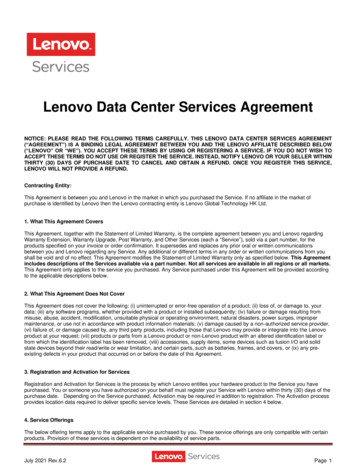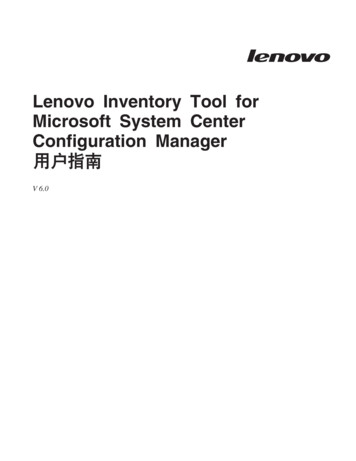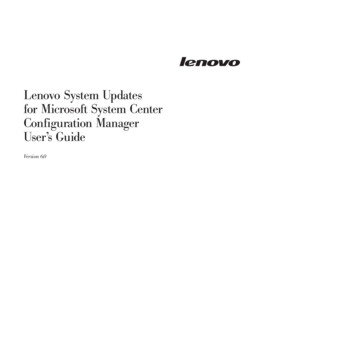Transcription
Lenovo ThinkSystem NE1072T RackSwitchONIE User Guidefor Lenovo Cloud Network Operating System
Note: Before using this information and the product it supports, read the general information in theSafety information and Environmental Notices and User Guide documents on the Lenovo Documentation CD,and the Warranty Information document that comes with the product.Second Edition (January 2018) Copyright Lenovo 2018LIMITED AND RESTRICTED RIGHTS NOTICE: If data or software is delivered pursuant a GeneralServices Administration “GSA” contract, use, reproduction, or disclosure is subject to restrictions setforth in Contract No. GS-35F-05925.Lenovo and the Lenovo logo are trademarks of Lenovo in the United States, other countries, or both.
ContentsOverview . . . . . . . . . . . . . . . . . . . . . . . . . . .5Connecting to the NE1072T . . . . . . . . . . . . . . . . . . . . 6Switch Unit. . . . . . . . . . . . . . . . . . . . . . . . . . . . . 6Serial Console Port . . . . . . . . . . . . . . . . . . . . . . . . . 7ONIE on the NE1072T . . . . . . . . . . . .Installing the ONIE FoD License Key . . . . . . .Obtaining the ONIE License Key . . . . . . .Installing the ONIE License Key on CNOS . . .Uninstalling the ONIE License Key on CNOSInstalling ONIE. . . . . . . . . . . . . . . . .Installing ONIE on CNOS . . . . . . . . . .Booting in ONIE Mode . . . . . . . . . . . . .Booting in ONIE Install Mode. . . . . . . . .Booting in ONIE Update Mode . . . . . . . .Booting in ONIE Uninstall Mode . . . . . . .Booting in ONIE Rescue Mode . . . . . . . .The Boot Management Menu . . . . . . . . . . .Uninstalling the Lenovo Network OS . . . . . . .Using ONIE without Lenovo Network OS . . . . . . . . . . . . . . . . . . . . . . . . . . . . . . . . . . .8. 9. 9101011111314151516171819Getting Help and Technical Assistance . . . . . . . . . . . . . . . 21Notices . . . . . . . . . . . . . . . . . . . . . . . . . . . . 23Trademarks . . . . . . . . . . . . . . . . . . . . . . . . . . . . . 25Important Notes . . . . . . . . . . . . . . . . . . . . . . . . . . . 26Recycling Information . . . . . . . . . . . . . . . . . . . . . . . . . 27Particulate Contamination . . . . . . . . . . . . . . . . . . . . . . . 28Telecommunication Regulatory Statement . . . . . . . . . . . . . . . . 29Electronic Emission Notices . . . . . . . . . . . . . . . . . . . . . . 30Federal Communications Commission (FCC) Statement . . . . . . . . 30Industry Canada Class A Emission Compliance Statement . . . . . . . 30Avis de Conformité à la Réglementation d'Industrie Canada . . . . . . 30Australia and New Zealand Class A Statement . . . . . . . . . . . . 30European Union - Compliance to the Electromagnetic Compatibility Directive31Germany Class A Statement . . . . . . . . . . . . . . . . . . . . 31Japan VCCI Class A Statement . . . . . . . . . . . . . . . . . . . 32Japan Electronics and Information Technology Industries Association(JEITA) Statement . . . . . . . . . . . . . . . . . . . . . . . . . 32Korea Communications Commission (KCC) Statement . . . . . . . . . 33Russia Electromagnetic Interference (EMI) Class A statement . . . . . . 33People’s Republic of China Class A electronic emission statement . . . . 33Taiwan Class A compliance statement . . . . . . . . . . . . . . . . 33 Copyright Lenovo 2018Contents3
4Lenovo ONIE User Guide for NE1072T
OverviewThe Open Network Install Environment (ONIE) is a small Linux-based operatingsystem that provides an open install environment for network switches withoutoperating systems.ONIE enables a network switch ecosystem where end-users can choose amongdifferent Network Operating Systems (NOS). Practically, ONIE boots on a switch,discovers NOS installer images available on the local network or on a USB drive,copies the chosen image to the switch, and provides an environment where theinstaller can load the NOS onto the switch.ONIE is classified as free software, meaning it can be redistributed and/or modifiedunder the terms of version 2 of the GNU General Public License as published by theFree Software Foundation. To read the license, visit the following ob/master/COPYINGFor more details about ONIE, go to onie.org.Lenovo ONIE ImageTo download the Lenovo ONIE image, visit the following website:http://support.lenovo.com/The ONIE images for the NE1072T have the [ONIE] tag in their name, as follows:Lenovo ThinkSystem NE1072T RackSwitch [ONIE] Firmware Updatev10.x.x.0Open-Source ONIE ImageTo download an open-source ONIE image, go to the following e/master/lenovo ne1072tThe image onie-lenovo ne1072t-r0.bin can be used to install ONIE on aswitch that does not already have ONIE installed.The image onie-updater-powerpc-lenovo ne1072t-r0 can be used toupdate previously installed ONIE images on a switch. Copyright Lenovo 20185
Connecting to the NE1072TThis section describes how to connect to the Lenovo ThinkSystem NE1072TRackSwitch. For more details about the switch and on how to install the switchhardware, consult the Lenovo ThinkSystem NE1072T RackSwitch Installation Guide.Switch UnitThe NE1072T is a 1U GbE switch and it can be rack-mounted in a horizontalposition. The following illustrations show the features on the front and rear panelsof the switch:Figure 1. NE1072T front panelFigure 2. NE1072T management panel detailFigure 3. NE1072T rear panel6Lenovo ONIE User Guide for NE1072T
Serial Console PortThe mini-USB console port on the front management panel is available for switchconsole management. The port operates using RS-232 serial communications. Acompatible console cable kit is included with the switch.To connect a computer or terminal to the switch using the included kit, first connectthe console cable to the mini-USB serial console port on the front panel. Connect oneend of the Category 5 patch cable to the RJ45 port on the console cable and the otherend of the patch cable to the RJ45-to-DB9 adapter, which connects to the computeror terminal (see the following illustration).Figure 4. Console cable connectionsTo Switch Mini-USBConsole PortTo PCTerminalSwitchConsole CableCategory 5Patch CableRJ45-to-DB9 AdapterThe computer or terminal must run a terminal emulator (for example, SecureCRT,HyperTerminal, or PuTTY). The console port terminal emulation requirements areas follows: Default baud rate: 9,600 bps Character size: 8 characters Parity: none Stop bits: 1 Data bits: 8 Flow control: none Copyright Lenovo 2018Connecting to the NE1072T7
ONIE on the NE1072TThe Lenovo ThinkSystem NE1072T RackSwitch comes out of the box with LenovoCloud Network OS (CNOS) already installed on the switch.To ensure maximum security, ONIE is not available on the switch by default. Toenable the running of ONIE on the switch, you must follow these steps:1. Obtain and install an ONIE Feature on Demand (FoD) license key.For details on how to acquire and install the ONIE FoD license key on the switch,see “Installing the ONIE FoD License Key” on page 9.2. Download and install an ONIE image.For details on how to install ONIE on the switch, see “Installing ONIE” on page 11.8Lenovo ONIE User Guide for NE1072T
Installing the ONIE FoD License KeyONIE is not installed by default and it can be activated only using a Feature onDemand (FoD) license key. The process of obtaining and installing a FoD license keyis described in the following pages.Obtaining the ONIE License KeyThe ONIE license key or activation key can be acquired using the Lenovo Features onDemand (FoD) website:http://fod.lenovo.com/lkms/You can also use the website to review and manage the license, and to obtainadditional help if required.Note: An ID and password are required to log into the FoD website. If you do nothave an ID, you can register at the website.The ONIE FoD license key is provided as a file that must be downloaded to theswitch. To obtain an activation key, acquire an Authorization Code from the LenovoFeatures on Demand website.To acquire the Authorization Code, you need to provide the unique ID (UID) of thespecific switch where the ONIE license key is to be installed. The UID is the last 12characters of the switch serial number. This serial number is located on the PartNumber (PN) label.You can also view the UID of a switch using the following command:NE1072T display license host-idSystem serial number: Y052MV4CR026Once the ONIE license key file is acquired from the Lenovo Features on Demandwebsite, it must be installed on the NE1072T. Copyright Lenovo 2018ONIE on the NE1072T9
Installing the ONIE License Key on CNOSThe following example depicts the use of the NE1072T Command Line Interface(CLI) running Cloud NOS (CNOS) to install the ONIE license key.1. Log into the NE1072T and enter Global Configuration command mode:NE1072T enableNE1072T# configure deviceNE1072T(config)#2. You can install the license key by copying it from a remote server or a USB device: remote FTP, SCP, SFTP, or TFTP server:NE1072T(config)# license install {ftp scp sftp tftp} server IP address andfile path vrf managementFor example, using a TFTP server:NE1072T(config)# license install tftptftp://10.120.33.12/fod-keys/fodEE3 vrf management USB device:NE1072T(config)# license install usb1 file path For example:NE1072T(config)# license install usb1 fod-keys/fodEE3The license key is now successfully installed on the switch.3. To view installed license keys, use the following command:NE1072T display license briefUninstalling the ONIE License Key on CNOSTo remove the ONIE license key from the switch, use the following command:NE1072T(config)# no license install license file For example:NE1072T(config)# no license install fodEE3Note: When removing the ONIE license key from the switch, the ONIE softwareimage is also removed.10Lenovo ONIE User Guide for NE1072T
Installing ONIEOnly after you successfully install the appropriate FoD license key, you are able toinstall ONIE on the switch. For more details, see “Installing the ONIE FoD LicenseKey” on page 9.Installing ONIE on CNOSTo install ONIE on the switch running Cloud NOS, use the following steps:Note: The commands used to install ONIE on the switch display an error if theONIE license key is not installed.1. Download an ONIE image for the switch from the following link:http://support.lenovo.com/For CNOS, the ONIE image is called Lenovo ThinkSystem NE1072TRackSwitch [ONIE] v10.x.x.0.2. Upload the ONIE image to a local server or a USB drive.3. Connect to the switch using the mini-USB serial console port. For more details, see“Connecting to the NE1072T” on page 6.4. After connecting to the switch, enter Privileged EXEC configuration mode:NE1072T enableNE1072T#5. Use one of the following commands to copy the ONIE image: using FTP, SCP, SFTP, or TFTP: ftp FTP URL system-image onie [vrf management]scp SCP URL system-image onie [vrf management]sftp SFTP URL system-image onie [vrf management]tftp TFTP URL system-image onie [vrf management]using a USB drive: Copyright Lenovo 2018cpcpcpcpcp usb1 file path system-image onie [vrf management]ONIE on the NE1072T11
Following is an example using the cp tftp command:NE1072T# cp tftp tftp://10.72.97.98/onie/NE1072T-CNOS-10.4.2.0 ONIE.imgssystem-image onie vrf managementConfirm download operation? (y/n) [n] yDownload in progress.Copy SuccessInstall image.This takes about 90 seconds. Please waitValid image detected.Check image signature succeededExtracting image: 100%Installing ONIE:Updating flash: 100%Updating ONIE eeprom with manufacturing fields.ONIE image installation succeeded.ONIE image now contains Software Version 10.4.2.06. To check if the ONIE image is successfully installed on the switch, use thefollowing command:NE1072T# display bootCurrent FLASH software:active image: version 10.4.2.0standby image: emptyUboot: version 10.4.2.0ONIE: version 10.4.2.0Currently set to boot software active imageCurrently scheduled reboot time: noneCurrent port mode: default modeIn the command output, the current ONIE image installed on the switch isdisplayed under the Current FLASH software section.12Lenovo ONIE User Guide for NE1072T
Booting in ONIE ModeAfter you activate and install an ONIE image, you can boot the switch in ONIEmode. ONIE offers four modes for booting, each providing a different operation: ONIE install mode ONIE rescue mode ONIE uninstall mode ONIE update modeThere are two ways to boot the switch in an ONIE mode: using the Command Line Interface (CLI): euninstallupdateusing the Boot Management Menu (for more details, see “The Boot ManagementMenu” on page 17)Note: For CNOS, the CLI commands for booting in different ONIE modes displayan error if the ONIE license key is not installed on the switch. To install the ONIElicense key, see “Installing the ONIE FoD License Key” on page 9.The following pages describe the four ONIE modes and how the CLI commandscan be used to boot the switch in each mode. Copyright Lenovo 2018ONIE on the NE1072T13
Booting in ONIE Install ModeThis mode is used to install a NOS using ONIE. The ONIE install mode boots theONIE kernel and file-system and executes the ONIE discovery process. Thediscovery process uses a number of different mechanisms to find a NOS installerprogram.Once a NOS installer is found, it is downloaded and executed. The installer loadsthe Network OS on the switch, updates required ONIE environment variables, andreboots the switch.The switch now runs its newly installed Network OS and behaves like a regularswitch. The user can, at any point, reboot and run the ONIE installer again toinstall another Network OS.The Lenovo ONIE installer image, which installs the different Lenovo NetworkOperating Systems, is called onie-installer-powerpc-lenovo ne1072t-r0,and it is available at the following link:http://support.lenovo.com/To boot the switch in ONIE install mode on the next reload, use the followingcommand from the switch CLI:NE1072T(config)# startup image onie-image installTo check which ONIE mode the switch is configured to boot in, use the followingcommand from the switch CLI:NE1072T# display bootCurrent ZTP State: EnableCurrent FLASH software:active image: version 10.4.1.0standby image: version 0.0.0.0Uboot: version 10.4.1.0ONIE: version 10.4.1.0Currently set to boot ONIE install modeCurrently scheduled reboot time: noneCurrent port mode: default mode14Lenovo ONIE User Guide for NE1072T
Booting in ONIE Update ModeONIE update mode installs a new version of ONIE on the switch, including theboot loader and the Linux kernel. It works similarly to the ONIE install mode,except the discovery process searches for an ONIE image instead, and not a NOSimage.Notes: This only upgrades the ONIE partition on the switch and does not affect theNOS image.The ONIE updater image is calledonie-updater-powerpc-lenovo ne1072t-r0. This also installs a different version of the ONIE boot loader, which does notsupport running Lenovo Network OS. If you wish to boot Lenovo NOS, youhave to re-install it by using ONIE Install mode (for more details, see “Booting inONIE Install Mode” on page 14).To boot the switch in ONIE update mode on the next reload, use the followingcommand from the switch CLI:NE1072T(config)# startup image onie-image updateNote: Upon reloading after the update process is completed, the switch is not ableto load the Lenovo Network OS, booting into ONIE Install mode instead. To accessthe console port at this point, you must change the default baud rate of theterminal emulator to 115,200 bps.Booting in ONIE Uninstall ModeThis mode is used to uninstall a NOS using ONIE. The ONIE uninstall mode bootsthe ONIE kernel and deletes the NOS image running on the switch. After theuninstall is complete, the switch automatically reloads and boots into ONIE installmode.To boot the switch in ONIE uninstall mode on the next reload, use the followingcommand from the switch CLI:NE1072T(config)# startup image onie-image uninstallNote: The following warning is displayed after choosing ONIE uninstall mode.You are prompted for confirmation:WARNING: Booting ONIE in uninstall mode will completely uninstall theoperating system!Only the ONIE image will be preserved.Are you sure you want the next boot to uninstall the OS? (y/n)Once you confirm, the switch boots in ONIE uninstall mode on the next reload. Formore details, see “Uninstalling the Lenovo Network OS” on page 18. Copyright Lenovo 2018ONIE on the NE1072T15
Booting in ONIE Rescue ModeONIE rescue mode is useful when trying to recover from a broken NOS image. Itworks similarly to the ONIE install mode, except the ONIE discovery process isdisabled. ONIE will not try to find and install a NOS image. This allows for thetroubleshooting of the system.To boot the switch in ONIE rescue mode on the next reload, use the followingcommand from the switch CLI:NE1072T(config)# startup image onie-image rescue16Lenovo ONIE User Guide for NE1072T
The Boot Management MenuThe Boot Management menu is another way to access ONIE and configure theswitch to boot in different ONIE modes.You can interrupt the startup process of the switch and enter the Boot Managementmenu from the serial console port. When the system displays the followingmessage, press Shift B. The Boot Management menu appears.The system is going down for reboot NOW!.Press shift-B for startup menu or shift-R for recovery mode: .Running Startup Menu.Boot Management MenuI - Change booting imageR - Boot in recovery mode (tftp and xmodem download of images torecover switch)P - Password resetO - ONIE submenuQ - RebootE - ExitPlease choose your menu option:Note: For CNOS, the submenu is available, but executing any of its options resultsin an error, unless the ONIE license key is installed. For more details, see“Installing the ONIE FoD License Key” on page 9.To enter the ONIE submenu, press O.ONIE MenuI - Startup ONIE OS installerN - Startup NOS mode (system default)R - Startup ONIE rescue modeU - Startup ONIE self update modeD - Startup ONIE OS uninstallerE - Exit ONIE menuOption? :The ONIE submenu allows you to perform the following actions: Copyright Lenovo 2018 To boot the switch in ONIE Install mode, press I. For more details, see “Bootingin ONIE Install Mode” on page 14. To boot the switch in ONIE Rescue mode, press R. For more details, see “Bootingin ONIE Rescue Mode” on page 16. To boot the switch in ONIE Update mode, press U. For more details, see“Booting in ONIE Update Mode” on page 15. To boot the switch in ONIE Uninstall mode, press D. For more details, see“Booting in ONIE Uninstall Mode” on page 15. To boot the switch using the installed NOS image, press N. To exit the ONIE submenu and return to the Boot Management Menu, press E.ONIE on the NE1072T17
Uninstalling the Lenovo Network OSIf you wish to run another network operating system (NOS), you can uninstall theLenovo Network OS by using the ONIE Uninstall mode. For more details, see“Booting in ONIE Uninstall Mode” on page 15.Notes: If ONIE is not installed on the switch, you must first install an ONIE FoD licensekey and then set up the software on the networking device. For more details, see“Installing the ONIE FoD License Key” on page 9 and “Installing ONIE” onpage 11. Once you uninstall the Lenovo Network OS from the network device, see “UsingONIE without Lenovo Network OS” on page 19.After booting in ONIE Uninstall mode, the following is displayed:Loading Open Network Install Environment .Platform: -lenovo ne1072t-r0Version : lenovo-internal.discover: Uninstall mode detected. Running uninstaller.Erasing u-boot environment NOR flash regionErasing 128 Kibyte @ 20000 - 100% complete.Erasing internal mass storage device: /dev/mmcblk0 (7631MB)Percent complete: 100%Erase complete.Uninstall complete. Rebooting.discover: Uninstall mode detected. No discover stopped.Stopping: dropbear ssh daemon. done.Stopping: telnetd. done.Stopping: syslogd. done.Info: Unmounting kernel filesystemsThe system is going down NOW!Sent SIGTERM to all processesSent SIGKILL to all processesRequesting system rebootRestarting system.discover: installer mode detected. Running installer.Starting: discover. done.Please press Enter to activate this console. Info: eth0: Checkinglink. up.Info: Trying DHCPv4 on interface: eth0Warning: Unable to configure interface using DHCPv4: eth0ONIE: Using default IPv4 addr: eth0: 192.168.3.10/24ONIE: Using link-local IPv4 addr: eth0: 169.254.166.99/16ONIE: Starting ONIE Service DiscoveryOnce the NOS uninstall process is complete, the switch is reloaded and configuredto boot in ONIE Install mode.18Lenovo ONIE User Guide for NE1072T
Using ONIE without Lenovo Network OSIf you remove the Lenovo Network OS from the switch by using ONIE Uninstallmode, we recommend that you consult the official documentation from the onie/wiki/Quick-Start-GuideIf you run into trouble with an ONIE-based installation, follow the suggestionsfrom the ONIE /wiki/Quick-Start-Guide#debugging-an-installation Copyright Lenovo 2018ONIE on the NE1072T19
20Lenovo ONIE User Guide for NE1072T
Appendix A. Getting Help and Technical AssistanceIf you need help, service, or technical assistance or just want more informationabout Lenovo products, you will find a wide variety of sources available fromLenovo to assist you.Use this information to obtain additional information about Lenovo and Lenovoproducts, and determine what to do if you experience a problem with your Lenovosystem or optional device.Note: This section includes references to IBM web sites and information aboutobtaining service. IBM is Lenovo's preferred service provider for the System x, FlexSystem, and NeXtScale System products.Before you call, make sure that you have taken these steps to try to solve theproblem yourself.If you believe that you require warranty service for your Lenovo product, theservice technicians will be able to assist you more efficiently if you prepare beforeyou call. Check all cables to make sure that they are connected. Check the power switches to make sure that the system and any optionaldevices are turned on. Check for updated software, firmware, and operating-system device drivers foryour Lenovo product. The Lenovo Warranty terms and conditions state thatyou, the owner of the Lenovo product, are responsible for maintaining andupdating all software and firmware for the product (unless it is covered by anadditional maintenance contract). Your service technician will request that youupgrade your software and firmware if the problem has a documented solutionwithin a software upgrade. If you have installed new hardware or software in your environment, check theLenovo Support portal to make sure that the hardware and software issupported by your product., and where you can check for information to helpyou solve the problem. Gather the following information to provide to the service technician. This datawill help the service technician quickly provide a solution to your problem andensure that you receive the level of service for which you might have contracted. Copyright Lenovo 2018 Hardware and Software Maintenance agreement contract numbers, ifapplicable Machine type number (if applicable–Lenovo 4-digit machine identifier) Model number Serial number Current system UEFI and firmware levels Other pertinent information such as error messages and logsStart the process of determining a solution to your problem by making thepertinent information available to the service technicians. The IBM servicetechnicians can start working on your solution as soon as you have completedand submitted an Electronic Service Request.21
You can solve many problems without outside assistance by following thetroubleshooting procedures that Lenovo provides in the online help or in theLenovo product documentation. The Lenovo product documentation alsodescribes the diagnostic tests that you can perform. The documentation for mostsystems, operating systems, and programs contains troubleshooting proceduresand explanations of error messages and error codes. If you suspect a softwareproblem, see the documentation for the operating system or program.22Lenovo ONIE User Guide for NE1072T
Appendix B. NoticesLenovo may not offer the products, services, or features discussed in this documentin all countries. Consult your local Lenovo representative for information on theproducts and services currently available in your area.Any reference to a Lenovo product, program, or service is not intended to state orimply that only that Lenovo product, program, or service may be used. Anyfunctionally equivalent product, program, or service that does not infringe anyLenovo intellectual property right may be used instead. However, it is the user'sresponsibility to evaluate and verify the operation of any other product, program,or service.Lenovo may have patents or pending patent applications covering subject matterdescribed in this document. The furnishing of this document does not give you anylicense to these patents. You can send license inquiries, in writing, to:Lenovo (United States), Inc.1009 Think Place - Building OneMorrisville, NC 27560U.S.A.Attention: Lenovo Director of LicensingLENOVO PROVIDES THIS PUBLICATION “AS IS” WITHOUT WARRANTY OFANY KIND, EITHER EXPRESS OR IMPLIED, INCLUDING, BUT NOT LIMITEDTO, THE IMPLIED WARRANTIES OF NON-INFRINGEMENT,MERCHANTABILITY OR FITNESS FOR A PARTICULAR PURPOSE. Somejurisdictions do not allow disclaimer of express or implied warranties in certaintransactions, therefore, this statement may not apply to you.This information could include technical inaccuracies or typographical errors.Changes are periodically made to the information herein; these changes will beincorporated in new editions of the publication. Lenovo may make improvementsand/or changes in the product(s) and/or the program(s) described in thispublication at any time without notice.The products described in this document are not intended for use in implantation orother life support applications where malfunction may result in injury or death topersons. The information contained in this document does not affect or changeLenovo product specifications or warranties.Nothing in this document shall operate as an express or implied license orindemnity under the intellectual property rights of Lenovo or third parties. Allinformation contained in this document was obtained in specific environments andis presented as an illustration. The result obtained in other operating environmentsmay vary.Lenovo may use or distribute any of the information you supply in any way itbelieves appropriate without incurring any obligation to you.Any references in this publication to non-Lenovo Web sites are provided forconvenience only and do not in any manner serve as an endorsement of those Websites. The materials at those Web sites are not part of the materials for this Lenovoproduct, and use of those Web sites is at your own risk. Copyright Lenovo 201823
Any performance data contained herein was determined in a controlledenvironment. Therefore, the result obtained in other operating environments mayvary significantly. Some measurements may have been made on development-levelsystems and there is no guarantee that these measurements will be the same ongenerally available systems. Furthermore, some measurements may have beenestimated through extrapolation. Actual results may vary. Users of this documentshould verify the applicable data for their specific environment.24Lenovo ONIE User Guide for NE1072T
TrademarksLenovo, the Lenovo logo, Flex System, System x, NeXtScale System, andX-Architecture are trademarks of Lenovo in the United States, other countries, orboth.Intel and Intel Xeon are trademarks of Intel Corporation in the United States, othercountries, or both.Internet Explorer, Microsoft, and Windows are trademarks of the Microsoft groupof companies.Linux is a registered trademark of Linus Torvalds.Other company, product, or service names may be trademarks or service marks ofothers. Copyright Lenovo 2018Appendix B: Notices25
Important NotesProcessor speed indicates the internal clock speed of the microprocessor; otherfactors also affect application performance.CD or DVD drive speed is the variable read rate. Actual speeds vary and are oftenless than the possible maximum.When referring to processor storage, real and virtual storage, or channel volume,KB stands for 1,024 bytes, MB stands for 1,048,576 bytes and GB stands for1,073,741,824 bytes.When referring to hard disk drive capacity or communications volume, MB standsfor 1,000,000 bytes and GB stands for 1,000,000,000 bytes. Total user-accessiblecapacity can vary depending on operating environments.Maximum internal hard disk drive capacities assume the replacement of anystandard hard disk drives and population of all hard-disk-drive bays with thelargest currently supported drives that are available from Lenovo.Maximum memory might require replacement of the standard memory with anoptional memory module.Each solid-state memory cell has an intrinsic, finite number of write cycles that thecell can incur. Therefore, a solid-state device has a maximum number of write cyclesthat it can be subjected to, expressed as total bytes written (TBW). A device that hasexceeded this limit might fail to respond to system-generated commands or mightbe incapable of being written to. Lenovo is not responsible for replacement of adevice that has exceeded its maximum guaranteed number of program/erase cycles,as documented in the Official Published Specifications
The Open Network Install Environment (ONIE) is a small Linux-based operating system that provides an open install environment for network switches without operating systems. ONIE enables a network switch ecosystem where end-users can choose among different Network Operating Systems (NOS). Practically, ONIE boots on a switch,