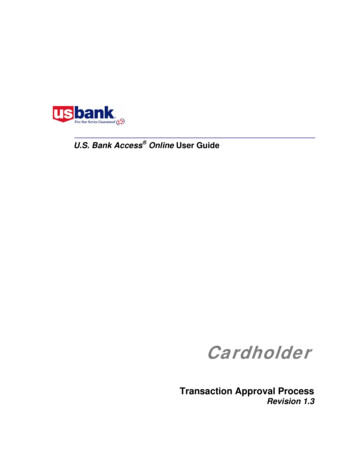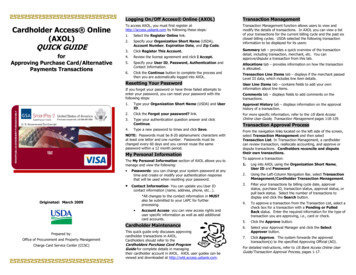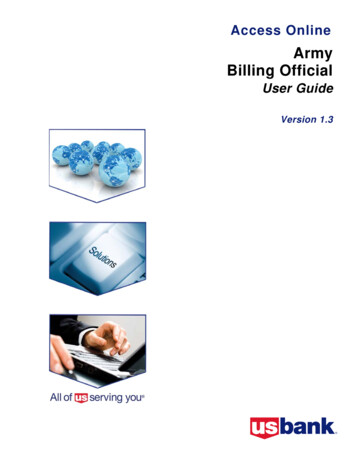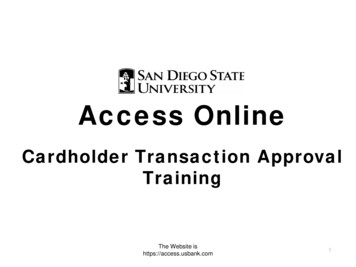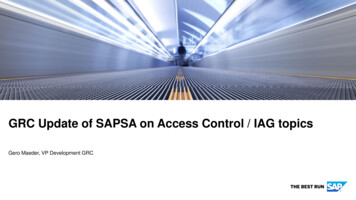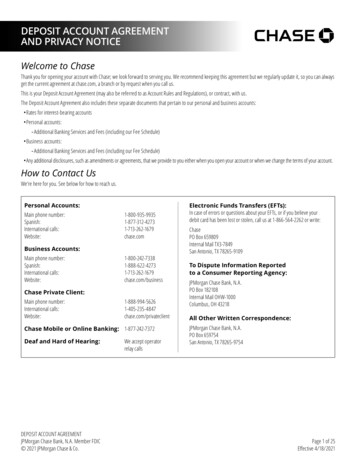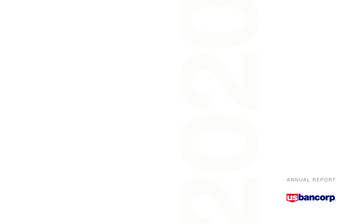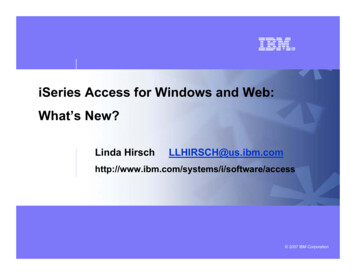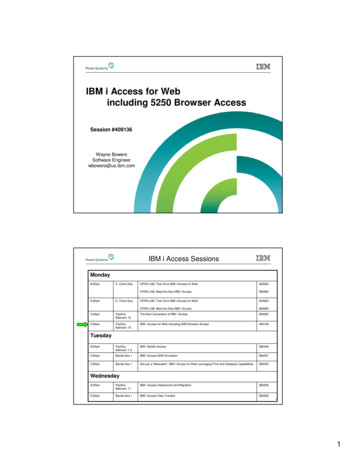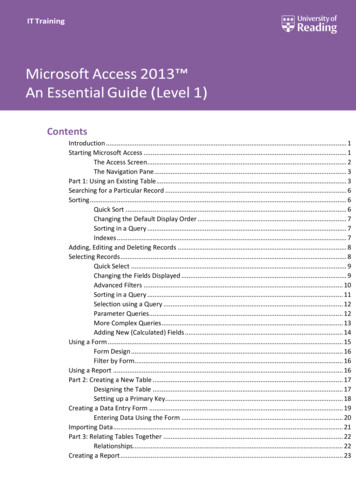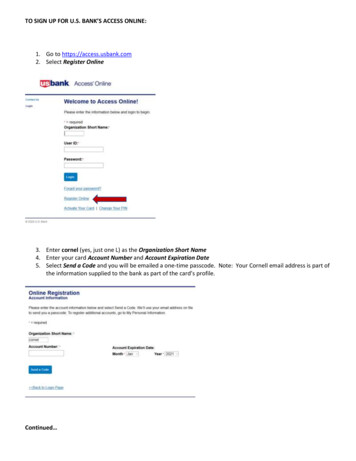
Transcription
TO SIGN UP FOR U.S. BANK’S ACCESS ONLINE:1. Go to https://access.usbank.com2. Select Register Online3. Enter cornel (yes, just one L) as the Organization Short Name4. Enter your card Account Number and Account Expiration Date5. Select Send a Code and you will be emailed a one-time passcode. Note: Your Cornell email address is part ofthe information supplied to the bank as part of the card’s profile.Continued
6. Enter the One-Time Passcode that has been emailed to you and select Continue.7. Accept the User License Agreement8. The next screen will ask for the following: Select a User ID Create a Password Answer three Authentication Questions Provide Contact Information – the address you provide may be home or office and does NOT have tomatch the “bill to” address of the card(s).9. Select ContinueAfter completing the steps above, you will be taken to an account summary and a confirmation message willappear:Signing back in: Go to: https://access.usbank.comEnter your Organization Short Name, User ID and Password
OTHER FEATURES OF ACCESS ONLINEViewing current and prior statements:Under Account Information, select Statement. You will then be able to select and open any of your last severalaccount statements.Add another card to your account:If you have both a pcard and a travel and meal card, you may register them both under a single account.Open My Personal Information and select Add Accounts under Manage Account AccessViewing your card’s profile:When contacting US Bank for any reason, the bank representative will want to verify that they are speaking to thecardholder. The Account Profile section in Access Online contains all the data you may be asked to verify. Forexample, you may be asked for your address, phone number, or credit limit. You may even be asked for the last 4digits of your social security number. Remember, we do NOT supply the bank with your SSN, instead we use youremployee ID number.
Signing up for email notifications (Statement is ready/Dispute status/Password expiring):1. Under My Personal Information, go to Contact Information and select Email Notification2. Complete the Email Address field below. Once the remainder of the page is complete and you select save, theemail address you just entered is where you will receive a monthly alert that your statement is available in AccessOnline.Note: Your monthly email will come from accessonline.statement@access.usbank.com and is sent within a few days ofthe cycle close date. Our pcard cycle closes on the 15th of the month and the travel and meal card cycle closes on the20th of the month. (If these dates fall on a weekend or bank holiday, the cycle closure will occur on the next businessday.) When you log into Access Online, the home page will have a link to your most recent statement in the middle ofthe page:Note: Signing up to receive an email notification when your online statement is available will NOT discontinue yourpaper statement. To discontinue your monthly paper statement, send an email request to creditcards@cornell.edu.Continued
3. You may also choose to receive the additional email notices below. Check any box you wish, or none:4. Now you need to click within the Statement box for each account that you wish to receive a monthly email alertthat your statement is available in Access Online, as well as any other notices you may have chosen above.Remember, if you have both a pcard and a travel & meal card, you must register both cards in order to request emailnotifications for both accounts. (See Add Another Card to Your Account earlier in these instructions.)5. Select Save
Additional Types of Alert Options you may sign up for:Under My Personal Information, select Account AlertsThere are 3 categories of alerts (Fraud, Event and Purchase) and for each selection within a category you may choosean email or a text alert. First, you will need to provide an email and/or cell number where you wish to receive thesealerts. (You may choose to send the alerts to a different email or cell number than what was already provided whenyou registered your account.)After reviewing each category and selecting the types of alerts you wish to receive, you will be required to view theTerms and Conditions and select Submit.Continued
Fraud Alert Receive an email or text when suspicious activity is detected on the enrolled account. We strongly encourageyou to request a text alert. When receiving a text alert, you may respond immediately via text. If this was acharge that you did indeed authorize, responding to the text will allow you to attempt the charge again andhave it approved. (If you instead receive an email alert, you will have to call the bank rather than respond viaemail.)Event Alerts – you may choose an email or text alert for any (or none) of these items Note: The university pays the entire bill the day after our cycle closes.Continued
Purchase Alerts – you may choose an email or text alert for any (or none) of these items Note: The university pays the entire bill the day after our cycle closes.Note: Cash access not available on cards.
Email reminder that statement is ready - Sample:
TO SIGN UP FOR U.S. ANK'S A ESS ONLINE: 1. Go to https://access.usbank.com 2. Select Register Online 3. Enter cornel (yes, just one L) as the Organization Short Name 4. Enter your card Account Number and Account Expiration Date 5. Select Send a Code and you will be emailed a one-time passcode. Note: Your Cornell email address is part of the information supplied to the bank as part of the .