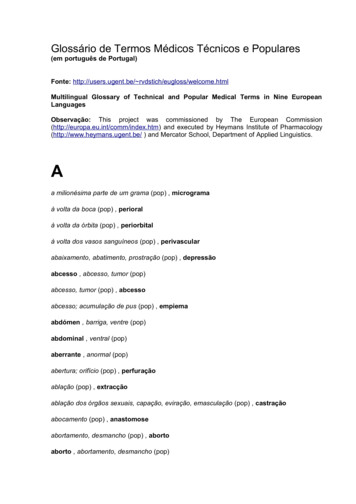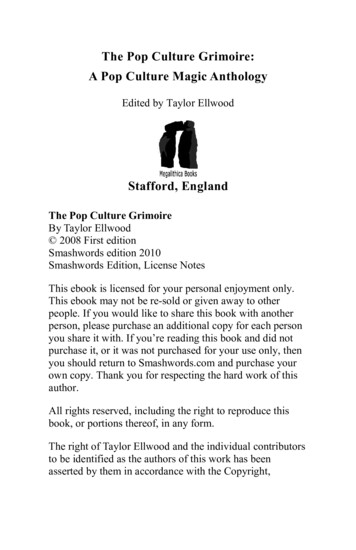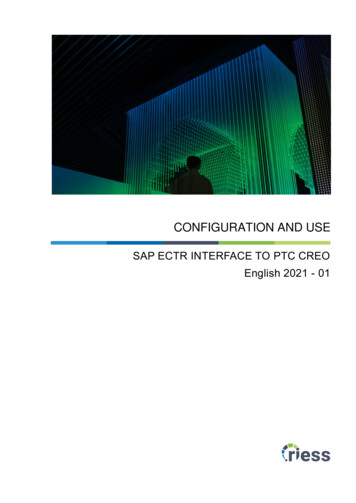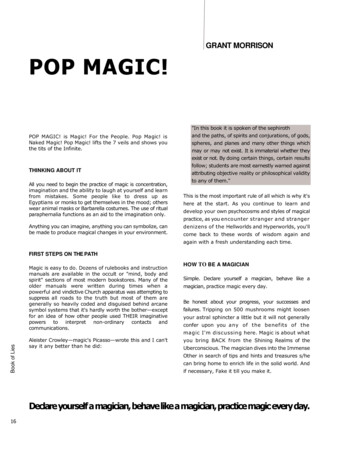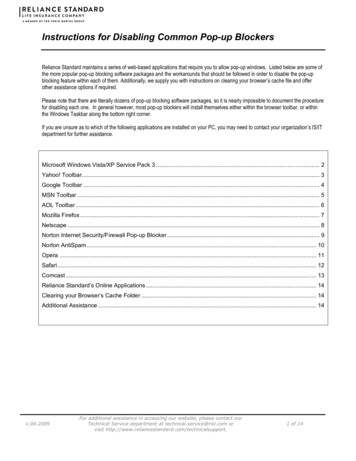
Transcription
Instructions for Disabling Common Pop-up BlockersReliance Standard maintains a series of web-based applications that require you to allow pop-up windows. Listed below are some ofthe more popular pop-up blocking software packages and the workarounds that should be followed in order to disable the pop-upblocking feature within each of them. Additionally, we supply you with instructions on clearing your browser’s cache file and offerother assistance options if required.Please note that there are literally dozens of pop-up blocking software packages, so it is nearly impossible to document the procedurefor disabling each one. In general however, most pop-up blockers will install themselves either within the browser toolbar, or withinthe Windows Taskbar along the bottom right corner.If you are unsure as to which of the following applications are installed on your PC, you may need to contact your organization’s IS/ITdepartment for further assistance.Microsoft Windows Vista/XP Service Pack 3 . 2Yahoo! Toolbar. 3Google Toolbar . 4MSN Toolbar . 5AOL Toolbar. 6Mozilla Firefox . 7Netscape . 8Norton Internet Security/Firewall Pop-up Blocker . 9Norton AntiSpam. 10Opera . 11Safari . 12Comcast . 13Reliance Standard’s Online Applications . 14Clearing your Browser’s Cache Folder . 14Additional Assistance . 14v.04.2009For additional assistance in accessing our website, please contact ourTechnical Service department at technical.service@rsli.com orvisit http://www.reliancestandard.com/technicalsupport.1 of 14
Microsoft Windows XP Service Pack 3With the release of Microsoft’s Vista and Windows XP/Professional Service Pack 3, Pop-up Blocking is now directly integrated intoInternet Explorer. Note that by default Pop-up blocking is enabled within SP3.Listed below is the location of the menu within Internet Explorer:Open Internet Explorer Click on Tools menu and select Pop-up Blocker.Turn off Pop-up Blocker by clicking the menu to uncheck this option.To turn the Pop-up Blocker back on, you can go back in and recheck the entry to re-enable their Pop-up Blocker.v.04.2009For additional assistance in accessing our website, please contact ourTechnical Service department at technical.service@rsli.com orvisit http://www.reliancestandard.com/technicalsupport.2 of 14
Yahoo! ToolbarThe Yahoo! Toolbar is available from Yahoo! as part of their service offerings.The graphic image below is how the bar will appear within Internet Explorer:The following icon is the Pop-up Blocker:To disable Pop-up Blocking, Click on the Down Arrow to bring up the Menu:Uncheck the entry Enable Pop-up Blocker.The toolbar button changes to indicate that the blocker is disabled:To turn the Pop-up Blocker back on, you can go back in and recheck the entry to re-enable their Pop-up Blocker.v.04.2009For additional assistance in accessing our website, please contact ourTechnical Service department at technical.service@rsli.com orvisit http://www.reliancestandard.com/technicalsupport.3 of 14
Google ToolbarGoogle has their own brand of toolbar that is very similar to Yahoo!’s. It offers other features in addition to Pop-up blocking.This toolbar resembles the following:The following icon is the Pop-up Blocker:To allow pop-ups to appear, simply click on the icon. You should now see the following:To turn the Pop-up Blocker back on, you can click the icon again to re-enable the pop-up blocker.Note: If this is not sufficient to allow pop-up windows to appear, you may need to disable the Google toolbar completely by followingthe approach below.Right-click on the toolbar and a Drop-Down will appear with a listing of all of the Toolbars.Uncheck the entry Google to disable the Google Toolbar.To re-enable the Google Toolbar, you can right-click in the toolbar area and check “Google”.v.04.2009For additional assistance in accessing our website, please contact ourTechnical Service department at technical.service@rsli.com orvisit http://www.reliancestandard.com/technicalsupport.4 of 14
MSN ToolbarMSN Toolbar is the latest of the toolbars, but is starting to gain popularity.As with Yahoo! and Google toolbars, it allows other features on top of Pop-up Blocking.Below is the MSN toolbar:The following icon is the Pop-up Blocker:To disable Pop-up Blocking, Click the down arrow to the right of the text to bring up the Menu:Click on “Allow Pop-ups”. To turn the Pop-up Blocker back on, you go back in and recheck the entry to re-enable their Pop-upBlocker.v.04.2009For additional assistance in accessing our website, please contact ourTechnical Service department at technical.service@rsli.com orvisit http://www.reliancestandard.com/technicalsupport.5 of 14
AOL ToolbarAOL Toolbar is another fairly new toolbar from one of the big online providers.Like the others, this toolbar offers multiple features, and appears in the browser as follows:The following icon is the Pop-up Blocker:To allow Pop-ups to appear, merely click on the icon. You should now see the following:To re-enable the Pop-up Blocker, you can click the icon again.v.04.2009For additional assistance in accessing our website, please contact ourTechnical Service department at technical.service@rsli.com orvisit http://www.reliancestandard.com/technicalsupport.6 of 14
Mozilla FirefoxMozilla's pop-up blocker is integrated into the browser, much like the pop-up blocker for Internet Explorer.To disable the pop-up blocker, open the Tools menu and click on Options.The following window will appear:Click on the Web Features icon in the list on the left.Remove the checkmark from beside the Block Pop-up Windows option.Click OK to close the window.Once you are finished, you can go back into the menu again to turn on the pop-up blocker.v.04.2009For additional assistance in accessing our website, please contact ourTechnical Service department at technical.service@rsli.com orvisit http://www.reliancestandard.com/technicalsupport.7 of 14
NetscapeNetscape's pop-up blocker is integrated into the browser, much like the pop-up blocker for Internet Explorer.To disable the pop-up blocker, proceed to the Edit menu and select the Preferences option.The following window will appear:Click on the arrow beside the Privacy & Security option on the left-hand side of the window,to make it display the options shown above.Click on the Pop-up Windows option.Remove the checkmark from beside the Block unrequested pop-up windows option.Click OK to close the window.Once you are finished, you can go back into the menu again to turn on the pop-up blocker.v.04.2009For additional assistance in accessing our website, please contact ourTechnical Service department at technical.service@rsli.com orvisit http://www.reliancestandard.com/technicalsupport.8 of 14
Norton Internet Security/Firewall Pop-up BlockerTo disable pop-up blocking in Norton's Internet Security/Firewall, do the following:Bring up Norton Internet Security's/Firewall's main window by clicking the Windows Start menu, selecting Programs (or All Programs)and then Norton Firewall.A window resembling the following should appear:Click the Ad Blocking line.Click the Turn Off button.Close the window.Once you are finished, you can go back into the menu again to turn on the pop-up blocker.v.04.2009For additional assistance in accessing our website, please contact ourTechnical Service department at technical.service@rsli.com orvisit http://www.reliancestandard.com/technicalsupport.9 of 14
Norton AntiSpamThe pop-up blocker status is displayed on the Norton AntiSpam interface.To disable pop-up blocking, from the left-hand side of the main window, click the link for Pop-up blocking and turn the service off.To re-enable pop-up blocking, from the left-hand side of the main window, click the link for Pop-up blocking and turn the service on.v.04.2009For additional assistance in accessing our website, please contact ourTechnical Service department at technical.service@rsli.com orvisit 0 of 14
OperaOpera's pop-up blocker is integrated into the browser, much like the pop-up blocker for Internet Explorer.To disable the pop-up blocker, select the Preferences option from the Tools menu.The following window will appear:Click the option for Windows in the left-hand list in the dialogue box.Select the Open all pop-ups option in the Pop-ups list.Click the OK button to close the window.Once you are finished, you can go back into the menu again to turn on the pop-up blocker.v.04.2009For additional assistance in accessing our website, please contact ourTechnical Service department at technical.service@rsli.com orvisit 1 of 14
SafariSafariSafari's pop-up blocker is integrated into the browser, much like the pop-up blocker for Internet Explorer.To disable the pop-up blocker: Open the Safari menu and select the Preferences option. In the window that displays, click on the Security option. Remove the checkmark from the Block pop-up windows option. Close the window.Or, for another version of Safari try Open Safari Click on the Safari Menu Uncheck Block Pop-up WindowsOnce you are finished, you can go back into the menu again to turn on the pop-up blocker.v.04.2009For additional assistance in accessing our website, please contact ourTechnical Service department at technical.service@rsli.com orvisit 2 of 14
ComcastSome Pop-up Blockers may be in place due to your Internet Service Provider. Below is a discussion on how to disable Pop-upblocking using Comcast.What are the Security Manager Privacy Settings, and how do I enable or disable them? The Privacy Settings allow you to block pop-up and banner ads on web pages.To enable or disable pop-up and banner ad blocking, select the Privacy button from the Security Manager.From the drop down list, select Privacy Settings.From here you can enable either pop-up blocking or banner ad blocking by placing a check mark in the appropriate box. Ifyou wish to disable either feature, remove the check mark from its box.Click Apply and then OK after making any changes.How do I configure Security Manager to allow pop-ups from a trusted website?The Security Manager Pop-up Blocker will stop web sites from opening unwanted Internet Explorer pop-up windows. Some web sitesmay require pop-up blockers to be disabled in order to access certain information. To allow pop-ups from specific sites, follow theinstructions outlined below.While in Internet Explorer, make sure that the Security Manager Pop-up blocker is viewable by selecting View from the top menu,Toolbars from the drop down list and ensure there is a check next to Security Manager Pop-up Blocker. In your Internet Explorertoolbar the Security Manager Pop-up Blocker can be identified by the pad-lock button.Open the web page for wish you would like to allow pop-up windows, and then click on the Security Manager Pop-up Blocker buttononce.The text of the button will change to Site pop-ups Allowed:You will now be able to view pop-ups for that specific web site.v.04.2009For additional assistance in accessing our website, please contact ourTechnical Service department at technical.service@rsli.com orvisit 3 of 14
Reliance Standard’s Online ApplicationsReliance Standard’s Online ApplicationsDepending upon the type of software installed on your PC, you may optionally “Allow Pop-ups from this Website”. To allow pop-upsfrom Reliance Standard’s Online Applications, please include the following URLs or website addresses when applicable:RELIANCE STANDARD’S PUBLIC WEBSITE http://www.reliancestandard.com http://www.rsli.com http://www.firstrsl.com http://www.firstrsl.biz http://www.rsli.bizRELIANCE STANDARD’S SECURED EXTRANET https://secure.rsli.comANNUITY ILLUSTRATION SYSTEM https://secure.rsli.com/ais/ONLINE REPORTS https://reports.rsli.comONLINE ENROLLMENT & ADMINISTRATION SYSTEM https://enrollment.rsli.comONLINE BILLING SYSTEM https://billing.rsli.comRSL FORMS REPOSITORY http://forms.rsli.comRSLINSITE https://insite.rsli.comSMARTCHOICE https://smartchoice.rsli.comClearing your Browser’s Cache FolderClearing Your Browser’s Cache FolderOnce you have configured Ad Blocking or Pop-up Blocking, information may still be blocked on the Web site. This may be becausethe Web site information is being stored in your Web browser's cache. You must clear the cache for the changes to work.Additional AssistanceAdditional AssistanceThere are other pop-up blocking utilities – this is just a list of the most popular. If you are unsure whether or not you have a Pop-upBlocker installed, one way to test is to navigate to http://www.popuptest.com and click on the Multi Pop-up Test link. This tool willattempt to open 10 pop-up windows within your browser. If it fails to do so, you either have something blocking the pop-up windows oran issue with your Java installation.v.04.2009For additional assistance in accessing our website, please contact ourTechnical Service department at technical.service@rsli.com orvisit 4 of 14
To disable pop-up blocking, from the left-hand side of the main window, click the link for Pop-up blocking and turn the service off. To re-enable pop-up blocking, from the left-hand side of the main window, click the link for Pop-up blocking and turn the service on.