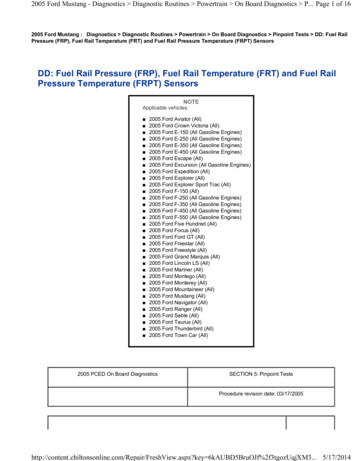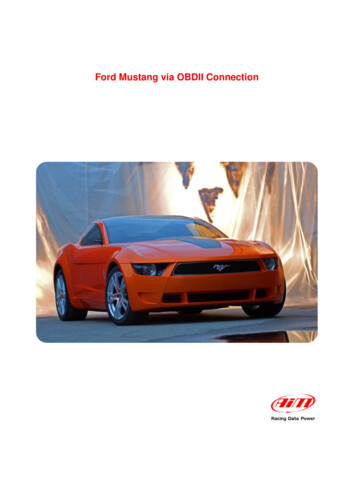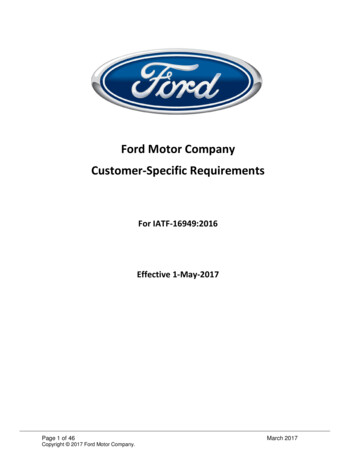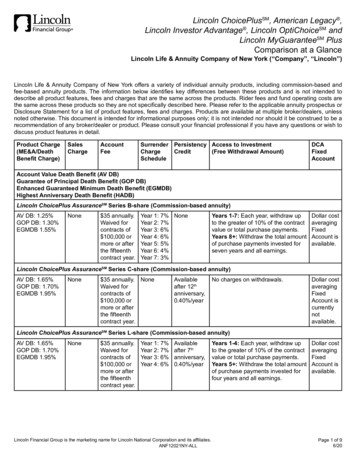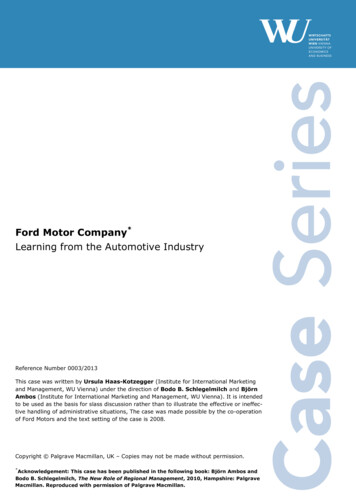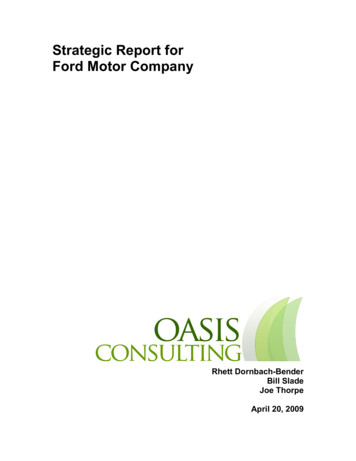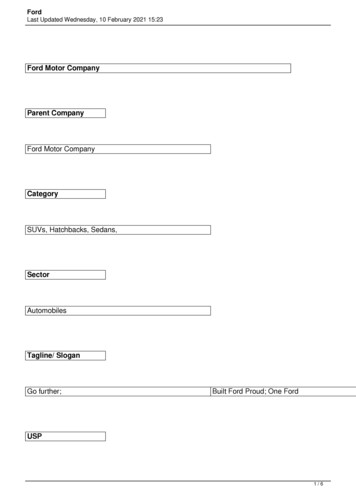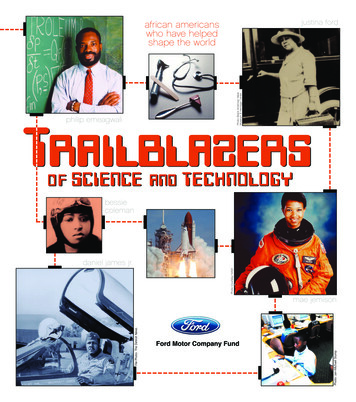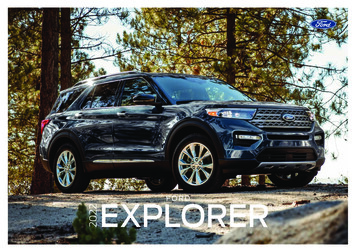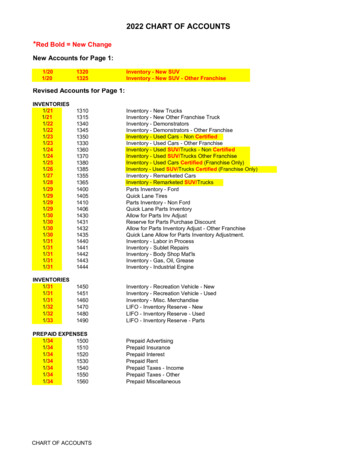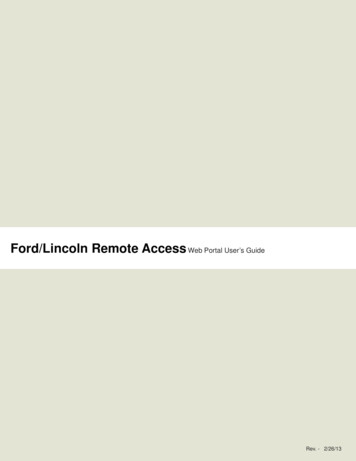
Transcription
Ford/Lincoln Remote Access Web Portal User’s GuidePage 1 of 10Rev. - 2/26/13
Table Of ContentsNew Account Setup Using The Web Portal.3Step 1. Security Question.3Step 2. User Profile.3Step 3. Subscriptions.4Step 4. Adding a Vehicle.4Using the Remote Access Desk Top Application.5Vehicle Access and Control.5Remote Starting the Vehicle.6Extending Vehicle Remote Start Run Time.6Multiple Vehicle Access and Control.7Enabling Security Alerts.7Power Save Mode.8Transferring Vehicle Ownership.10Purchasing/Renewing the Remote Access Subscription.111. Vehicle Name.122. Subscription Status.123. Payment Information.134. Automatic Renewal.135. Subscription History.136. Manage.147. Returning to the Remote Access Web Portal.14Additional Questions and Support.14Warranty Information.15Warning:Do not remote start vehicle in an enclosed environment (i.e. closed garage). Prolonged operationof a motor vehicle in an enclosed environment can cause a harmful build-up of Carbon Monoxide.Carbon Monoxide is harmful to your health. Exposure to high levels of carbon monoxide cancause headaches, dizziness or in extreme cases unconsciousness and/or death.Warning:Changes or modifications not expressly approved by the party responsible for compliance couldvoid the user’s authority to operate the equipment and void warranty.Congratulations on your purchase of a Remote Access System. This technology representsthe latest in automotive convenience and protection systems. Your system, purchased today,is ready to accept tomorrow’s advancements in technology.Page 2 of 15
New Account Setup Using the Web PortalUse this reference guide and follow Steps 1 - 4 to aid in the creation and setup of new user accounts. After logging into the Remote Access webpage, you will be directed to this home page. The home page is used to access the features and functions of the Remote Access system.Note: If the user created a new account using a mobile device, this step may not be necessary.Note: Your newly installed Remote Access hardware comes with 3-days of complimentary service starting the day thevehicle is added to an account. You must purchase your annual subscription from:http://www.FordRemoteAccess.com or http://www.LincolnRemoteAccess.com to continue service. Make sure tosave this URL to your internet favorites.Step 1.Security QuestionCreate a unique security question to add in identification of theuser for Remote Access support personnel.1234Step 2.User ProfileThis page is used to save or update user specific information.Note: The correct time zone setting will ensure proper function ofthe Power Save Mode (Described later in this user guide).Note: Remote Access will always remain in the time zone set onthis screen, even if the user travels to a different time zone.Page 3 of 15
Step 3.SubscriptionsNote: Your newly installed Remote Access hardware comeswith 3-days of complimentary service starting when avehicle is added to the account (Step 4).To ensure uninterrupted service, select the Continueto SpinDance Telematics Services link to update yourbilling information.Step 4.Adding a Vehicle1. Select Add Vehicle from the main screen.2. Enter a Name for the vehicle. This name can be changedlater, if desired.3. Enter the 19-digit SIM ID provided by the dealer on yourSIM card carrier.4. Enter the 4-digit PIN provided by the dealer on the sameSIM card carrier.Note: For your security, the 4-digit PIN provided by the dealerwill be valid for one use only. If you are having difficulty adding your vehicle, please see your dealership.5. When complete, press the Save button.SIM Card CarrierPIN:Must purchase servicesubscription within 3 daysof activation. Please seeQuick Start Guide.SIM ID89016509070040778454-Digit PINSIM IDPage 4 of 15
Using the Remote Access Desk Top ApplicationLOCKPress to lock all of thevehicle’s doors and tailgate/hatch glass (if equipped).UNLOCKPress to unlock the vehicle.STARTPress to remote start thevehicle.FINDPress to sound the horn/flashthe parking lights 5 times.Press a 2nd time to extendthe vehicle’s remote startrun time.STOPPress while the vehicle isremote started to shut off theengine.Vehicle Access and ControlSelect the icons on the desk top screen to operate the RemoteAccess features for your vehicle.Note: Once a feature is activated, the length of time yourvehicle takes to respond will be affected by cellularcoverage or network congestion.Note: When a button is flashing either BLUE, GREEN or RED, theRemote Access application will not accept any other userinput.Note: Lock/Unlock and Car Find functions will continue to workwith the ignition key in the On position, until the vehicle isshifted out of park.Main Screen.Buttons flash BLUE whencommunicating with thevehicle.Buttons flash GREEN toconfirm operationsuccessful.Page 5 of 15Buttons flash RED whenthe request could notbe completed. Thismay be due to a cellularcommunication error or thestate of the vehicle.
Remote Starting the VehicleSelect the icons on the desk top screen to operate the RemoteAccess features for your vehicle.1.Press the Start icon.2.The Start icon will flash BLUE indicating communicationwith the vehicle.3.Once the vehicle has received and completed the command, the Start icon will flash GREEN, indicating thatthe vehicle has remote started.4.After the vehicle has started, the countdown timer willflash GREEN and then turn GRAY and stay GRAY forthe remainder of the remote start cycle.5.If you wish to cancel the remote start, press the Stopicon.Note: The number of remote starts and duration is limited by thevehicle. See the vehicle owner guide for details.12345Extending Vehicle Remote Start Run TimeThe vehicle remote start run time may be extended for an additional 5, 10 or 15 minutes(depending on your vehicle’s remote start settings) at any time during the initial remote startcycle. To extend the vehicle remote start run time, follow the steps listed below:1. At any time during the initial remote start cycle, press the Start icon again to extend theremote start run time.2 The remote start will automatically add 5, 10 or 15 minutes to the time that is remaining onthe count down timer.In the example shown below, the maximum run time is 15:00 minutes. After 5:00 minuteshave elapsed, the user extended the run time by pressing the START button, bringing theremaining time to 25:00 minutes. (Total run time is 30:00 minutes.)Page 6 of 15
Multiple Vehicle Access and ControlIf you have added more than one vehicle to your account,you can control any vehicle on the account by selecting thedesired feature on the desired vehicle.Enabling Security AlertsThis feature requires your system be installed with the optional vehicle alarm features enabled. See your dealer for details.This feature enables/disables the vehicle’s ability to send text and/or e-mail alert notices if the alarm system is triggered by anentry point or the shock sensor. To enable optional security alerts, follow the steps listed below:1.2.3.Press the Edit icon (Fig.1).Select the Security Alert check box (Fig. 2).Press Save.Note: If a check mark is present, Security Alerts are enabled. If no check mark is present, Security Alerts are disabled.Fig. 1Edit IconEdit IconPage 7 of 15Fig. 2
Power Save ModeAfter 72 hours of vehicle inactivity, the Remote Access module will enter Power Save Mode, which prevents unnecessary vehiclebattery drain when parking your vehicle for extended periods of time. During the Power Save Mode, a Power Save Mode icon willbe displayed. While in Power Save Mode, the Remote Access functions will not work.Wake-up date/time will allow the user to schedule a time in the future when they can control the vehicle with the RemoteAccess application.Wake-up date/time must be scheduled at least 24 hours in advance.The Remote Access module will wake-up at the scheduled time, allowing the use of the Remote Access application, but it willgo back into Power Save Mode after 12 hours if the vehicle’s ignition is not turned to the ON position (See Note Below).The Vehicle will send security alerts, regardless of being in Power Save Mode (Depending on your optional Remote AccessSecurity Alert settings).Note: The vehicle may wake-up before or after the scheduled wake-up time. Please review the FAQ section located athttp://www.FordRemoteAccess.com or http://www.LincolnRemoteAccess.com for additional information.How to schedule a vehicle Wake-up Date/Time.1.Press the Edit icon or the Vehicle Name (Fig.1).2.Place the computer cursor in the Scheduled Wake-up text box (Fig. 2).3.Set the desired wake-up date and time, by adjusting the sliders (Fig. 2).4.Press Done (Fig. 2).5.Press Save (Fig. 3).Note: Once the vehicle Wake-up Date/Time is scheduled, the Wake-up Date/Time icon will be displayed on the main screen.Note: Power Save Mode will be cancelled when the vehicle is started with the ignition key.Note: If a wake-up is scheduled and the vehicle never enters Power Save Mode, the wake-up will automatically be cleared 24hours after the scheduled wake-up time.How to cancel a vehicle Wake-up Date/Time.1.Press the Edit icon (Fig. 1).2.Press the Unset icon (Fig. 3).3.Press Save (Fig. 3).Fig. 1Vehicle Name IconEdit IconPower SaveMode IconWake-Up Date/Time IconPage 8 of 15
Power Save Mode; continuedFig. 2Scheduled Wake-upText BoxAdjust Sliders forHours and MinutesDoneFig. 3SaveUnset IconPage 9 of 15
Transferring Vehicle OwnershipWhen selling your current vehicle or purchasing a new vehicle with Remote Access installed, select Transfer Vehicle from themain page to begin the process and fill out the requested information.Note: The new owner of the vehicle must set-up a Remote Access account before transferring the vehicle.Note: For security, the 4-digit PIN provided to the new owner will be valid for one use only.Transfer VehiclePage 10 of 15
Purchasing/Renewing the Remote Access SubscriptionNote: Your newly installed Remote Access hardware comes with 3-days of complimentary service starting when a vehicle isadded to the account. To ensure uninterrupted service, visit the link shown to update your billing information.To purchase a one year subscription select Subscriptions from the main page, then select the Continue to SpinDanceTelematics Services link to update your billing information.SubscriptionsPage 11 of 15
Purchasing/Renewing the Remote Access Subscription; continuedAfter transferring to subscription/billing website (www.spindance.com), the user will see all vehicle’s associated to their account onthe home page.37512641. Vehicle NameThis is the vehicle name that the user assigned during the account setup process.2. Subscription StatusThis field describes the current status of your Remote Access subscription.Subscription expired on mm/dd/yyyySubscription is nearing renewal, it will expire on mm/dd/yyyy!Note: Email reminders are sent 30 days and 15 daysbefore subscription expiration.Subscription will expire on mm/dd/yyyyPage 12 of 15
Purchasing/Renewing the Remote Access Subscription; continued3. Payment InformationSelect this field to update your credit card information or billing address.4. Automatic RenewalSelect this field to toggle the automatic renewal option ON or OFF.Note: If this option is turned ON, the user will still receive email reminders 30 days and 15 days beforethe end of the subscription period. When the current subscription expires, the new subscription willautomatically be billed to the credit card on file and there will be no interruption in service.5. Subscription HistorySelect this field to view your subscription history.Page 13 of 15
Purchasing/Renewing the Remote Access Subscription; continued6. Manage Select this field to purchase a new subscription, unless the Automatic Renewal option is turned ON.Select this field to cancel a current subscription.Note: Subscription fees are for 1-year of service and are non-refundable.Cancel Subscription7. Returning to the Remote Access Web PortalSelect this field to leave the SpinDance Telematics website and return to the Remote Access web portal.Additional Questions and SupportCall 1-800-FORDKEY for questions or concerns not addressed in this user’s guide.Page 14 of 15
REMOTE ACCESS SYSTEM LIMITED WARRANTYBASIC COVERAGEFord Motor Company will repair or replace any properly installed Remote Access System found defective in factory-supplied material orworkmanship during the warranty period, as well as any component damage by the defective accessory. The accessory will be warranted forwhichever provides the greater benefit: 12 months or 12,000 miles (20,000 km) from your system purchase date/mileage (whichever occurs first) The remainder of your new vehicle limited warrantyThis means that the Remote Access System purchased along with your new vehicle are covered for up to the length of the Ford or Lincoln newvehicle limited warranty.CUSTOMER REQUIREMENTSTo receive warranty service, Purchaser must fulfill the following requirements:1) Return the vehicle to the original selling dealer’s place of business during regular business hours for warranty service.2) Present the Dealer with the Purchaser’s copy of the original invoice showing date of purchase and installation if applicable. If the Purchaser istraveling or has moved to a different location, any authorized Ford Motor Company dealer will fulfill this warranty.EXCLUSIONSTHIS WARRANTY DOES NOT COVER PARTS THAT ARE DAMAGED BY MISUSE, NEGLECT, ALTERATION, ABUSE, ACCIDENT, FIRE,FLOOD, LIGHTNING, IT DOES NOT COVER PARTS THAT HAVE BEEN IMPROPERLY SERVICED OR USED IN APPLICATIONS FORWHICH THEY WERE NOT DESIGNED OR APPROVED BY FORD MOTOR COMPANY; IT DOES NOT COVER FAILURES CAUSED BY NONFORD PARTS.This warranty gives you specific legal rights and you may also have other rights that may vary from state to state or province to province. FordMotor Company does not authorize any person to create for it any other obligation or liability in connection with the Remote Access System. TOTHE EXTENT ALLOWED BY LAW, ANY IMPLIED WARRANTY OF MERCHANTABILITY OR FITNESS FOR A PARTICULAR PURPOSE ISLIMITED TO THE DURATION OF THIS WRITTEN WARRANTY. NEITHER FORD MOTOR COMPANY NOR THE SELLING DEALER SHALLBE RESPONSIBLE FOR LOSS OF TIME, INCONVENIENCE, COMMERCIAL LOSS, OR CONSEQUENTIAL DAMAGES. Some states orprovinces do not allow limitations on how long an implied warranty will last or the exclusion or limitation of incidental or consequential damagesso the above limitation may not apply to youVehicle Serial NumberOwner NameStreet AddressCityState / ProvinceCountry Zip / Postal CodeYearMake ModelMileage at InstallationRemote Access PurchasedFCC COMPLIANCEThis device complies with Part 15 of the FCC rules and with Industry Canada licence-exempt RSS standard(s). Operation is subject to thefollowing two conditions:1.2.This device may not cause harmful interference.This device must accept any interference received, including any interference that may cause undesired operation.Page 15 of 15
After 72 hours of vehicle inactivity, the Remote Access module will enter Power Save Mode, which prevents unnecessary vehicle battery drain when parking your vehicle for extended periods of time. During the Power Save Mode, a Power Save Mode icon will be displayed. While in Power Save Mode, the Remote Access functions will not work.