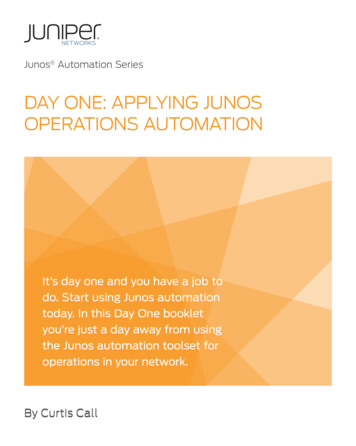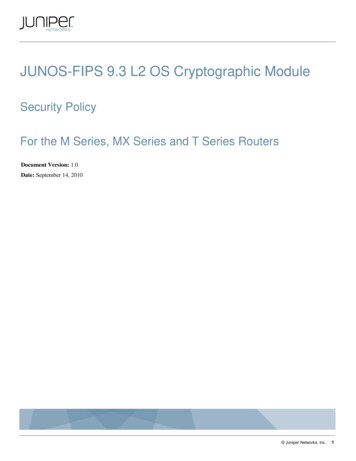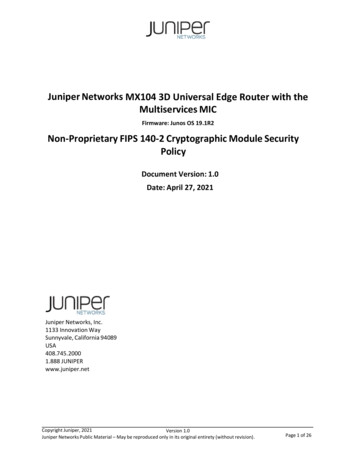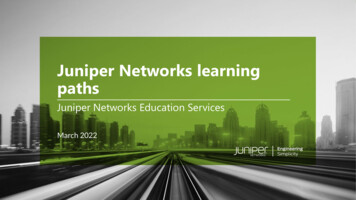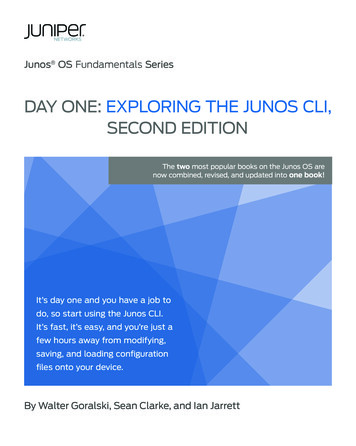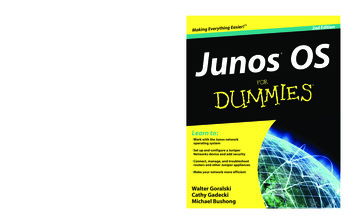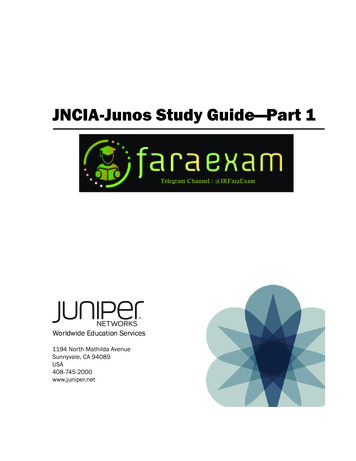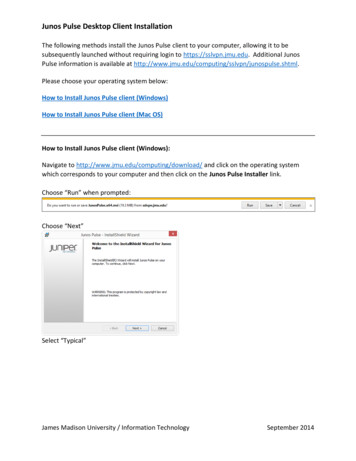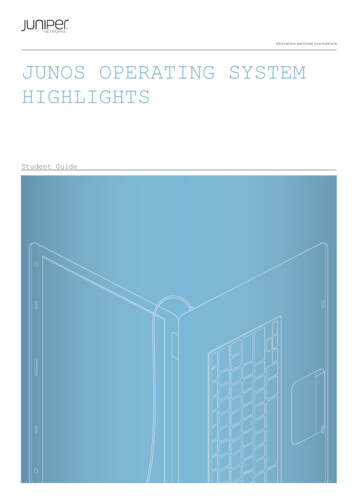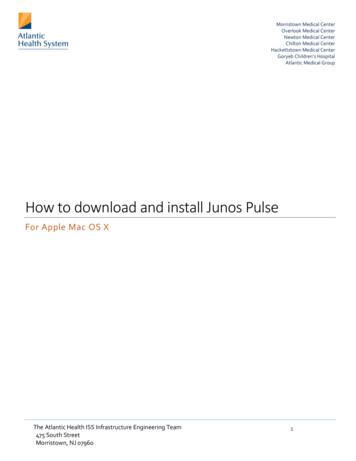Transcription
Junos Space Virtual Appliance Installationand Configuration GuidePublished2022-05-30RELEASE21.3
iiJuniper Networks, Inc.1133 Innovation WaySunnyvale, California 94089USA408-745-2000www.juniper.netJuniper Networks, the Juniper Networks logo, Juniper, and Junos are registered trademarks of Juniper Networks, Inc.in the United States and other countries. All other trademarks, service marks, registered marks, or registered servicemarks are the property of their respective owners.Juniper Networks assumes no responsibility for any inaccuracies in this document. Juniper Networks reserves the rightto change, modify, transfer, or otherwise revise this publication without notice.Junos Space Virtual Appliance Installation and Configuration Guide21.3Copyright 2022 Juniper Networks, Inc. All rights reserved.The information in this document is current as of the date on the title page.YEAR 2000 NOTICEJuniper Networks hardware and software products are Year 2000 compliant. Junos OS has no known time-relatedlimitations through the year 2038. However, the NTP application is known to have some difficulty in the year 2036.END USER LICENSE AGREEMENTThe Juniper Networks product that is the subject of this technical documentation consists of (or is intended for usewith) Juniper Networks software. Use of such software is subject to the terms and conditions of the End User LicenseAgreement ("EULA") posted at https://support.juniper.net/support/eula/. By downloading, installing or using suchsoftware, you agree to the terms and conditions of that EULA.
iiiTable of ContentsAbout This Guide vi1Virtual Appliance OverviewJunos Space Virtual Appliance Overview 2Ethernet Interfaces in a Junos Space Virtual Appliance Overview 32Deploying the Junos Space Virtual ApplianceJunos Space Virtual Appliance Deployment Overview 9Deploying a Junos Space Virtual Appliance on a VMware ESXi Server 10Installing the VMware ESXi Server 11Installing a Junos Space Virtual Appliance on a VMware ESXi Server 12Installing a Junos Space Virtual Appliance by Using vSphere Client 12Installing a Junos Space Virtual Appliance by Using the OVF Tool 13Modifying RAM Settings for a Junos Space Virtual Appliance 14Adding Disk Resources for a Junos Space Virtual Appliance 14Deploying a Junos Space Virtual Appliance on a KVM Server 15Installing a Junos Space Virtual Appliance on the KVM Server by Using VMM 16Modifying the Type of Virtual Disk Interface 17Modifying RAM for a Junos Space Virtual Appliance 18Adding Disk Resources for a Junos Space Virtual Appliance 19Enabling Multicast on Bridged Interfaces of a KVM-Host Machine 19Adding Disk Resources for a Junos Space Virtual Appliance 20Adding Disk Resources for a Junos Space Virtual Appliance Deployed on a VMware ESX orVMware ESXi Server 21Adding Disk Resources for a Junos Space Virtual Appliance Deployed on a KVM Server 22Starting Open VM Tools in Junos Space Platform 23
ivInstalling VI Toolkit for Perl on Junos Space Virtual Appliance 253Configuring the Junos Space Virtual ApplianceConfiguring a Junos Space Virtual Appliance as a Junos Space Node 29Configuring a Junos Space Virtual Appliance 31Configuring Access to Junos Space Through a NAT Gateway 49Configuring the eth1 Ethernet Interface 55Configuring a Junos Space Virtual Appliance as a Standalone or Primary FMPM Node 56Configuring the Junos Space Virtual Appliance as the Primary FMPM Node 58Configuring a Junos Space Virtual Appliance as a Backup or Secondary FMPM Node forHigh Availability 68Configuring a Junos Space Virtual Appliance as a Backup or Secondary FMPM Node 70Changing the Network and System Settings of a Junos Space Virtual Appliance 76Changing the admin User Password of a Junos Space Virtual Appliance 77Changing the Network Settings of a Junos Space Virtual Appliance 79Adding a DNS Server 79Deleting a DNS Server 81Modifying the Virtual IP Address 82Modifying the IP Address of the eth0 Interface 85Modifying the NAT Configuration 90Modifying the IP Address of the eth1 Interface 96Modifying the IP Address of the eth3 Interface 97Adding Static Routes to a Junos Space Virtual Appliance 103Deleting Static Routes from a Junos Space Virtual Appliance 106Changing Time Options of a Junos Space Virtual Appliance 109Changing the Time Zone 109Changing NTP Settings 111Retrieving System Log Files from a Junos Space Virtual Appliance 113Expanding the Drive Size of a Junos Space Virtual Appliance 116Setting Security Options on a Junos Space Virtual Appliance 118Enabling the Firewall on a Junos Space Virtual Appliance 118
vDisabling the Firewall on a Junos Space Virtual Appliance 119Disabling SSH on a Junos Space Virtual Appliance 120Enabling SSH on a Junos Space Virtual Appliance 120Running Shell in a Junos Space Virtual Appliance 1214Viewing and Adding Nodes to a FabricAdding a Node to an Existing Junos Space Fabric 124Adding a Junos Space Node to the Junos Space Fabric 126Adding an FMPM Node to the Junos Space Fabric 130Obtaining Fingerprint of a Junos Space Node 131Viewing Nodes in the Fabric 133Changing Views 133Viewing Fabric Node Details 133
viAbout This GuideUse this guide to install and configure the Junos Space Virtual Appliance. After completing theinstallation and basic configuration procedures covered in this guide, refer to the Junos Space NetworkManagement Platform documentation for information about further software configuration.RELATED DOCUMENTATIONJunos Space Documentation
1CHAPTERVirtual Appliance OverviewJunos Space Virtual Appliance Overview 2Ethernet Interfaces in a Junos Space Virtual Appliance Overview 3
2Junos Space Virtual Appliance OverviewIN THIS SECTIONConfiguring an NTP Time Source for Each Appliance Overview 2The Junos Space Virtual Appliance consists of preconfigured Junos Space Network ManagementPlatform software with a built-in operating system and application stack that is easy to deploy, manage,and maintain.A Junos Space Virtual Appliance includes the same software and all the functionality available in a JunosSpace physical appliance. However, you must deploy the virtual appliance on a VMware ESX, VMWareESXi or KVM server, which provides a CPU, hard disk, RAM, and a network controller, but requiresinstallation of an operating system and applications to become fully functional.Just as you can install additional physical appliances to create a fabric to provide scalability andavailability, you can deploy multiple virtual appliances to create a fabric that provides the samescalability and high availability as a fabric of physical appliances.A Junos Space fabric can contain only physical appliances ( JA2500), only virtual appliances, or acombination of both physical and virtual appliances.Configuring an NTP Time Source for Each Appliance OverviewTo ensure consistent behavior among all nodes in a multinode fabric, the time on each node must besynchronized with every other node in the fabric. When you configure the first Junos Space VirtualAppliance with a Network Time Protocol (NTP) server, you must ensure that, if the first node (which isused to synchronize time for all nodes in the fabric) goes down, all the other nodes in the fabric remainsynchronized. Additional nodes installed in the same fabric automatically get their time setting from thefirst node in the fabric without any additional NTP server configuration.NOTE: By default, Junos Space Network Management Platform synchronizes the local time zoneof the client computer with the time zone of the server so that the Web user interface displays
3the Junos Space server time in the local time zone. However, the CLI server displays time as perthe time zone configured on the Junos Space server.To ensure that time remains synchronized across all nodes in a fabric, we strongly recommend that youadd an NTP server to the first appliance (physical or virtual) during the initial setup.NOTE: You must add the NTP server before you add the appliance or node to the fabric from theJunos Space user interface.RELATED DOCUMENTATIONJunos Space Virtual Appliance Deployment Overview 9Configuring a Junos Space Virtual Appliance as a Junos Space Node 29Configuring a Junos Space Virtual Appliance as a Standalone or Primary FMPM Node 56Adding a Node to an Existing Junos Space Fabric 124Ethernet Interfaces in a Junos Space VirtualAppliance OverviewA Junos Space Virtual Appliance contains four Ethernet interfaces—eth0, eth1, eth2, and eth3. TheEthernet interfaces eth0 and eth3 support both IPv4 and IPv6 addresses. As a separate IP address isavailable for each IP stack, for any connection initiated by Junos Space, the source IP address (that is,the IPv4 or IPv6 address) of the connection is bound by the IP address type of a managed device. For aconnection initiated by a managed device, Junos Space listens on both IPv4 and IPv6 addresses of thedevice management interface (eth3). Therefore, a managed device can communicate with Junos Spaceby using its IPv4 or IPv6 address.NOTE: From Junos Space Network Management Platform Release 14.1R2 onward, you canconfigure Junos Space Ethernet interfaces with only IPv4 addresses, or both IPv4 and IPv6addresses.
4Junos Space supports managed devices based on the IP address type (that is, the IPv4 or IPv6 address)configured for the device management interface. You can configure an IPv4 or IPv6 address for thedevice management interface. If the device management interface is not configured, the IP address typeof the node management interface (eth0) is considered for communication with managed devices. Table1 on page 4 details the support matrix for IPv4 and IPv6 address configurations on the devicemanagement interface.Table 1: Matrix for IP Address Versions Supported on Deviceseth0eth3IP Address of Managed DevicesSupported by Junos SpaceIPv4 AddressIPv6 AddressIPv4 AddressIPv6 AddressConfiguredNot ConfiguredNot ConfiguredNot ConfiguredIPv4ConfiguredConfiguredNot ConfiguredNot ConfiguredIPv4 and IPv6ConfiguredNot ConfiguredConfiguredNot ConfiguredIPv4ConfiguredNot ConfiguredConfiguredConfiguredIPv4 and IPv6ConfiguredNot ConfiguredNot uredConfiguredIPv4 and IPv6You can use the Ethernet interfaces of Junos Space as follows: eth0—Use the eth0 interface to configure the virtual IP (VIP) address of a fabric and the IP address ofthe node as well as to access the managed devices. The VIP address and the IP address of the nodeshould be on the same subnet.The eth0:0 subinterface provides access to the Junos Space Network Management Platform GUI.You can access the GUI by using the VIP address of the fabric. eth1—Use the eth1 interface as an administrative interface of a Junos Space node. Use SSH to accessa Junos Space node through this interface. The eth0 interface and the eth1 interface can be ondifferent subnets.If you configure eth1, SSH stops running on the eth0 and the eth3 interfaces. You can access the CLIof the Junos Space virtual appliance only through the eth1 interface.
5NOTE: From Junos Space Network Management Platform Release 14.1R1 onward, you canconfigure the eth1 Ethernet interface as an administrative interface. eth2—The eth2 interface is reserved for future use. eth3—Use the eth3 interface for SSH access to managed devices when the managed devices are onan out-of-band management subnet or on a subnet not accessible through the eth0 interface.NOTE: If the managed devices are not accessible through the default gateway, you mustconfigure static routes. Any static route configured manually is populated in the mainrouting table, which is used to route traffic through the eth0 interface. When the eth3 interface is configured as a device management interface, Junos SpacePlatform does not forward ICMP packets through the eth3 interface. To allow ICMPpackets through the eth3 interface, routes must be added manually.NOTE: When you configure a node as an FMPM node, you can use only the eth0 and eth1interfaces. When you configure an appliance as a Junos Space node, you can configure the Ethernet interfacesas follows: Configure only the eth0 interface.When only Ethernet interface (eth0) is used, the Junos Space nodes in the fabric, virtual IP (VIP)address of the fabric, and the devices being managed by Junos Space are on the same subnet. Configure the eth0 and eth3 interfaces.When Ethernet interfaces eth0 and eth3 are used, the Junos Space nodes in the fabric and VIPaddress of the fabric are on the same subnet and are reachable through Ethernet interface eth0.The devices being managed by Junos Space are on the same subnet, which is different from theone reachable through Ethernet interface eth0, and are reachable through Ethernet interfaceeth3. Configure the eth0 and eth1 interfaces.
6When Ethernet interfaces eth0 and eth1 are used, the Junos Space nodes in the fabric and theVIP address of the fabric may or may not be on the same subnet. The eth1 interface provides SSHaccess to the Junos Space nodes.The VIP address and the devices being managed by Junos Space are on the same subnet. Configure the eth0, eth1, and eth3 interfaces.When Ethernet interfaces eth0, eth1, and eth3 are used, the Junos Space nodes in the fabric andthe VIP address of the fabric may or may not be on the same subnet. The Junos Space nodes arereachable (SSH access) only through the eth1 interface.The managed devices can be reached through the eth0 interface if they are configured on thesame subnet as the VIP address; on any other subnet, the managed devices can be reachedthrough the eth3 interface.NOTE: If the managed devices are not reachable through the default gateway configuredfor the eth3 interface, you must configure static routes for the eth3 interface. The eth3interface refers to the devint routing table.Any static route configured manually is populated in the main routing table, which is usedto route traffic through the eth0 interface. When you configure an appliance as a specialized node used for fault monitoring and performancemonitoring (FMPM), you can use only the Ethernet interfaces eth0 and eth1.Ethernet interface eth1 provides SSH access to FMPM nodes.NOTE: For more information about the Junos Space fabric, refer to the Managing Nodes in theJunos Space Fabric chapter in the Junos Space Network Management Platform WorkspacesFeature Guide (available at https://www.juniper.net/documentation/en US/junos-space18.1/index.html).Table 2 on page 7 summarizes the functions of Ethernet interfaces on the Junos Space VirtualAppliance.
7Table 2: Junos Space Virtual Appliance Ethernet InterfacesInterfaceFunctioneth0SSH and device management, if only the Ethernet interface ETH0 orEthernet interface 0 is usedeth0:0GUI interfaceeth1SSH access to the Junos Space nodesNOTE: SSH is disabled on the eth0 and eth3 interfaces when eth1 isconfigured.eth2Reserved for future useeth3Device management when managed devices are on an out-of-bandmanagement subnet and not reachable by the Ethernet interface eth0RELATED DOCUMENTATIONConfiguring a Junos Space Virtual Appliance as a Junos Space Node 29Configuring a Junos Space Virtual Appliance as a Standalone or Primary FMPM Node 56Changing the Network and System Settings of a Junos Space Virtual Appliance 76
2CHAPTERDeploying the Junos Space VirtualApplianceJunos Space Virtual Appliance Deployment Overview 9Deploying a Junos Space Virtual Appliance on a VMware ESXi Server 10Deploying a Junos Space Virtual Appliance on a KVM Server 15Adding Disk Resources for a Junos Space Virtual Appliance 20Starting Open VM Tools in Junos Space Platform 23Installing VI Toolkit for Perl on Junos Space Virtual Appliance 25
9Junos Space Virtual Appliance DeploymentOverviewThe Junos Space Virtual Appliance is distributed in the Open Virtualization Appliance (OVA) and qcow2formats.You can deploy the Junos Space Virtual Appliance *.ova file on a VMware ESXi server version 5.5, 6.0, or6.5 and the *.qcow2 on a Kernel-based Virtual Machine (KVM) server. The Junos Space VirtualAppliance Release 16.1R1 and later can be deployed on qemu-kvm (KVM) Release 1.5.3-105.el7 or laterwhich runs on CentOS Release 7.2. From Junos Space Network Management Platform Release 18.2onward, Junos Space Virtual Appliance will be installed with VM Hardware version 8.NOTE: Though a KVM server on other Linux distributions is supported, we recommend that youuse KVM on CentOS.After the Junos Space Virtual Appliance is deployed, you can use the VMware vSphere client or VirtualMachine Manager (VMM) to connect to the VMware ESX (or VMware ESXi ) server or KVM serverrespectively and configure the Junos Space Virtual Appliance.The minimum hardware requirements for deploying a Junos Space Virtual Appliance are as follows: 64-bit quad processor with a clock speed of at least 2.66 GHz Four virtual CPUs 1-Gbps network 32-GB RAM to configure the virtual appliance as a Junos Space node or fault monitoring andperformance monitoring (FMPM) nodeNOTE: 64-GB RAM is required if the number of rules per firewall (SRX) cluster is more than6000 and if firewall policies of similar sizes are being concurrently published. 500-GB hard diskEnsure that 100-GB free disk space is available if the Junos Space Virtual Appliance is to beconfigured as a FMPM node. For information about adding disk resources, refer to "Adding DiskResources for a Junos Space Virtual Appliance" on page 20. 1-TB hard disk if you are configuring Database nodes
10 Configure Open VM tools (see "Starting Open VM Tools in Junos Space Platform" on page 23 fordetails.)NOTE: We recommend that you use disks with I/O speed of 200 Mbps or above. For informationabout determining I/O speed of a disk used in the node of a Junos Space cluster, see How doI Determine the Disk I/O Speed of a Node in the Junos Space Fabric? in the Junos SpaceHardware and Virtual Appliances FAQ. We recommend against cloning a deployed Junos Space Image and using it as anotherinstance of a Junos Space Virtual Appliance.RELATED DOCUMENTATIONDeploying a Junos Space Virtual Appliance on a VMware ESXi Server 10Deploying a Junos Space Virtual Appliance on a KVM Server 15Adding Disk Resources for a Junos Space Virtual Appliance 20Deploying a Junos Space Virtual Appliance on aVMware ESXi ServerIN THIS SECTIONInstalling the VMware ESXi Server 11Installing a Junos Space Virtual Appliance on a VMware ESXi Server 12Modifying RAM Settings for a Junos Space Virtual Appliance 14Adding Disk Resources for a Junos Space Virtual Appliance 14The Junos Space Virtual Appliance requires a VMware ESXi server 5.5, 6.0, or 6.5 that can support avirtual machine with the following configuration:
11NOTE: The ESXi host server must include a Standard or Enterprise edition license, which may not beinstalled on the host server by default. VMware VMotion is supported for moving Junos Space Virtual Appliances from one VMwareESXi server to another VMware ESXi server.For information about the minimum hardware requirements for deploying a Junos Space VirtualAppliance, see "Junos Space Virtual Appliance Deployment Overview" on page 9.BEST PRACTICE: We recommend the following best practices after you deploy the Junos SpaceVirtual Appliance on a VMWare ESXi server: VMWare ESXi server snapshots should be taken after shutting down Junos Space servers.Ensure snapshots are taken simultaneously across all the nodes in the fabric. To ensure optimal performance of Junos Space, configure purging policies for the VMWarehost one month after the Junos Space fabric is functional.The deployment of a Junos Space Virtual Appliance on a VMware ESXi server includes the followingtasks:Installing the VMware ESXi ServerTo install the VMware ESXi server:1. Download the VMware ESXi server installation package from https://www.vmware.com/download/vi/.2. Install the VMware ESXi server.For instructions to install the VMware ESXi server, go to https://www.vmware.com/support/pubs/vi pubs.html.NOTE: You can install the VMware vSphere Client when you install the VMware ESXi server5.5, 6.0, or 6.5. Contact VMware for support with installing ESXi server.
12NOTE: Junos Space Network Management Platform is not certified to be used with VMwaretools.Installing a Junos Space Virtual Appliance on a VMware ESXi ServerIN THIS SECTIONInstalling a Junos Space Virtual Appliance by Using vSphere Client 12Installing a Junos Space Virtual Appliance by Using the OVF Tool 13You can use vSphere Client 4.0 or later or OVF Tool 2.01 or later to deploy the Junos Space VirtualAppliance image on a VMWare ESXi server.Installing a Junos Space Virtual Appliance by Using vSphere ClientTo create a Junos Space Virtual Appliance by using vSphere Client 4.0:1. Download the Junos Space Virtual Appliance image from https://www.juniper.net/support/downloads/?p space#sw to your local system.NOTE: Do not change the name of the Junos Space Virtual Appliance image file that youdownload from the Juniper Networks support site. If you change the name of the image file,the creation of the Junos Space Virtual Appliance can fail.2. Launch the vSphere Client that is connected to the ESXi server where the Junos Space VirtualAppliance is to be deployed.3. Select File Deploy OVF Template from the menu bar.The Deploy OVF Template page appears.4. Click the Deploy from file option and click Browse, and then upload the OVA file from your storagelocation.
13NOTE: You can use the same image to deploy both Junos Space and fault monitoring andperformance monitoring (FMPM) nodes.5. Click Next.6. Verify the OVF Template details and then click Next.7. Specify a name and location for the deployed template and then click Next.A template name can contain a maximum of 80 characters. Template names are not case-sensitive.8. Verify your settings and then click Finish to create the Junos Space Virtual Appliance.Installing a Junos Space Virtual Appliance by Using the OVF ToolBefore you use the OVF Tool to create a Junos Space Virtual Appliance, ensure that the OVF Tool isinstalled on the system where you save the Junos Space Virtual Appliance image file (*.ova).To create a Junos Space Virtual Appliance by using the OVF Tool:1. Download the Junos Space Virtual Appliance image from https://www.juniper.net/support/downloads/?p space#sw to your local system.NOTE: Do not change the name of the Junos Space Virtual Appliance image file that youdownload from the Juniper Networks support site. If you change the name of the image file,the creation of the Junos Space Virtual Appliance can fail.2. Log in to the local system and navigate to the location where the Junos Space Virtual Applianceimage file is saved.3. Run the following command:/usr/bin/ovftool/ovftool --name virtual-appliance image-file vi://username:password@host-idwhere: virtual-appliance is the name you assign to the Junos Space Virtual Appliance. image-file is the name of the Junos Space Virtual Appliance image file. username is the username of the host machine where you deploy the Junos Space VirtualAppliance. password is the password of the host machine where you deploy the Junos Space VirtualAppliance. host-id is the IP address of the host machine where you deploy the Junos Space Virtual Appliance.
14Example:/usr/bin/ovftool/ovftool -name space1vm space-13.3R1.0.ova vi://username:password@10.157.10.1The Junos Space Virtual Appliance is deployed on the host machine.4. Log in to the host machine and edit the settings (number of processors, memory) of the Junos SpaceVirtual Appliance. For information about editing the settings of a Junos Space Virtual Appliance byusing the OVF Tool, see the OVF Tool documentation at https://www.vmware.com/support/developer/ovf/ .Modifying RAM Settings for a Junos Space Virtual ApplianceTo add RAM for a Junos Space Virtual Appliance:1. Launch the VMware vSphere Client and log in to the ESXi server where the Junos Space VirtualAppliance is deployed.2. Select the Junos Space Virtual Appliance from the inventory view.3. If the Junos Space Virtual Appliance is powered on, you must power off the appliance to configureRAM.To power off the Junos Space Virtual Appliance, right-click the Junos Space Virtual Appliance iconand select Power Power Off.4. Select the Summary tab to view the Junos Space virtual machine settings.5. Select Edit Settings to view and edit the virtual memory settings.6. Select Memory.7. Update the RAM to 32 GB to operate the Junos Space Virtual Appliance as a Junos Space node or asan FMPM node.8. Click OK.RAM is added to the Junos Space Virtual Appliance.Adding Disk Resources for a Junos Space Virtual ApplianceFor information about adding disk resources for Junos Space Virtual Appliance, see "Adding DiskResources for a Junos Space Virtual Appliance" on page 20.
15RELATED DOCUMENTATIONConfiguring a Junos Space Virtual Appliance as a Junos Space Node 29Configuring a Junos Space Virtual Appliance as a Standalone or Primary FMPM Node 56Configuring a Junos Space Virtual Appliance as a Backup or Secondary FMPM Node for HighAvailability 68Adding a Node to an Existing Junos Space Fabric 124Viewing Nodes in the Fabric 133Deploying a Junos Space Virtual Appliance on aKVM ServerIN THIS SECTIONInstalling a Junos Space Virtual Appliance on the KVM Server by Using VMM 16Modifying the Type of Virtual Disk Interface 17Modifying RAM for a Junos Space Virtual Appliance 18Adding Disk Resources for a Junos Space Virtual Appliance 19Enabling Multicast on Bridged Interfaces of a KVM-Host Machine 19The Junos Space Virtual Appliance Release 16.1R1 and later can be deployed on qemu-kvm (KVM)Release 1.5.3 or later.NOTE: Juniper Networks does not provide any support for installing and configuring the KVMserver. You must install the virtual appliance image and configure it as per the recommendedspecifications for the virtual appliance. Juniper Networks will provide support only after theJunos Space Virtual Appliance has booted successfully.The prerequisites to deploy a Junos Space Virtual Appliance on a KVM server are as follows: Knowledge about configuring and installing a KVM server.
16 KVM server and supported packages must be installed on your Linux-based system. Contact yourLinux vendor or documentation for information about installing KVM. An application or method to view the remote system virtual monitor, such as Virtual MachineManager (VMM), Virtual Network Computing (VNC) Viewer, or any other application. Bridge Interface configured according to your environment and at least two free static IP addresses.For information about the minimum hardware requirements for deploying a Junos Space VirtualAppliance, see "Junos Space Virtual Appliance Deployment Overview" on page 9.The deployment of a Junos Space Virtual Appliance on a KVM server by using VMM includes thefollowing tasks:NOTE: Though deploying the Junos Space Virtual Appliance on the KVM server by using virtualmachine clients other than VMM is possible, Juniper Networks does not provide support forinstalling the Junos Space Virtual Appliance using clients other than VMM.Installing a Junos Space Virtual Appliance on the KVM Server by UsingVMMUse the VMM virtual machine client to install the Junos Space Virtual Appliance on a KVM server.To install the Junos Space Virtual Appliance on a KVM server by using VMM:1.Download the Junos Space Virtual Appliance image from https://www.juniper.net/support/downloads/?p space#sw to your local system.NOTE: Do not change the name of the Junos Space Virtual Appliance image file that youdownload from the Juniper Networks support site. If you change the name of the image file,the creation of the Junos Space Virtual Appliance can fail.2.Launch the VMM client.3.Select File New Virtual Machine on the menu bar of VMM to install a new virtual machine on aKVM server.The New VM dialog box appears and displays Step 1 of 4 of the New VM installation.4.Under Choose how you would like to install the operating system, click Import existing disk image.5.Click Forward to go to the next step.Step 2 of 4 is displayed.
176.Under Provide the existing storage path, click Browse.7.Under Choose storage volume , click Browse Local at the bottom of the dialog box to locate andselect the Junos Space Virtual Appliance image file (.qcow2) saved on your system.8.Under Choose an operating system type and version, select Linux for OS type and Red HatEnterprise Linux version number for Version.NOTE: We recommend to use the same Linux version as Junos Space Platform is using.9.Click Forward to go to the next step.Step 3 of 4 is displayed.10. Under Choose Memory and CPU settings, ensure that 4 is set for CPUs and select or enter thefollowing value for Memory (RAM): 32768 MB–For the Junos Space Virtual Appliance to be deployed as a Junos Space node or asan FMPM node11. Click Forward to go to the next step.Step 4 of 4 is displayed.12. Under Ready to begin the installation, in the Name field, enter a name for the Junos Space VirtualAppliance.13. Under Network selection, select the options based on how you want to configure networkcommunication on the Junos Space Platform setup.14. Click Finish.The New VM dialog box closes. The Junos Space Virtual Appliance is started and the console isdisplayed.The Junos Space Virtual Appliance is created and listed with the name that you entered in theVMM.Modifying the Type of Virtual Disk InterfaceAfter the Junos Space Virtual Appliance is created, you must change the hard disk interface type toIntegrated Drive Electronics (IDE) to avoid any issues with the booting up of the Junos Space VirtualAppliance due to kernel panic.NOTE: If you are using CLI of VMM to set up KVM, you set the type of virtual disk interface toIDE at the start of the set up. You do not have to reset the type of interface again.
18To change the
The Junos Space Virtual Appliance consists of preconfigured Junos Space Network Management Platform software with a built-in operating system and application stack that is easy to deploy, manage, and maintain. A Junos Space Virtual Appliance includes the same software and all the functionality available in a Junos