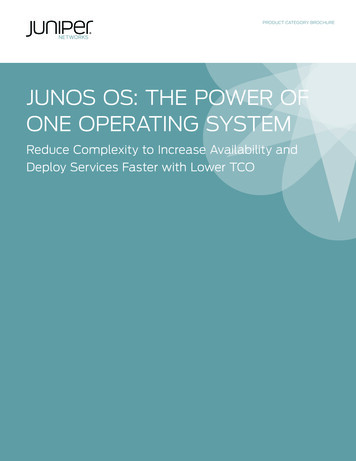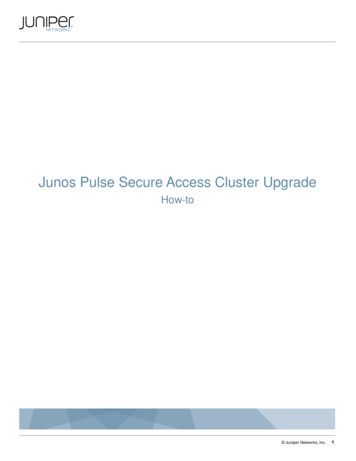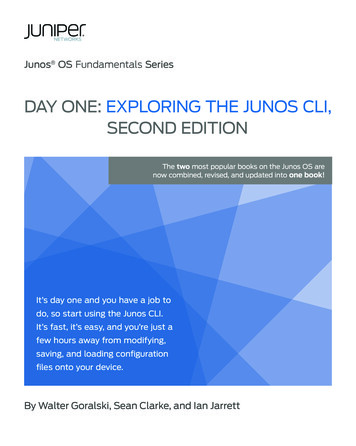
Transcription
Junos OS Fundamentals SeriesDAY ONE: EXPLORING THE JUNOS CLI,SECOND EDITIONThe two most popular books on the Junos OS arenow combined, revised, and updated into one book!It’s day one and you have a job todo, so start using the Junos CLI.It’s fast, it’s easy, and you’re just afew hours away from modifying,saving, and loading configurationfiles onto your device.By Walter Goralski, Sean Clarke, and Ian Jarrett
DAY ONE: EXPLORING THE JUNOS CLI, SECOND EDITIONThe Junos OS command-line interface (CLI) includes dozens of shortcuts to getthings done in your network. You’ll spend much less time pounding away on yourkeyboard once you master these commands, and soon, with just a little effort, you’lllearn why so many people say that the Junos OS saves time (often lots of it), reducesrepetitive tasks, and helps to avoid costly mistakes.Day One: Exploring the Junos CLI, Second Edition is for beginning users of devices running the Junos OS, or as a refresher course when it’s time to scale Juniper technology.It not only lays the foundation for learning the Junos OS, but also facilitates understanding of the more advanced Junos OS books that populate the Day One library.This Second Edition combines two previous best-selling Day One books – Day One:Exploring the Junos CLI and Day One: Configuring Junos Basics – into a single updatedand revised Junos OS book that gets you started and then helps you get things done.IT’S DAY ONE AND YOU HAVE A JOB TO DO, SO LEARN HOW TO:Navigate the CLI’s operational mode and configuration mode.Understand the hierarchies that underlie each mode.Get onboard help and use keyboard shortcuts to speed up your work.Show device status, alarms, and other helpful information in operational mode.Modify, save, and load configuration files with minimal risk to operations.Use basic configuration mode commands such as show, set, and delete.Capitalize on the safety features of the Junos OS commit model.Prepare system changes in advance.Use the shortcuts and tips of experienced users and avoid common problems.Juniper Networks Books are singularly focused on network productivity and efficiency.Peruse the complete library at www.juniper.net/books.Published by Juniper Networks BooksISBN 978-19414412379 781941 44123751600
Junos OS Fundamentals SeriesDay One: Exploring the Junos OS CLI,Second EditionBy Walter Goralski, Sean Clarke, and Ian JarrettChapter 1: Introducing the Junos CLI. . . . . . . . . . . . . . . . . . . . . . . . . . . . . . . . . . . 7Chapter 2: Getting Started. . . . . . . . . . . . . . . . . . . . . . . . . . . . . . . . . . . . . . . . . . . 13Chapter 3: Understanding Operational Mode . . . . . . . . . . . . . . . . . . . . . . . . 27Chapter 4: Discovering Configuration Mode . . . . . . . . . . . . . . . . . . . . . . . . . . 37Chapter 5: Creating a Checklist. . . . . . . . . . . . . . . . . . . . . . . . . . . . . . . . . . . . . . 59Chapter 6: Configuring System Basics . . . . . . . . . . . . . . . . . . . . . . . . . . . . . . 65Chapter 7: Setting Up User Accounts. . . . . . . . . . . . . . . . . . . . . . . . . . . . . . . . 79Chapter 8: Configuring System Logs . . . . . . . . . . . . . . . . . . . . . . . . . . . . . . . . 87Chapter 9: Working with Groups and Templates. . . . . . . . . . . . . . . . . . . . . 95Appendix. . . . . . . . . . . . . . . . . . . . . . . . . . . . . . . . . . . . . . . . . . . . . . . . . . . . . . . . . . . 107
iv 2015 by Juniper Networks, Inc. All rights reserved.Juniper Networks, Junos, Steel-Belted Radius, NetScreen,and ScreenOS are registered trademarks of JuniperNetworks, Inc. in the United States and other countries.The Juniper Networks Logo, the Junos logo, and JunosEare trademarks of Juniper Networks, Inc. All othertrademarks, service marks, registered trademarks, orregistered service marks are the property of theirrespective owners. Juniper Networks assumes noresponsibility for any inaccuracies in this document.Juniper Networks reserves the right to change, modify,transfer, or otherwise revise this publication withoutnotice.Published by Juniper Networks BooksAuthors: Walter Goralski, Sean Clarke, Ian JarrettTechnical Reviewers: Nighat Ara, Rashmi Nadig,Kenneth Pacunas, Bryan Phillips, Chaitra SatishEditor in Chief: Patrick AmesCopyeditor and Proofer: Nancy KoerbelIllustrator: Karen JoiceJ-Net Community Manager: Julie WiderISBN: 978-1-941441-23-7 (print)Printed in the USA by Vervante Corporation.ISBN: 978-1-941441-24-4 (ebook)Version History: v1, November 20152 3 4 5 6 7 8 9 10This book was originally published as two books, DayOne: Exploring the Junos CLI and Day One: ConfiguringJunos Basics. It has been updated, revised, and technicallyreviewed to match current Junos OS operations.This book is available in a variety of formats at:http://www.juniper.net/dayone.Second Edition AuthorWalter Goralski has been involved in networking and theInternet for many years. He has been an instructor, coursedeveloper, college professor, technical writer, and authorof bestselling technical books and specializes in makingnew and complex technologies easy for everyone tounderstand. He has worked for Juniper Networks since2000 and is now a member of Juniper's iLX SolutionsGroup.First Edition AuthorsSean Clarke has over 15 years experience working forJuniper Networks, focusing on Service Provider and DataCenter technologies. He is currently employed in the Proofof Concept lab, Amsterdam.Ian Jarrett has over 20 years experience in the networkingand telecommunications industry and has worked withthe Junos OS since 1998. He is currently the ProfessionalServices Theater Practice Lead for OSS and Automationwith Juniper Networks in EMEA.Second Edition ReviewersNighat Ara is a Network Test Engineer in the PDT team atJuniper Networks. She has over nine years of experience intest/validation, customer support, and technical instruction. She has a BS and MS in Electrical Engineering.Rashmi Nadig is a recent college graduate and has beenworking as a Test Engineer in the Junos Kernel System testteam at Juniper Networks for the past ten months, whereshe performs requirements-based testing and automationon the latest Junos OS features and networking advancements.Kenneth Pacunas has been in the networking industry 20plus years and his current responsibilities include JunosOS regression testing, debugging, and script fixing /modification. “This Day One book is a very good first step– just the right length and relevant content.”Bryan Phillips has over twenty years experience in thenetworking and telecommunication industry, with the lastten years focused on the latest MPLS technologies. Bryanis currently employed by Juniper Networks, where hefunctions as a Test Engineer Staff in the Routing BusinessUnit.Chaitra Satish is a Quality Assurance Engineer in theJunos Kernel SysTest team at Juniper Networks where sheworks on the latest cutting edge features. Chaitra also hasexperience providing customer support for the JuniperSRX Series security products.
vWelcome to Day OneThis book is part of a growing library of Day One books, produced andpublished by Juniper Networks Books.Day One books were conceived to help you get just the information thatyou need on day one. The series covers Junos OS and Juniper Networksnetworking essentials with straightforward explanations, step-by-stepinstructions, and practical examples that are easy to follow.The Day One library also includes a slightly larger and longer suite ofThis Week books, whose concepts and test bed examples are moresimilar to a weeklong seminar.You can obtain either series, in multiple formats: Download a free PDF edition at http://www.juniper.net/dayone. Get the ebook edition for iPhones and iPads from the iTunes Store.Search for Juniper Networks Books. Get the ebook edition for any device that runs the Kindle app(Android, Kindle, iPad, PC, or Mac) by opening your device’sKindle app and going to the Kindle Store. Search for JuniperNetworks Books. Purchase the paper edition at either Vervante Corporation (www.vervante.com) for between 12- 28, depending on page length.AudienceThis book is intended for network engineers who have just begun theircareer in network engineering using the Junos OS.What You Need to Know Before Reading This BookThis book is intended for those readers who are new to the Junos OSCLI. Familiarity with other CLI-based operating systems is an advantage, but not a requirement. Other Day One books in the Junos OSFundamentals Series can help you with device and configuration details:http://www.juniper.net/dayone.NOTEHaving access to a device running the Junos OS is useful as you followalong with the steps and configurations in this book’s examples.
viAfter Reading This Book You Will Be Able To: Navigate the CLI’s operational mode and configuration mode. Understand the hierarchies that underlie each mode. Get onboard help and use keyboard shortcuts to speed up yourwork. Show device status, alarms, and other helpful information inoperational mode. Modify, save, and load configuration files with minimal risk tooperations. Use basic configuration mode commands such as show, set, anddelete. Capitalize on the safety features of the Junos OS commit model. Prepare system changes in advance. Use the shortcuts and tips of experienced users and avoid commonproblems.Information ExperienceThis Day One book is singularly focused on networking fundamentalsand it is highly recommended you read and review the Junos OS technical documentation in order to become fully acquainted with the initialconfiguration process of devices that run the Junos OS.All Juniper technical documentation is located at http://www.juniper.net/documentation.
Chapter 1Introducing the Junos OS CLIThe command-line interface (CLI) is the software interface used toaccess your device. From here you configure the device, monitor itsoperations, and adjust the configuration as needed.If you’ve operated other networking devices, the Junos OS CLIshould seem familiar, but you will also quickly notice that it includessome new and different commands. No need to fret. The Junos OSCLI offers a rich set of tools and safeguards that help you efficientlymanage your network and maintain high uptime.The command-line interface includes lots of shortcuts and commands for you to get help. Master them, and you’ll spend much lesstime pounding away on your keyboard. With just a little effort,you’ll soon learn why so many people say that the Junos OS savesthem time (often lots of it), reduces repetitive tasks, and helps themto avoid mistakes.NOTEIf you’d prefer to use a web GUI rather than the CLI, take a look atJ-Web, the powerful web-based management interface available onJunos devices. J-Web lets you perform the same actions available inthe command-line interface. It provides practical tools to monitor,configure, troubleshoot, and manage your device. Download theJ-Web User Interface Guide at: http://www.juniper.net/documentation/en eb/jweb.pdf.
8Day One: Exploring the Junos OS CLI, Second EditionOutlining the Command ModesThe first step in exploring the Junos OS CLI is understanding its twocommand modes: Operational mode: manages and monitors device operations. Forexample, you can monitor the status of the device interfaces,check chassis alarms, and upgrade and downgrade the device’soperating system. Operational mode uses the prompt. Configuration mode: configures the device and its interfaces.These include user access, interfaces, protocols, security services,and system hardware properties. Configuration mode uses the #prompt.All commands are case-sensitive, so beware of the Caps Lock key. Ifyou type a capital letter when the system is expecting a lower caseletter, you will get a syntax error.CLI ModesThe Junos OS CLI structures the activities of each mode into hierarchies, as illustrated in Figure 1.1. The hierarchy of each mode is madeup of cascading branches of related functions commonly used together.The structured hierarchy of the command-line interface is one of themany distinctive aspects of the Junos OS CLI preferred by users. Bylogically grouping activities, the Junos OS CLI provides a regular,consistent syntax helpful for knowing where you are, finding what youwant, moving around the interface, and entering commands.Figure 1.1Hierarchical Structure of the Junos CLI Modes
Chapter 1: Introducing the CLIUnderstanding Operational Command HierarchiesWhen you first log in to the CLI, the command-line interface is at the toplevel of the CLI’s operational mode.Figure 1.2 provides a view of the CLI’s tree structure from the top of theoperational mode, with an example of its cascading hierarchy throughthe show command. For example, the show configuration hierarchyincludes access, chassis, firewall, groups, and more. The structuredgrouping of commands makes it easy to move quickly up and down thehierarchical path or to a specific function anywhere in the CLI.Figure 1.2Top of the Operational Mode TreeNOTEThe top level of each hierarchy is much like the top of the UNIX filesystem (\), and both the operational mode and configuration mode hierarchies are similar to the directory structure on UNIX systems, PCs, andMacs. You’ll learn more about the operational mode in Chapter 3.Understanding Configuration Statement HierarchiesConfiguration mode has a hierarchical structure that logically groupsrelated configuration statements. This structure eases configurationsetup, review, and modification by allowing you to more readily findand view related statements. Later, in Chapter 4, you’ll see how to9
10Day One: Exploring the Junos OS CLI, Second Editionexecute operational mode commands from configuration mode withthe run command. Figure 1.3 illustrates a portion of the configurationtree, with nodes such as system and interfaces at the second level of thehierarchy.Figure 1.3Top of the Configuration Mode TreeThe configuration statement hierarchy in the example below includestwo types of statements: Container statements: contain other statements; that is, they havesubordinate configuration levels. They are also called stanzas. Leaf statements: do not contain other statements; they are at theend of a particular hierarchical path. Leaf statements end with asemicolon (;).Configuration SyntaxThe command-line interface displays the hierarchy of the configurationmode through specific syntax. The following example highlights whatyou need to know to read a Junos OS CLI configuration listing:[edit]system {services {ftp;}}
Chapter 1: Introducing the CLI The [edit] banner indicates the starting hierarchy level of thelisting. The CLI shows the hierarchy of the configuration by indentingeach subordinate level. The CLI indicates container statements with open and closedcurly braces ( { } ). In the above example, system and servicesare cascading container statements. The CLI indicates leaf statements with a semicolon (;). In theabove example, ftp; is a leaf statement.NOTEAlthough the organizational structure within the configuration issimilar to C or other programming languages, you do not need tounderstand programming to understand the configuration file. It issimply an outline view (remember English class) of the configuration.Once you understand how the outline view works, you will find thatthe configuration is very easy to read and navigate.Configuration Command BannerYou can always determine where you are in the configuration hierarchy by referring to the configuration command banner, shown as the[edit] banner in the example above. When you are in deeper levels ofthe hierarchy, the [edit] banner displays the entire hierarchical path.For example, the banner [edit system services] indicates a place in thehierarchy lying within services at the third level, within system at thesecond level, and within the root first level.Thus, the following two configuration statements for the FTP serviceare equal. In the first example, you are looking at the statement fromthe root level of the hierarchy, and so the FTP statement is shown inthis listing within the system and services container statements:[edit]system {services {ftp;}}In the second example, you are viewing the FTP statement from deeperwithin the hierarchy, specifically within the system and serviceshierarchies. Because you are deeper within the hierarchy, the commandline only displays the ftp statement:[edit system services]ftp;11
12Day One: Exploring the Junos OS CLI, Second EditionThe flexibility to work at a specific sublevel in the hierarchy is helpfulwhen you want to focus on just a small portion of the configuration.You’ll learn to navigate through the configuration hierarchy in Chapter4, but for now, let’s get started using the CLI. It’s fast, it’s easy, and youcan’t get lost, because you’re using the Junos OS.
Chapter 2Getting StartedIf you have access to a device in a lab or other nonoperationalenvironment, follow along with the examples on these pages whileexploring the CLI. You can enter the commands and examples onyour device and practice as you go, or wait for this book’s Try ItYourself segments.To access the CLI, you must connect to a device and then log in. Ifyou need help connecting to your device and logging in, see theQuick Start document that came with your product, or go to theURL listed in the new MORE? sidebar. Before logging in, you needto understand how your network is set up or have physical access toa device.The instructions in this Day One book also assume that the device’smanagement console has already been configured, and you can log into the device using a pre-designated username and password throughthe management console. This is the standard and recommendedmethod for accessing the CLI on your device.MORE? For information on accessing the device out of the box, see theQuick Start guide for your device at http://www.juniper.net/documentation.NOTEIf you’re interested in creating new users and login accounts, you’llget to those in Chapter 7.
14Day One: Exploring the Junos OS CLI, Second EditionLogging InTo access the management port from a networked device:1. Open a command window.2. If necessary, log in to the gateway server with direct access to theJunos device:telnet gatewayserveruser: usernamepassword: passwordOftentimes, the routers, switches, and security devices are on a subnetbehind a gateway router that prevents unauthorized access to thesedevices.3. Log in to the device:telnet routernameuser: usernamepassword: passwordIf the IP address of the device is managed by a DNS server, you cansimply log in using the designated domain name. Otherwise, you canlog in using the unique IP address of the management port.In many cases, telnet takes users to a shell with an % prompt. To enterthe CLI, type the CLI command:Last login: wed Sep 30 11:26:19 from ttsv-shell.example.com% cli{master:member1-re0}user@juniper-router Switching Between Operational and Configuration ModesAs you monitor and configure a device, you will need to switchbetween operational mode and configuration mode. When you changeto configuration mode, the command prompt also changes. Theoperational mode prompt is the greater than bracket ( ). The configuration mode prompt is a hashtag (#).To switch from operational mode to configuration mode, issue theconfigure command:user@juniper-router configureEntering configuration mode
Chapter 2: Getting StartedYou can also issue the edit command to enter configuration mode:user@juniper-router editSHORTCUTWhen issuing the configure command, simply type co. Since no othercommand starts with those two letters, the CLI will recognize thecommand and autofill the rest of the command for you. You need topress the tab key or spacebar to use the autofill.To exit back to operational mode, issue the exitcommand or, even shorter, the exit command.configuration modeuser@juniper-router# exitNOTEKeep in mind that if you made configuration changes, you must committhese changes before exiting configuration mode for them to take effect,which is covered in Chapter 4.Try It Yourself: Moving From Configuration to Command ModeOkay, try moving back and forth from configuration mode to command mode and back a fewtimes using the preceding shortcut techniques.Using Keystroke ShortcutsThe Junos OS CLI offers numerous ways to save keystrokes when usingthe command line, including keyboard sequences and commandcompletion.All standard UNIX keyboard shortcuts are available to you when youare logged in to the Junos device. This is true whether you are in one ofthe shells, or in the CLI. These shortcuts offer options to shortenkeystrokes. It may take a few days for shortened keystrokes to becomesecond nature; however, once you have the muscle memory, theseshortcuts can save you lots of typing time.The CLI stores every entered command in its command history. At anycommand prompt, the up and down arrow keys let you scroll throughthis history (on a VT100 terminal type). You can reuse commands thatyou previously entered, or modify them as needed. Keyboard sequencescan save you much time, for example, when you are configuring similaritems on the device, or you are repeating operational commands such aswhen you are debugging an issue.15
16Day One: Exploring the Junos OS CLI, Second EditionTable 2.1Time-saving Junos OS CLI Keyboard ShortcutsShortcutKeyboard CombinationGo to next in command historyDown arrow or Ctrl nGo to previous in command historyUp arrow or Ctrl pGo to beginning of lineCtrl aGo to end of lineCtrl eGo left one characterCtrl bGo right one characterCtrl fGo forward one wordEsc fGo backward one wordEsc bDelete character over cursorCtrl dDelete word after cursorEsc dDelete word before cursorEsc backspaceDelete text from the cursor to end of the lineCtrl kDelete the lineCtrl uPaste the deleted text at cursorCtrl yCommand CompletionThe CLI provides command completion to further speed your typingin both modes. Command completion automatically finishes partiallytyped commands, filenames, and user names, so you don’t need torecall the exact syntax of the desired input string. Command completion is a big help to new users, easing their transition to the newcommand-line interface.The spacebar completes most CLI commands. The tab key not onlycompletes CLI commands, but also filenames and user-defined variables such as policy names, community names, and IP addresses.When the completion of the command or argument is ambiguous,pressing the spacebar or tab key lists the possible completions:[edit]user@juniper-router show i space ‘i’ is ambiguousPossible completions:igmp Show Internet Group Management Protocolike Show Interface Key Exchange Informationinterfaces Show Interface Informationipsec Show IP Security Informationisis Show Intermediate System-to Intermediate
Chapter 2: Getting StartedSHORTCUTCommon abbreviations from other operating systems, such as share available in the Junos OS. For example:int,user@juniper-router sh space ow int enter Try It Yourself: Using the Spacebar and Tab KeyTry entering the following operational mode commands, using the spacebar to complete them:sh space ow ro space utesh space ow ch space assis h space ardwaresh space ow conf space igurationcl space ear rip s space tasticsres space tart ro space uting g space racefullyGetting HelpThe Junos OS CLI includes several options for getting help any timeyou’re not sure what to do, or if you just want to double-check yourmemory. Everyone uses the CLI’s comprehensive system of online help,even the experts who’ve been working with Junos OS devices for years.For example, you can type help syslog to get help on system logs orhelp tip to get tips.Context-Sensitive HelpQuery the command line with the question mark ? character at anylevel of the operational or configuration hierarchies for a list ofavailable commands and their usage descriptions. Typing a partialcommand and the question mark, ?, provides a list of all the validways to complete that command. Using ? in either of these ways isknown as context-sensitive help in Junos OS lingo:[edit system]user@juniper-router# set s?Possible ve context information for core r of saved core files per executable (1.64) System services static-host-mapping Static hostname database mapping � System logging facility17
18Day One: Exploring the Junos OS CLI, Second EditionTry It Yourself: Getting help with a question markDisplay possible completions for the following commands in operational mode:show ?show chassis ?show interfaces ?show system ?request ?request support ?restart ?ping ?traceroute ?Display possible completions for the following partially entered commands:s ?show i ?request system s ?restart s ?For commands that require a file name as an argument, the questionmark lists the files in the working directory:user@juniper-router request system license add ?Possible completions: filename Filename (URL, local, remote, or floppy)file1 Size: 19701, Last changed: Feb 23 21:56:52file2 Size: 1835, Last changed: Apr 09 09:51:57log1 Size: 1215, Last changed: Feb 16 13:07:49log2 Size: 1135, Last changed: Apr 09 11:05:16terminal Use login terminalSpecifying a path lists the files in that directory:user@juniper-router request system license add /cf/ ?Possible completions: [Enter] Execute this command filename Filename (URL, local, remote, or floppy)/cf/boot/ Last changed: Apr 16 11:08:56/cf/dev/ Last changed: Apr 08 2004/cf/etc/ Last changed: Apr 30 08:40:09/cf/kernel Size: 32797835, Last changed: Apr 15/cf/kernel.old Size: 32715591, Last changed: Nov 09/cf/opt/ Last changed: Nov 09 02:08:43/cf/packages/ Last changed: Apr 16 11:08:57/cf/root/ Last changed: Apr 16 11:08:56/cf/sbin/ Last changed: Apr 16 11:08:56/cf/usr/ Last changed: Nov 09 02:11:23/cf/var/ Last changed: Nov 09 02:11:23
Chapter 2: Getting StartedOnboard DocumentationWhen you want more information than what is provided by contextsensitive help, turn to the Junos technical documentation on yourdevice through the help commands. Juniper loads documentation onnew devices and includes it as a part of new upgrade builds.The help files are divided into five major categories. You can accessthese files in both operational and configuration modes: help apropos: displays help about a text string contained in astatement or command name. help reference: provides assistance with configuration syntax bydisplaying summary information for the statement. help syslog: displays information on specific syslog events. help tip: provides random tips for using the CLI. help topic: displays usage guidelines for configuration state-ments.When requesting help, follow each of the above commands with thestring or topic for which you’re seeking information.The Help Apropos CommandThe help apropos command is useful whenever you remember aportion of a command but not the full statement. The command looksfor all matches in statement or command names as well as the helpstrings that are displayed for these:[edit]user@juniper-router# help apropos host-nameset system host-name host-name Hostname for this routerset system static-host-mapping host-name Fully qualified name of systemset system services dhcp static-binding mac-address host-name host-name Hostname for this clientset system syslog hostHost to be notifiedset interfaces interface name services-options syslog host host-name Name of host to notifyset accounting-options routing-engine-profile profile-name fields host-nameHostname for this routerset services l2tp tunnel-group name syslog host host-name Name of host to notifyset services service-set service-set-name syslog host host-name Name of host to notifyIf the string contains spaces, enclose them in quotation marks (“ ”).19
20Day One: Exploring the Junos OS CLI, Second EditionThe Help Topic CommandUse the help topic command to learn about the usage guidelines for aspecific configuration statement:user@juniper-router help topic interfaces address ?Configuring the Interface AddressYou assign an address to an interface by specifying the address whenconfiguring the protocol family. For the inet family, you configurethe interface’s IP address. For the ISO family, you configure one ormore addresses for the loopback interface. For the CCC, TCC, MPLS,TNP, and VPLS families, you never configure an address.The Help Reference CommandAfter learning about what a certain command does and when to use it,you can view the actual syntax and possible options using the helpreference command. Using the same example:user@juniper-router help reference interfaces addressaddressSyntaxaddress address {arp ip-address (mac multicast-mac) mac-address publish ;broadcast address;destination address;destination-profile name;eui-64;multipoint-destination address dlci dlci-identifier;.Hierarchy Level[edit interfaces interface-name unit logical-unit-number family family],[edit logical-routers logical-router-name interfaces interface-name unitlogical-unit-number family family]DescriptionConfigure the interface address. snip NOTEThe help reference command is similar to UNIX manpages as well asto the manual command seen on other operating systems.
Chapter 2: Getting StartedSyntax HelpRather than waiting until you hit return at the end of a configurationstatement, the Junos OS checks syntax word-by
standing of the more advanced Junos OS books that populate the Day One library. This Second Edition combines two previous best-selling Day One books - Day One: Exploring the Junos CLI and Day One: Configuring Junos Basics - into a single updated and revised Junos OS book that gets you started and then helps you get things done.
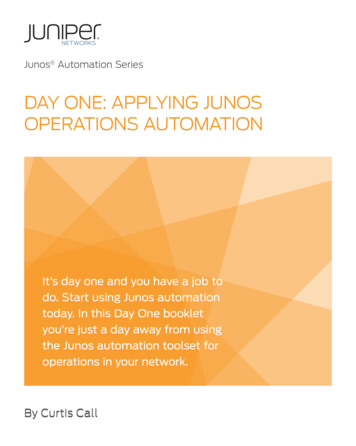
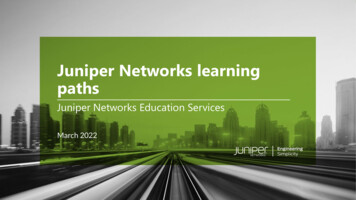

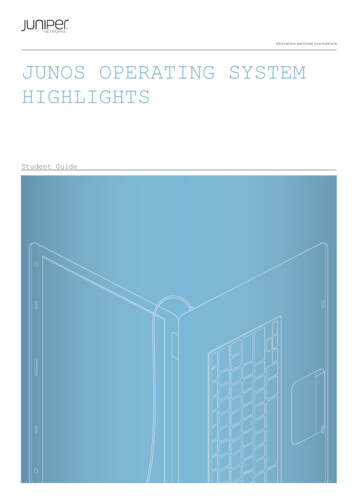
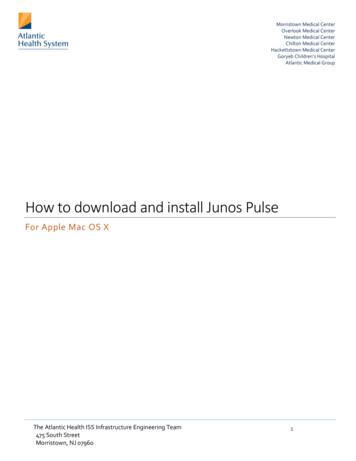
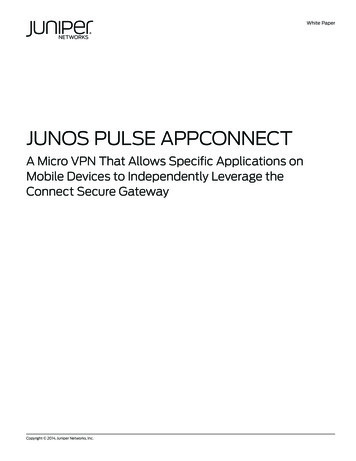
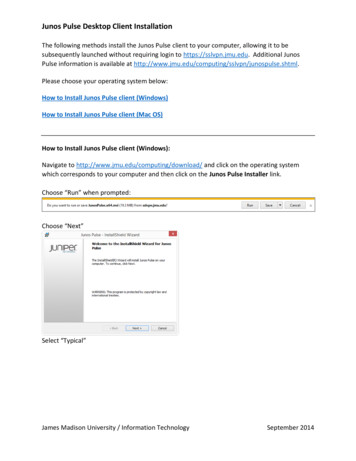
![Welcome [dashdiet.me]](/img/17/30-day-weight-loss-journal.jpg)