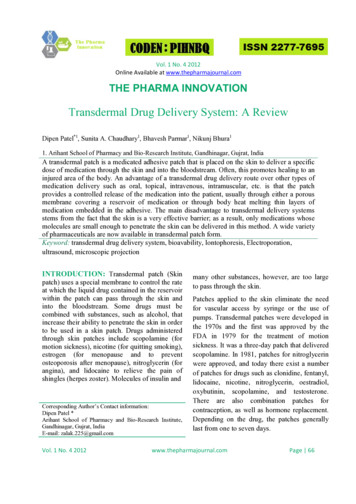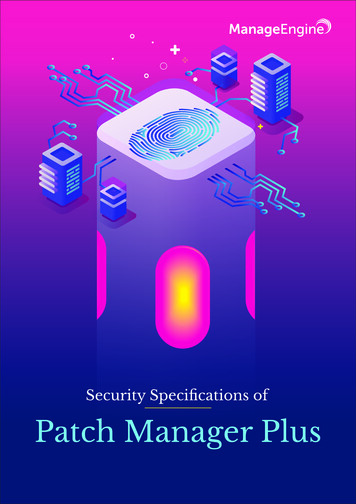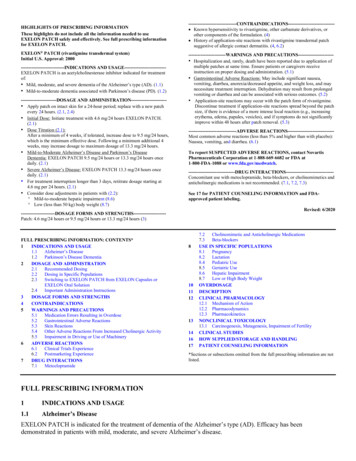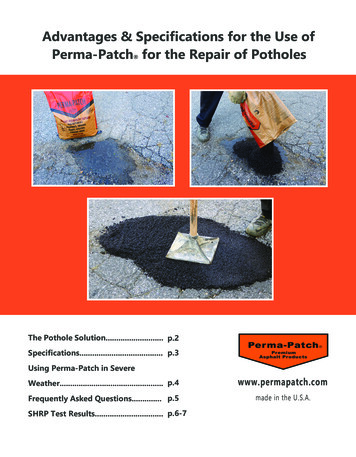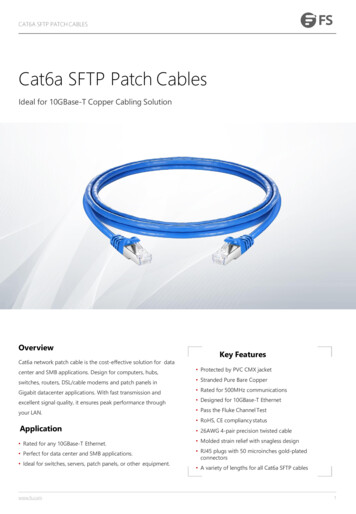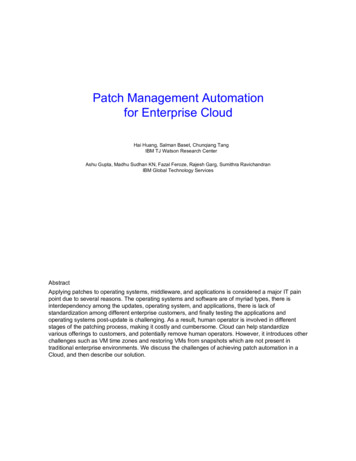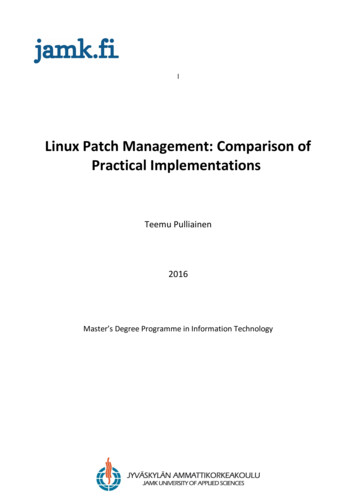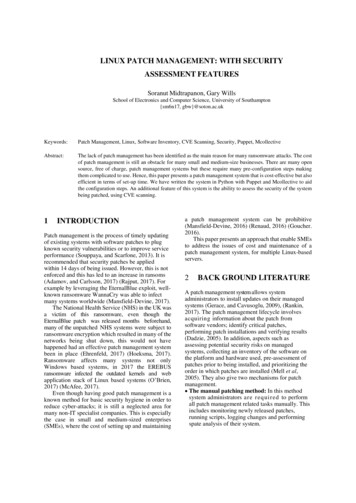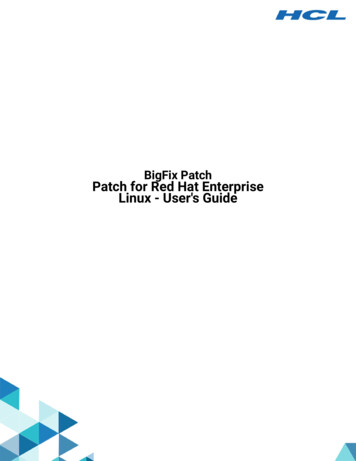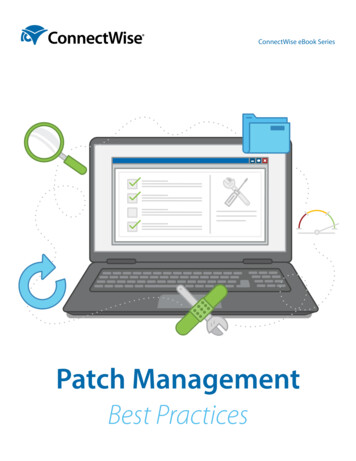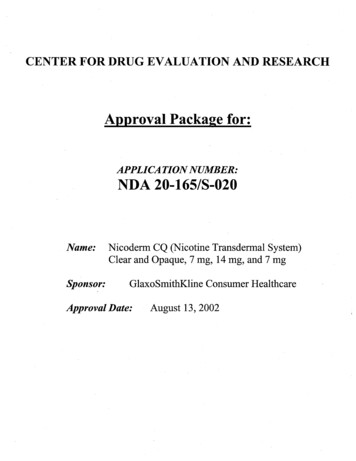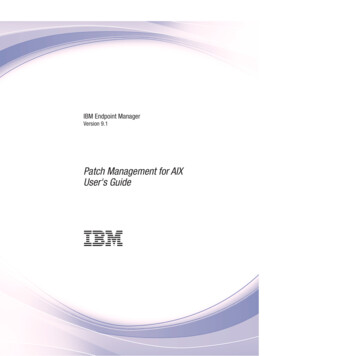
Transcription
IBM Endpoint ManagerVersion 9.1Patch Management for AIXUser's Guide
IBM Endpoint ManagerVersion 9.1Patch Management for AIXUser's Guide
NoteBefore using this information and the product it supports, read the information in “Notices” on page 47.This edition applies to version 9, release 1, modification level 0 of IBM Endpoint Manager (product number5725-C45) and to all subsequent releases and modifications until otherwise indicated in new editions. Copyright IBM Corporation 2003, 2014.US Government Users Restricted Rights – Use, duplication or disclosure restricted by GSA ADP Schedule Contractwith IBM Corp.
ContentsChapter 1. Overview . . . . . . . . . 1Supported versions . 1Chapter 2. Setup . . . . . . . . . . . 3Site subscription . . . . . . . . . . . . . 3Download plug-ins . . . . . . . . . . . . 3Manage Download Plug-ins dashboard . . . . . 3Registering the AIX download plug-in . . . . . 5Unregistering the AIX download plug-in . . . . 7Configuring the AIX download plug-in . . . . 8Migrating the AIX download plug-in . . . . . 9Upgrading the AIX download plug-in . . . . 11Chapter 3. Patch Management for AIXFix pack download configuration . . . .Fileset installation states . . . . . . .Using the Download Cacher . . . . . .AIX Deployment Wizard . . . . . . .Creating Fixlets for AIX fileset updates .Creating Fixlets for AIX package updatesCreating Fixlets for firmware updates .Deploying technology level and service packpatches . . . . . . . . . . . . .Deploying interim fixes . . . . . . .Deploying firmware updates . . . . .Uninstalling all interim fixes. . . . . .Individual AIX fileset updates . . . . .Troubleshooting Failed OS Updates . . .13.13131416161820.212324252525Setting up a new NIM environment . . . .Installing NIM filesets . . . . . . . .Configuring the NIM master . . . . .Configuring the NIM client . . . . . .Initializing the NIM client . . . . . .Updating existing clients and resources . . .Updating the NIM lpp source resource . .Updating NIM SPOT resource . . . . .Updating the NIM master . . . . . .Updating the NIM clients. . . . . . .Updating a system from a NIM client . .Rebuilding the NIM master configuration fileRebuilding the NIM client configuration fileSynchronizing the date and time . . . .Enabling or disabling push permissions . .Adding new resources to an existing NIMenvironment . . . . . . . . . . . .282829313334343536363738383939. 39Appendix A. Support. . . . . . . . . 41Appendix B. Frequently askedquestions . . . . . . . . . . . . . 43Notices . . . . . . . . . . . . . . 47Programming interface information . . . . .Trademarks . . . . . . . . . . . . .Terms and conditions for product documentation. 49. 49. 50Chapter 4. Network InstallationManagement (NIM) integration . . . . 27NIM dashboards overview . Copyright IBM Corp. 2003, 2014. 27iii
ivIBM Endpoint Manager: Patch Management for AIX User's Guide
Chapter 1. OverviewIBM Endpoint Manager Patch Management for AIX provides unified, real-timevisibility and enforcement to deploy and manage patches to all endpoints from asingle console. Patch Management keeps your AIX clients current with the latestpackages, service packs, and fixes.The Endpoint Manager Patch Management solution, which includes deploying amulti-purpose, lightweight agent to all endpoint devices, supports a wide varietyof device types ranging from workstations and servers to mobile and point-of-sale(POS) devices.This version of the Endpoint Manager Patch Management for AIX includes thefollowing updates and new features:v Updates to the installation action that is used by the existing technology leveland service pack Fixlets.v Network Installation Management (NIM) integration that focuses on the patchmanagement features that NIM provides. The following dashboards are availableto help run NIM-related tasks in an Endpoint Manager environment:– NIM Installation and Setup Dashboard– NIM Management DashboardSupported versionsPatch Management for AIX supports the latest Maintenance or Technology Levelpackages and Service Packs for AIX 5.1, 5.2, 5.3, 6.1, and 7.1.The Patches for AIX Fixlet site includes inventory-only Fixlets for AIX SecurityAdvisories, Critical Fixes, High Impact/Highly Pervasive Fixes and ProgramTemporary Fixes (PTFs) released since the last Maintenance Level Package update.In addition, the Patches for AIX Fixlet site contains task messages to compare thepatch level of a computer with the most currently available fixes. You can viewyour results in the IBM Endpoint Manager console after you have activated allanalyses. Copyright IBM Corp. 2003, 20141
2IBM Endpoint Manager: Patch Management for AIX User's Guide
Chapter 2. SetupSetting up your environment for patch management.Site subscriptionSites are collections of Fixlet messages that are created internally by you, by IBM,or by vendors.Subscribe to a site to access the Fixlet messages to patch systems in yourdeployment.You can add a site subscription by acquiring a Masthead file from a vendor orfrom IBM or by using the Licensing Dashboard. For more information aboutsubscribing to Fixlet sites, see the IBM Endpoint Manager Installation Guide.For more information about sites, see the IBM Endpoint Manager Console Operator'sGuide.Download plug-insDownload plug-ins are executable programs that download a specified patch fromthe website of the patch vendor. To ease the process of caching, Fixlets have anincorporated protocol that uses download plug-ins.For the Fixlet to recognize the protocol, the related download plug-in must beregistered. You must use the Manage Download Plug-ins dashboard to register thedownload plug-in. After you register the plug-in, you can run the Fixlets todownload, cache, and deploy patches from the IBM Endpoint Manager console.If you already registered the plug-in, you can use the Manage Download Plug-insdashboard to run the update. You must use the dashboard also to unregister andconfigure the download plug-in. For more information about the dashboard, seethe following topics.Note: Use the official mirror server configuration when you plan to downloadlarge amounts of packages. Specify the mirror server URL and credentials duringthe download plug-in registration or configuration to avoid being locked out ofyour account.Note: If you install the download plug-in on relays, it is suggested that you alsoinstall it on the server.Manage Download Plug-ins dashboardUse the Manage Download Plug-ins dashboard to oversee and manage downloadplug-ins in your deployment.You can use the Manage Download Plug-ins dashboard to register, unregister,configure, and upgrade the download plug-ins for different patch vendors. Formore information about these features, see the following topics. Copyright IBM Corp. 2003, 20143
You must subscribe to the Patching Support site to gain access to this dashboard.To view the Manage Download Plug-ins dashboard, go to Patch Managementdomain All Patch Management Dashboards Manage Download Plug-ins.Figure 1. Patch Management navigation treeThe dashboard displays all the servers and windows-only relays in yourdeployment. Select a server or relay to view all the plug-ins for that computer. Thedashboard shows you also the version and status for each plug-in in oneconsolidated view.4IBM Endpoint Manager: Patch Management for AIX User's Guide
Figure 2. Manage Download Plug-ins dashboardA plug-in can be in one of the following states:v Not Installedv New Version Availablev Up-To-Datev Not SupportedNote: CentOS and SUSE Linux download plug-ins are not supported in relays.The dashboard has a live keyword search capability. You can search based on thenaming convention of the servers, relays, and plug-ins.Registering the AIX download plug-inUse the Manage Download Plug-ins dashboard to register the download plug-infor AIX.You must complete the following tasks:v Link your IBM ID to an IBM Customer Number (ICN) that is assigned to a validcontract. You can link multiple ICNs to your IBM ID. For linking instructions,see the steps that described in the announcement athttp://www-01.ibm.com/support/icn/.Chapter 2. Setup5
Note: To determine the ICNs associated with your current agreements withIBM, contact your IBM Business Partner or IBM Sales Representative. If you donot have an existing IBM ID or if you require further assistance, see the IBMSupport Portal.v Subscribe to the Patching Support site to gain access to the Manage DownloadPlug-ins dashboard.v Enable the Encryption for Clients Fixlet on servers and relays for which youwant to register the download plug-in.v Activate the Encryption Analysis for Clients analysis and Download Plug-inVersions analysis.When you register the download plug-in on a computer without the plug-in, theplug-in is automatically installed and the configuration file is created.If a download plug-in is already installed on the computer, the configuration file isoverwritten.1. From the Patch Management domain, click All Patch Management Dashboards Manage Download Plug-ins dashboard.2. From the Servers and Relays table, select the server or relay on which thedownload plug-in is to be registered.3. From the Plug-ins table, select AIX Plug-in.4. Click Register. The Register AIX Plug-in wizard displays.Figure 3. Register AIX download plug-in wizard5. Enter your IBM ID and password to download the available updates that youare entitled under an applicable warranty or support agreement.6IBM Endpoint Manager: Patch Management for AIX User's Guide
6. Optional: Enter the proxy parameters if the downloads must go through aproxy server.Proxy URLThe URL of your proxy server. It must be a well-formed URL, whichcontains a protocol and a host name. The URL is usually the IP addressor DNS name of your proxy server and its port, which is separated bya colon. For example: http://192.168.100.10:8080.Proxy UsernameYour proxy user name if your proxy server requires authentication. It isusually in the form of domain\username.Proxy PasswordYour proxy password if your proxy server requires authentication.Confirm Proxy PasswordYour proxy password for confirmation.7. Click OK. The Take Action dialog displays.8. Select the target computer.9. Click OK.You successfully registered the AIX download plug-in.Unregistering the AIX download plug-inUse the Manage Download Plug-ins dashboard to unregister the download plug-infor AIX.1. From the Patch Management domain, click All Patch Management Dashboards Manage Download Plug-ins dashboard.2. From the Servers and Relays table, select the server or relay on which thedownload plug-in is to be unregistered.3. From the Plug-ins table, select AIX Plug-in.4. Click Unregister.Figure 4. Unregister the AIX download plug-inThe Take Action dialog displays.5. Select the target computer.6. Click OK.You successfully unregistered the AIX download plug-in.Chapter 2. Setup7
Configuring the AIX download plug-inUse the Manage Download Plug-ins dashboard to configure the download plug-infor AIX.You might want to take note of your existing configuration for the downloadplug-in. Existing configurations are overwritten when you configure the downloadplug-in.1. From the Patch Management domain, click All Patch Management Dashboards Manage Download Plug-ins dashboard.2. From the Servers and Relays table, select the server or relay on which thedownload plug-in is to be configured.3. From the Plug-ins table, select AIX Plug-in.4. Click Configure. The Configure AIX Plug-in wizard displays.Figure 5. Configure AIX download plug-in wizard5. Enter your IBM ID and password to download the available updates that youare entitled under an applicable warranty or support agreement.Note: Ensure that you linked your IBM ID to an IBM Customer Number (ICN)that is assigned to a valid contract. You can link multiple ICNs to your IBM ID.For linking instructions, see the steps that are described in the IBM Endpoint Manager: Patch Management for AIX User's Guide
To determine the ICNs associated with your current agreements with IBM,contact your IBM Business Partner or IBM Sales Representative. If you do nothave an existing IBM ID or if you require further assistance, see the IBMSupport Portal.6. Optional: Enter the proxy parameters if the downloads must go through aproxy server.Proxy URLThe URL of your proxy server. It must be a well-formed URL, whichcontains a protocol and a host name. The URL is usually the IP addressor DNS name of your proxy server and its port, which is separated bya colon. For example: http://192.168.100.10:8080.Proxy UsernameYour proxy user name if your proxy server requires authentication. It isusually in the form of domain\username.Proxy PasswordYour proxy password if your proxy server requires authentication.Confirm Proxy PasswordYour proxy password for confirmation.7. Click OK. The Take Action dialog displays.8. Select the target computer.9. Click OK.You successfully configured the AIX download plug-in.Migrating the AIX download plug-inYou must migrate the AIX download plug-in if the plug-in version is earlier than2.0.0.0. You only need to do this once. The download plug-in is upgraded to thelatest version after migration.You might want to take note of your existing configuration for the downloadplug-in. Existing configurations are overwritten when you migrate the downloadplug-in.1. From the Patch Management domain, click All Patch Management Dashboards Manage Download Plug-ins dashboard.2. From the Servers and Relays table, select the server or relay on which thedownload plug-in is to be migrated.3. From the Plug-ins table, select AIX Plug-in.4. Click Migrate. The Migrate AIX Plug-in wizard displays.Chapter 2. Setup9
Figure 6. Migrate AIX download plug-in wizard5. Enter your IBM ID and password to download the available updates that youare entitled under an applicable warranty or support agreement.6. Optional: Enter the proxy parameters if the downloads must go through aproxy server.Proxy URLThe URL of your proxy server. It must be a well-formed URL, whichcontains a protocol and a host name. The URL is usually the IP addressor DNS name of your proxy server and its port, which is separated bya colon. For example: http://192.168.100.10:8080.Proxy UsernameYour proxy user name if your proxy server requires authentication. It isusually in the form of domain\username.Proxy PasswordYour proxy password if your proxy server requires authentication.Confirm Proxy PasswordYour proxy password for confirmation.7. Select the target computer on which the download plug-in is to be upgraded.8. Click OK.You successfully migrated and upgraded the AIX download plug-in.10IBM Endpoint Manager: Patch Management for AIX User's Guide
Upgrading the AIX download plug-inUse the Manage Download Plug-ins dashboard to upgrade the download plug-infor AIX.1. From the Patch Management domain, click All Patch Management Dashboards Manage Download Plug-ins dashboard.2. From the Servers and Relays table, select the server or relay on which thedownload plug-in is to be upgraded.3.4.5.6.From the Plug-ins table, select AIX Plug-in.Click Upgrade. The Take Action dialog displays.Select the target computer.Click OK.You now have the latest version of the AIX download plug-in installed.Chapter 2. Setup11
12IBM Endpoint Manager: Patch Management for AIX User's Guide
Chapter 3. Patch Management for AIXUse the Fixlets on the Patches for AIX Fixlet site to apply AIX patches to yourdeployment.Fix pack download configurationConfigure the target AIX systems and the Endpoint Manager server to downloadfilesets from the internet.Before you deploy any updates using the internet download option, register theAIX Download Plug-in from the Manage Download Plug-ins dashboard. SeeManage Download Plug-ins dashboard. The download plug-in gathers a list offilesets that are included in the specified fix pack and downloads them one at atime. The download plug-in gathers the fix packs at run time.Note: The download plug-in is not required when you deploy updates throughNFS mount.You can also use the AIX Download Cacher to download fix packs. To enable theAIX Download Cacher to download filesets, deploy the Run Download CacherTool - AIX task. For more information about the download cacher, see “Using theDownload Cacher” on page 14.Downloading large files from the internet requires large amounts of available diskspace on the /var partition, where the BES Data directory is located. Toaccommodate large files from the internet, deploy the following tasks:AIX: Increase Disk Space - BES Data Folder task (ID #57)AIX sets partition sizes to a predetermined minimum that allows theunused disk space to be dynamically provisioned to various partitions asneeded.This task expands the partition that contains the Endpoint Manager clientdata directory to make enough room for a fix pack to be transferred andextracted.AIX: Change BES Client Download Limits task (ID #59)This task extends the default Endpoint Manager client limitation for filetransfers of 2 GB to allow large file transfers.AIX: Remove File Size Limit for Root User task (ID #60)This task removes the default AIX limitation of 1 GB for the allowed filesize.Note: These configuration changes are unnecessary if you are installing over anNFS mount.Fileset installation statesFileset installations can be in either an Applied or a Committed state.The two fileset installation states have the following traits: Copyright IBM Corp. 2003, 201413
AppliedApplied installations create backups of the filesets that are being replaced.These backups can be used to revert updates.All installation actions, either through released content or custom contentthat is generated by the AIX Fileset Deployment Wizard, are done in theapplied state.Note: Reverting technology level updates is not supported by AIX andmight have unexpected results.CommittedCommitted installations have no backups and cannot be reverted.Commit applied installations after confirmation to free up the disk spacethat is used by the installation backups.The Commit Applied Filesets Fixlet can be used to facilitate the processfor the committed state.Using the Download CacherYou can use the AIX Download Cacher utility to deploy service pack, concludingservice pack, or technology level fixes. The Download Cacher uses HTTP todownload specific fix packs. Ensure that HTTP network traffic is not blocked inyour environment.The AIX Download Cacher tool is a Perl executable that automatically downloadsand caches AIX technology levels, service packs, or concluding service packs tofacilitate deployment of AIX Fixlets.To access the tool from the Endpoint Manager console:1. Click All Patch Management Fixlets and Tasks By Site Patches for AIX Run Download Cacher Tool - AIX.2. Select the appropriate link in the Actions box to start the download.Figure 7. Run Download Cacher Tool - AIX taskTo build a directory of filesets that can be used as an NFS source for a fix packupdate, use either of these actions:v download packages to a specified folder without creating archive .aix file (noproxy)14IBM Endpoint Manager: Patch Management for AIX User's Guide
v download packages to a specified folder without creating archive .aix file(proxy)Figure 8. Action box of the AIX Download Cacher taskYou can run the Download Cacher manually. For more information, see thefollowing technote: http://www-01.ibm.com/support/docview.wss?uid swg21506031.UsageAIXDownloadCacher.exe --dir path to output directory --fixid Fix Pack ID [optional parameters]Required Parameters--dir path to output directory Directory where downloaded files will be saved. This directory is also usedfor temporary storage of downloaded files before being compressed into asingle archived file.--fixid Fix Pack ID AIX Fix Pack ID or Interim Fix APAR ID to be downloaded (for example,5300-04-03 or IZ93611).Optional Parameters--proxyserver servername:port Name and port of proxy server (for example, http://myproxy.company.com:8080).--proxyuser username Proxy username if required by server.--proxypass password Proxy password if required by server.--logdir path to log directory Specify the directory to write the log file to. Defaults to the current workingdirectory.--repo path to local repository of .bff files Specify the location of the local cache to check before attempting to downloadfiles from the Internet. Missing files are added to the cache directoryif write access is enabled.--baseSpecify the base Technology Level (for example, 6100-00) to use when buildingthe fileset list for the specified fix pack ID. Defaults to the TL of thefix pack (for example, 6100-03). This option is ignored with interim fixes.--no-archiveSkip creation of .aix archive file. The output directory will containthe individual filesets.--cleanRemove temporary files after each run. Enabling this option disables theability to resume failed and incomplete downloads. Default behavior is toremove temporary files only after all files for the fileset have beendownloaded and a complete archive has been created.--sha1Renames archived.aix file to its sha1 value.--versionDisplay version information.--helpDisplays usage information.Examples:Download Fix Pack 6100-04-05 through a proxy server using a local repository.AIXDownloadCacher --dir "C:\temp" --fixid 6100-04-05--proxyserver http://proxy.server.com:8080 --proxyuser myuser--proxypass secretpass --repo "D:\AIXCache"Chapter 3. Patch Management for AIX15
Download Fix Pack 7100-03-06 for systems already at TL 02, force removal oftemp files on failures and rename .aix archive file to its sha1 value.AIXDownloadCacher --dir "C:\temp" --fixid 7100-03-06 --base 7100-02--clean --sha1Download Fix Pack 6100-06-03 with complete TL without compressing filesetsinto .aix archive file.AIXDownloadCacher --dir "C:\temp" --fixid 6100-06-03 --base 6100-00 --no-archiveNotes:v If you run the tool without specifying any parameters, you are prompted toenter the parameters at the command line.v The --sha1 parameter works only with created archive files and is ignored if itused with the --no-archive parameter.AIX Deployment WizardUse the AIX Deployment Wizard to deploy fileset updates, service packs,conclusive service packs, or technology levels to AIX systems that have theEndpoint Manager client.Creating Fixlets for AIX fileset updatesYou can use the AIX Deployment Wizard to deploy fileset updates and programtemporary fixes (PTFs).Before you use the wizard to deploy fileset updates, obtain the filesets that youwant from the IBM website.You can access the AIX fixes from the following link: Group0 ibm/systemp&productGroup1 ibm/aixNote: For detailed instructions about using the IBM software support website, seethe following technote: http://www-01.ibm.com/support/docview.wss?uid swg21505749.To deploy PTFs, you must identify the technology level for which you aredownloading the PTF to reduce the size of your download.AIX service pack and technology level updates are developed, tested, and releasedas fix pack bundles. They are intended to be installed as full bundles rather than asindividual filesets.1. From the Endpoint Manager console, click Patch Management OS Vendors IBM AIX AIX Deployment Wizard.16IBM Endpoint Manager: Patch Management for AIX User's Guide
Figure 9. The AIX Deployment Wizard from the navigation tree2. Click Fileset to deploy AIX fileset updates.Figure 10. Fileset option in the AIX Deployment Wizard3. Enter the location of the filesets. You can provide this information by using thefollowing options:v Download from URLChapter 3. Patch Management for AIX17
4.5.6.7.8.v File (for single filesets)v Folder (for multiple filesets)Click Next.Select the relevant platforms and customize the text fields as necessary.Optional: Select the check box if you want to create a one-time action ratherthan a reusable Fixlet.Optional: Select the other check box to create a preview-only action. Thispreview runs the preinstalled verification checks. The results of those checksare available in the AIX Pre-Install Verification Results analysis.After you set the necessary parameters, click Finish.After completion, the generated one-time action or Fixlet displays in the EndpointManager console. You can use it to deploy the AIX update to the relevantcomputers.To view detailed information about the results of deploying your AIX filesetupdate, activate the AIX Custom Fileset Deployment Results analysis (ID #22).Click All Patch Management Analyses By Site Patches for AIX AIXCustom Fileset Deployment Results Activate.Figure 11. Activating the AIX Custom Fileset Deployment Results analysisCreating Fixlets for AIX package updatesYou can use the AIX Deployment Wizard to deploy packages for service packs,concluding service packs, and technology levels.Before you use the wizard to deploy package updates, obtain the updates that youwant from the IBM website by using the download cacher. For more information,see “Using the Download Cacher” on page 14.1. From the Endpoint Manager console and click Patch Management OSVendors IBM AIX AIX Deployment Wizard.2. Click Package.18IBM Endpoint Manager: Patch Management for AIX User's Guide
Figure 12. Package option in the AIX Deployment Wizard3. Enter the location of the AIX package that you want to deploy.4. Optional: Select the check the box if you want to create a one-time action ratherthan a reusable Fixlet.5. Optional: You can also select the other check box to create a preview-onlyaction. This preview runs the preinstalled verification checks. The results ofthose checks are available in the AIX Pre-Install Verification Results analysis.6. After you set the necessary parameters, click Finish.Figure 13. Finishing the configuration for AIX package updatesAfter completion, the generated one-time action or Fixlet displays in the EndpointManager console. You can use it to deploy the AIX update to the relevantcomputers.To view the detailed information about the results of deploying your AIX packageupdate, activate the AIX Package Deployment Results - TL/SP/CSP analysis.Click All Patch Management Analyses By Site Patches for AIX AIXPackage Deployment Results - TL/SP/CSP Activate.Chapter 3. Patch Management for AIX19
Figure 14. Activating the AIX Package Deployment Results - TL/SP/CSP analysisCreating Fixlets for firmware updatesYou can use the AIX Deployment Wizard to deploy packages for firmware updates,which are also known as microcode updates. These updates can be in either .rpmor .iso format.To deploy firmware updates from the AIX Deployment Wizard, you must firstobtain the updates that you want from Fix Central.Note: Currently, IBM Endpoint Manager does not provide any tools to helpdownload firmware updates.CAUTION: Do not rename any of the downloaded files. The AIX DeploymentWizard uses the file name when it attempts to parse the new firmware versioninformation.1. From the Endpoint Manager console, click Patch Management OS Vendors IBM AIX AIX Deployment Wizard.2. Click Firmware.20IBM Endpoint Manager: Patch Management for AIX User's Guide
Figure 15. Firmware option in the AIX Deployment Wizard3. Enter the location of the AIX package that you want to deploy.4. Optional: Select the check box if you want to create a one-time action ratherthan a reusable Fixlet.5. After you set the necessary parameters, click Finish.After completion, the generated one-time action or Fixlet displays in the EndpointManager console. You can use it to deploy the AIX firmware update to the relevantcomputers.Activate the AIX Firmware Level analysis, which reports the permanent andtemporary firmware versions and the system version that it is running on(temporary or permanent).Related tasks:“Deploying firmware updates” on page 24You can deploy firmware updates, also known as microcode updates, by using thecustom content that was created by the AIX Deployment Wizard.Deploying technology level and service pack patchesYou can deploy maintenance or technology level and service pack patches throughthe released or custom content.If you want to deploy patches through the internet download option, register theAIX Download Plug-in. See “Fix pack download configuration” on page 13.For Endpoint Manager version 8.1 and earlier, run the Determine OS Level Fixlet.Chapter 3. Patch Management for AIX21
AIX determines the operating system level by comparing the installed filesets to alist of known Authorized Program Analysis Reports (APARs).Use the NFS method to use a local repository as the source of the filesets for thefix pack to be installed. This method enables faster installations and uses lessbandwidth.v To deploy patches through the released content, either through the internetdownload option or through an NFS mount, complete the following steps:1. From the IBM Endpoint Manager console, click All Patch Management Fixlets and Tasks By Site Patches for AIX.A list of Fixlets is displayed on the right.Figure 16. Fixlet list panel view2. Select a Fixlet to deploy a technology level or service pack update from thelist.For this example, the Fixlet AIX 5.3: Recommended Service Pack 5300-11-04 wasselected.22IBM Endpoint Manager: Patch Management for AIX User's Guide
Figure 17. Sample Fixlet3. Review the text in the Description tab.4. Click the appropriate link in the Actions box to start the deployment.5. Optional: If you decide to deploy the patches on NFS mount, you must enterthe full path to NFS repository (for example, "myServer:/AIX/fileset repo"myServer:/Local/Repo).v To deploy patches through custom content, you must create the Fixlet or acustom action by using the AIX Deployment Wizard. For more informationabout how to use the wizard, see “Creating Fixlets for AIX
3. From the Plug-ins table, select AIX Plug-in. 4. Click Register. The Register AIX Plug-in wizard displays. 5. Enter your IBM ID and password to download the available updates that you are entitled under an applicable warranty or support agreement. Figure 3. Register AIX download plug-in wizard 6 IBM Endpoint Manager: Patch Management for AIX .