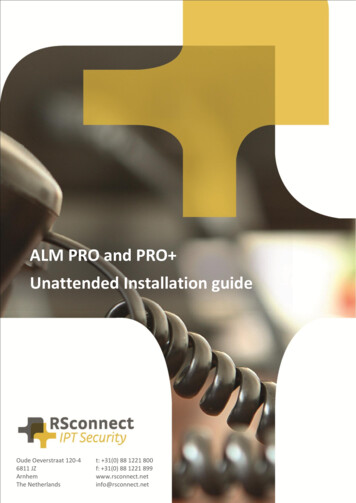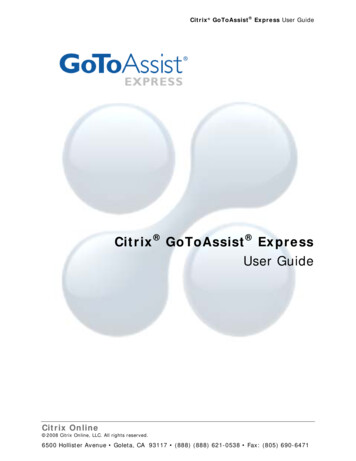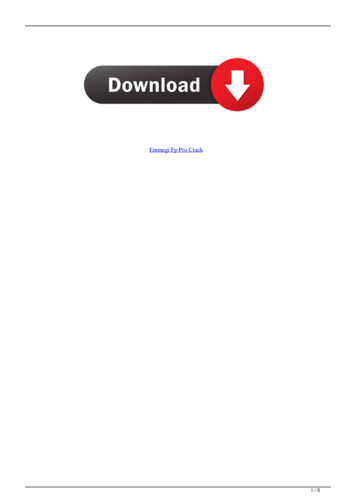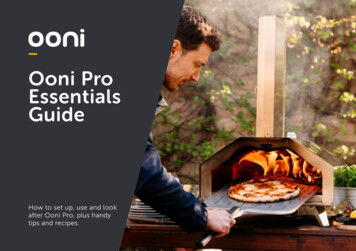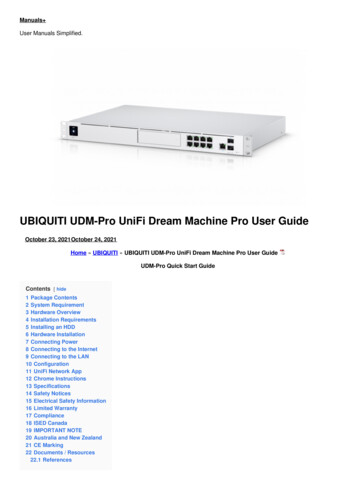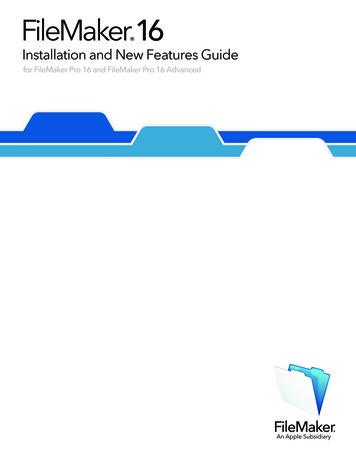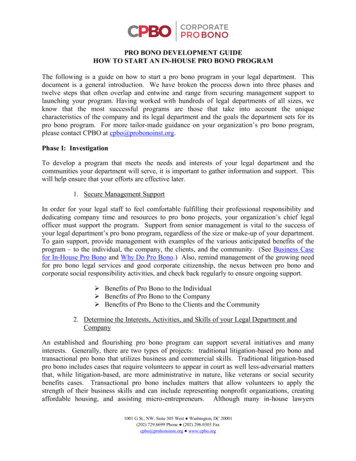Transcription
ALM5 PROUnattended Installation guideOude Oeverstraat 120-46811 JZArnhemThe Netherlandst: 31(0) 88 1221 800f: 31(0) 88 1221 899www.rsconnect.netinfo@rsconnect.netALM5 PRO unattended installation guide1
ALM Requirements Supported Operating Systems Windows XP Home & Professional (SP1 & SP2)Windows 2003 Server (x86 or x64)Windows Vista (x86 or x64)Windows 7 (x86 or x64)Windows 8.xWindows 10Windows 11From ALM 4 Windows 2000 is no longer supported.From ALM 5 Windows XP is no longer supported. Supported Cisco Unified Communications Manager (CallManager) version Cisco CallManager 3.xCisco CallManager 4.xCisco UCM 4.3Cisco UCM 5.xCisco UCM 6.xCisco UCM 7.xCisco UCM 8.xCisco UCM 9.xCisco UCM 10.xCisco UCM 11.xCisco UCM 12.xCisco UCM 14.xCisco CallManager Express 7.xCisco CallManager Express 8.x Supported Cisco IP Phone models Any Cisco IP Phone model 69xx, 78xx, 79xx, 88x, 89xx or 99xx with support of ExtensionMobilityAny Cisco IP Phone with PC Port (for automatic detection)ALM5 PRO unattended installation guide2
InstallationBefore installing the program, be sure that a previous installation is uninstalled correctly. Be sure tohave administration rights before installing the software.Run the ALM Setup wizard. If necessary, change the default installation path (“c:\program files\ALM –Automatic Login Module”).If you like to have a desktop icon, check the “create a desktop icon” when asked. Default this option isunchecked.It is not necessary to restart the PC after installation.For remote installation from a server, it is possible to run the installation without notice.To use this, run the setup with the following parametersi:/SILENTthe dialog “This will install ALM – Automatic Login Module. Do you wish to continue?” will be shown, aprogress bar and eventually error messages./VERYSILENTSame as above, but without displaying the progress bar/SPUsing this additional parameter suppress the “This will install ALM – Automatic Login Module. Do youwish to continue?” dialog./SUPPRESSMSGBOXESusing this additional parameter suppress all messages boxes./DIR ”path”Use this setting to override the default installation directory (“c:\program files\ALM – Automatic LoginModule”). Be sure to specify a full path. (drive and directory)./LOG ”filename”Useful when installing silent to view errors afterwards./NOCANCELUser cannot cancel the installationExample: ALM Setup /SP- /SILENT /SUPPRESSMSGBOXES /DIR ”d:\ALM”ALM will be installed in “d:\ALM”;No “This will install ” question is asked;No errors will be shown;The only thing the user will see is a progress bar.ALM5 PRO unattended installation guide3
UpgradeUsing the following command prompt code an upgrade of the ALM can be done without the need torun the entire setup.- c:- cd “c:\program files (x86)\ALM - Automatic Login Module"- NET stop "ALM Detect Service"- Copy almmodule.exe and almdetect.exe to the destination folder, overwriting the existing ALM files in "c:\program files(x86)\ALM - Automatic Login Module"- enter "almdetect/regserver" in command prompt in "c:\program files (x86)\ALM – Automatic Login Module" to registerthe executable (depending on granted permissions it might be required to run this in an administrator command prompt)- NET start "ALM Detect Service"UninstallationUninstalling the software is possible through “add/remove programs” from the configuration screen ofwindows. There is no need to restart after uninstalling the software.For remote uninstalling, run the appropriate uninstall.exe, which can be found in the installationdirectory, with or without the following parameters: 1/SILENTNo questions are asked, but errors and a progress bar will be shown./VERYSILENTSame as /SILENT, but progress bar is suppressed./SUPPRESSMSGBOXESUsing this additional parameter suppress all messages boxes.1The /SILENT and the /VERYSILENT options are mutually exclusive.ALM5 PRO unattended installation guide4
Ordering InformationPlease send your quotation requests to sales@rsconnect.net along with the number of licenses yourequire.1 license is required for 1 PC/Phone combination, the license is not user or phone based.If two employees use 1 computer in combination with 1 IP Phone you will require 1 license.Additional InformationFor any additional information please contact or visit: United Kingdom: 44 203 608 8259 Other countries: 31 88 1221 800 http://www.rsconnect.net sales@rsconnect.netALM5 PRO unattended installation guide5
ALM5 PRO unattended installation guide 1 ALM5 PRO Unattended Installation guide Oude Oeverstraat 120-4 6811 JZ . Cisco CallManager Express 8.x Supported Cisco IP Phone models Any Cisco IP Phone model 69xx, 78xx, 79xx, 88x, 89xx or 99xx with support of Extension . have administration rights before installing the software.