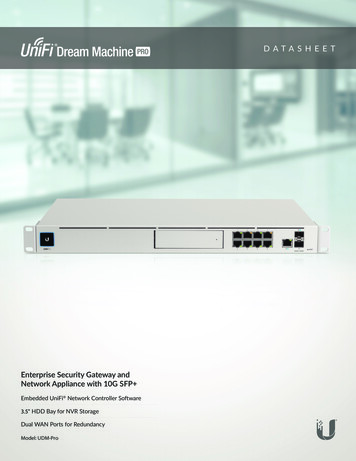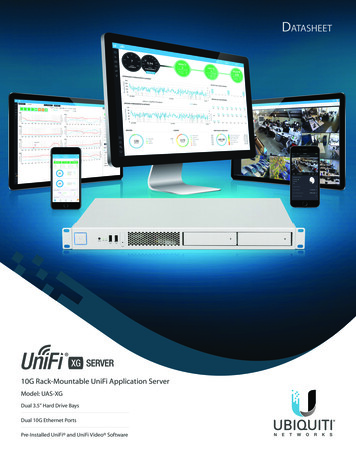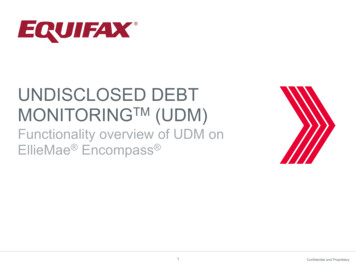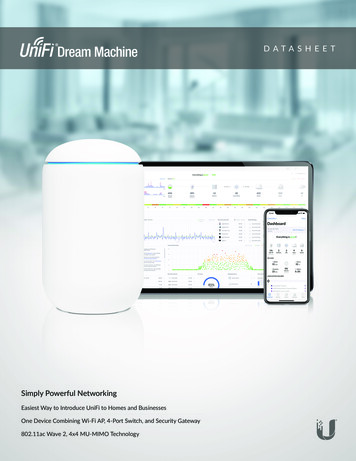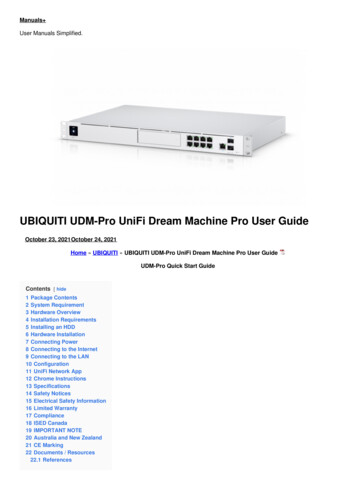
Transcription
Manuals User Manuals Simplified.UBIQUITI UDM-Pro UniFi Dream Machine Pro User GuideOctober 23, 2021October 24, 2021Home » UBIQUITI » UBIQUITI UDM-Pro UniFi Dream Machine Pro User GuideUDM-Pro Quick Start GuideContents [ hide1 Package Contents2 System Requirement3 Hardware Overview4 Installation Requirements5 Installing an HDD6 Hardware Installation7 Connecting Power8 Connecting to the Internet9 Connecting to the LAN10 Configuration11 UniFi Network App12 Chrome Instructions13 Specifications14 Safety Notices15 Electrical Safety Information16 Limited Warranty17 Compliance18 ISED Canada19 IMPORTANT NOTE20 Australia and New Zealand21 CE Marking22 Documents / Resources22.1 References
Package ContentsSystem RequirementEither of the following is required:iOS or Android Mobile Device with UniFi Network App InstalledWeb Browser: Google Chrome (Other browsers may have limited functionality)IMPORTANT: We strongly recommend using UPS backup and power regulation to prevent equipment damagedue to stability issues with local AC power.Hardware Overview
Bootup AnimationInitializing.Location AnimationThis indicates that you clicked Locate in the UniFi Controller software.The software will also display the location of the device on the map.HDD LEDFlashing WhiteIndicates Read/Write ActivitySteady AmberIndicates HDD ErrorRJ-45 Speed/Link/Activity LED (Ports 1 – 9)OffNo LinkAmberLink Established at 10/100 MbpsFlashing Indicates ActivityGreenLink Established at 1 GbpsFlashing Indicates ActivitySFP Speed/Link/Activity LED (Ports 10 – 11)OffNo LinkGreenLink Established at 1 GbpsFlashing Indicates ActivityWhiteLink Established at 10 GbpsFlashing Indicates Activity
HDD BayInstall a 3.5″ or 2.5″ HDD (not included) to use the device as an NVR for UniFi Protect.RJ45 LAN (Ports 1 – 8)The RJ45 ports support 10/100/1000 Ethernet connections. By default, they are set to DHCP Server with thefallback IP address, 192.168.1.1/24.RJ45 Internet (Port 9)The RJ45 port supports a 10/100/1000 Ethernet connection. Set to DHCP Client by default.SFP Internet (Port 10)The SFP port supports a 1/10G Ethernet connection. Set to DHCP Client by default.SFP LAN (Port 11)The SFP port supports a 1/10G Ethernet connection. By default, it is set to DHCP Server with the fallback IPaddress, 192.168.1.1/24.Reset ButtonResets to factory defaults. The device should be running after bootup is complete.Press and hold the Reset button for about 10 seconds until the display indicates that the device has reset itself.After a few seconds, the LED will turn off, and the device will automatically reboot.USP RPS LEDUSP Connect DC InputReserved for future use.Power PortConnect the included Power Cord to the Power port.Installation RequirementsPhillips screwdriverStandard-sized, 19″ wide rack with a minimum of 1U height availableFor indoor applications, use Category 5 (or above) UTP cabling approved for indoor use.For outdoor applications, shielded Category 5 (or above) cabling should be used for all wired Ethernet connections andshould be grounded through the AC ground of the power supply.We recommend that you protect your networks from harmful outdoor environments and destructive ESD events with anindustrial-grade shielded Ethernet cable from Ubiquiti. For more details, visit: ui.com/toughcableNote: Although the cabling can be located outdoors, the UDM-Pro itself should be housed inside a protectiveenclosure.
Installing an HDDEnsure the device is powered off before you install the 3.5″ or 2.5″ HDD (not included).1.2.3.
4.5.6.
1.2.Hardware Installation
1.2.
Connecting Power
Connecting to the InternetFor information about compatible fiber SFP modules, visit: ubnt.link/UniFi SFP DAC Compatibility
Connecting to the LAN1.2.
3.4.ConfigurationYou have the following options:Enable Bluetooth on your mobile device and use the UniFi Network app.Use a computer connected to the UDM-Pro on a LAN port. Go to “Chrome Instructions”.UniFi Network App1.
2.3. Follow the on-screen instructions.Chrome InstructionsUse the Chrome web browser to set up your device.1. Ensure that your host system is on the same Layer 2 network as the UDM-Pro.https://setup.ui.com2. Follow the on-screen instructions of the Setup Wizard.After you run the UniFi Setup Wizard, a login screen will appear for the UniFi Network Controller management interface.Enter the Username and Password that you created in the UniFi Setup Wizard. Then click Sign in.You can manage your network and view network statistics using the UniFi Network Controller management interface. Forinformation on using the UniFi Network Controller software, refer to the User Guide located on our website at:ui.com/download/unifiSpecifications
UDM-ProDimensions442.4 x 43.7 x 285.6 mm (17.42 x 1.72 x 11.24″)WeightWith Mount Brackets3.90 kg (8.60 Ib)3.99 kg (8.80 Ib)Interfaces NetworkingManagement(8) 10/100/1000 RJ45 LAN Ports(1) 10/100/1000 RJ45 WAN Ports(1) 1/10G SFP LAN Port(1) 1/10G SFP WAN PortEthernet In-Band (1) Bluetooth BLEMax. Power Consumption33WPower Method(1) Universal AC Input, 100 to 240VAC(1) RPS DC InputPower SupplyInternal 50W/12VSupported Voltage Range100 – 240VACDisplay1.3″ Color Touch PanelLEDSystemHDD RJ45 SFP tyProcessorQuad ARM Cortex-A57 core at 1.7 GHzSystem Memory4 GB DDR4On-Board Rash Storage16 GB eMMCOperating Temperature-10 to 40 C (14 to 104 F)Operating Humidity5 to 95% NoncondensingCertificationsCE, FCC, ICSafety Notices1. Read, follow, and keep these instructions.2. Heed all warnings.3. Only use attachments/accessories specified by the manufacturer.WARNING: Do not use this product in a location that can be submerged by water.WARNING: Avoid using this product during an electrical storm. There may be a remote risk of electric shockfrom lightning.Electrical Safety Information1. Compliance is required with respect to voltage, frequency, and current requirements indicated on the manufacturer’slabel. Connection to a different power source than those specified may result in improper operation, damage to theequipment or pose a fire hazard if the limitations are not followed.2. There are no operator serviceable parts inside this equipment. Service should be provided only by a qualified servicetechnician.3. This equipment is provided with a detachable power cord which has an integral safety ground wire intended forconnection to a grounded safety outlet.a. Do not substitute the power cord with one that is not the provided approved type. Never use an adapter plug toconnect to a 2-wire outlet as this will defeat the continuity of the grounding wire.b. The equipment requires the use of the ground wire as a part of the safety certification, modification or misuse canprovide a shock hazard that can result in serious injury or death.c. Contact a qualified electrician or the manufacturer if there are questions about the installation prior to connecting theequipment.d. Protective earthing is provided by a Listed AC adapter. Building installation shall provide appropriate short-circuitbackup protection.e. Protective bonding must be installed in accordance with local national wiring rules and regulations.Limited Warrantyui.com/support/warranty
The limited warranty requires the use of arbitration to resolve disputes on an individual basis, and, where applicable, specifyarbitration instead of jury trials or class actions.ComplianceFCCChanges or modifications not expressly approved by the party responsible for compliance could void the user’s authority tooperate the equipment.This device complies with Part 15 of the FCC Rules. Operation is subject to the following two conditions.1. This device may not cause harmful interference, and2. This device must accept any interference received, including interference that may cause undesired operation.This equipment has been tested and found to comply with the limits for a Class A digital device, pursuant to part 15 ofthe FCC Rules. These limits are designed to provide reasonable protection against harmful interference when theequipment is operated in a commercial environment. This equipment generates, uses, and can radiate radio frequencyenergy and, if not installed and used in accordance with the instruction manual, may cause harmful interference to radiocommunications. Operations of this equipment in a residential area are likely to cause harmful interference in which casethe user will be required to correct the interference at his own expense.This radio transmitter has been approved by FCC.ISED CanadaCAN ICES-3(A)/NMB-3(A)This device complies with ISED Canada licence-exempt RSS standard(s). Operation is subject to the following two conditions:operation of the device.This radio transmitter has been approved by ISED Canada.IMPORTANT NOTERadiation Exposure StatementThis equipment complies with radiation exposure limits set forth for an uncontrolled environment.This equipment should be installed and operated with a minimum distance of 20 cm between the radiator and your body.This transmitter must not be co-located or operating in conjunction with any other antenna or transmitter.Australia and New ZealandWarning: This equipment is compliant with Class A of CISPR 32. In a residential environment, this equipment maycause radio interference.CE MarkingCE marking on this product represents the product is in compliance with all directives that are applicable to it.Country ROSESISKUKBFWA (Broadband Fixed Wireless Access) members noted in blueNote: This device meets Max. TX power limit per ETSI regulations.The following applies to products that operate in the 5 GHz frequency range:
Note: This device is restricted to indoor use only when operating in the 5150 – 5350 MHz frequency range within allmember states.Note: All countries listed may operate at 30 dBm. BFWA member states may operate at 36 dBm.Note: Operation in the 5.8 GHz frequency band is prohibited in BFWA member states.Other countries listed may use the 5.8 GHz, frequency band.WEEE Compliance StatementDeclaration of ConformityOnline Resources 2020 Ubiquiti Inc. All rights reserved.27/05/2020Documents / ResourcesUBIQUITI UDM-Pro UniFi Dream Machine Pro [pdf] User GuideUDM-Pro, UniFi Dream Machine ProReferencesUbiquiti - Downloadscommunity.ubnt.com/Ubiquiti - Simplifying ITUniFi Network - Apps on Google PlayUDM-Pro Quick Start GuideWEEE Compliance StatementUbiquiti - Warranty UniFi Network on the App StoreUbiquiti - ComplianceUbiquiti - DownloadsUbiquiti - DownloadsUbiquiti - Simplifying ITUbiquiti - WarrantyManuals ,homeprivacy
UBIQUITI UDM-Pro UniFi Dream Machine Pro User Guide October 23, 2021October 24, 2021 Home » UBIQUITI » UBIQUITI UDM-Pro UniFi Dream Machine Pro User Guide . 6 Hardware Installation 7 Connecting Power 8 Connecting to the Internet 9 Connecting to the LAN 10 Configuration 11 UniFi Network App 12 Chrome Instructions 13 Specifications 14 Safety .