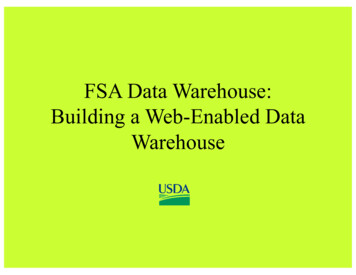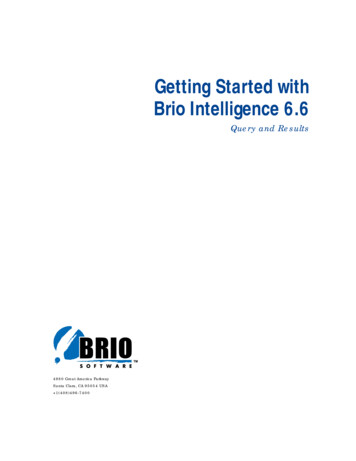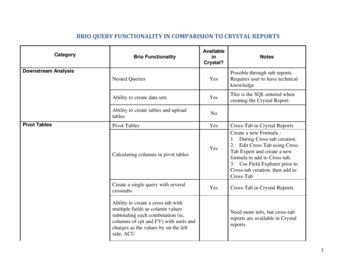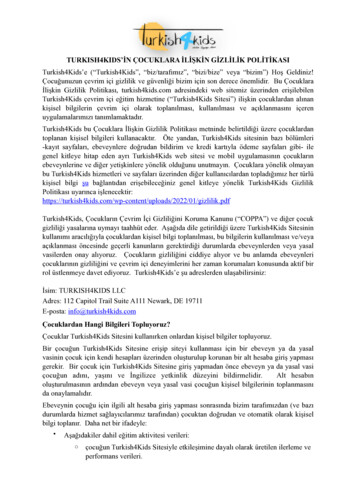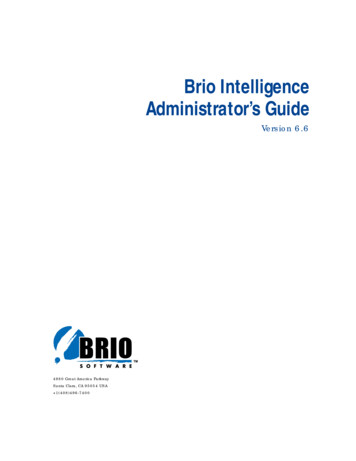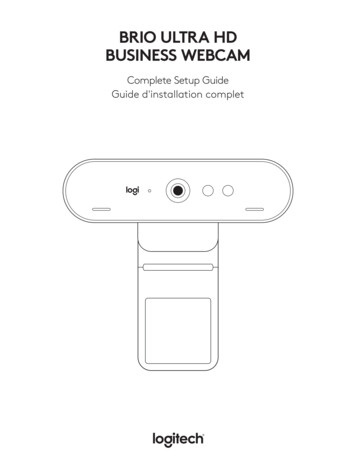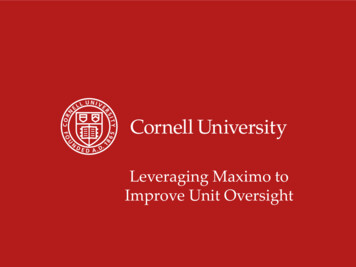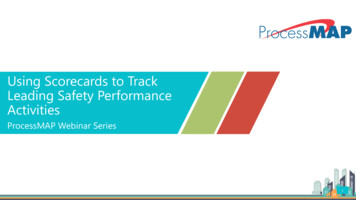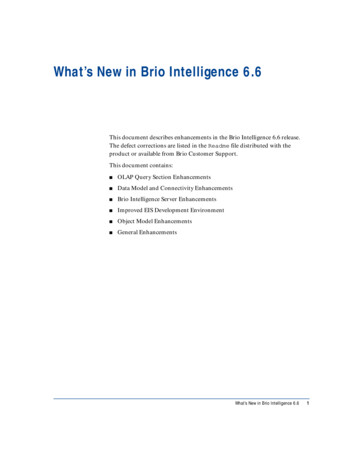
Transcription
What’s New in Brio Intelligence 6.6This document describes enhancements in the Brio Intelligence 6.6 release.The defect corrections are listed in the Readme file distributed with theproduct or available from Brio Customer Support.This document contains: OLAP Query Section Enhancements Data Model and Connectivity Enhancements Brio Intelligence Server Enhancements Improved EIS Development Environment Object Model Enhancements General EnhancementsWhat’s New in Brio Intelligence 6.61
OLAP Query Section EnhancementsBrio Intelligence 6.6 OLAP Query Section contains the following enhancements: Drill-Through To Relational Source Data Automatic Creation Of OLAP Query Results New OLAP Query Options Menu Item Ability To Hide Member Labels New OLAP Query Drill-Down Options Improved Performance Against SAP BWDrill-Through To Relational Source DataBrio Intelligence 6.6 adds the ability to link an OLAP Query to its relationalsource data. This ability is accessed through the new Set Drill-Through menuitem of the OLAP menu. The dialog displayed by this menu item (see below)allows a Brio Intelligence user to map a Dimension of an OLAP cube to a tableof a relational database (with the assumption that the OLAP cube isrepresented by a simple Star Schema model in the relational database).If such a mapping has been done, when users try to drill past the lowest level ofthe OLAP cube, users are asked if they wish to drill through to the relationalsource data (thus allowing a lower level of data granularity to be exposed). If auser agrees , the OLAP and relational source data will be presented in a newPivot Section display.2What’s New in Brio Intelligence 6.6
Automatic Creation Of OLAP Query ResultsTo enhance the similarity between the OLAP Query and relational QuerySections, Brio Intelligence 6.6 allows the user to automatically create a localResults Section when an OLAP Query is first Processed. This option (default isdisabled) is enabled via a new property in the Tools Options ProgramOptions menu item (under a new OLAP tab).New OLAP Query Options Menu ItemMany of the OLAP properties that were previously available as distinct menuitems under the OLAP menu are now found grouped together within a newOLAP Query Options menu item found under the OLAP menu. This newgrouping is a more logical place for many of the OLAP specific properties.OLAP Query Section Enhancements3
Selecting the new menu item will present the user with a new dialog (seebelow) from which the various OLAP properties can be set. The dialog furthergroups properties under the following two tabs: General OLAP tab – Properties pertaining to all OLAP analyses Database Specific tab – Properties available only for the particular databasebeing queriedProperties previously under the OLAP menu, but now on the OLAP QueryOptions menu General tab are: Database Totals, Hardwire Mode, Slicer Displayand the new Drill Down Options (see “New OLAP Query Drill-DownOptions” on page 7).For connections to Essbase databases, the properties under the DB Specific tabare: Suppress missing rows, Suppress zero rows, Alias table selection.4What’s New in Brio Intelligence 6.6
For OLE DB for OLAP compliant databases, the DB Specific tab contains theSuppress empty rows property.Support For Essbase Attribute DimensionsHyperion Essbase Attribute Dimensions are now fully supported in BrioIntelligence 6.6. Attribute Dimensions are displayed in the Catalog Pane OLAPTree following the regular Dimension names (see below). The AttributeDimensions have the text (Attribute) following their name. AttributeDimension Levels can be used in combination with any Base Dimension toenhance the meaning of Essbase data. Additionally, Attribute Calculations arealso visible as a separate dimension and the calculation functions can be usedin combination with any Attribute Dimension Level or Member.OLAP Query Section Enhancements5
Ability To Hide Member LabelsThe OLAP Query Section now has the ability to hide any Top or Side MemberLabel in the Contents Pane display. This functionality exactly emulates thefunctionality found in the Brio Intelligence Pivot Section.The ability to hide Member Labels allows the user to clarify the Contents Panedisplay by temporarily removing unwanted Member information. If a Memberis hidden, any child or descendent Member information is also hidden.6What’s New in Brio Intelligence 6.6
The Hide command is available from the right-click speed menu after clickingon any Member Label(s) in the Contents Pane. Previously hidden items can bere-displayed by selecting Show Hidden Items, also from the right-click speedmenu.New OLAP Query Drill-Down OptionsBI 6.6 makes available new drill down options that can speed up and clarify thedisplay of information for dimensions that have large amounts of Level data.Previously in Brio Intelligence, a user could only drill down on a Member toreveal data at the next Level of a dimension. For example, if a dimensioncontained Levels of: Country, State and City, a user would have to drill downon the “USA” Member to reveal all States in the USA and then subsequentlydrill down on the “California” Member to reveal all Cities in California.In Brio Intelligence 6.6, the user has two new options for drill down: Drill To All Levels shows all information about Member descendants in onedrill down operation. That is, in the above example, Drilling Down on USAwould show data for all States and all Cities in the USA at once. Drill To Lowest Level shows only the data for Members at the lowest Level(while retaining the parent) in one drill down operation. That is, in theabove example, Drilling Down on USA would show data for all Cities in theUSA at once.Additionally, the previously available Drill To Next Level option is also availableand is the default drill-down option. With this option, Drilling Down on “USAwould reveal only all States in the USA as described above.The new drill-down options are found in the new OLAP Query Options menuitem under the OLAP menu (see image in “New OLAP Query Options MenuItem” on page 3).Improved Performance Against SAP BWThe OLAP Query Section has been updated to improve Query performancewhen accessing SAP BW databases. The improvements have been made byusing more efficient MDX statements to reduce the number of accesses to theBW server and also by better caching of data at the Brio Intelligence client.OLAP Query Section Enhancements7
Data Model and Connectivity EnhancementsThe data model and connectivity enhancements include: Upgraded Oracle Connectivity Oracle Stored Procedures Persistent Data Model OptionsUpgraded Oracle ConnectivityBrio Intelligence 6.6 is upgraded to use the functions offered in the callinterface to Oracle version 8. The version 7 functions do not allow access to thenewer Oracle features planned for future releases of Brio Intelligence and arebeing dropped from support by Oracle. While it is still possible to connect toOracle version 7 databases, when Brio Intelligence components require aconnection to an Oracle database, these components require that Oracleversion 8 clients be installed.Oracle Stored ProceduresStarting with Brio Intelligence 6.6, Oracle stored procedures can be used toreturn result sets. This requires an ODBC connection to the Oracle databaseand the procedure must use Reference Cursors as a procedure parameter. Thisparameter type allows the ODBC driver to convert the returned data from theprocedure into the standard ODBC method of reading results. Because theseappear as a parameter to the procedure, version 6.6 recognizes this parametertype and will handle it appropriately when calling the procedure.Persistent Data Model OptionsPrior to version 6.6, each data model was created with a default set of options.The user could not change these defaults, and so for each new data model, theuser might have had to make changes to the defaults to meet their particularrequirements. For example, the user might require the join method use alljoined topics for each data model created, but the default applied was automaticjoin path generation.8What’s New in Brio Intelligence 6.6
Starting with Brio Intelligence 6.6, the user can specify persistent data modeloptions. These options will be used each time a new data model is created.Subsequent changes to the options for a specific data model do not affect theuser’s preferred settings, and existing data models are not affected by changesto the preferences.The Save as Default button stores the user’s data model preferences. To makechanges to the stored data model preferences without affecting the current datamodel, click Save as Default followed by Cancel. To make changes to thecurrent data model without affecting the saved preferences, click OK only. Tochange the preferences and make them applicable to the current data model,click Save as Default followed by OK.Certain data model options are specific to a given data model. These optionsare not preserved. In particular, topic priority and the enabled state of auditevents are not preserved. The audit SQL statements are retained, however, andcan be enabled at a later time. Consult the product documentation foradditional information.Data Model and Connectivity Enhancements9
Brio Intelligence Server EnhancementsThe Brio Intelligence servers include the following enhancements: “Run Next Poll” Scheduling Option Row Level Security“Run Next Poll” Scheduling OptionBroadcast Server administrators, using the version 6.6 Server Administrationprogram, can trigger any job to run the next time the server polls therepository connection. Previously, it was only possible to do this for ASAPjobs. With this new feature, jobs that might have failed due to a database issueor other problem without altering the scheduling parameters can now be rerunon demand.For example, an end-of-month job might have run at its scheduled time, butnot all the end-of-month data had been input by that deadline. Using thisfeature, the server administrator can rerun the job once the data entry has beencompleted without having to change the scheduling parameters to ASAP andthen back to the monthly interval.To use this feature, access the Job List in the Server Administrator, select thejob that needs to be run, and click the Run Next Poll button. Between thisaction and the time of the poll, the Completion Status of the job will indicatethe request to run the job at the earliest opportunity.10What’s New in Brio Intelligence 6.6
Row Level SecurityFor the OnDemand and Broadcast Servers, Brio Intelligence version 6.6introduces the ability to restrict the relational data a user can select based onthe user’s name and their membership in groups. For example, Sales data canbe restricted such that a particular user can only see the data for the particularSales Region to which that user reports.Restrictions can be applied at both the row level and the column level. TheSales example above is an example of Row Level Security. To give access to allusers to Human Resources data, except for the Salary field, specify that theSalary field is to always be restricted, regardless of whom the user is. In thiscase, the user will see NULL values for the Salary data.Methods are provided for users who have special access requirements (forexample, there will be people who need access to the Salary field) to get thataccess. These specifications are known as “override” conditions. If required,new restrictions can be added to the same field. For example, while all users arerestricted from accessing Salary information, an override can be given tomembers of the MANAGER group, allowing access, but specifying that suchaccess is only available to the Salary field of their own direct reports.Regardless of the data model used, the specifications allow for the inclusion ofrequired join tables not already present in the model, and the power of SQLcan be used to produce sophisticated restrictive logic. To get a fullunderstanding on the usage and implementation of the Row Level Securityfeature, contact the Brio Software Systems Consulting organization for thewhite paper, An Introduction to Row Level Security.Improved EIS Development EnvironmentThe following areas were improved in the EIS development environment: Toolbar Object Navigation Search and Replace Resizable Text EditorImproved EIS Development Environment11
ToolbarFor easy access to commonly accessed functions, a new toolbar has been addedto the EIS Development Environment. The toolbar provides the cut, copy,paste, and search/replace functions.Object NavigationIt is now possible to navigate between all objects on a single EIS page fromwithin the EIS Development Environment. Instead of having to open and closethe Development Environment for every object, the user is able to open theDevelopment Environment once per EIS page and effectively have access to allobjects on that page and their associated events.Search and ReplaceSearch and Replace capabilities are now available for the Text Editor in the EISDevelopment Environment. Users can search from top to bottom or frombottom to top, matching whole words or by case, and by replacing one or alloccurrences of a matching string.12What’s New in Brio Intelligence 6.6
Resizable Text EditorThe Text Editor pane in the EIS Development Environment is resizable inheight and width in proportion to the Object Browser pane. Using the lowerright corner resize control of the Object Browser pane, users can resize the TextEditor and Object Browser areas.Improved EIS Development Environment13
Object Model EnhancementsObject model enhancements include: Exposed Data Model and Query Section Limit Line Parentheses in ObjectModel Exposed Report Section in Object ModelExposed Data Model and Query Section Limit LineParentheses in Object ModelIn both the Data Model and Query sections of a BQY document, users cancreate and manipulate expressions on the limit line. A limit line expression caninclude limit line values (column names/topic items), logical AND/ORoperators, and parentheses for defining precedence or separating values.The object model already provides users with access to limit line values and thelogical AND/OR operators. With this release, Brio Intelligence 6.6 exposes thelimit line parentheses in the object model for both the Data Model and Querysections. Users can set and get values for limit line parentheses.14What’s New in Brio Intelligence 6.6
Given the following limit line expression: ‘Region AND Quarter AND Year’,applying the following methods will result in: ‘(Region AND ((Quarter) ed on the same limit line expression from above, the following propertiescan be read://Returns ‘Quarter’FirstBegLimitName s[1].BegLimtName;//Returns ‘Year’FirstEndLimitName s[1].EndLimtName;//Returns ‘Quarter’SecondLimitName s[2].BegLimtName;OrSecondLimitName s[2].EndLimtName;//Returns 3;ParenthesesPairCount s.Count;Object Model Enhancements15
Exposed Report Section in Object ModelWith Brio Intelligence 6.6, the Report section of a BQY document is exposed inthe object model. Users can programmatically manipulate section attributes,headers, footers, groups, and body areas of a Report section. Users have accessto graphics objects, field objects, embedded objects, and table objects. Alsoavailable are functions such as sorting, expressions, page break, keep with next,keep together, spring/unspring, color, font, and line width. Much more isavailable that is not mentioned in this document.General EnhancementsBrio.Enterprise 6.6 includes the following general enhancements:16 Support for Section Export to PDF Format Export to Lotus 1-2-3 in Report Section Optional CSS File on HTML Export Support for Report Table Break Totals Addition of Table Column Background Properties Display of Logarithmic Scale in Chart SectionWhat’s New in Brio Intelligence 6.6
Support for Section Export to PDF FormatBrio Intelligence 6.6 introduces support for PDF export of all printablesections except for the Query and Data Model sections. PDF export is availablefrom Brio Intelligence client, web-based clients, and the Broadcast Server.For each supported section, the new export PDF functionality is available fromthe UI through the File Export Section dialog. A new option of “Acrobat(*.pdf)” is available from the Save as type field in the Export Section dialog.PDF Export is also available from the Object Model. Section Export alreadyexists as an object model method. An additional constant,bqExportFormatPDF, has been added to the BqExportFileFormat constantgroup to support PDF Export.//Export Report section to PDF Export to Lotus 1-2-3 in Report SectionIt is now possible to export the content of a Report Section in WKS format.General Enhancements17
Optional CSS File on HTML ExportThe Cascading Style Sheet (CSS) file is used to apply a common “look and feel”to a set of related HTML pages. Brio Intelligence creates this file by defaultwhen exporting most sections to HTML format, giving each a “high fidelity”rendition in HTML of the section as seem in the Brio client itself.Because it is an extra file, it is sometimes less convenient, such as whenemailing an HTML page for example. Brio Intelligence 6.6 makes it possible tohave the style information embedded in the HTML file itself.To embed the style information in the HTML file, access the Export propertiesdialog off the Format menu and uncheck the box labeled Export with StyleSheet (CSS). This box is checked by default. To further fully take advantage ofthis feature, it may also be useful to set the option to export without pagebreaks. (In a Report section, set the page dimensions to a custom size toeliminate page breaks.)Support for Report Table Break TotalsBrio Intelligence 6.6 introduces support for break totals in Report Tables. Thisfeature is similar to what is available in the Results/Table sections, providingusers the ability to easily create break totals on a selected column by aparticular data function.18What’s New in Brio Intelligence 6.6
The default data function for Break Totals is SUM. Note that the data functionoption applies to the entire report table (facts, grand total). Therefore oncreating a Break Total, it is possible that the user might reset the data functionfor the entire report table. Also note that any existing sorts in a report table areoverwritten when a Break Total is applied.General Enhancements19
Addition of Table Column Background PropertiesPrior to this release, it was possible to set the background properties for anentire table. With Brio Intelligence 6.6, it is now also possible to apply thebackground properties for individual columns of a table as well. Thealternating row color functionality is preserved for both individual columnsand the entire table. Users can now alternate row colors at the column level ortable level.Do note that the last applied color is the current color. Take caution whenapplying entire table border and background properties after setting individualcolumn colors—the individual column color schemes will be overwritten bythe entire table settings.Along with this functionality, the Borders and Background option has beenadded to the Right Mouse PopUp Menu for easier access.20What’s New in Brio Intelligence 6.6
The Borders and Background feature for table and column is now alsoavailable in the Brio Object Model.//Set the border color and width for the entire or dth 2//Set the background color and alternating row colors for an entire .Color d.AlternateColor .AlternateFrequency wAlternateColor true//Set the background color and alternating row colors for an individual UnitSales"].Background.Color ["UnitSales"].Background.AlternateColor UnitSales"].Background.AlternateFrequency ales"].Background.ShowAlternateColor trueGeneral Enhancements21
Display of Logarithmic Scale in Chart SectionThe Chart Section will now allow the display of a logarithmic scale when datavalues less than one are present. In prior versions of Brio Intelligence, an errormessage would be displayed when values less than one were present and theChart would revert back to non-logarithmic scaling.In Brio intelligence 6.6, if a logarithmic scale is selected and values less thanone are present, these values will be represented as zero on the logarithmicscale (and a suitable informational message will be displayed on the StatusBar).22What’s New in Brio Intelligence 6.6
To enhance the similarity between the OLAP Query and relational Query Sections, Brio Intelligence 6.6 allows the user to automatically create a local Results Section when an OLAP Query is first Processed. This option (default is disabled) is enabled via a new property in the Tools Options Program Options menu item (under a new OLAP tab).