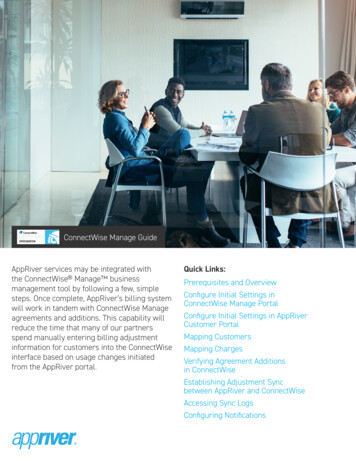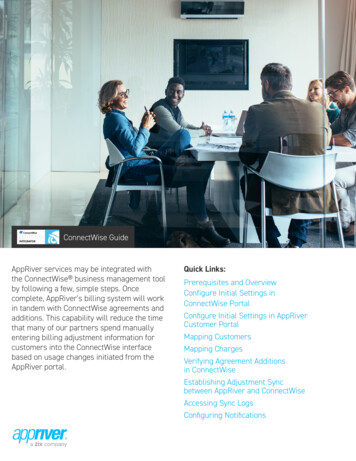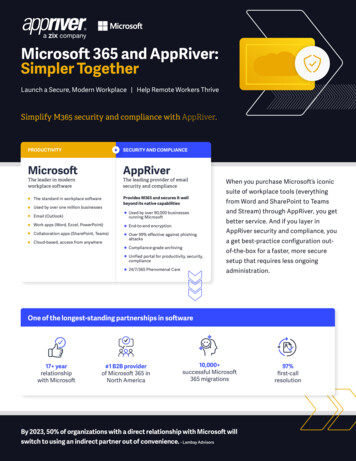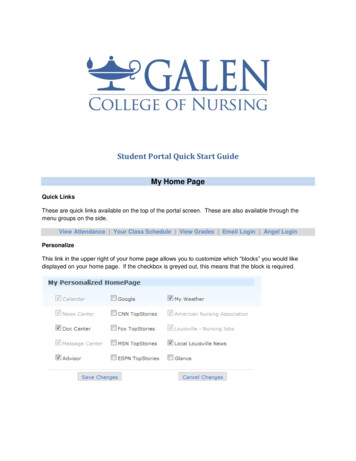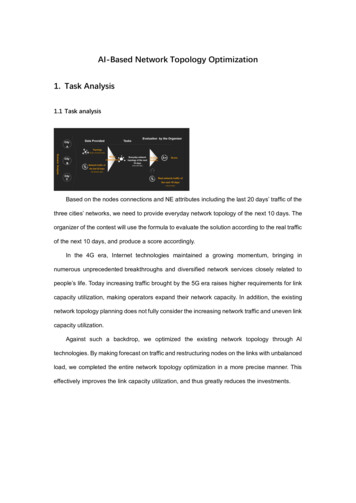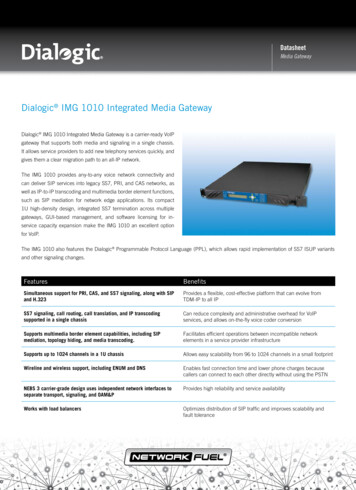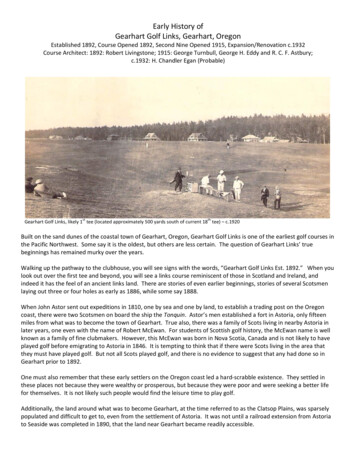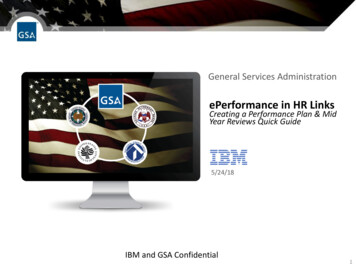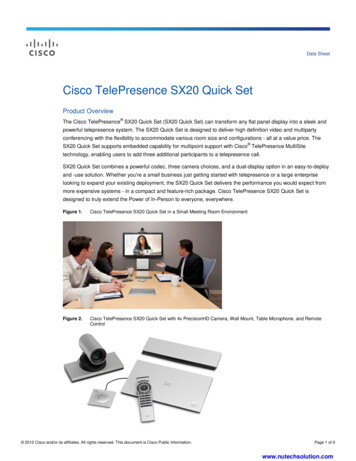Transcription
shield-check Endpoint Protection Clientshield-check Endpoint Protection ClientEndpoint Protection keeps your businessand devices on your network safe fromransomware, malware and identity-theftattacks. It uses traditional Anti-Virus (AV)protection techniques to scan files stored onyour hard drive as well as Next-GenerationAV technology that protects against filelessmalware attacks using process analysis andcloud-based analytics. The Endpoint ProtectionClient is fairly easy to install to multipledevices on your network via Active DirectoryGroup Policy Object but we’ve provided thefollowing information to guide you through theinstall process.Quick Links:Installing the Endpoint Protection Client viaGroup Policy ObjectCreate the Group PolicyEdit the Group PolicyComplete Installation on Client ComputersVerify Installation1
shield-check Endpoint Protection Client How to Install the Endpoint Protection Client via Group PolicyObjectPlease use this process to deploy the Endpoint Protection client tomultiple machines on your network via Active Directory Group PolicyObject.Note: Once the client has been installed, it will automatically activateand download the latest malware definition files and any productupdates.1. Login to the Customer Portal and select the Endpoint Home tab.2. From here, you can start the download and extract files to a networkshare that is available to clients you will be deploying.Create the Group Policy1. Launch Group Policy Management. [From the Run window (Windowskey R), enter gpmc.msc.]2. Expand Forest/Domain.3. Right-click the domain that you wish to add a GPO to.2
shield-check Endpoint Protection Client 4. Select Create a GPO in this domain, and Link it here submenu.5. Enter a name for the new group policy and then click the OK button.Edit the Group Policy1. Expand Group Policy Objects.2. Right-click the new group policy and then click the Edit submenu.3
shield-check Endpoint Protection Client 3. From the Group Policy Management Editor, expand ComputerConfiguration/Policies/Software Settings.4. Right-click Software installation, select the New submenu and thenclick Package.5. Locate the Endpoint Protection am ar en.#####.msi file on thenetwork share and click the Open button.6. Select a deployment method and click the OK button.4
shield-check Endpoint Protection Client 7. Expand Computer Configuration/Policies/Windows Settings andthen select Scripts (Startup/Shutdown).8. Right-click Startup and click Properties.9. Select the PowerShell Scripts tab.10. Click the Show Files button to open the startup script location.5
shield-check Endpoint Protection Client 11. Right-click in the folder that opened, click New and then clickText Document.12. Open the Text Document with a text editor to Create a Batch scriptusing following:start msiexec.exe /i "\\ Path \am ar en.#####.msi" WRAPPEDARGUMENTS "Quiet" /QuietNote: The path can be easily found by using Windows explorer GUI.Just right-click the .msi file and select Properties/Details underFolder path.Note: Each customer account is assigned a unique installer filename, which correlates to the first 5 alpha-numeric digits of theirEndpoint Protection subscription key that is shown in the CustomerPortal.13. Save the text file as EndpointDeployment.bat.14. Return to Startup Properties and click the Add button andBrowse button.6
shield-check Endpoint Protection Client 15. Select the Startup Script, EndpointDeployment.bat, and thenclick the Open button.16. Click the OK button.17. Click the Apply button and then the OK button.18. Optional: Return to the Group Policy Objects and select the policythat you just created. Update the Security Filtering to apply the GPOsettings to the desired groups, users, and/or computers. For ourtest environment this process was the following:Under Security Filtering click Add, enter Domain Computers, andthen click OK. Click Add again, enter Domain Users, and then clickOK.Complete Installation on Client ComputersInstallation will occur on each client computer after reboot.Verify InstallationConfirm the Endpoint Protection Client launches at startup.7
shield-check Endpoint Protection Clientappriver.comsales@appriver.com(866)223-46458
settings to the desired groups, users, and/or computers. For our test environment this process was the following: Under Security Filtering click Add, enter Domain Computers, and then click OK. Click Add again, enter Domain Users, and then click . sales@appriver.com (866)223-4645. Created Date: 5/14/2019 1:30:59 PM .