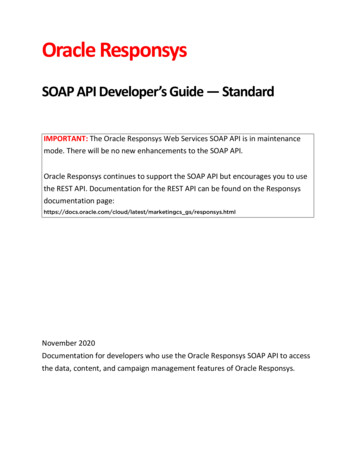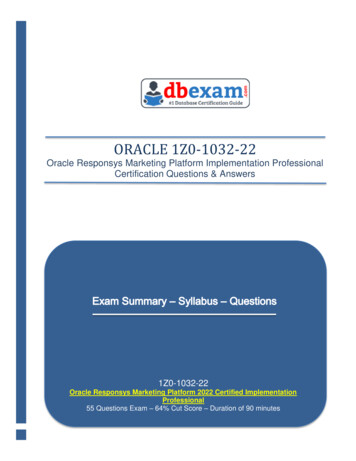Transcription
Oracle ResponsysSupport for WebsiteAnalytics
Copyright 2018, Oracle and/or its affiliates. All rights reserved.09/10/2018
ContentsSetting up external tracking parameters . 2Vendor-specific parameters . 3WebSideStory HBX Analytics . 4Coremetrics Marketing Management Center (basic) . 5Coremetrics Marketing Management Center (single-string) . 5Omniture SiteCatalyst . 7WebTrends . 8G . 8Google Analytics (Marketing Dimensions) . 9Custom configuration. 10Using external tracking parameters in campaigns . 12Example: Using external tracking with dynamic parameters . 17Example: WebSideStory setup and use . 20Examples: Coremetrics setup and use . 22Campaign ID . 22Marketing Management Center (MMC) . 22Basic . 24Single string . 25Example: Coremetrics LIVE Profiles setup and use . 26Example: Omniture setup and use . 27Example: WebTrends setup and use . 28Examples: Google Analytics setup and use . 29Marketing Dimensions . 30Master ID . 30
Introduction to the external tracking featureNote: Support for third-party (“external”) tracking tools is a controlled feature in Oracle Responsys version4.1 and later. To have this feature enabled for your account, please contact Customer Support or yourOracle Responsys Account Manager.If you use a third-party website analytics service that relies on the use of tracking parameters that areappended to the URLs for links in your campaigns, Oracle Responsys can simplify your workload byautomatically appending these tracking parameters to the link URLs for you.At the most basic level, you may just want to have a campaign ID parameter appended to all links thatlead to your web site, as in:http://xyz.com/webpage?campid abc123Or maybe you would like to append a campaign ID and another parameter that signifies that thecampaign is one of several types you’ve defined, such as news, alert, and promotion:http://xyz.com /webpage?campid abc123&camp type newsThese two examples represent cases where the external tracking parameters are the same for allselected links in an outbound campaign. A more sophisticated approach involves specifying dynamicvalues for campaign- or link-specific parameters.For example, you might want to specify information about a link’s placement within the e-mail messageand dynamically insert the recipient’s ID in external tracking links, as in:http://xyz.com /webpage?campid abc123&camp type news&link pla top&custID 1234Prior to the introduction (in version 4.1) of the external tracking feature, you had to code these URLsmanually. Using the external tracking feature, you can have these parameter values insertedautomatically for links that are tracked by Oracle Responsys.Starting with version 5.5, Oracle Responsys makes it even easier to get started setting up externaltracking for several major vendors: Coremetrics, Google, Omniture, WebSideStory, and WebTrends.To summarize, Oracle Responsys supports the assignment of tracking parameters at the campaign andlink levels, it greatly facilitates configuration of standard parameters for major vendors, and itautomatically inserts the required parameters when an e-mail recipient clicks on a Responsys-trackedlink.Note that the use of external tracking parameters involves three steps: enabling of the feature byResponsys personnel, selection of vendor and configuration of parameters by the account manager(described in Setting up external tracking parameters on page 4), and application of the feature toindividual campaigns by account users (described in Using external tracking parameters in campaigns onpage 15).Oracle Responsys Support for Website AnalyticsPage 1
Setting up external tracking parametersOnce the external tracking feature is enabled for your account, the account manager needs to define theparameters that can be appended to link URLs.1. Log in to Oracle Responsys as account manager.2. Near the upper right corner of the Oracle Responsys window, click Account; then choose ManageAccount.Oracle Responsys Support for Website AnalyticsPage 2
3. On the Account Management page, select the Specify External Tracking Parameters option; thenclick the Next button.Here you define the link-tracking parameters you want to make available to users of your account.Vendor-specific parametersEach configured vendor includes prompts for the required and optional information that helps integrate itslink-tracking features with your Oracle Responsys account.Some vendors have specific requirements, which Oracle Responsys helps you set up correctly, whileothers are more free-form. As account manager, you should select the vendor whose tracking tool youactually use.After you select a vendor, click Save to see a list of standard parameters. In that list of available externaltracking parameters, click the Edit links to supply values and make any other changes needed.Caution: If you click Save after editing the available external tracking parameters, Oracle Responsys willreset any vendor-specific parameters to their default values, and your edits will be lost.Oracle Responsys Support for Website AnalyticsPage 3
WebSideStory HBX AnalyticsSupply the API-user information, and click the Save button.Under Available External Tracking Parameters, click Edit to supply a value or make any other changes.See page 23 for details.Caution: If you click Save after editing the available external tracking parameters, Oracle Responsys willreset any vendor-specific parameters to their default values, and your edits will be lost.Oracle Responsys Support for Website AnalyticsPage 4
Coremetrics Marketing Management Center (basic)Select Basic Parameter Setup, optionally set up the LIVE Profiles parameter, and click the Save button.Under Available External Tracking Parameters, click Edit to supply values or make any other changes.See page 27 for details.Caution: If you click Save after editing the available external tracking parameters, Oracle Responsys willreset any vendor-specific parameters to their default values, and your edits will be lost.Oracle Responsys Support for Website AnalyticsPage 5
Coremetrics Marketing Management Center (single-string)Select Single String Parameter Setup, optionally set up the LIVE Profiles parameter, and click the Savebutton.Under Available External Tracking Parameters, click Edit to supply values or make any other changes.See page 28 for details.Caution: If you click Save after editing the available external tracking parameters, Oracle Responsys willreset any vendor-specific parameters to their default values, and your edits will be lost.Oracle Responsys Support for Website AnalyticsPage 6
Omniture SiteCatalystSupply the parameter values, and click the Save button.Under Available External Tracking Parameters, click Edit to supply a value or make any other changes.See page 30 for details.Caution: If you click Save after editing the available external tracking parameters, Oracle Responsys willreset any vendor-specific parameters to their default values, and your edits will be lost.Oracle Responsys Support for Website AnalyticsPage 7
WebTrendsOptionally set up the visitor tracking parameter, and click the Save button.Under Available External Tracking Parameters, click Edit to supply a value or make any other changes.See page 31 for details.Caution: If you click Save after editing the available external tracking parameters, Oracle Responsys willreset any vendor-specific parameters to their default values, and your edits will be lost.Google Analytics (Master ID)Select Master ID Parameter Setup, and click the Save button.Oracle Responsys Support for Website AnalyticsPage 8
Under Available External Tracking Parameters, click Edit to supply a value or make any other changes.See page 33 for details.Caution: If you click Save after editing the available external tracking parameters, Oracle Responsys willreset any vendor-specific parameters to their default values, and your edits will be lost.Google Analytics (Marketing Dimensions)Select Marketing Dimensions Parameter Setup, and click the Save button.Under Available External Tracking Parameters, click Edit to supply values or make any other changes.See page 33 for details.Caution: If you click Save after editing the available external tracking parameters, Oracle Responsys willreset any vendor-specific parameters to their default values, and your edits will be lost.Oracle Responsys Support for Website AnalyticsPage 9
Custom configurationUnder Available External Tracking Parameters, click Add Parameter.Follow these steps for each parameter you plan to use:F1. Provide the name for the external tracking parameter.These names are usually defined by your website analytics service.Note: Parameter names cannot include spaces.Select whether the parameter is required for insertion in campaign link URLs or simply optional.If the parameter is optional, you will be able to specify for each campaign whether or not it is to beinserted.2. Select whether the parameter’s value will be selectable from a list of predefined values or freely editedin a text input field.An example of a restricted set of values is shown below. In this example, when you create a campaignyou will select from a menu containing news, alert, and xsell to specify the value of the camp typeparameter for the campaign.Oracle Responsys Support for Website AnalyticsPage 10
Note: The first value listed (“news” in this example) will be the default selection for this parameter.As an alternative, you may want the parameter to be specified freely with any desired text value at thetime of campaign creation. Simply uncheck the Specify a restricted set of values option, as shown inthe following image, to use a free-form text field for specifying the parameter.For free-form parameters, you can also specify a default value that can be changed when the campaignis created. The default value may be helpful if you want to provide a format for other users to follow whenspecifying the parameter value for a specific campaign.3. Click the Save button to save the settings for this parameter.4. Continue creating external tracking parameters as described above; click the Done button when you’refinished.Oracle Responsys displays the set of external tracking parameters that you have created.Oracle Responsys Support for Website AnalyticsPage 11
Using external tracking parameters in campaignsOnce the external tracking parameters are set up by the account manager, you will be able to specify theparameters for each link-tracking campaign you create, either at the campaign level (where allparameters are the same for every link in the e-mail message), the link level (where parameters can varyfrom link to link within the message), or both.While building or editing a campaign, you arrive at the External Tracking page.On this page, take the following steps:1. Enable external tracking for the campaign by selecting the Enable external tracking option.2. Check the box to the left of each parameter you want to be active for the campaign, and select orprovide a value.Required parameters are clearly indicated as such.3. Click the Generate String button to see what name-value pairs will be appended to the query string ofeach link URL in the campaign document.Oracle Responsys Support for Website AnalyticsPage 12
In this example, a different value has been selected for the third parameter, link pla, and that changeis reflected in the new query string.4. Click the Next button.5. Use the Folders and Contents lists to select the link table (or click the here link to create a new table).At this point, you can decide whether you want to control external tracking parameters at the link level.There are two questions associated with this decision: Do you want to disable the insertion of external tracking parameters for certain links? Do you want to provide specific parameters at the link level that override values set for thecampaign? Oracle Responsys Support for Website AnalyticsPage 13
A column in your link table will contain information about these decisions; that column should be selectedunder External Tracking in the Link Fields section shown in the preceding image.If you use the Link Table Builder to create the link table for the campaign, you will see a page similar tothe one shown in this image.You should disable external tracking for links that you plan on tracking with Oracle Responsys but that donot lead to your web site.To disable the insertion of external tracking parameters for a given link, select the correspondingcheckbox in the Disable External Tracking column in the Link Table Builder, or type the word disablein the column of your link table that holds information about external tracking parameters.You can also insert and override parameters for each link as shown above using the formparameterName value. Separate multiple name-value pairs with ampersand (&) characters, as in thisexample:parameterName1 value1¶meterName2 value2¶meterName3 value3Note: You can use text replacement strings (as in parameterName fieldName ) in the column that holdsexternal tracking information.Once you finish creating the link table, you should select the column that contains information about howlinks should be handled for external tracking parameters. By default, this is the EXTERNAL TRACKINGcolumn that is created by the Link Table Builder. (If you didn’t use the Link Table Builder to create the linktable, you might have used a different column name; just select that column from the list under ExternalTracking.)Note: To ignore link categories, set that field to --None--, as shown above.Oracle Responsys Support for Website AnalyticsPage 14
When you return to the Campaign Dashboard, you see a line item for the external tracking settings thatindicates that the feature is selected for the campaign, as shown below. Click External Tracking to seethe name-value parameter pairs.Oracle Responsys Support for Website AnalyticsPage 15
A quick test of the links in the campaign document should indicate how theseparameters are being inserted for the campaign.In the navigation menu, click Test Links.Note: For campaign testing, you may want to use an additional parameter toindicate whether clickthrough activity should be tracked by the third-party websiteanalytics tool.Oracle Responsys Support for Website AnalyticsPage 16
Example: Using external tracking with dynamic parametersAssume that your account is set up with the following external tracking parameters.You would like to create a campaign that has the cust id and segment parameters inserted in all linksdirected to your web site. Since these values are different for each recipient, you need to use OracleResponsys’s text replacement functionality to dynamically insert the appropriate profile attributes.Assume too that your distribution list has a column named CUSTID that holds the recipient’s customeridentifier, and that you have created an Oracle Responsys segment group called Purchase Band thatyou want to use for the external tracking segment parameter.The following image shows your segment group definition.Oracle Responsys Support for Website AnalyticsPage 17
When setting up the campaign’s external tracking parameters, you can include text replacement strings( text ) in the values for the parameters, as shown in this image.Assume that you have set up your link table to disable parameters on links that do not lead to your website, as shown in the following image.Oracle Responsys Support for Website AnalyticsPage 18
Testing the links for this campaign demonstrates how the parameters are dynamically inserted for atracked link, while other links are unchanged.Oracle Responsys Support for Website AnalyticsPage 19
Example: WebSideStory setup and useOn selecting WebSideStory HBX Analytics, the account manager specifies the WebSideStory-providedaccount, user name, and password for API access. The next image shows that setup and the trackingparameter created by Oracle Responsys when the account manager clicks the Save button.When you create or edit a campaign, the External Tracking page looks something like this.Oracle Responsys Support for Website AnalyticsPage 20
Click the Assign button, and either select an existing campaign.or create a new HBX campaign.then click the Save Setup button.Oracle Responsys Support for Website AnalyticsPage 21
Examples: Coremetrics setup and useCoremetrics customers have a choice of using either a campaign ID parameter or the hierarchicallyrelated series of parameters available for its Marketing Management Center (MMC), which canthemselves be specified either individually or as a single string.Campaign IDIf you use a campaign ID parameter, it’s fairly simple to configure the external tracking parameters inOracle Responsys. Just create a cmid parameter (the actual parameter name may differ), and set thisparameter each time a campaign is created.The next two images show how the account manager sets up this parameter and then how it is used fora campaign.It should be noted that Coremetrics prefers the other method, using the predefined parameters asdescribed under Marketing Management Center (MMC) starting on page 26.Marketing Management Center (MMC)The Coremetrics MMC uses four parameters:cm ven Required parameter that identifies the vendor associated with a campaign; typically set to“Responsys”cm cat Optional parameter that typically groups campaigns by category or typeOracle Responsys Support for Website AnalyticsPage 22
cm pla Optional parameter that typically provides information about the campaign segment or the link’slocation within the e-mail messagecm ite Required parameter that identifies the link (similar to the Link Name from the campaign’s linktable in Oracle Responsys) or campaign; uniqueness not required, though possibly usefulWith these four parameters, Oracle Responsys users can take advantage of Coremetrics MMChierarchical reports that track campaign activity by vendor, category, placement, or individual link.Coremetrics provides two ways to specify these MMC parameters: Basic Parameter Setup involves specifying and appending to link URLs one name-value pairfor each of the four parameters, as in this example: http://site.com/page.php?product 123&cm ven responsys&cm cat newsletter&cm pla P0&cm ite homeTechnically, name-value pairs can be specified in any order, but Oracle Responsys specifiesthem in the order shown above. Single-String Parameter Setup shortens URL length by appending a single name-value pair,in which the values of the MMC parameters are delimited by asterisks: http://site.com/page.php?product 123&cm mmc responsys*newsletter*P0*homeTo be correctly interpreted by Coremetrics MMC, the asterisk-delimited values have to specifiedin the correct order, and Oracle Responsys provides prompts to help you do that.Basic and single-string setup are described in the rest of this section.Oracle Responsys Support for Website AnalyticsPage 23
BasicSetting up and using external tracking with the Coremetrics basic parameter might look like this.Since the cm ite parameter identifies individual links, it must be entered at the link level, as shown in thefollowing image.Oracle Responsys Support for Website AnalyticsPage 24
Single stringSetting up external tracking with the Coremetrics single-string parameter might look like this.You would enter a value for the cm mmc parameter for the campaign like this.Specifying the link-level parameters would look like this.Oracle Responsys Support for Website AnalyticsPage 25
Example: Coremetrics LIVE Profiles setup and useCoremetrics also offers a service called Lifetime Individual Visitor Experience (LIVE) Profiles that tracks aknown visitor’s behavior on your web site. You can integrate an e-mail campaign into this service byappending a parameter to links in the campaign document that lead to your web site. This parameter istypically a unique customer or recipient identifier.Providing this information in a link enables Coremetrics to track an individual’s behavior on your web siteand respond with targeted follow-up messages in response to those behaviors (product browsing,purchases, cart abandonment, and so on).As account manager, you set this up by selecting the Create Parameter for Coremetrics LIVE Profilesoption on the External Tracking Parameters page of the Account Management section. Assuming yourdistribution list stores customer IDs in a CUSTID column, the external tracking setup and use would looksomething like this.Oracle Responsys Support for Website AnalyticsPage 26
Example: Omniture setup and useOmniture allows greater flexibility than other vendors in parameter names.The next two images show how the account manager might set up these parameters (including a defaultvalue of CUSTID for the optional visitor tracking parameter because the CUSTID field contains theunique “member ID” by which each recipient is known to Omniture), and then how they are used for acampaign.Oracle Responsys Support for Website AnalyticsPage 27
Example: WebTrends setup and useThe following image shows how the account manager might set up these parameters (including a defaultvalue of CUSTID for the optional visitor tracking parameter.The WT.mc id parameter specifies the unique WebTrends campaign identifier for this e-mail campaign,so you specify that value for each e-mail campaign.Oracle Responsys Support for Website AnalyticsPage 28
Examples: Google Analytics setup and useAs explained in the Google Analytics Help Center, Google Analytics tracks online campaigns using acombination of the following five marketing dimensions:Source Every referral to a web site has an origin, or source. Examples of sources are the Google searchengine, the AOL search engine, the name of a newsletter, and the name of a referring web site.Medium The medium helps to qualify the source; together, the source and medium provide specificinformation about the origin of a referral. For example, in the case of a Google search engine source, themedium might be “cost per click,” indicating a sponsored link for which the advertiser paid, or “organic,”indicating a link in the unpaid search engine results. In the case of a newsletter source, examples ofmedium include “email” and “print.”Term The term or keyword is the word or phrase that a user types into a search engine.Content The content dimension describes the version of an advertisement on which a visitor clicked. It isused in content-targeted advertising and Content (A/B) Testing to determine which version of anadvertisement is most effective at attracting profitable leads.Campaign The campaign dimension differentiates product promotions, such as “Spring Ski Sale” orslogan campaigns such as “Get Fit For Summer.”Google provides two ways to specify these Google Analytics parameters: Marketing Dimensions Parameter Setup involves specifying and appending to link URLs onename-value pair for each of the five parameters you want to use, as in this example (using onlythree parameters): http://www.example.com/?utm source overture&utm medium email&utm campaign springpromoName-value pairs can be specified in any order. Master ID Parameter Setup shortens URL length by appending a single name-value pair, inwhich the value of the single parameter specifies an entry in a table that you have previouslysubmitted by e-mail to Google Analytics support (analytics-support@google.com): http://www.example.com/?utm id 2The table specifies a combination of source, medium, term, content, and campaign values thatcorresponds to a particular utm id value.Marketing Dimensions and Master ID setup are described in the rest of this section.Oracle Responsys Support for Website AnalyticsPage 29
Marketing DimensionsThe account manager doesn’t have to do any additional setup for this parameter, because the requiredvalues are typically campaign-specific. The following image shows how these parameters are used for acampaign.Master IDThe account manager doesn’t have to do any additional setup for this parameter, either, because thevalue a user specifies simply corresponds to entries in the table submitted to Google Analytics. Thefollowing image shows how the parameter is used for a campaign.Oracle Responsys Support for Website AnalyticsPage 30
Google Analytics (Marketing Dimensions) Select Marketing Dimensions Parameter Setup, and click the Save button. Under Available External Tracking Parameters, click Edit to supply values or make any other changes. See page 33 for details. Caution: If you click Save after editing the available external tracking parameters, Oracle Responsys will